Version 22.6 for Sparkrock 365 2023 release wave 1 release notes Published April 30, 2024
These release notes include supplemental information about version 22.6 for Sparkrock 365 2023 release wave 1.
Video
The following video includes information about the new features and enhancements in version 22.6 for Sparkrock 365 2023 release wave 1.
Highlights
The following sections highlight the major accomplishments in this release.
View employee number and employee full name on HR employee assignment allowances
Microsoft Azure support for the Ontario College of Teachers (OCT) integration
View Assignment Type and Leave Comments Information on the HR Employee Assignments page
New features and changes
Version 22.6 for Sparkrock 365 2023 release wave 1 introduces exciting new features and enhancements to existing functionality.
Job error email notification
This release introduces the capability for you to set up Sparkrock 365 to send an email notification in the event that a job fails. When a job fails, Sparkrock 365 only sends one email, per error, per day.
To support this feature, this release introduces on the Job Queue Entry Card page, Notify on Error and Notify E-Mail fields.
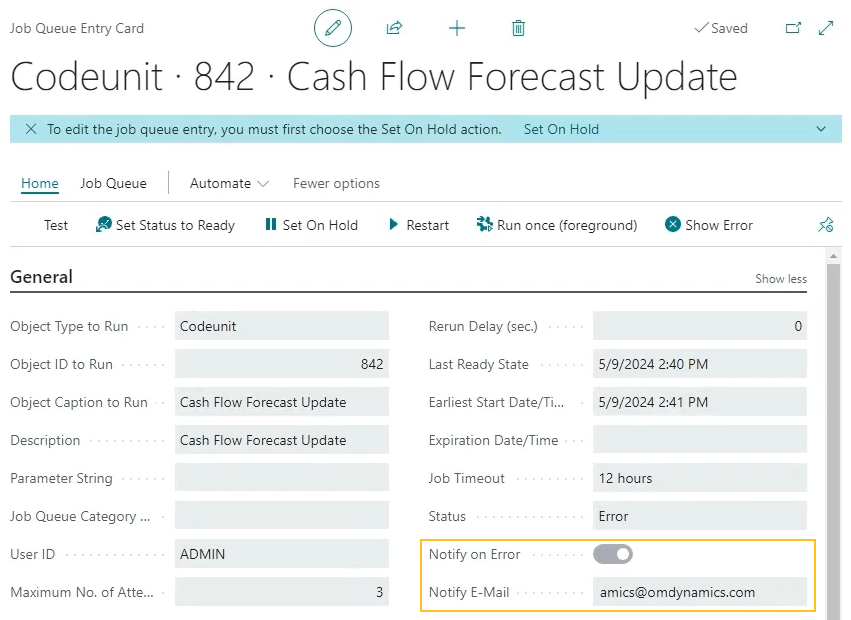
When Notify on Error is turned on for a job queue entry and the job fails, Sparkrock 365 sends an email notification to the email address that is specified in Notify E-Mail. Alternatively, when Notify on Error is turned off and the job fails, Sparkrock 365 does not send an email.
The following screen capture is an example of an e-mail notification.
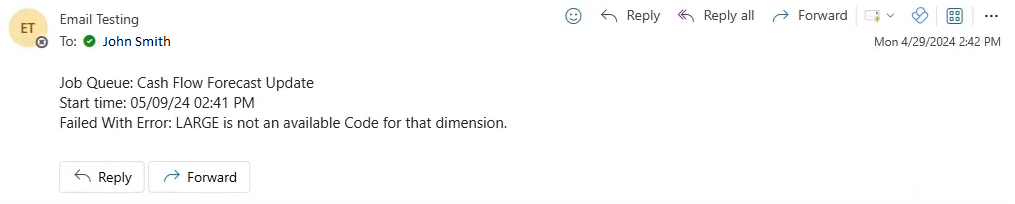
For more information, see Set up job error email notifications.
mySparkrock Solution Setup enhancements to support customized mySparkrock branding
To support customized mySparkrock branding, on the mySparkrock Solution Setup page, this release introduces a Logo Image FactBox and a Landing Page Image FactBox.
If required, you can update the Logo Image FactBox to replace the mySparkrock logo on all pages in mySparkrock.
If required, you can update the Landing Page Image FactBox to replace the background on the mySparkrock Sign In and Welcome pages.
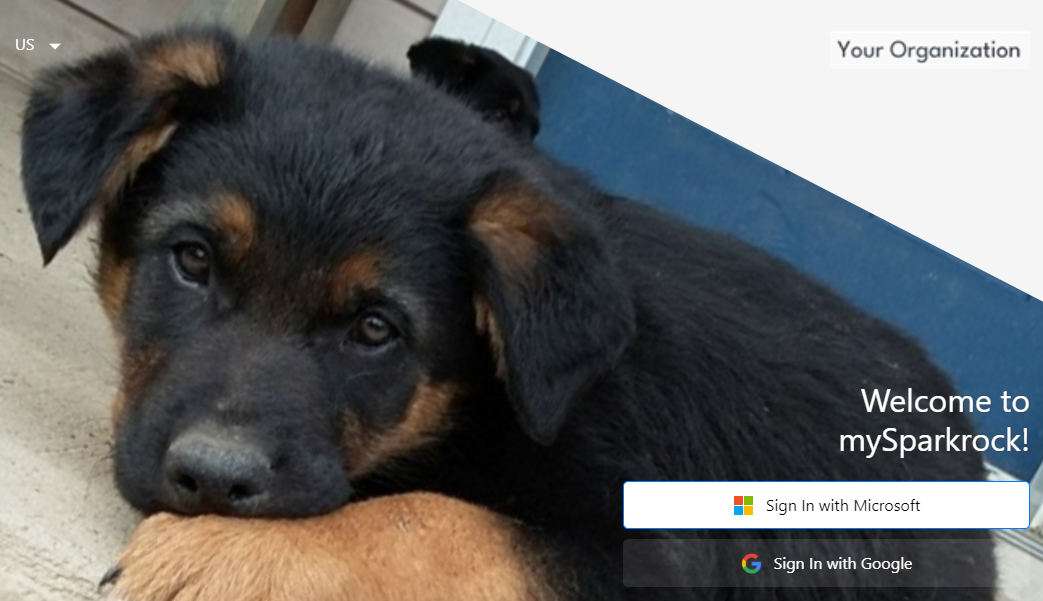
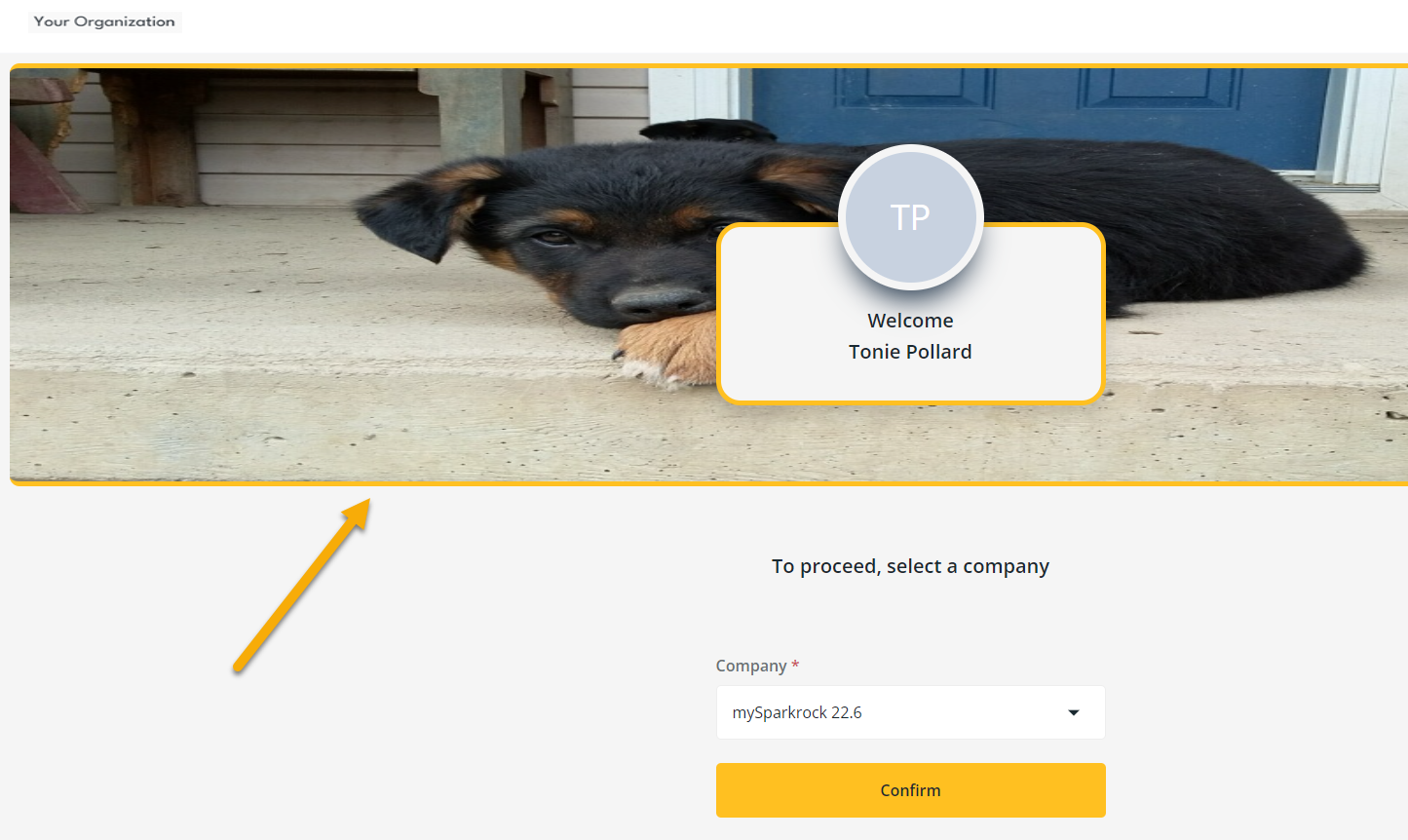
For more information, see Set up mySparkrock branding.
Account Sets - Trial Balance Detail/Summary
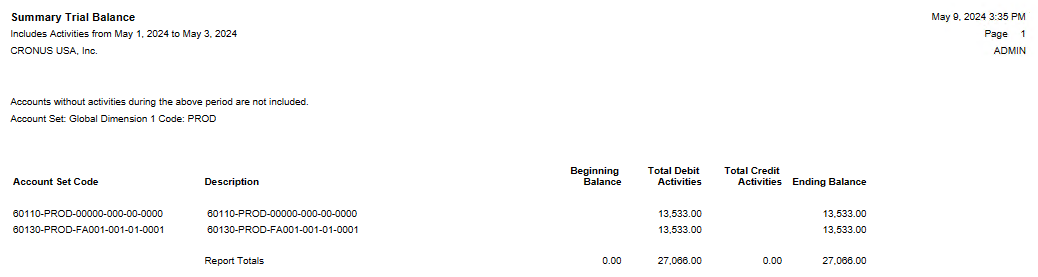
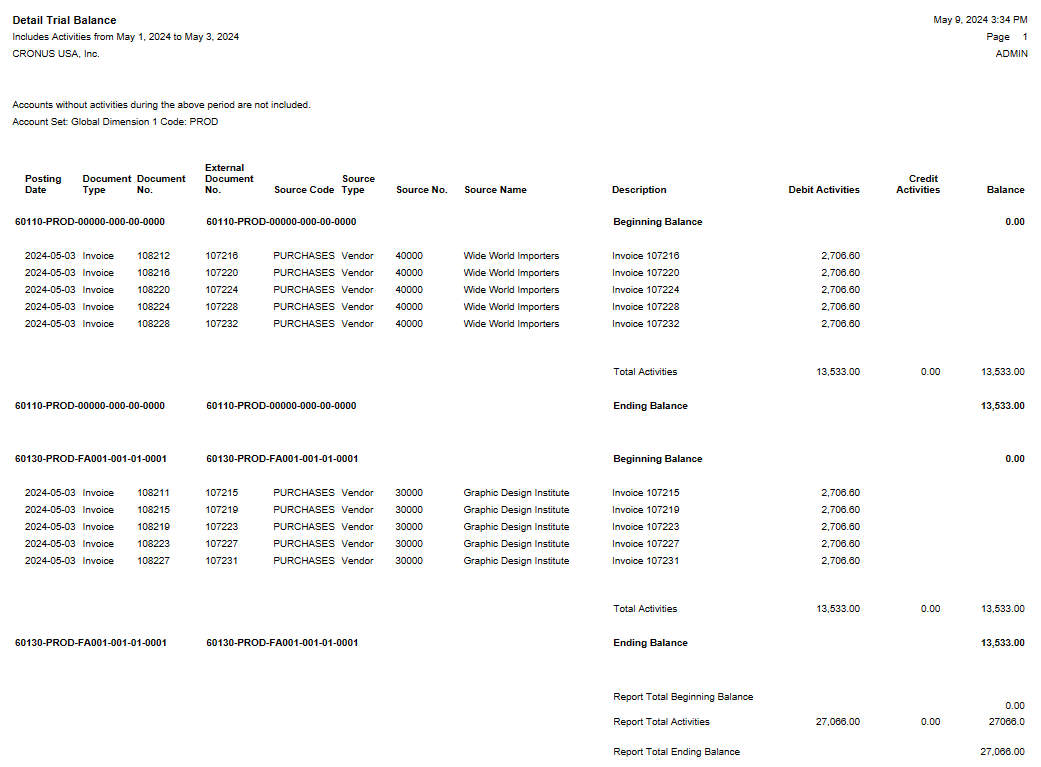
To define the criteria that Sparkrock 365 is to use to determine what to display on the Summary Trial Balance and Detail Trial Balance, this release introduces the Account Sets - Trial Balance Detail/Summary page.
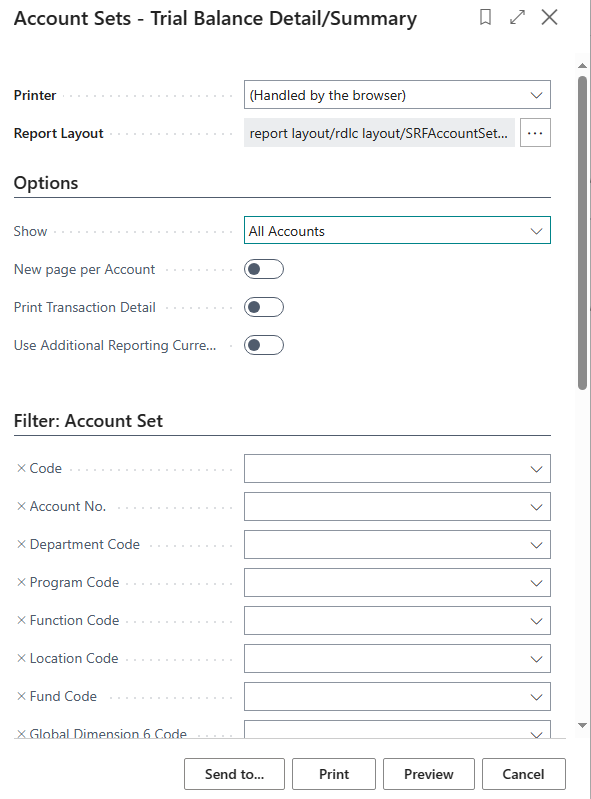
To view the Account Sets - Trial Balance Detail/Summary page, use the Tell Me feature.
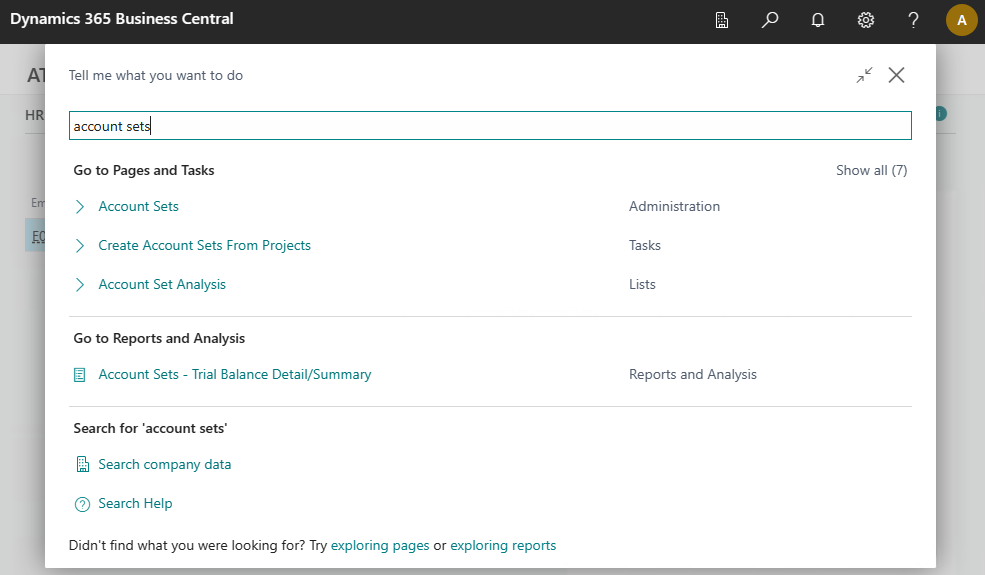
For more information, see Account sets - trial balance detail/summary.
Close a partially invoiced purchase order
Starting with this release, if required, authorized users can close a partially invoiced purchase order. When a partially invoiced purchase order is closed, Sparkrock 365 removes associated encumbrance entries, and archives the purchase order.
To support this feature, this release introduces on the User Setup page, a new Allow Partially Invoiced PO Closure field.
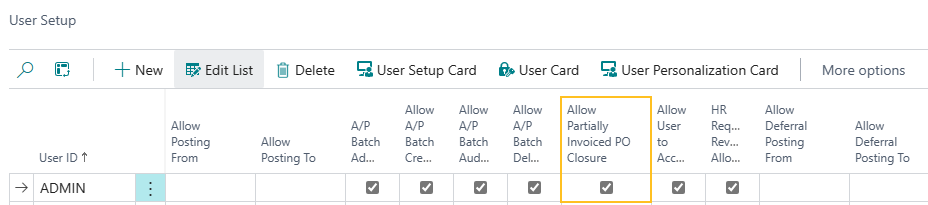
When the Allow Partially Invoiced PO Closure checkbox is selected for a user, the user can close a partially invoiced purchase order. Alternatively, when the checkbox is clear for a user, and the user tries to close a partially invoiced purchase order, Sparkrock 365 behaves the same as previous releases and displays an error.
For more information, see Allow a user to close a partially invoiced purchase order and Close a partially invoiced purchase order.
Add an attachment to multiple general journal lines simultaneously
To improve productivity, this release introduces the capability to add an attachment to multiple general journal lines simultaneously. After you post the general journal lines, you can view the attachment on the respective general ledger entries.
To support this feature, this release introduces the following changes to Sparkrock 365:
On the General Journals page, there is a new Attach to Selected Lines action.
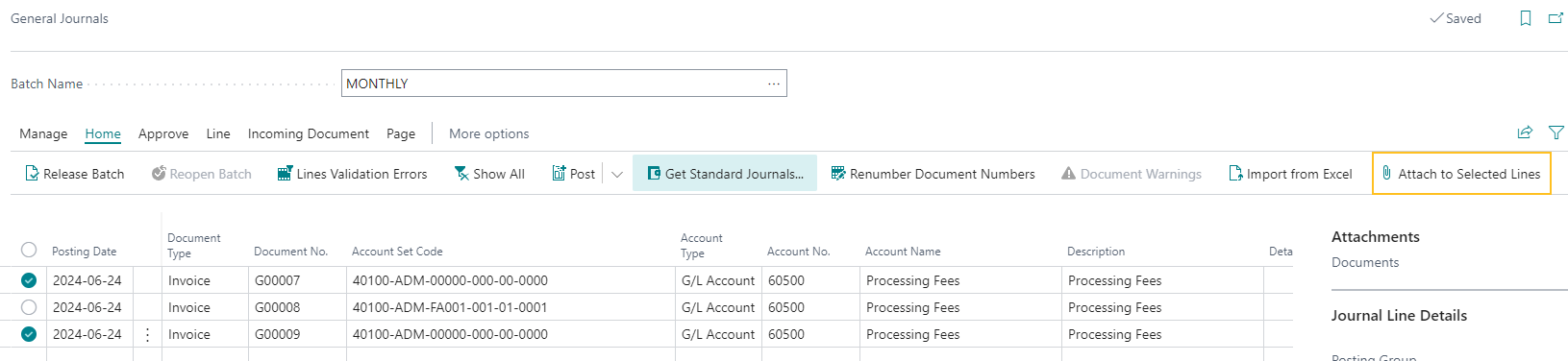
You can use the Attach to Selected Lines action to attach a document to multiple selected general journal lines simultaneously.
On the Attached Documents page that is accessed from the General Journals page, this release introduces a Journal Line No. field.

The Journal Line No. field specifies the journal line number that is associated with the attachment.
Changes to the general journal posting functionality to move the attachments from the general journal lines to the respective general ledger entries.
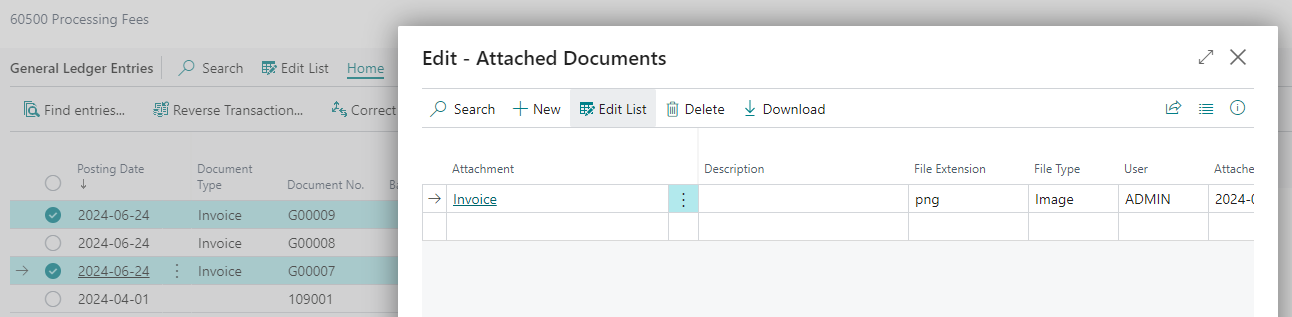
For more information, see Attach a document to a general journal line.
Role-based absences
This release introduces the capability for you to administer role-based absences. Role-based absence scenarios can occur in school boards. A school board employee can have multiple attendance plans based on their assignments and the employee can specify different absence types based on their role or job.
For example, consider a scenario where Jane Smith is both a teacher and a librarian. As a teacher, Jane Smith's employer can assign her an attendance plan that entitles her to take a specific number of absences per year, such as up to 10 sick days, and 5 bereavement days. As a librarian, Jane's employer can assign her a different attendance plan that entitles her to take up to 10 vacation days, 5 sick days, 3 personal days, and 3 bereavement days. Starting with this release, when Jane requests an absence, she can choose the assignment, and then specify the appropriate cause of absence that is associated with the assignment.
The following list describes the highlights of the new functionality in this release:
You have the capability to turn on or turn off this feature.
Attendance plans can now be linked to an assignment from the assignment level.
An employee can select an assignment, and then view the details for the associated attendance plan.
Administrators must select an assignment before requesting an absence on behalf of an employee.
All associated HR requests, such as, details change, transfer, and on leave, now have the attendance details visible.
For information about the mySparkrock enhancements to support role-based absences, see the Version 22.6 for mySparkrock 2023 Release Wave 1 Release Notes.
For more information about the role-based absences feature, see Set up role-based absences and Role-based absences.
The following sections include information about the enhancements that were introduced in this release to support this feature.
Advanced HR setup enhancements
On the Advanced HR Setup page, this release introduces a Role-Based Absences field.
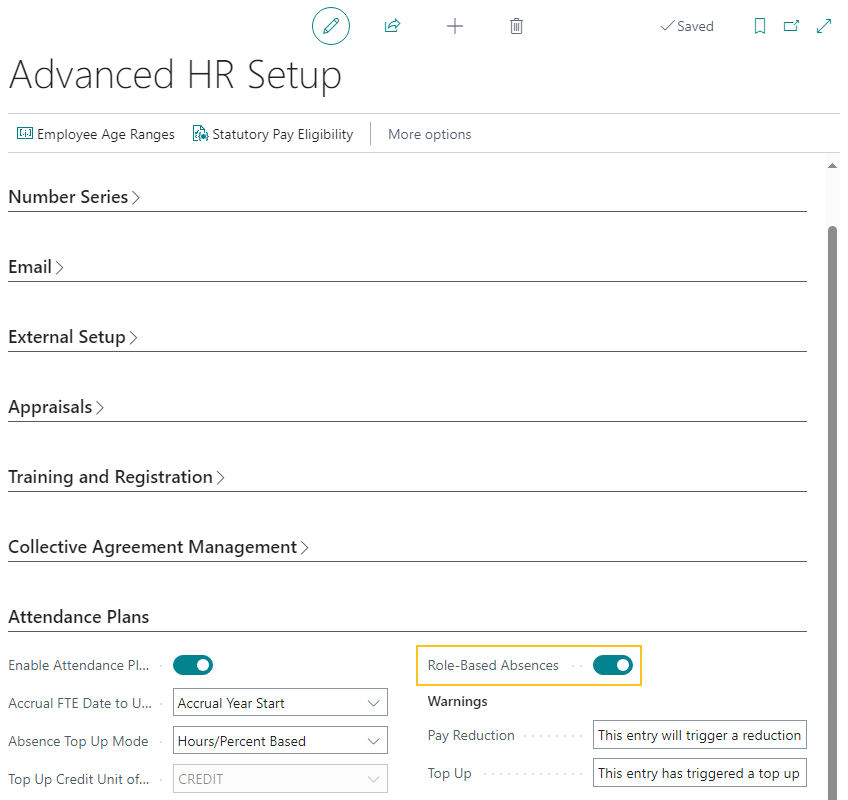
When you turn Role-Based Absences on, Sparkrock 365 performs the following steps for each active employee who has an attendance plan:
Identifies the employee's primary HR employee assignment entry number.
To determine the employee's primary HR employee assignment, Sparkrock 365 uses the HR employee assignment that has the lowest value for HR Position Rank. HR Position Rank is specified on the HR Employee Assignment Card page.
Updates the following data based on the identified primary HR employee assignment entry number:
HR employee assignment entry number on employee attendance plan lines.
HR employee assignment entry number on absence registration records.
HR employee assignment entry number on absence requests.
Attendance plan code, absence calendar code, and weekly work schedule on HR employee assignments.
When you turn Role-Based Absences off, Sparkrock 365 reverses the changes that were completed when Role-Based Absences was turned on, and the Sparkrock 365 absence functionality behaves the same as previous releases.
For more information, see Turn on or turn off role-based absences.
Employee attendance plan enhancements
On the Employee Attendance Plan page, this release introduces several enhancements. These enhancements are visible or enabled when on the Advanced HR Setup page, Role-Based Absences is turned on.
The following list includes information about the specific enhancements:
On the Attendance Plan FastTab, there is a new Employee Assignment Entry No. field.
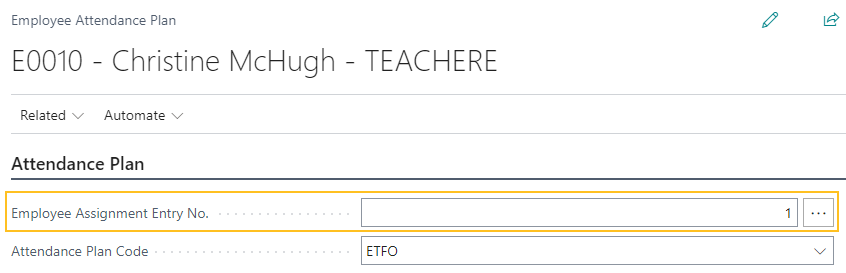
The default value of Employee Assignment Entry No. is the primary HR employee assignment. To determine the primary HR employee assignment, Sparkrock 365 uses the HR employee assignment that has the lowest value for HR Position Rank. HR Position Rank is specified on the HR Employee Assignment Card page.
In the Employee Assignment Entry No. field, you can update the HR employee assignment number to filter the data on the Employee Attendance Plan Lines FastTab.
Also, you can use the assist edit (
) button to view the employee's respective assignments.
When you change the value of the Employee Assignment Entry No. field, Sparkrock 365 updates the values of other fields on the page automatically, for example, Weekly Work Schedule and Absence Calendar Code.
On the Employee Attendance Plan Lines FastTab, there is a new HR Emp. Assignment Entry No. field.
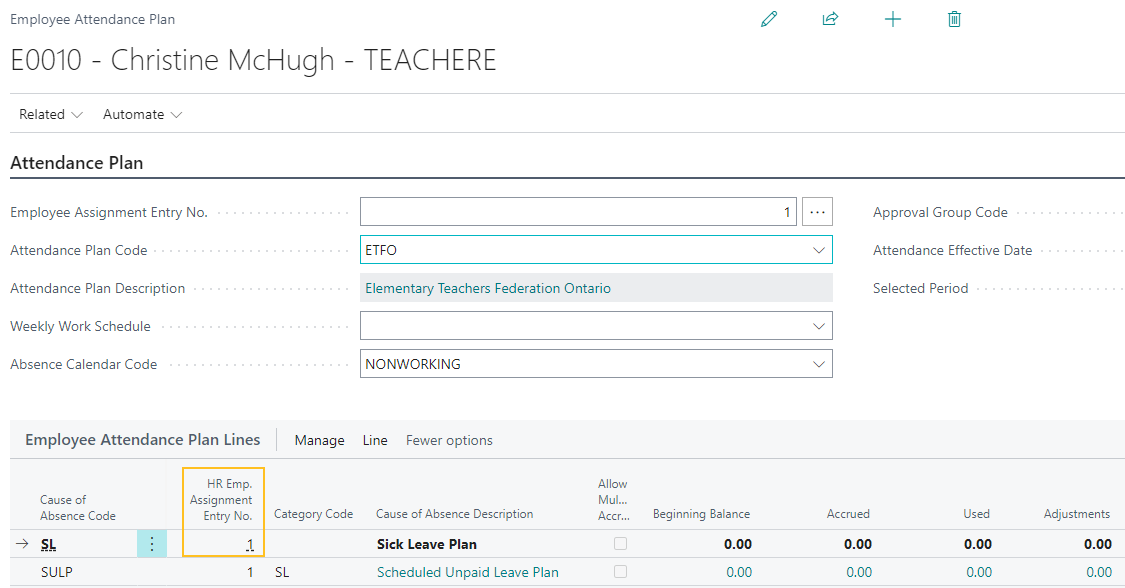
Sparkrock 365 uses the value of the HR Emp. Assignment Entry No. field to determine the amounts that appear on the Employee Attendance Plan Lines FastTab. When the role-based absences feature is turned on, the amounts that appear are per employee assignment, instead of per employee.
You can drill down on the amount fields to see the underlying records that are related to the HR employee assignment entry number.
The value of HR Position Code that is associated with the specified Employee Assignment Entry No. now appears next to the employee's name.
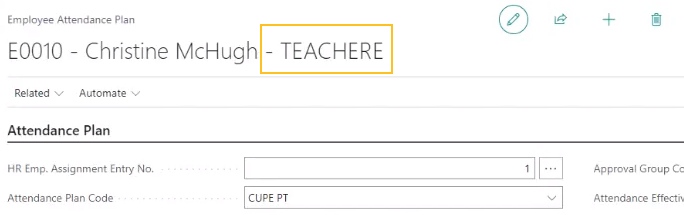
You can now use the link that appears in the Attendance Plan Description field to open the respective Attendance Plan page.
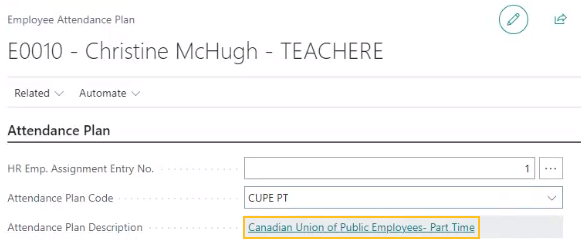
On the Attendance Plan FastTab, there are new Weekly Work Schedule and Absence Calendar Code fields that are connected to the specified HR employee assignment.
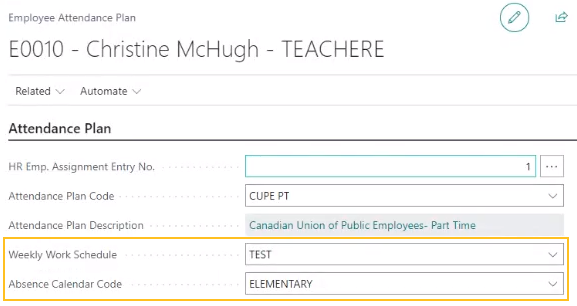
When you update the Weekly Work Schedule and Absence Calendar Code fields, Sparkrock 365 automatically updates the underlying HR employee assignment.
For more information, see Role-based absences and employee attendance plans.
Absence requests enhancements
This release introduces several enhancements to absence requests functionality. These enhancements are visible or enabled when on the Advanced HR Setup page, Role-Based Absences is turned on.
The following list includes information about the specific enhancements:
On the Absence Requests page, this release introduces an HR Emp. Assignment Entry No. field.
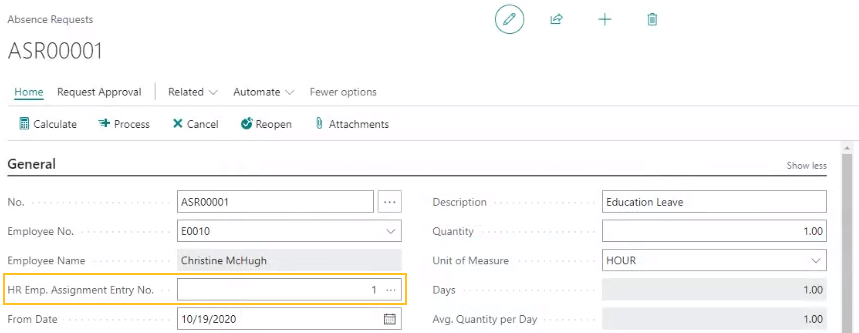
The HR Emp. Assignment Entry No. field is a mandatory field.
From the HR Emp. Assignment Entry No. field, you can perform a lookup of active HR employee assignments. To determine the list of active HR employee assignments, Sparkrock 365 uses the From Date of the absence request. Sparkrock 365 only displays HR employee assignments that are associated with an attendance plan.
This release introduces validations to ensure that the eligible values that you can specify for Cause of Absence Code are based on the associated employee attendance plan and HR employee assignment.
On the Sequencing FastTab, the values that appear for Quantity are now based on the HR employee assignment and sequencing setup.
For example, consider a scenario where an employee has the following vacation balances and assignments.
HR Assignment Vacation Balance Teacher 80 Hours Caretaker 20 Hours The employee wants to take 48 hours of vacation.
If the employee selects the teacher assignment when filling out their vacation request, the 48 hours is within the balance of 80 hours. The employee's new vacation balance is 32 hours.
Alternatively, if the employee selects the caretaker assignment when filling out their vacation request, the 48 hours exceeds the balance of 20 hour. The employee's vacation balance is 28 hours over balance.
When you process an absence request and the absence request is approved, Sparkrock 365 populates the HR Emp. Assignment Entry No. field on the respective record that appears on the Absence Registration page.
For more information, see Role-based absences and absence requests.
Absence registration enhancements
On the Absence Registration page, this release introduces an HR Emp. Assignment Entry No. field that provides the capability to track and manage absences based on specific assignments.
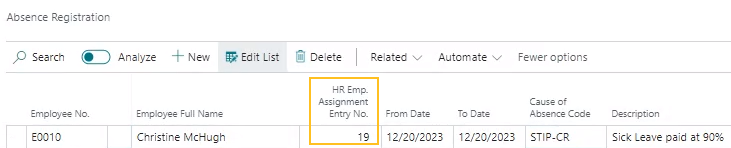
The HR Emp. Assignment Entry No. field appears when on the Advanced HR Setup page, Role-Based Absences is turned on.
The HR Emp. Assignment Entry No. field specifies the assignment for which the employee is registering an absence.
When role-based absences is enabled, if you want to add or edit a line on the Absence Registration page, you must specify a value in the HR Emp. Assignment Entry No. field. The eligible values for Cause of Absence Code are based on the value of the HR Emp. Assignment Entry No. field.
For more information, see Role-based absences and absence registration.
Employee Benefit enhancements on HR requests
To support the new role-based absences feature, on HR requests that involve employee benefit changes, on the details page, for example, the HR Request-Hire page, on the Employee Benefits FastTab, there is a new Coverage Status field.
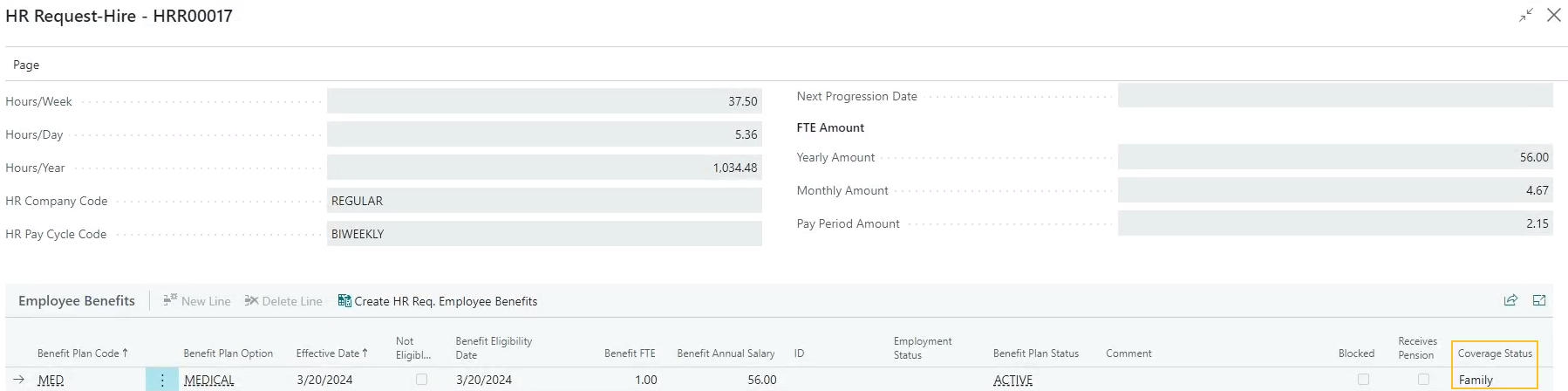
In the Coverage Status field, you can specify one of the following options:
- <blank>
- Single
- Couple
- Family
- Opted Out
When you process the HR request, the information that is specified on the HR request in the Coverage Status field is automatically populated in the Coverage Status field on the respective Employee Benefits page.
New hire HR request enhancements
To support the new role-based absences feature, this release introduces several enhancements to the HR request functionality for the Process Type of New Hire. These enhancements are visible or enabled when on the Advanced HR Setup page, Role-Based Absences is turned on.
The following list includes information about the specific enhancements:
On the HR Request-Hire page, after you specify a value for HR Position Code, Sparkrock 365 populates the new Attendance Management FastTab with the respective Attendance Plan Code, Approval Group Code, Weekly Work Schedule, and Absence Calendar from the default attendance plan that is assigned to the HR position.
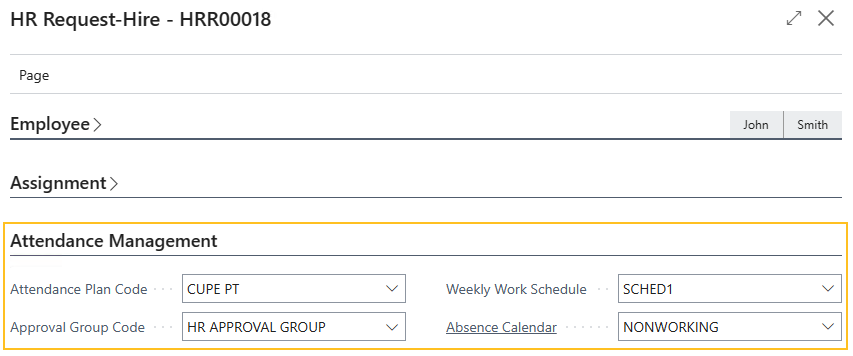
If required, you can edit the values for Attendance Plan Code, Approval Group Code, Weekly Work Schedule, and Absence Calendar.
When you process all steps, Sparkrock 365 automatically populates the new HR Emp. Assignment Entry No. field that appears on the Employee Attendance Plan page, on the Employee Attendance Plan Lines FastTab. Also, on the respective HR Employee Assignment Card page, Sparkrock 365 updates the values for Attendance Plan Code, Absence Calendar, and Weekly Work Schedule.
Alternatively, when on the Advanced HR Setup page, you turn off Role-Based Absences, Sparkrock 365 assigns the attendance plan and related fields on the employee card, as well as creates employee attendance plan lines without assigning an assignment number.
- In the event that the new hire HR request is reversed, Sparkrock 365 removes the respective employee attendance plan lines and cancels the assignment.
For more information, see Role-based absences and new hire HR requests.
Additional assignment HR request enhancements
To support the new role-based absences feature, this release introduces several enhancements to the HR request functionality for the Process Type of Additional Assignment. These enhancements are visible or enabled when on the Advanced HR Setup page, Role-Based Absences is turned on.
The following list includes information about the specific enhancements:
On the HR Process Functions page, to enable the insertion of attendance plans, this release adds the following record for HR requests that have the Process Type of Additional Assignment.
HR Reason Code HR Function Code HR Step HR Function Description 20-ADD ASSIGN 46 11 Insert Attendance Plan (46) On the HR Request-Additional Assignment page, after you specify a value for HR Position Code, Sparkrock 365 populates the new Attendance Management FastTab with the respective Attendance Plan Code, Approval Group Code, Weekly Work Schedule, and Absence Calendar from the default attendance plan that is assigned to the HR position.
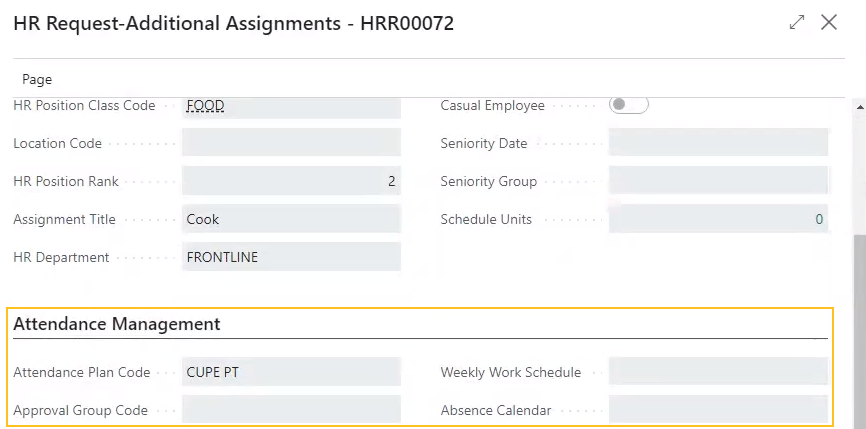
If required, you can edit the values for Attendance Plan Code, Approval Group Code, Weekly Work Schedule, and Absence Calendar.
When you process all steps, Sparkrock 365 automatically populates the new HR Emp. Assignment Entry No. field that appears on the Employee Attendance Plan page, on the Employee Attendance Plan Lines FastTab, while creating the employee attendance plan lines.
In the event that the additional assignment HR request is reversed, Sparkrock 365 removes all employee attendance lines that were created when the HR request was processed.
For more information, see Role-based absences and additional assignment HR requests.
Details change HR request enhancements
To support the new role-based absences feature, this release introduces several enhancements to the HR request functionality for the Process Type of Details Change and the HR Reason Code of 30-DETAILS CHG. These enhancements are visible or enabled when on the Advanced HR Setup page, Role-Based Absences is turned on.
The following list includes information about the specific enhancements:
On the HR Process Functions page, to insert attendance plans and enable the transfer of employee attendance balances to a new assignment, this release adds the following records for HR requests that have the Process Type of Details Change.
HR Reason Code HR Function Code HR Step HR Function Description 30-DETAILS CHG 46 9 Insert Attendance Plan (46) 30-DETAILS CHG 62 10 Transfer Emp. Attendance Balances to new Assignment (62) On the HR Request-Details Change page, after you specify a value for HR Emp. Assignment, Sparkrock 365 populates the new Attendance Management FastTab with the respective Attendance Plan Code, Approval Group Code, Weekly Work Schedule, and Absence Calendar from the default attendance plan that is assigned to the HR position.
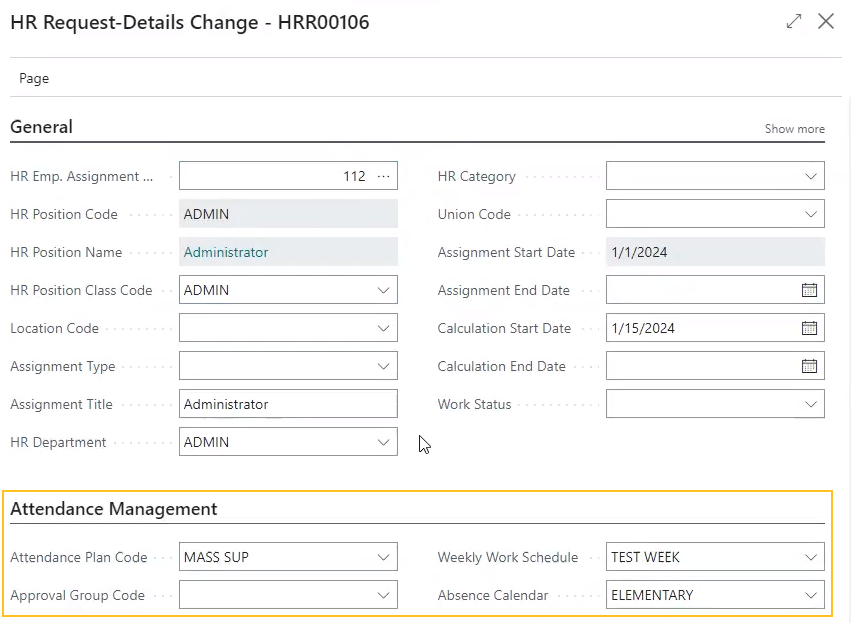
If required, you can edit the values for Attendance Plan Code, Approval Group Code, Weekly Work Schedule, and Absence Calendar.
When the attendance plan remains the same or in other words, there is no change to the attendance plan code, Sparkrock 365 performs the following tasks:
- Duplicates the employee attendance plan lines, including balances.
- Sets the value of HR Emp. Assignment Entry No. on the employee attendance plan lines to have the number that represents the new assignment.
- Sets the value of HR Emp. Assignment Entry No. on employee absences or absence registration records to have the number that represents the new assignment.
- Deletes the employee attendance plan lines of the old assignment.
The timing of these tasks depends on the Effective Date. When the Effective Date is less than or equal to the work date, Sparkrock 365 transfers all employee attendance plan lines from the old assignment to the new assignment, and then deletes the employee attendance plan lines of the old assignment. Alternatively, when the Effective Date is in the future, Sparkrock 365 creates a scheduled task that transfers all employee attendance plan lines from the old assignment to the new assignment, and then deletes the employee attendance plan lines of the old assignment when the Effective Date is reached. Up until the Effective Date, Sparkrock 365 provides the capability for users to view the employee attendance plan lines and request absences for the old assignment.
When the attendance plan is new, Sparkrock 365 performs the following tasks:
- Creates employee attendance plan lines for the new attendance plan.
- Sets the value of HR Emp. Assignment Entry No. to have the number that represents the new assignment.
- Deletes the employee attendance plan lines of the old assignment.
Sparkrock 365 only creates employee attendance plan lines for causes of absence that are associated with the new attendance plan. For causes of absence that are not associated with the new attendance plan, the value of HR Emp. Assignment Entry No. on related employee absences or absence registration records continue to have the number that represents the old assignment. This design ensures that when there are existing balances for causes of absences that are not associated with the new attendance plan, a user can view those balances, and then take the necessary action, for example, process a payout or manually move balances to the new assignment.
The timing of the tasks depends on the Effective Date. When the Effective Date is less than or equal to the work date, Sparkrock 365 transfers attendance plan lines from the old assignment to the new assignment for causes of absence that are associated with the new attendance plan, and then deletes the employee attendance plan lines of the old assignment. Alternatively, when the Effective Date is in the future, Sparkrock 365 creates a scheduled task that transfers attendance plan lines from the old assignment to the new assignment for causes of absence that are associated with the new attendance plan, and then deletes the employee attendance plan lines of the old assignment when the Effective Date is reached. Up until the Effective Date, Sparkrock 365 provides the capability for users to view the employee attendance plan lines and request absences for the old assignment.
In the event that the details change HR request is reversed, Sparkrock 365 reverses all changes and if necessary, deletes scheduled tasks so that the attendance plans and assignments appears the same as before the HR request was processed.
For more information, see Role-based absences and details change HR requests.
Leave HR request enhancements
To support the new role-based absences feature, this release introduces several enhancements to the HR request functionality for the Process Type of Leave and the HR Reason Code of 35-ON LEAVE. These enhancements are visible or enabled when on the Advanced HR Setup page, Role-Based Absences is turned on.
The following list includes information about the specific enhancements:
On the HR Process Functions page, to insert attendance plans and enable the transfer of employee attendance balances to a new assignment, this release adds the following records for HR requests that have the Process Type of Leave.
HR Reason Code HR Function Code HR Step HR Function Description 35-ON LEAVE 46 8 Insert Attendance Plan (46) 35-ON LEAVE 62 9 Transfer Emp. Attendance Balances to new Assignment (62) When you process the HR request, Sparkrock 365 performs the following steps:
- Duplicates the employee attendance plan lines, including balances.
- Sets the value of HR Emp. Assignment Entry No. on the employee attendance plan lines to have the number that represents the new assignment.
- Sets the value of HR Emp. Assignment Entry No. on employee absences or absence registration records to have the number that represents the new assignment.
- Deletes the employee attendance plan lines of the old assignment.
The timing of the steps depends on the Effective Date. When the Effective Date is less than or equal to the work date, Sparkrock 365 transfers all employee attendance plan line from the old assignment to the new assignment, and then deletes the employee attendance plan lines of the old assignment. Alternatively, when the Effective Date is in the future, Sparkrock 365 creates a scheduled task performs the following steps when the Effective Date is reached:
- Transfers all employee attendance plan lines from the old assignment to the new assignment.
- Deletes the employee attendance plan lines of the old assignment.
Up until the Effective Date, Sparkrock 365 provides the capability for users to view the employee attendance plan lines and request absences for the old assignment.
For more information, see Role-based absences and leave HR requests.
Return HR request enhancements
To support the new role-based absences feature, this release introduces several enhancements to the HR request functionality for the Process Type of Leave and the HR Reason Code of 40-FULL RETURN. These enhancements are visible or enabled when on the Advanced HR Setup page, Role-Based Absences is turned on.
The following list includes information about the specific enhancements:
On the HR Process Functions page, to insert attendance plans and enable the transfer of employee attendance balances to a new assignment, this release adds the following records for HR requests that have the Process Type of Leave.
HR Reason Code HR Function Code HR Step HR Function Description 40-FULL RETURN 46 8 Insert Attendance Plan (46) 40-FULL RETURN 62 9 Transfer Emp. Attendance Balances to new Assignment (62) When you process the HR request, Sparkrock 365 performs the following steps:
- Duplicates the employee attendance plan lines, including balances.
- Sets the value of HR Emp. Assignment Entry No. on the employee attendance plan lines to have the number that represents the new assignment.
- Sets the value of HR Emp. Assignment Entry No. on employee absences or absence registration records to have the number that represents the new assignment.
- Deletes the employee attendance plan lines of the old assignment.
The timing of the steps depends on the Leave Return Date. When the Leave Return Date is less than or equal to the work date, Sparkrock 365 transfers all employee attendance plan line from the old assignment to the new assignment, and then deletes the employee attendance plan lines of the old assignment. Alternatively, when the Leave Return Date is in the future, Sparkrock 365 creates a scheduled task that performs the following steps when the Leave Return Date is reached:
- Transfers all employee attendance plan lines from the old assignment to the new assignment.
- Deletes the employee attendance plan lines of the old assignment.
For more information, see Role-based absences and return HR requests.
Gradual return HR request enhancements
To support the new role-based absences feature, this release introduces several enhancements to the HR request functionality for the Process Type of Leave and the HR Reason Code of 45-GRAD RETURN. These enhancements are visible or enabled when on the Advanced HR Setup page, Role-Based Absences is turned on.
The following list includes information about the specific enhancements:
On the HR Process Functions page, to insert attendance plans and enable the transfer of employee attendance balances to a new assignment, this release adds the following records for HR requests that have the Process Type of Leave.
HR Reason Code HR Function Code HR Step HR Function Description 45-GRAD RETURN 46 8 Insert Attendance Plan (46) 45-GRAD RETURN 62 9 Transfer Emp. Attendance Balances to new Assignment (62) When you process the HR request, Sparkrock 365 performs the following steps:
- Duplicates the employee attendance plan lines.
- Transfers balances at the appropriate time for each step of the gradual return.
- Sets the value of HR Emp. Assignment Entry No. on the employee attendance plan lines to have the number that represents the new assignment.
- Sets the value of HR Emp. Assignment Entry No. on employee absences or absence registration records to have the number that represents the new assignment.
- Deletes the employee attendance plan lines of the old assignment.
The timing of the steps depends on the Calculation Start Date for each step of the gradual return. When the Calculation Start Date is less than or equal to the work date, Sparkrock 365 transfers all employee attendance plan line from the old assignment to the new assignment, and then deletes the employee attendance plan lines of the old assignment. Alternatively, when the Calculation Start Date is in the future, Sparkrock 365 creates a scheduled task that performs the following steps when the Calculation Start Date is reached:
- Transfers all employee attendance plan line balances from the old assignment to the new assignment.
- Deletes the employee attendance plan lines of the old assignment.
For more information, see Role-based absences and gradual return HR requests.
Leave and return HR request enhancements
To support the new role-based absences feature, this release introduces several enhancements to the HR request functionality for the Process Type of Leave and the HR Reason Code of 50-LEAVE AND RETURN. These enhancements are visible or enabled when on the Advanced HR Setup page, Role-Based Absences is turned on.
The following list includes information about the specific enhancements:
On the HR Process Functions page, to insert attendance plans and enable the transfer of employee attendance balances to a new assignment, this release adds the following records for HR requests that have the Process Type of Leave.
HR Reason Code HR Function Code HR Step HR Function Description 50-LEAVE AND RETURN 46 10 Insert Attendance Plan (46) 50-LEAVE AND RETURN 62 11 Transfer Emp. Attendance Balances to new Assignment (62) When you process the HR request, Sparkrock 365 performs the following steps:
- Duplicates the employee attendance plan lines, including balances.
- Sets the value of HR Emp. Assignment Entry No. on the employee attendance plan lines to have the number that represents the new assignment.
- Sets the value of HR Emp. Assignment Entry No. on employee absences or absence registration records to have the number that represents the new assignment.
- Deletes the employee attendance plan lines of the old assignment.
The timing of the steps depends on the Leave Return Date. When the Leave Return Date is less than or equal to the work date, Sparkrock 365 transfers all employee attendance plan line from the old assignment to the new assignment, and then deletes the employee attendance plan lines of the old assignment. Alternatively, when the Leave Return Date is in the future, Sparkrock 365 creates a scheduled task that performs the following steps when the Leave Return Date is reached:
- Transfers all employee attendance plan lines from the old assignment to the new assignment.
- Deletes the employee attendance plan lines of the old assignment.
For more information, see Role-based absences and leave and return HR requests.
FTE reduce, COLA increase, and progress, details change HR request enhancements
To support the new role-based absences feature, this release introduces several enhancements to the HR request functionality for the Process Type of Details Change and the HR Reason Code of 55-FTE REDUCE, 60-COLA INCREASE, and 65-PROGRESS. These enhancements are visible or enabled when on the Advanced HR Setup page, Role-Based Absences is turned on.
The following list includes information about the specific enhancements:
On the HR Process Functions page, to insert attendance plans and enable the transfer of employee attendance balances to a new assignment, this release adds the following records for HR requests that have the Process Type of Details Change.
HR Reason Code HR Function Code HR Step HR Function Description 55-FTE REDUCE 46 8 Insert Attendance Plan (46) 55-FTE REDUCE 62 9 Transfer Emp. Attendance Balances to new Assignment (62) 60-COLA INCREASE 46 7 Insert Attendance Plan (46) 60-COLA INCREASE 62 8 Transfer Emp. Attendance Balances to new Assignment (62) 65-PROGRESS 46 7 Insert Attendance Plan (46) 65-PROGRESS 62 8 Transfer Emp. Attendance Balances to new Assignment (62) When you process the HR request, Sparkrock 365 performs the following steps:
- Duplicates the employee attendance plan lines, including balances.
- Sets the value of HR Emp. Assignment Entry No. on the employee attendance plan lines to have the number that represents the new assignment.
- Sets the value of HR Emp. Assignment Entry No. on employee absences or absence registration records to have the number that represents the new assignment.
- Deletes the employee attendance plan lines of the old assignment.
The timing of the steps depends on the Effective Date. When the Effective Date is less than or equal to the work date, Sparkrock 365 transfers all employee attendance plan line from the old assignment to the new assignment, and then deletes the employee attendance plan lines of the old assignment. Alternatively, when the Effective Date is in the future, Sparkrock 365 creates a scheduled task that performs the following steps when the Effective Date is reached:
- Transfers all employee attendance plan lines from the old assignment to the new assignment.
- Deletes the employee attendance plan lines of the old assignment.
Up until the Effective Date, Sparkrock 365 provides the capability for users to view the employee attendance plan lines and request absences for the old assignment.
For more information, see Role-based absences and details change HR requests.
Transfer HR request enhancements
To provide the capability to transfer absence balances from one assignment to another when an employee changes roles, this release introduces several enhancements to the HR request functionality for the Process Type of Transfer. These enhancements are visible or enabled when on the Advanced HR Setup page, Role-Based Absences is turned on.
The following list includes information about the specific enhancements:
On the HR Process Functions page, to enable the transfer of employee attendance balances to a new assignment, this release adds the following record for HR requests that have the Process Type of Transfer.
HR Reason Code HR Function Code HR Step HR Function Description 25-TRANSFER 62 14 Transfer Emp. Attendance Balances to new Assignment (62) On the HR Request-Transfer page, after you specify a value for To HR Position Code, Sparkrock 365 populates the new Attendance Management FastTab with the respective Attendance Plan Code, Approval Group Code, Weekly Work Schedule, and Absence Calendar from the default attendance plan that is assigned to the HR position.
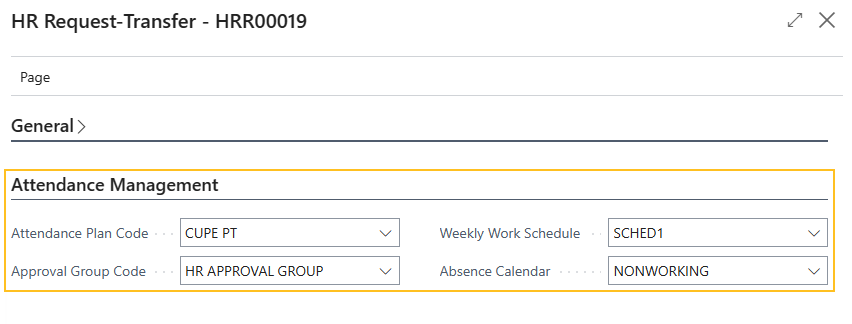
If required, you can edit the values for Attendance Plan Code, Approval Group Code, Weekly Work Schedule, and Absence Calendar.
When you process all steps, Sparkrock 365 automatically populates the new HR Emp. Assignment Entry No. field that appears on the Employee Attendance Plan page, on the Employee Attendance Plan Lines FastTab. Also, on the respective HR Employee Assignment Card page, Sparkrock 365 updates the values for Attendance Plan Code, Absence Calendar, and Weekly Work Schedule.
On the HR Request-Transfer page, there is a new Absence Balances for Transfer FastTab.
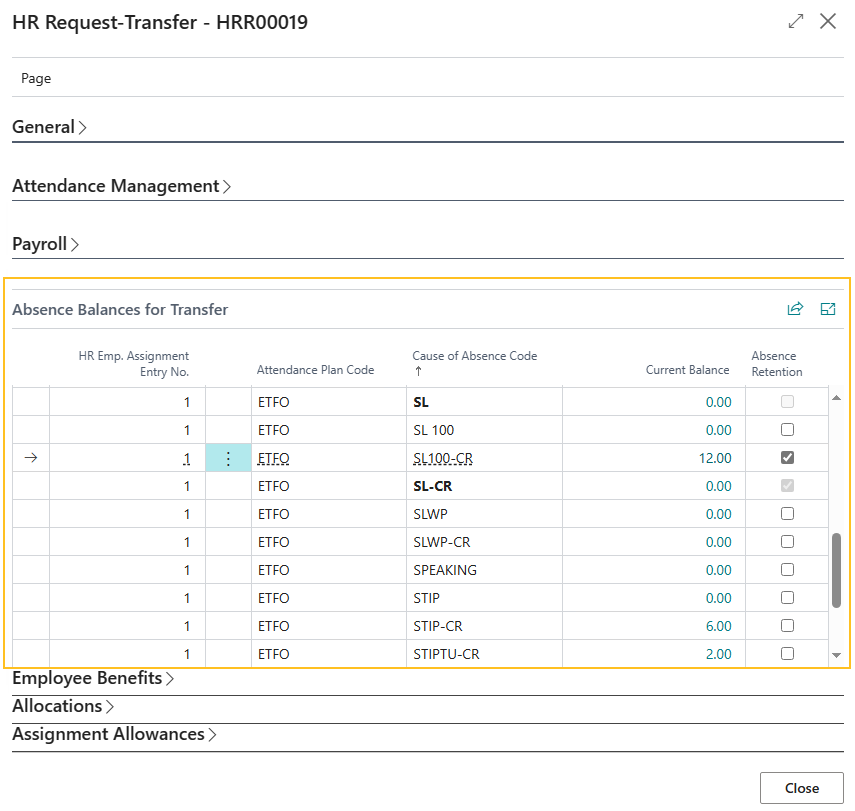
Sparkrock 365 automatically populates the lines on the Absence Balances for Transfer FastTab based on the cause of absence codes that are associated with the previous assignment from which the employee is being transferred.
Processing updates based on the values of the Absence Retention checkboxes on the Absence Balances for Transfer FastTab.
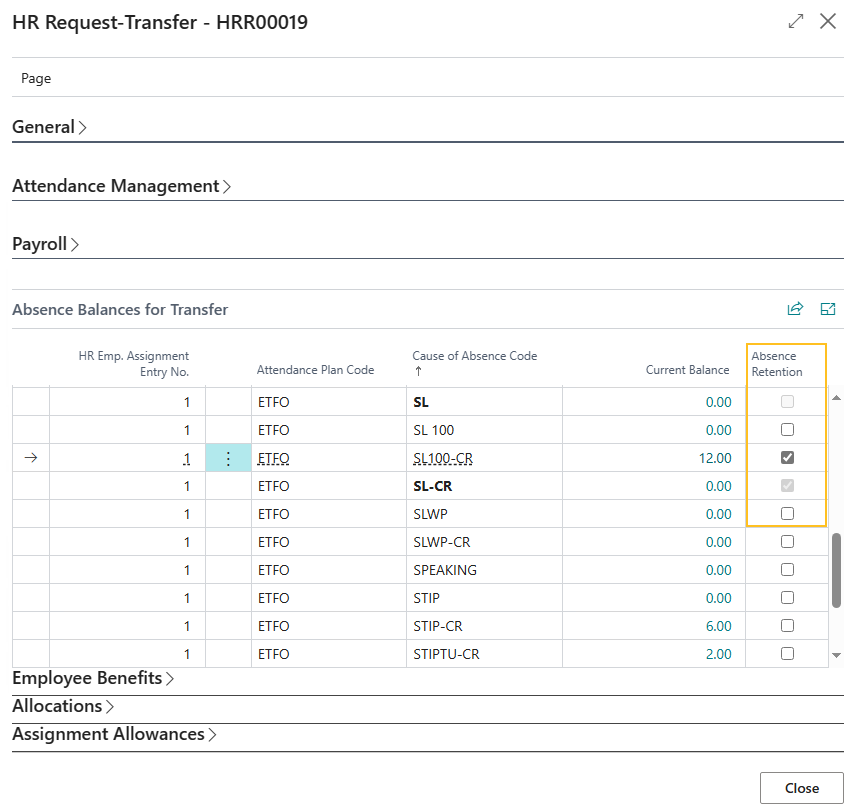
When you select the Absence Retention checkbox for a cause of absence code, and then you process the transfer HR request, Sparkrock 365 performs the following additional tasks:
Transfers absence balances to the respective employee attendance lines of the new assignment to which the employee is being transferred.
Updates employee attendance lines of the previous assignment with the new HR employee assignment entry number.
Updates absence registration entries with the new HR employee assignment entry number.
When Absence Retention is clear, Sparkrock 365 does not perform these additional steps.
To ensure that the related cause of absence codes with the Type of Category are transferred to the new assignment, when you select Absence Retention for a cause of absence that has a Type of Entry, Sparkrock 365 automatically selects the respective Absence Retention checkbox for the code of the related category. For example, in the screen capture above, when the Absence Retention checkbox was selected for the Cause of Absence Code of SL100-CR, Sparkrock 365 automatically selected the checkbox for SL-CR. SL-CR is the code of the related cause of absence category.
When the attendance plan remains the same on the new assignment or in other words, there is no change to the attendance plan code, Sparkrock 365 performs the following tasks:
- Duplicates the employee attendance plan lines and balances for the records that have Absence Retention selected.
- Sets the value of HR Emp. Assignment Entry No. on the employee attendance plan lines to have the number that represents the new assignment.
- Deletes the employee attendance plan lines of the old assignment.
The timing of these tasks depends on the Effective Date. When the Effective Date is less than or equal to the Work Date, Sparkrock 365 transfers the selected employee attendance plan line balances from the old assignment to the new assignment, and then deletes the employee attendance plan lines of the old assignment. Alternatively, when the Effective Date is in the future, Sparkrock 365 creates a scheduled task that transfers the selected employee attendance plan line balances from the old assignment to the new assignment, and then deletes the employee attendance plan lines of the old assignment when the Effective Date is reached. Up until the Effective Date, Sparkrock 365 provides the capability for users to view the employee attendance plan lines and request absences of the old assignment.
When the attendance plan on the new assignment is different or in other words, there is a new attendance plan code, Sparkrock 365 performs the following tasks:
- Creates the employee attendance plan lines and balances on the new attendance plan for the records that have Absence Retention selected.
- Sets the value of HR Emp. Assignment Entry No. on the employee attendance plan lines to have the number that represents the new assignment.
- Deletes the employee attendance plan lines of the old assignment.
The timing of these tasks depends on the Effective Date. When the Effective Date is less than or equal to the Work Date, Sparkrock 365 transfers the selected attendance plan line balances from the old assignment to the new assignment, and then deletes the employee attendance plan lines of the old assignment. Alternatively, when the Effective Date is in the future, Sparkrock 365 creates a scheduled task that performs the following steps when the Effective Date is reached:
- Transfers the selected employee attendance plan line balances from the old assignment to the new assignment.
- Deletes the employee attendance plan lines of the old assignment.
Up until the Effective Date, Sparkrock 365 provides the capability for users to view the employee attendance plan lines and request absences for the old assignment.
In the event that the transfer HR request is reversed, Sparkrock 365 recreates all previous employee attendance lines, not just the lines that were selected to be transferred. Also, if necessary, Sparkrock 365 deletes the scheduled tasks that were created when the transfer HR request was processed and updates the respective absence registration entries to have the original HR employee assignment entry number.
For more information, see Role-based absences and transfer HR requests.
Assignment end HR request enhancements
To support the new role-based absences feature, this release introduces several enhancements to the HR request functionality for the Process Type of Assignment End. These enhancements are enabled when on the Advanced HR Setup page, Role-Based Absences is turned on.
The following list includes information about the specific enhancements:
On the HR Process Functions page, to enable the transfer of employee attendance balances to a new assignment, this release adds the following record for HR requests that have the Process Type of Assignment End.
HR Reason Code HR Function Code HR Step HR Function Description 80-ASSIGN END 62 2 Transfer Emp. Attendance Balances to new Assignment (62) When you process an assignment end HR request and the value of Assignment End Date is less than or equal to the work date, Sparkrock 365 deletes the employee attendance plan lines that are linked to the assignment.
In the event that the assignment end HR request is reversed and the assignment end date is in the past, Sparkrock 365 restores the respective employee attendance plan lines that were deleted when the assignment end HR request was processed.
When you process an assignment end HR request and the value of Assignment End Date is greater than the work date, Sparkrock 365 creates a scheduled task that deletes the employee attendance plan lines that are linked to the assignment when the assignment end date is reached. Up until the assignment end date, Sparkrock 365 provides the capability for users to view the employee attendance plan lines and request absences for this assignment.
In the event that the assignment end HR request is reversed and the assignment end date is in the future, Sparkrock 365 deletes the respective scheduled task that was created when the assignment end HR request was processed.
For more information, see Role-based absences and assignment end HR requests.
Termination HR request enhancements
To support the new role-based absences feature, this release introduces several enhancements to the HR request functionality for the Process Type of Termination. These enhancements are enabled when on the Advanced HR Setup page, Role-Based Absences is turned on.
The following list includes information about the specific enhancements:
On the HR Process Functions page, to enable the transfer of employee attendance balances to a new assignment, this release adds the following record for HR requests that have the Process Type of Termination.
HR Reason Code HR Function Code HR Step HR Function Description 90-TERMINATION 62 10 Transfer Emp. Attendance Balances to new Assignment (62) When you process a termination HR request and the Termination Date is less than or equal to work date, Sparkrock 365 deletes the value of HR Emp. Assignment Entry No. on the respective employee attendance plan lines.
Instead of deleting employee attendance plan lines, Sparkrock 365 only deletes the value of HR Emp. Assignment Entry No. so that users can view the remaining balances and perform the necessary actions, for example, a payroll user can view the remaining balances and process a payout. Removing the values of HR Emp. Assignment Entry No. prevents users from selecting these employee attendance plan line when registering an absence request.
In the event that the termination HR request is reversed and the termination date is in the past, Sparkrock 365 restores the value of HR Emp. Assignment Entry No. on the respective employee attendance plan lines.
When you process a termination HR request and the Termination Date is greater than the work date, Sparkrock 365 creates a scheduled task that deletes the value of HR Emp. Assignment Entry No. on the employee attendance plan lines when the termination date is reached. Up until the termination date, Sparkrock 365 provides the capability for users to view the employee attendance plan lines and request absences for this assignment.
In the event that the termination HR request is reversed and the termination date is in the future, Sparkrock 365 deletes the respective scheduled task that was created when the termination HR request was processed.
For more information, see Role-based absences and termination HR requests.
Registering compensatory time from a schedule unit activity enhancements
To support the new role-based absences feature, this release introduces several enhancements to the registering compensatory time from a schedule unit activity functionality. These enhancements are visible or enabled when on the Advanced HR Setup page, Role-Based Absences is turned on.
The following list includes information about the specific enhancements:
When a schedule unit activity has a value for Comp. Time Code, Sparkrock 365 registers the approved shift hours based on the employee attendance plan lines and assigns the correct HR employee assignment number in the HR Emp. Assignment Entry No. field.
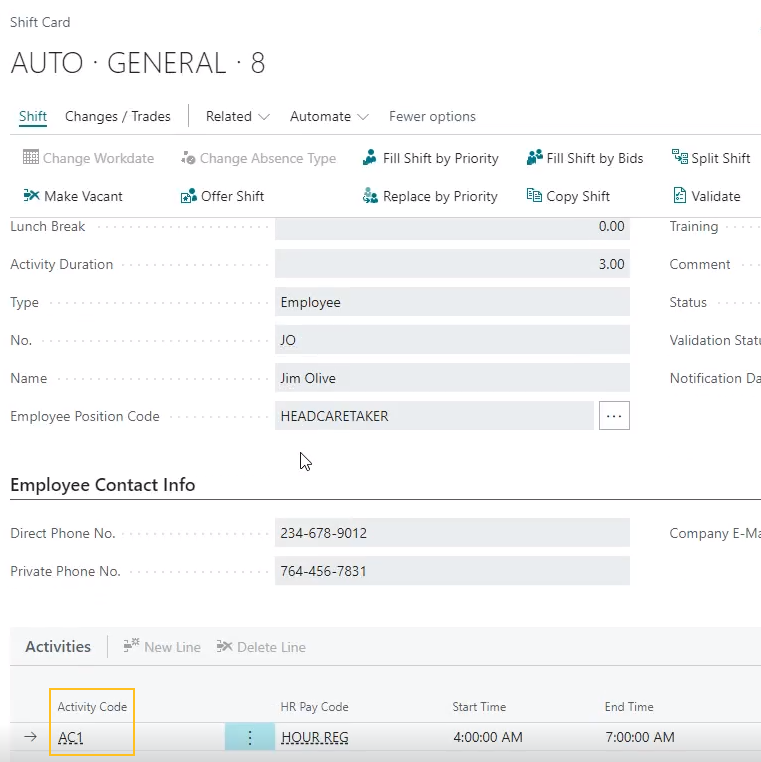
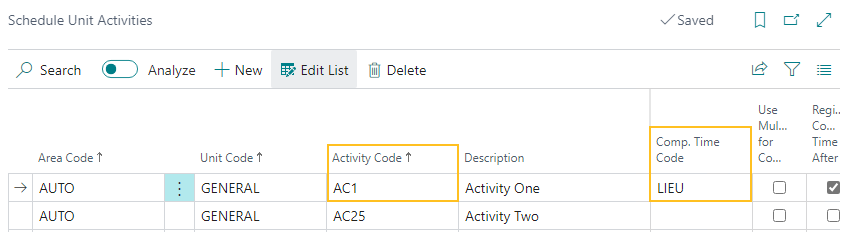
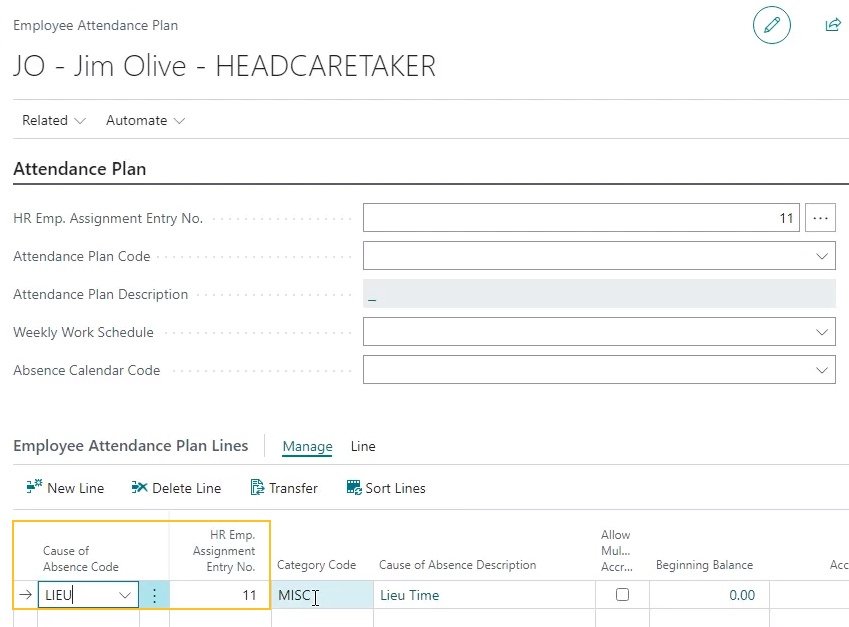
The approved hours appear on the Absence Registration page with the respective value for Comp. Time Code populated in the Cause of Absence Code field.
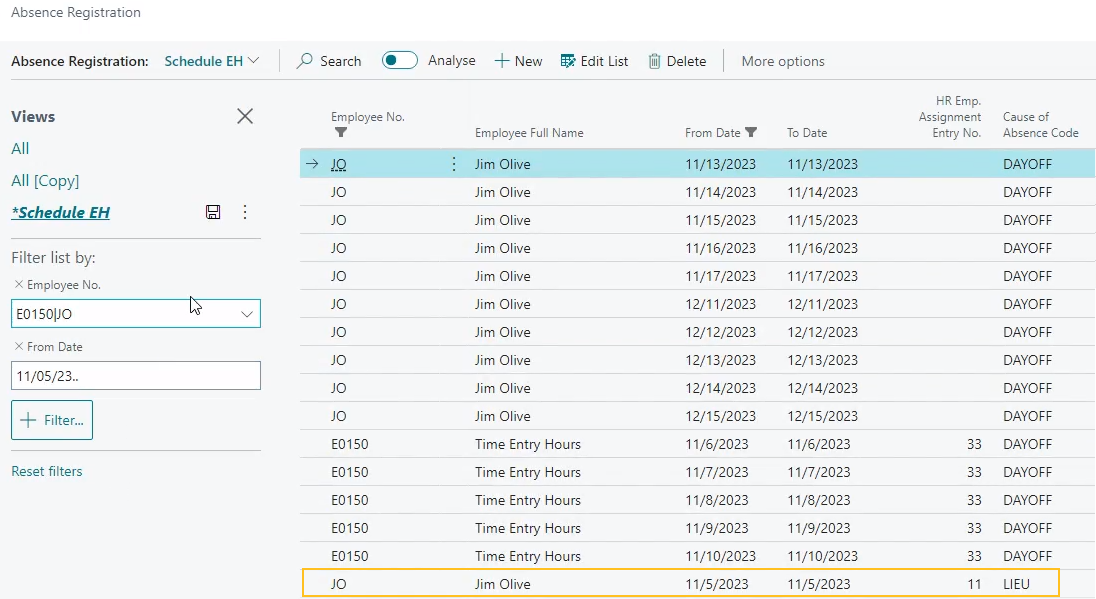
The timing of the registration occurs based on the value of the Register Comp. Time After Approval checkbox on the Schedule Unit Activities page.
When you approve a shift, Sparkrock 365 validates that the value for Comp. Time Code that appears on the Schedule Unit Activities page, is associated with an HR employee assignment. In the event that the value for Comp. Time Code on the schedule unit activity is not associated with an employment assignment, Sparkrock 365 displays the following error:
Cause of Absence <cause of absence code> is not associated with employee assignment <HR employee assignment number>.
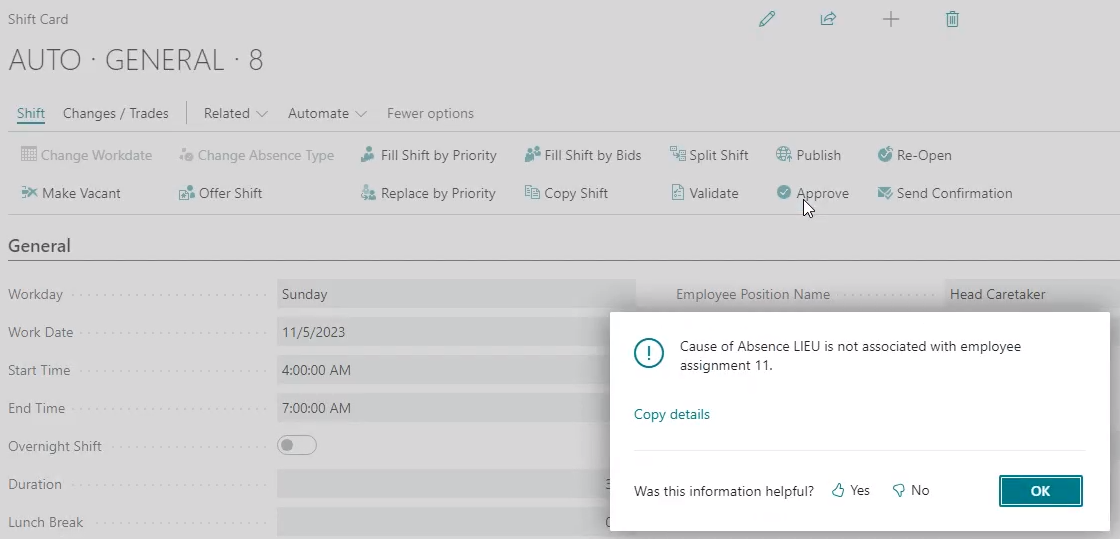
For more information, see Role-based absences and registering compensatory time from a schedule unit activity.
Registering compensatory time from a time entry activity enhancements
To support the new role-based absences feature, this release introduces several enhancements to the registering compensatory time from a time entry activity functionality. These enhancements are visible or enabled when on the Advanced HR Setup page, Role-Based Absences is turned on.
The following list includes information about the specific enhancements:
When a time entry unit position activity has a value for Comp. Time Code, Sparkrock 365 registers the approved hours based on the employee attendance plan lines and assigns the correct HR employee assignment number in the HR Emp. Assignment Entry No. field.
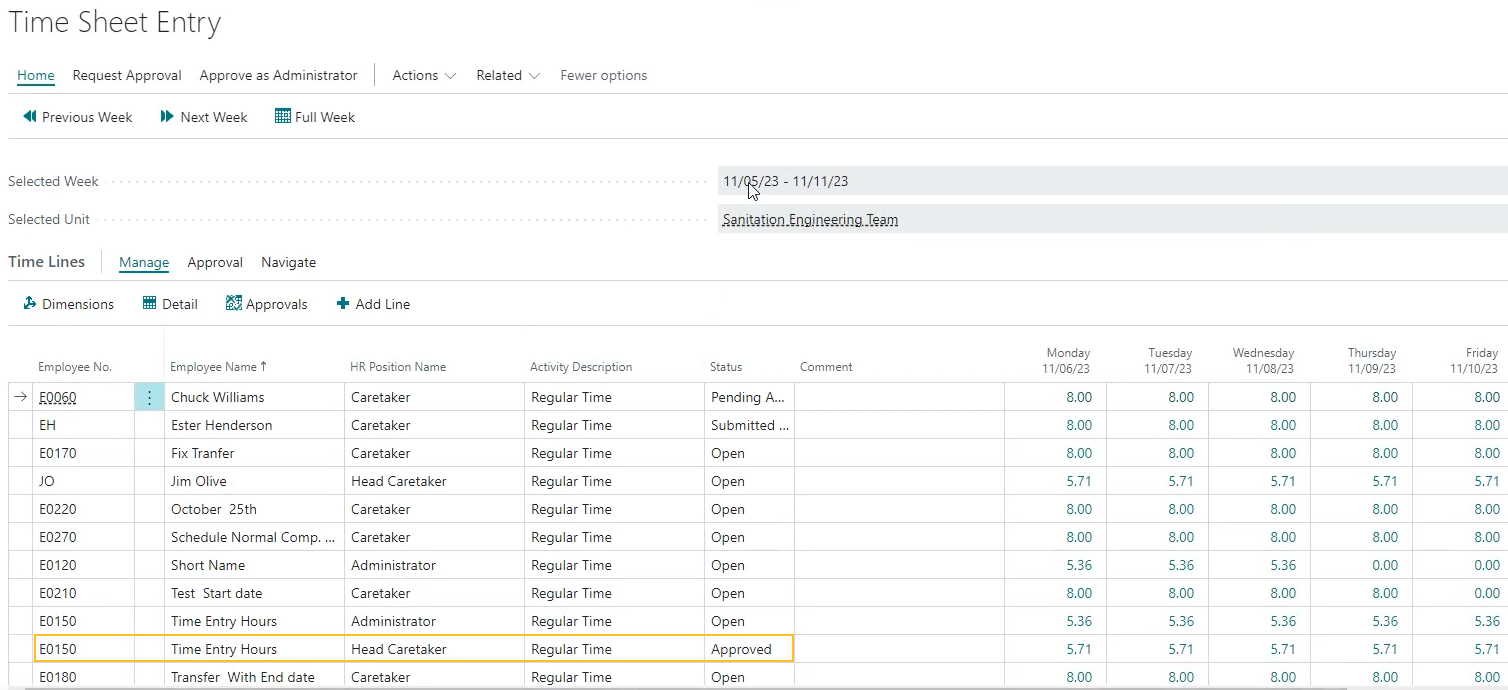
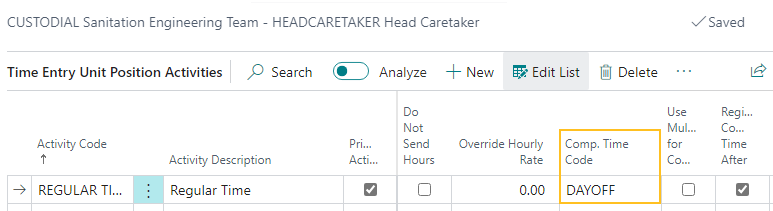
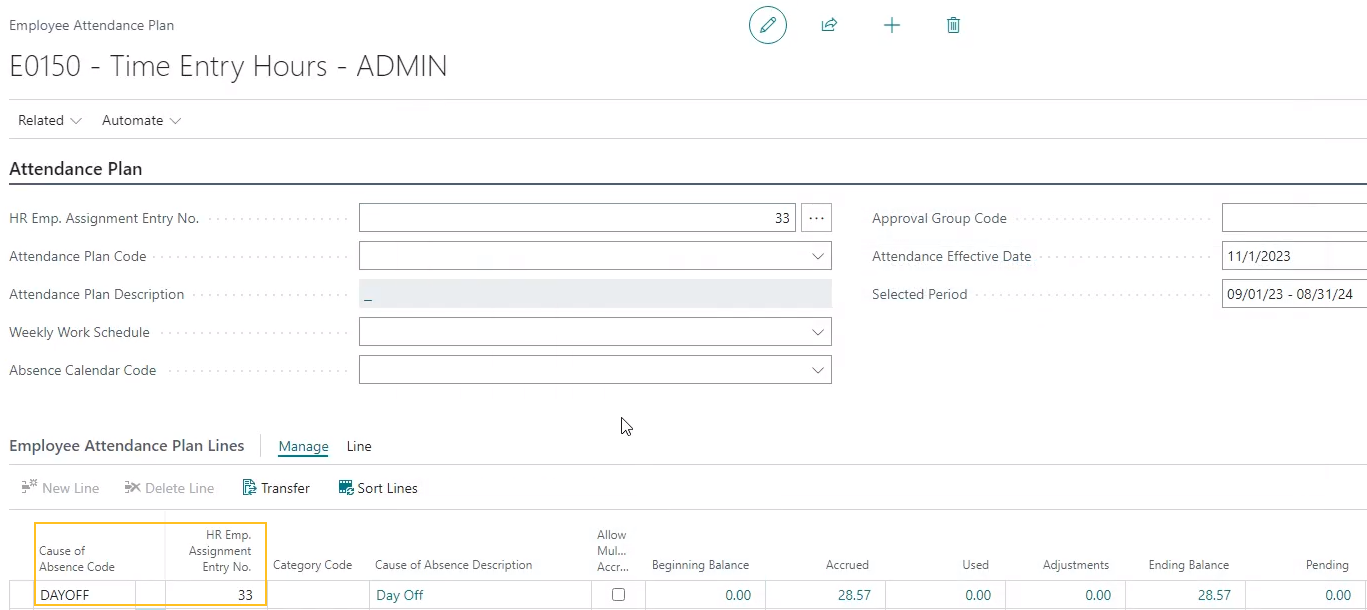
The approved hours appear on the Absence Registration page with the respective value for Comp. Time Code populated in the Cause of Absence Code field.
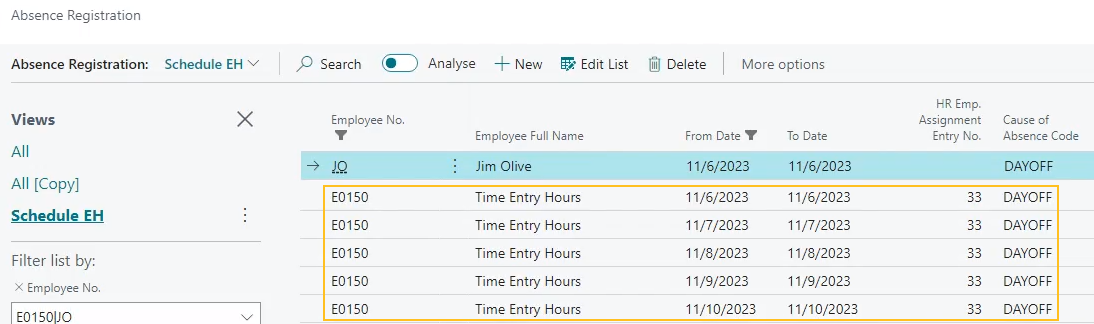
The timing of the registration occurs based on the value of the Register Comp. Time After Approval checkbox on the Time Entry Activities page.
When you approve a time shift entry time line, Sparkrock 365 validates that the value for Comp. Time Code that appears on the Time Entry Unit Position Activities page, is associated with an HR employee assignment. In the event that the value for Comp. Time Code on the time entry unit position activity is not associated with an employment assignment, Sparkrock 365 displays the following error:
Cause of Absence <cause of absence code> is not associated with employee assignment <HR employee assignment number>.
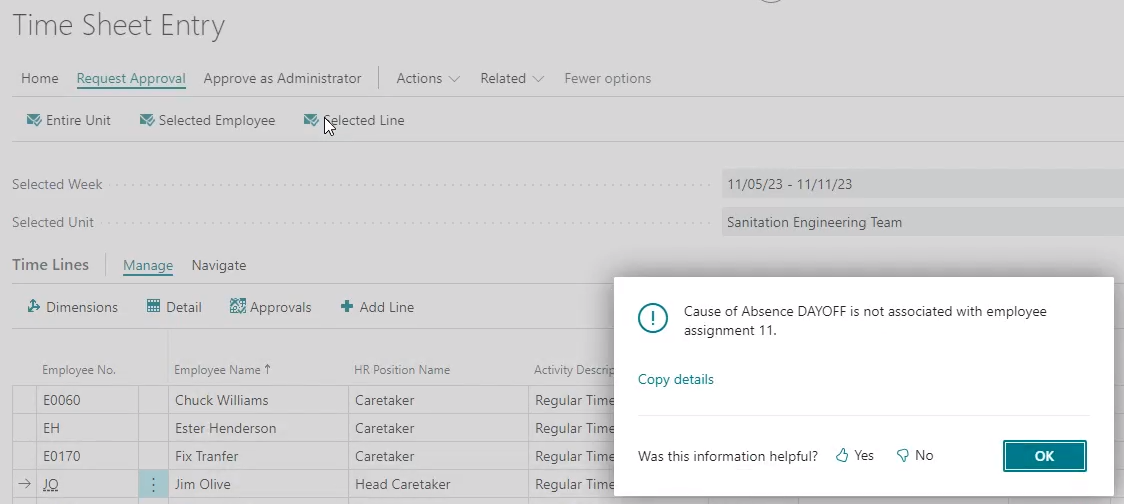
For more information, see Role-based absences and registering compensatory time from a time entry activity.
Annual accrual worksheet enhancements
To support the new role-based absences feature, this release introduces several enhancements to the annual accrual worksheet functionality. These enhancements are visible or enabled when on the Advanced HR Setup page, Role-Based Absences is turned on.
The following list includes information about the specific enhancements:
On the Annual Accrual Worksheet page, there is a new HR Emp. Assignment Entry No. field.
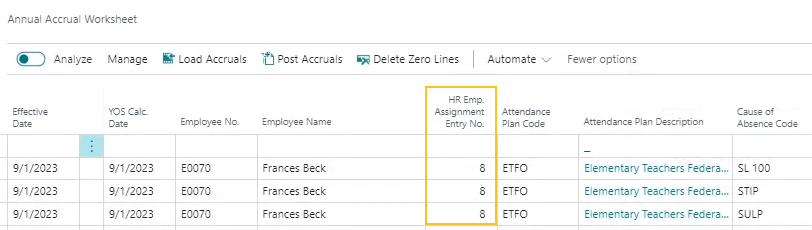
Updates to the load accruals functionality that runs when you choose the Load Accruals action. The load accruals functionality now calculates the annual accruals for employee assignments.
For example, consider the following scenario:
Employee number 1000 has the following assignments:
Teacher (Assignment # 1123)
Caretaker (Assignment #722)
When the load accruals function is run, Sparkrock 365 loads the following lines in to the annual accrual worksheet based on the employee's assignments:
Effective Date YOS Calc. Date Employee No. HR Emp. Assignment Entry No. Attendance Plan Description Cause of Absence Code Calculated New Year Accrual 2023-01-01 2023-01-01 1000 1123 Teacher's Attendance Plan VAC 100 2023-01-01 2023-01-01 1000 722 Caretaker's Attendance Plan VAC 200 Updates to the post accruals functionality that runs when you choose the Post Accruals action. When creating records that appear on the Absence Registration page, the post accruals functionality now populates the respective values in the HR Emp. Assignment Entry No. fields.
For more information, see Role-based absences and the annual accrual worksheet.
Per pay accrual worksheet enhancements
To support the new role-based absences feature, this release introduces several enhancements to the per pay accrual worksheet functionality. These enhancements are visible or enabled when on the Advanced HR Setup page, Role-Based Absences is turned on.
The following list includes information about the specific enhancements:
On the Per Pay Accrual Worksheet page, there is a new HR Emp. Assignment Entry No. field.
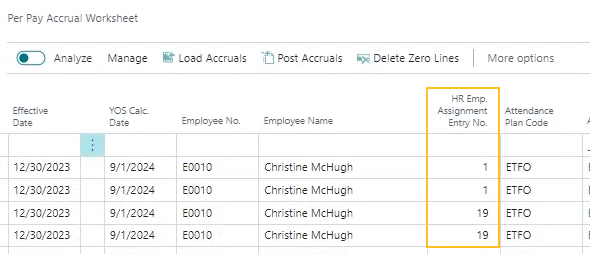
Updates to the load accruals functionality that runs when you choose the Load Accruals action. The load accruals functionality now calculates the per pay accruals for employee assignments.
For example, consider the following scenario:
Employee number 1000 has the following assignments:
Teacher (Assignment # 1123)
Caretaker (Assignment #722)
When the load accruals function is run, Sparkrock 365 loads the following lines in to the per pay accrual worksheet based on the employee's assignments:
Effective Date YOS Calc. Date Employee No. HR Emp. Assignment Entry No. Attendance Plan Description Cause of Absence Code Calculated Accrual 2023-01-01 2023-01-01 1000 1123 Teacher's Attendance Plan VAC 100/26 = 3.84 2023-01-01 2023-01-01 1000 722 Caretaker's Attendance Plan VAC 200/26 = 7.69 Updates to the post accruals functionality that runs when you choose the Post Accruals action. When creating records that appear on the Absence Registration page, the post accruals functionality now populates the respective values in the HR Emp. Assignment Entry No. fields.
For more information, see Role-based absences and the per pay accrual worksheet.
EOY carry forward worksheet enhancements
To support the new role-based absences feature, this release introduces several enhancements to the EOY carry forward worksheet functionality. These enhancements are visible or enabled when on the Advanced HR Setup page, Role-Based Absences is turned on.
The following list includes information about the specific enhancements:
On the Load EOY Carry Forward Worksheet page, this release moves the Attendance Plan Code field from the Filter: Employee FastTab to the Filter: Employee Attendance Plan Line FastTab because an employee can have multiple attendance plans that are attached to different assignments.
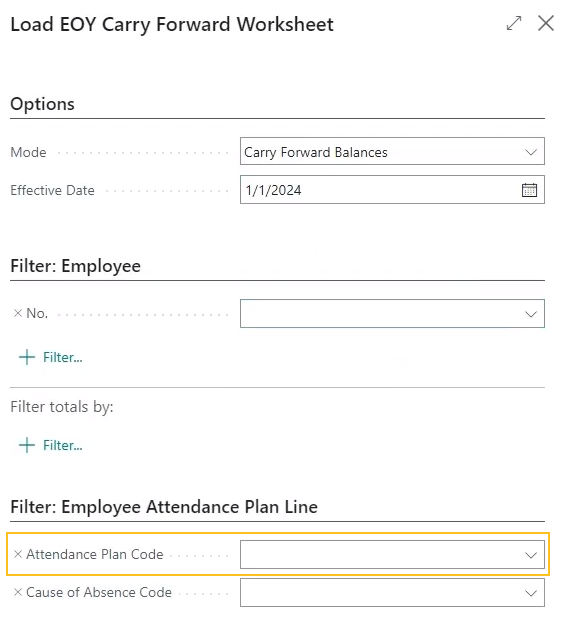
When you post end of year worksheet lines, Sparkrock 365 populates the HR Emp. Assignment Entry No. field during absence registration record creation.
For more information, see Role-based absences an the EOY carry forward worksheet.
Hours details enhancements
On the Hours Details page, this release introduces the HR Employee Assignment Entry No. field.

The HR Employee Assignment Entry No. field appears when on the Advanced HR Setup page, Role-Based Absences is turned on.
The HR Employee Assignment Entry No. field specifies the number of the HR employee assignment that is associated with the hours detail record.
Sparkrock 365 automatically populates the HR Employee Assignment Entry No. field when you use the Send to Payroll action on the Compensation Journal page.
For more information, see Role-based absences and hours details.
Payroll ledger entries enhancements
On the Payroll Ledger Entries page, this release introduces an HR Employee Assignment Entry No. field.
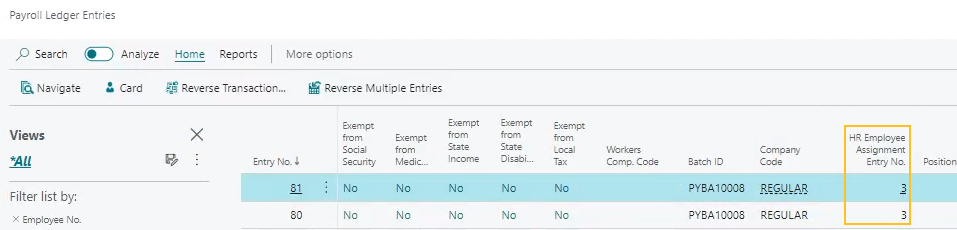
The HR Employee Assignment Entry No. field appears when on the Advanced HR Setup page, Role-Based Absences is turned on.
The HR Employee Assignment Entry No. field specifies the number of the HR employee assignment that is associated with the payroll ledger entry.
Sparkrock 365 automatically populates the HR Employee Assignment Entry No. field when you post payroll.
For more information, see Role-based absences and payroll ledger entries.
Employee attendance plan accruals enhancements
On the Employee Attendance Plan Accruals page, this release introduces the HR Emp. Assignment Entry No. field.
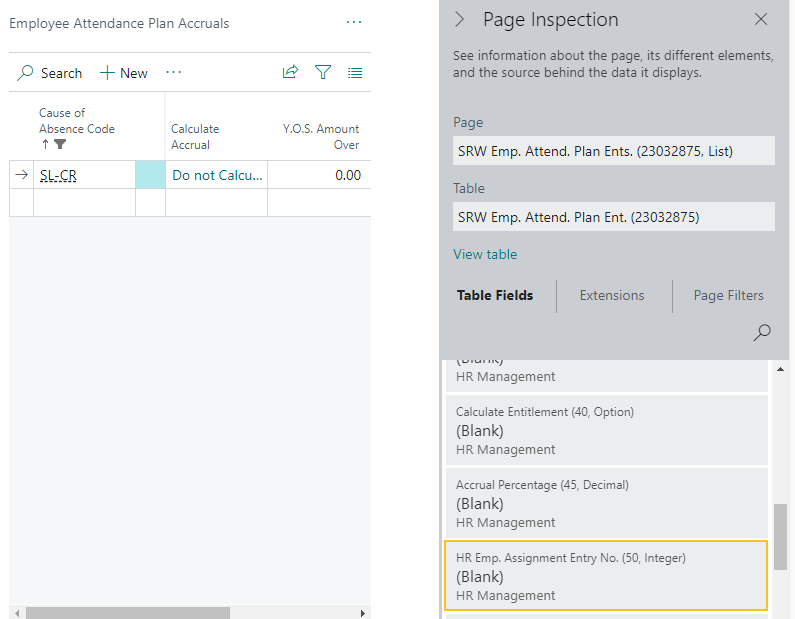
The HR Employee Assignment Entry No. field is hidden and is updated when on the Advanced HR Setup page, Role-Based Absences is turned on.
Employment Data & Analysis System (EDAS) reporting
In British Columbia, Canada, the Employment Data and Analysis System (EDAS) collects employment data from the public school system. To support recent EDAS reporting requirement changes, this release introduces the capability for you to create an EDAS report export directly from Sparkrock 365.
The new EDAS reporting functionality in Sparkrock 365 requires you to set up and use the Role-Based Absences (RBA) feature. For more information, see Role-Based Absences (RBA).
For more information about EDAS, see Set up Employment Data & Analysis System (EDAS) reporting and Employment Data & Analysis System (EDAS) reporting.
The following sections include information about the enhancements that were introduced in this release to support this feature.
EDAS Permission set enhancements
It is recommended that the following EDAS permission sets be assigned to users based on their responsibilities.
| Permission Set | Name | Type | Extension Name |
|---|---|---|---|
| SRW EDAS, EDIT | SR365 Create EDAS Reports | System | HR Management |
| SRW EDAS, SETUP | SR365 EDAS Setup | System | HR Management |
| SRW EDAS, VIEW | SR365 View EDAS Reports | System | HR Management |
Location enhancements
To support the new EDAS reporting functionality, this release introduces changes to the Location Card page.
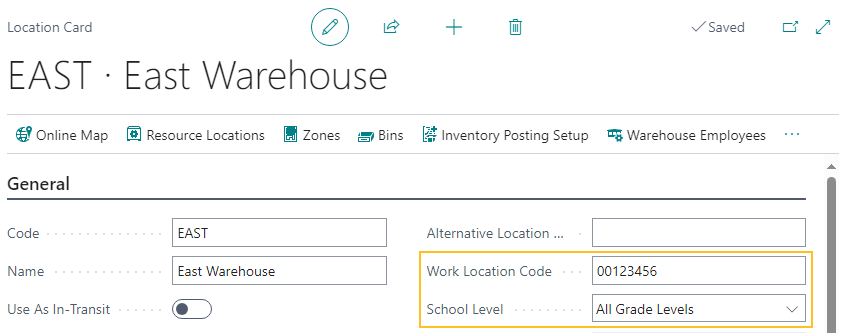
These enhancements are visible or enabled when on the Advanced HR Setup page, Role-Based Absences is turned on.
The following list includes information about the specific enhancements:
On the General FastTab, there is a new Work Location Code field.
In the Work Location Code field, you can specify the code that represents a work location.
On the General FastTab, there is a new School Level field.
In the School Level field, you can specify one of the following options:
- <blank>
- Elementary Level
- Secondary Level
- All Grade Levels
For more information, see Set up a work location code for a location.
HR position enhancements
To support the new EDAS reporting functionality, this release introduces changes to the HR Position Card page.
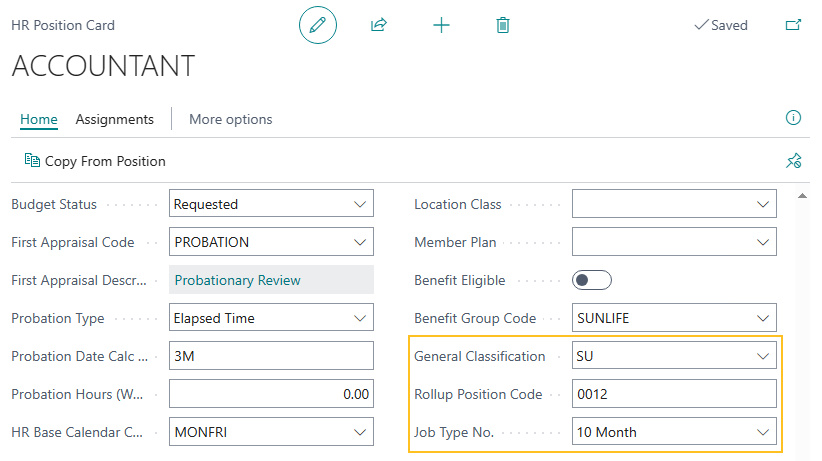
These enhancements are visible or enabled when on the Advanced HR Setup page, Role-Based Absences is turned on.
The following list includes information about the specific enhancements:
On the General FastTab, there is a new General Classification field.
In the General Classification field, you can specify one of the following options:
- <blank>
- SU
- EU
- EN
- EX
On the General FastTab, there is a new Rollup Position Code field.
In the Rollup Position Code field, you can specify the code that represents the rollup position.
On the General FastTab, there is a new Job Type No. field.
In the Job Type No. field, you can specify one of the following options:
- <blank>
- 10 Month
- 11 Month
- 12 Month
- Other
For more information, see Set up a general classification for an HR position, Set up a rollup position code for an HR position, and Set up a job type number for an HR position.
Unions enhancements
To support the new EDAS reporting functionality, this release introduces on the Unions page, a Union Local Code field.
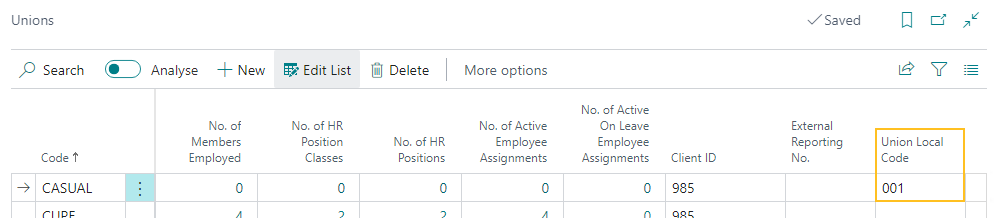
The new Union Local Code field is visible when on the Advanced HR Setup page, Role-Based Absences is turned on.
In the Union Local Code field, you can specify a code that represents a union local.
For more information, see Set up a union local code for a union.
Qualifications enhancements
To support the new EDAS reporting functionality, this release introduces on the Qualifications page, a BCCT Certification field.
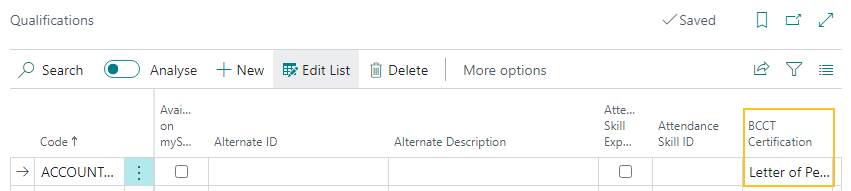
The new BCCT Certification field is visible when on the Advanced HR Setup page, Role-Based Absences is turned on.
In the BCCT Certification field, you can specify one of the following options:
- <blank>
- Letter of Permission
- Professional
- Basic
- Trades
- Conditional
- Development Standard Term
- First Nations Language
PD-2046,PD-2047,PD-2048,PD-2129
Assignment types enhancements
To support the new EDAS reporting functionality, this release introduces on the Assignment Types page, a Type field.
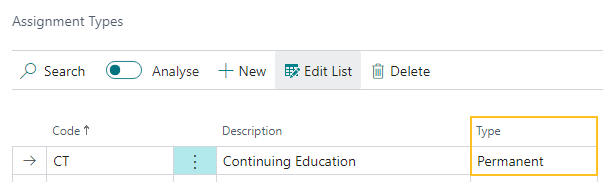
The new Type field is visible when on the Advanced HR Setup page, Role-Based Absences is turned on.
In the Type field, you can specify one of the following options:
- <blank>
- Permanent
- Temporary
- Casual
For more information, see Set up a type for an assignment type.
Grounds for termination enhancements
To support the new EDAS reporting functionality, this release introduces on the Grounds for Termination page, a Reason For Departure field.
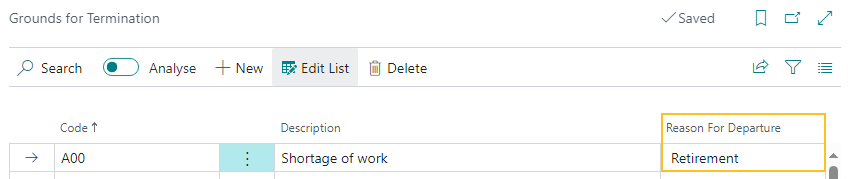
The new Reason For Departure field is visible when on the Advanced HR Setup page, Role-Based Absences is turned on.
In the Type field, you can specify one of the following options:
- <blank>
- Deceased
- Expired Contract / Change of Position
- Layoff
- Resignation
- Retirement
- Terminated
- On Exchange
For more information, see Set up a reason for departure for a grounds for termination.
Causes of inactivity enhancements
To support the new EDAS reporting functionality, this release introduces on the Causes of Inactivity page, an EDAS Working Status field.
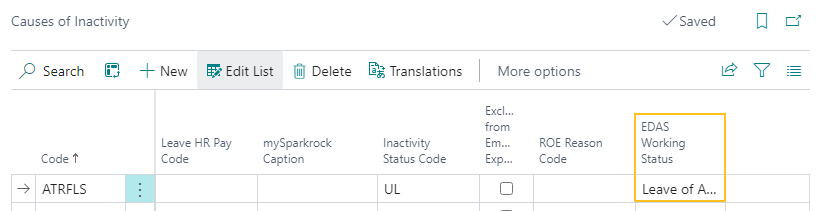
The new EDAS Working Status field is visible when on the Advanced HR Setup page, Role-Based Absences is turned on.
In the EDAS Working Status field, you can specify one of the following options:
- <blank>
- Leave of Absence
- Layoff / Recall List
- LTD
- Employment Relationship Severed
For more information, see Set up an Employment Data & Analysis System (EDAS) working status for a cause of inactivity.
Employee benefits enhancements
To support the new EDAS reporting functionality, this release introduces on the Employee Benefits page, a Coverage Status field.
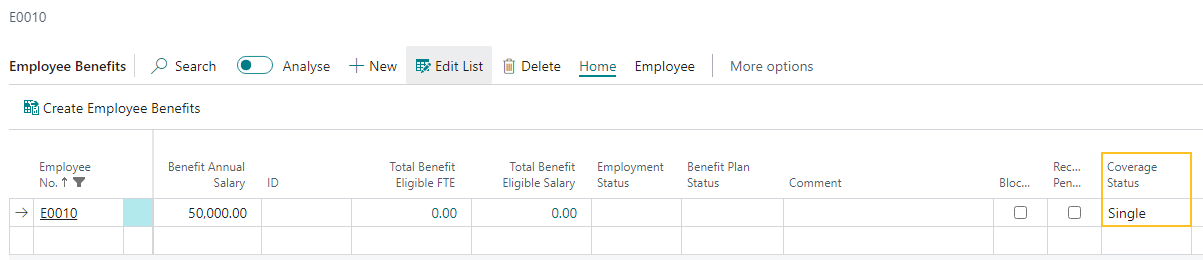
In the Coverage Status field, you can specify one of the following options:
- <blank>
- Single
- Couple
- Family
- Opted Out
You can manually update the Coverage Status field. Alternatively, when an HR request that involves employee benefit updates is processed, Sparkrock 365 automatically updates the Coverage Status field.
For more information, see Set up coverage status for an employee benefit.
EDAS data exchange definition
To support the new EDAS reporting functionality, this release introduces an EDAS data exchange definition.
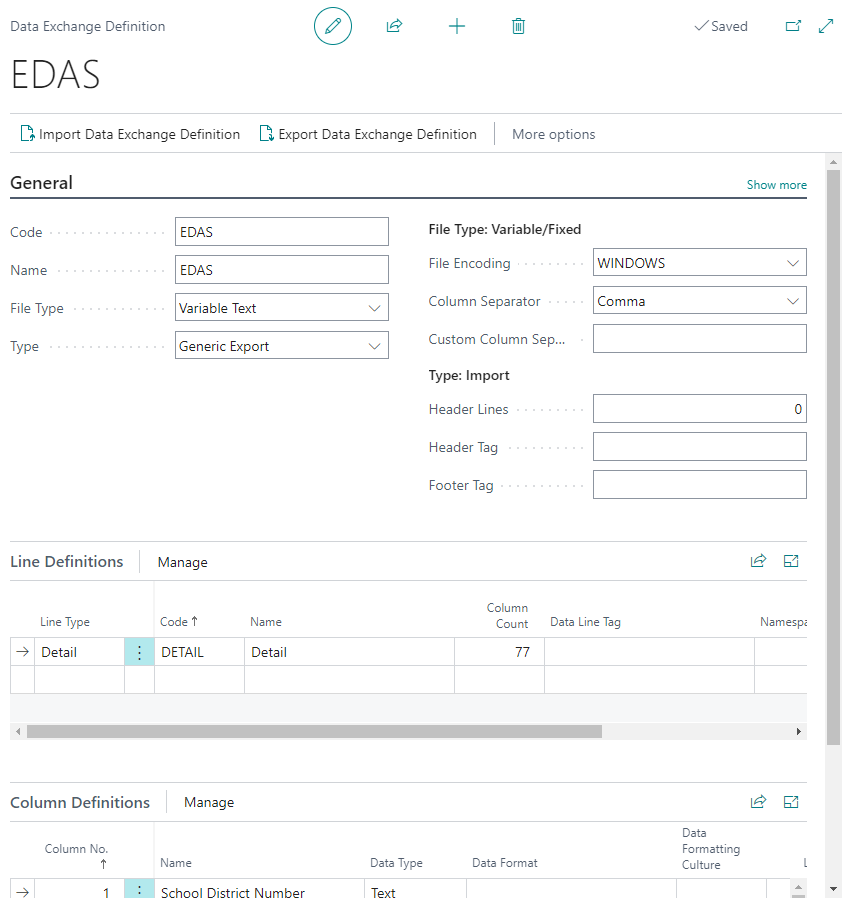
For more information, see Employment Data & Analysis System (EDAS) Report Data Exchange Definition.
EDAS Setup page
To support the new EDAS reporting functionality, this release introduces an EDAS Setup page.
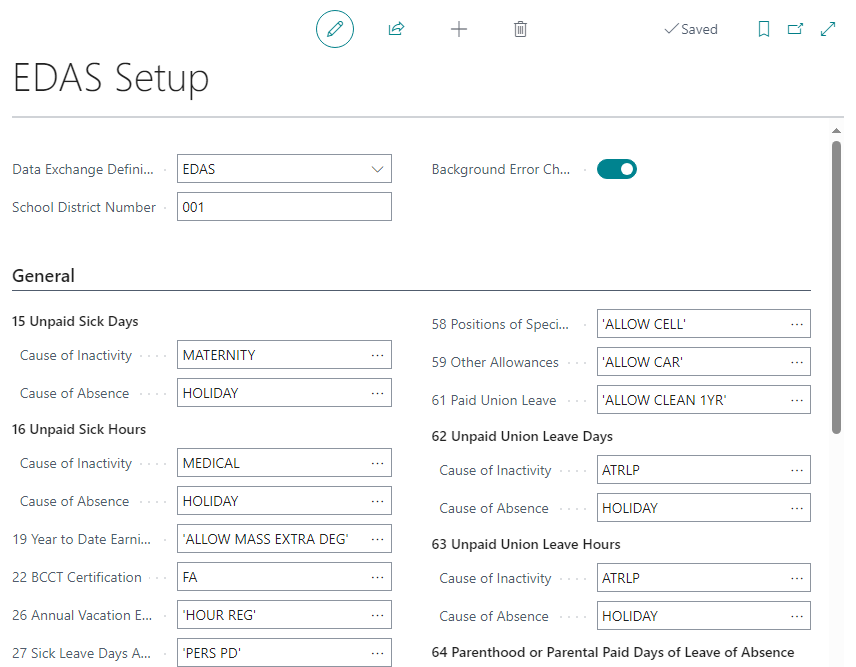
The EDAS Setup page includes fields that provide the capability to configure the data that is related to the columns that appear on the EDAS report worksheet.
The EDAS Setup page is visible when on the Advanced HR Setup page, Role-Based Absences is turned on. Authorized users can access the EDAS Setup page with the Tell Me feature.
For more information, see Set up the EDAS Setup page.
EDAS report worksheet
To support the new EDAS reporting functionality, this release introduces an EDAS Report Worksheet page.

To load data into the worksheet, on the action bar, choose Home > Load Lines, and then specify the report criteria on the EDAS Load Lines page.
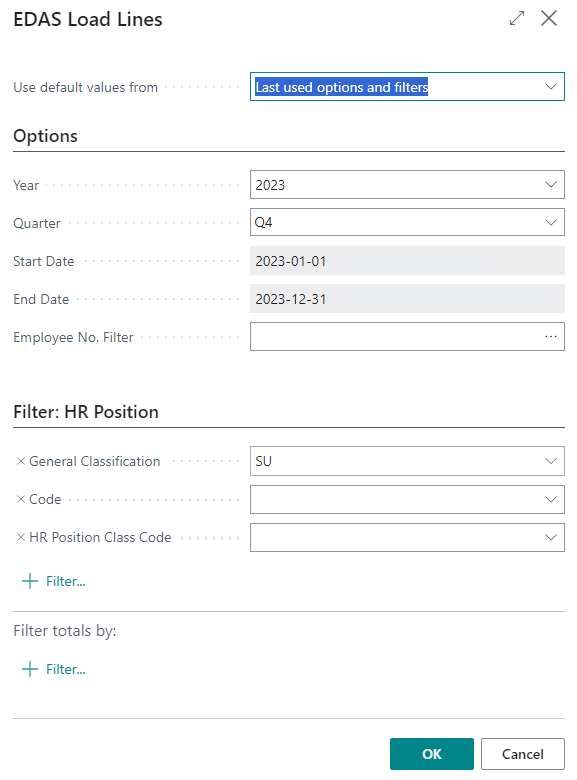
After you have loaded lines into the worksheet, you can update the data as required.
On the Worksheet Check FactBox, you can view error and warning information pertaining to the worksheet records.
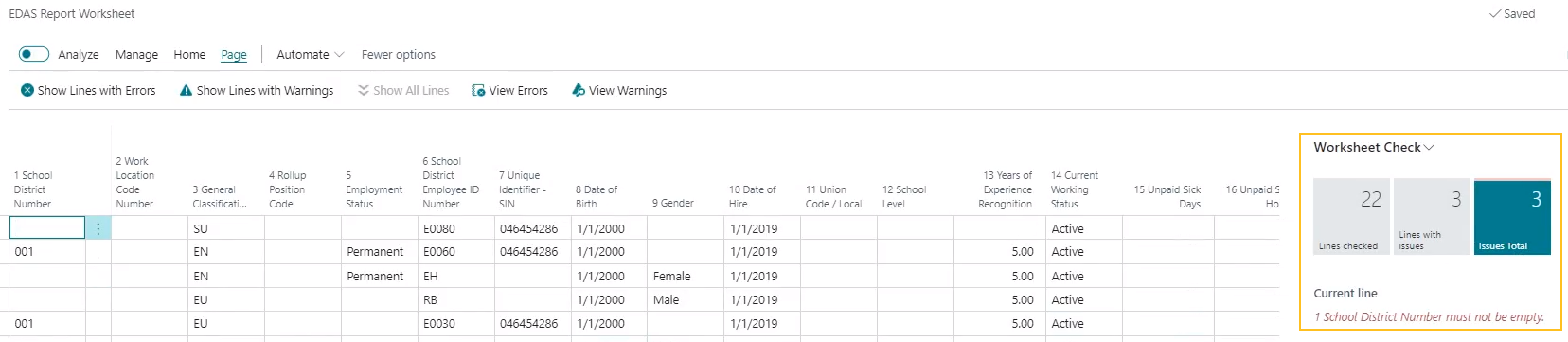
When you are satisfied with the data in the worksheet, to create an EDAS report export file, on the action bar, choose Home > Create File.
For more information, see Employment Data & Analysis System (EDAS) report worksheet.
View employee number and employee full name on HR employee assignment allowances
To help you identify employees on the HR Employee Assignment Allowances page, this release adds Employee No. and Employee Full Name fields.

The Employee No. field specifies the number that represents the employee who has an assignment allowance.
The Employee Full Name field specifies the full name of the employee who has an assignment allowance.
For more information, see View HR employee assignment allowances.
Track the replacement of HR employee assignments
To enhance the tracking of replaced employees, this release introduces the capability for you to track the replacement of HR employee assignments. To track the replacement of an HR employee assignment, you must specify a replacing HR employee assignment entry number on an HR request. When the HR request is processed, Sparkrock 365 updates the respective HR employee assignments.
The new functionality appears on HR requests that have an HR reason code with the Process Type of New Hire, Leave, or Termination.
To support this feature, this release introduces the following changes to Sparkrock 365:
When you choose the Details action for an HR request that has an HR reason code with the Process Type of New Hire, on the respective page, there is a new Replacing Assignment Entry No. field.
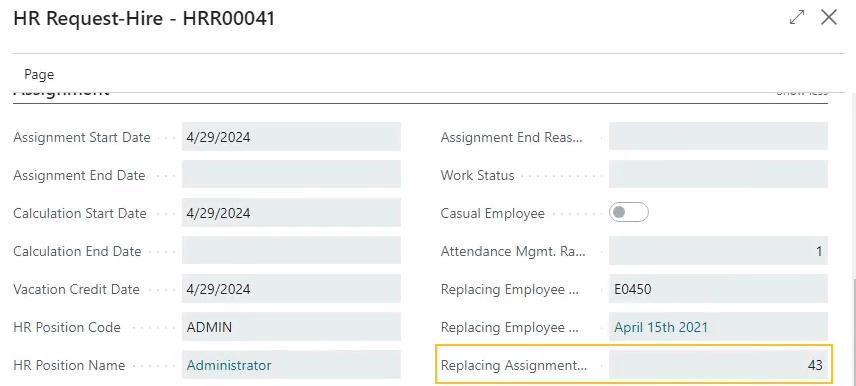
The Replacing Assignment Entry No. field specifies the number of the replacing assignment entry. The assignment entry that is specified in the Replacing Assignment Entry No. field must be associated with the employee who is specified in Replacing Employee No..
On the HR Employee Assignments page, there are new Replacement Assignment Entry No. and Replacing Assignment Entry No. fields.
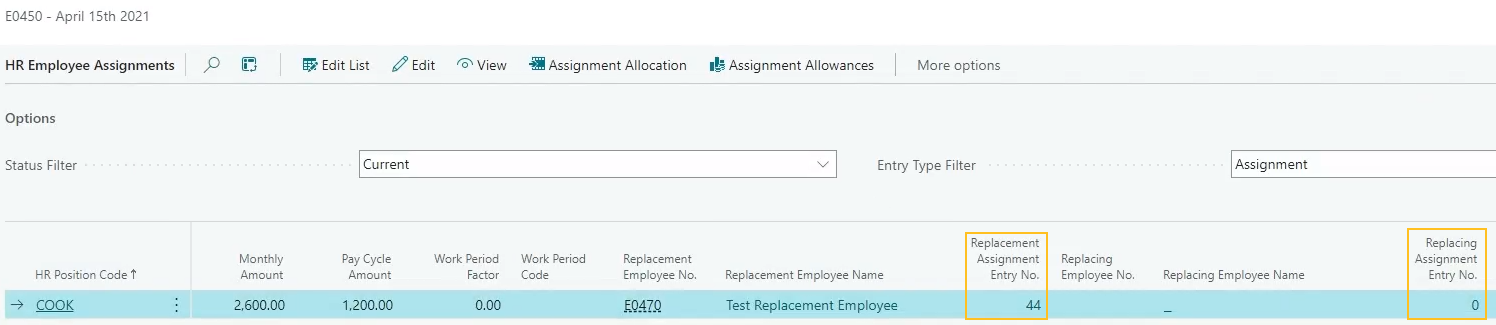
The Replacement Assignment Entry No. field specifies the number of the replacement assignment entry. The Replacing Assignment Entry No. field specifies the number of the replacing assignment entry. You can select the values of these fields to drill down to the respective HR Employee Assignment Card pages.
On the HR Employee Assignment Card page, on the General FastTab, there is a new Replacing Assignment Entry No. field.
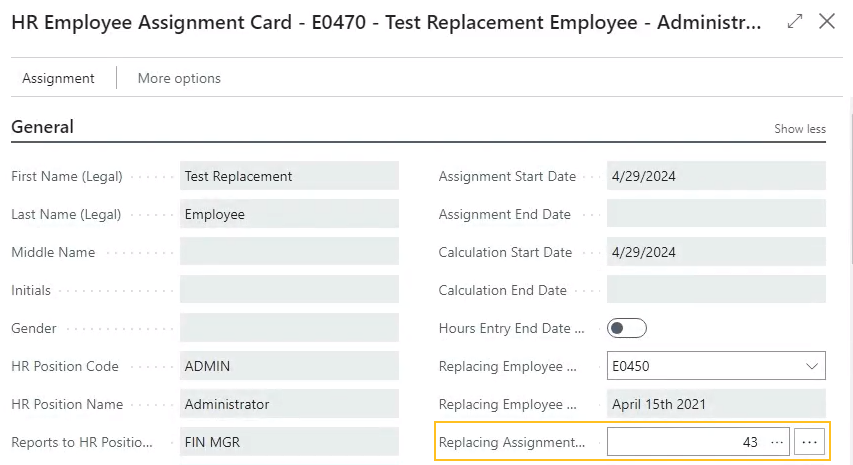
The Replacing Assignment Entry No. field specifies the number of the replacing assignment entry.
When you choose the Details action for an HR request that has an HR reason code with the Process Type of Leave or Termination, on the respective page, there is a new Replacement Assignment Entry No. field.
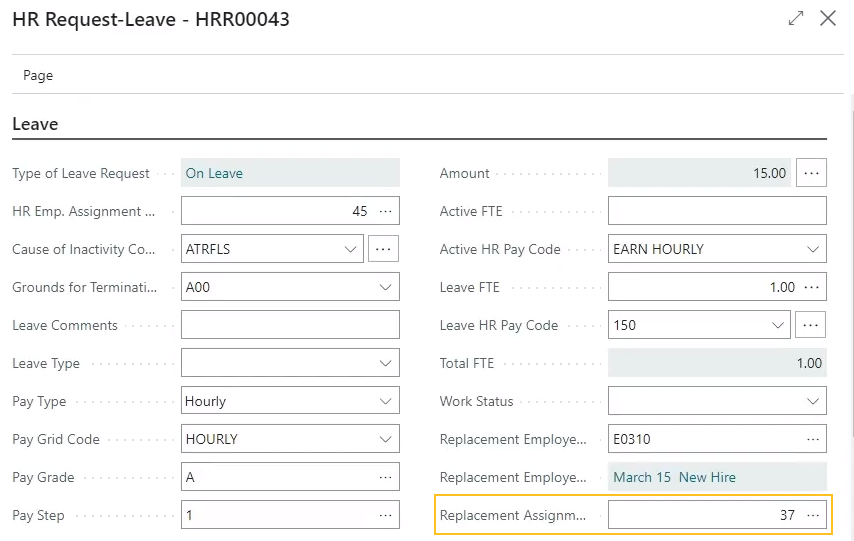
The Replacement Assignment Entry No. specifies the number of the replacement assignment entry. The assignment entry that is specified in the Replacement Assignment Entry No. field must be associated with the employee who is specified in Replacement Employee No..
On the HR Employee Assignment Card page, on the Leave / Termination FastTab, there is a new Replacement Assignment Entry No. field.
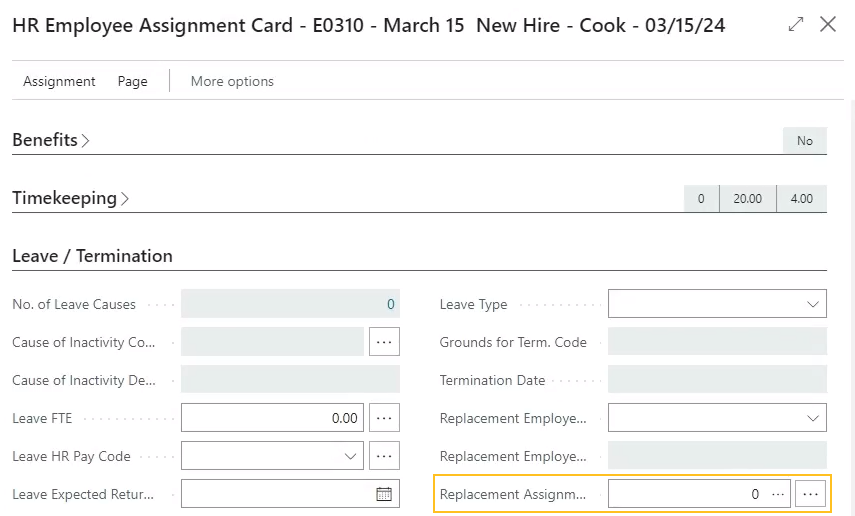
The Replacement Assignment Entry No. field specifies the number of the replacement assignment entry.
Changes to HR request processing functionality to support the new Replacing Assignment Entry No. and Replacement Assignment Entry No. fields, including changes to the HR request reversal functionality.
For more information, see Track replaced employees and replaced HR employee assignments.
Prorate Attendance Plan Annual Accruals Using Months
To support these organizations, this release introduces the capability for annual accruals to be prorated using months, instead of days.
To use this feature, you must perform the necessary setup. If you don't perform any changes to your annual accrual setup, Sparkrock 365 behaves the same as previous releases.
To support this feature, this release introduces the following changes to Sparkrock 365:
On the HR Base Calendar Card page, there is a new Calendar Type field.
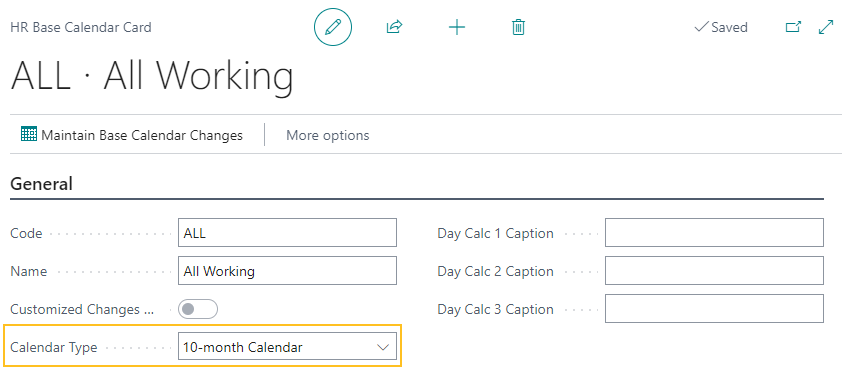
The Calendar Type field specifies whether for annual accrual calculations Sparkrock 365 is to use a 10 month, 11 month, or 12 month calendar.
On the Attendance Plan page, on the Attendance Plan Lines FastTab, there is a new Prorate Using Months field.
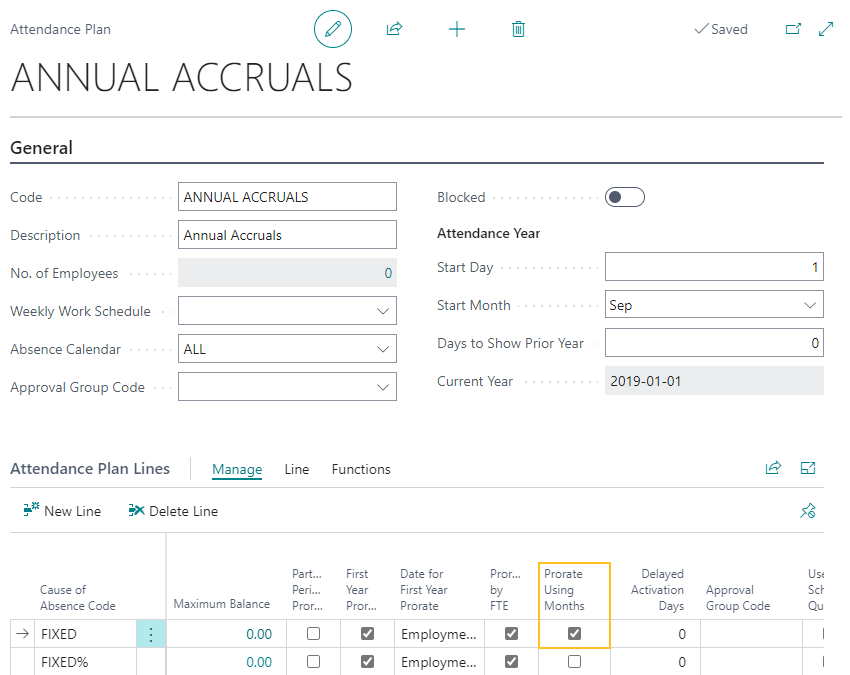
The Prorate Using Months field specifies whether the accrual units are to be prorated by the number of months that are worked in the accrual year. When this field is selected, the accrual units are prorated by the number of months that are worked in the accrual year. Alternatively, when this field is clear, the accrual units are prorated by the number of days that are worked in the accrual year.
On the Employee Attendance Plan page, on the Employee Attendance Plan Lines FastTab, there is a new Prorate Using Months field.
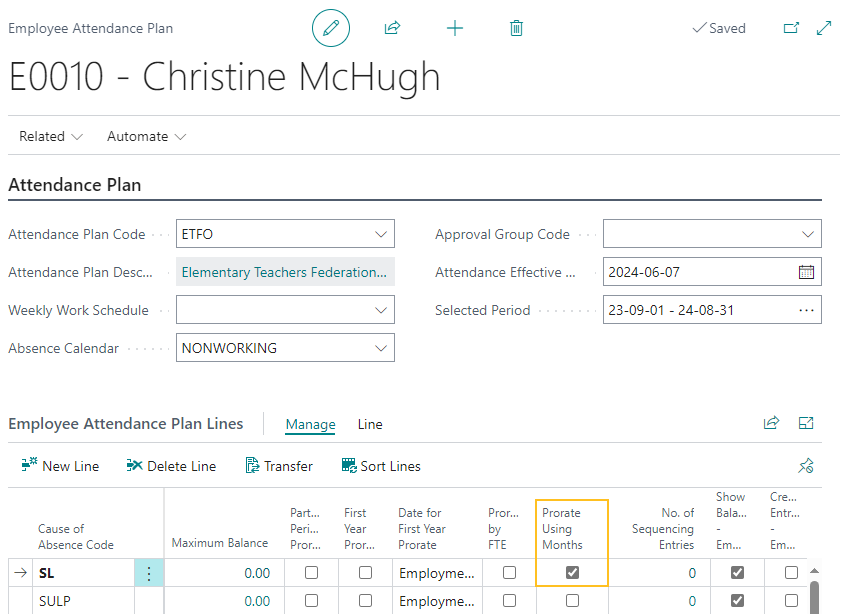
The Prorate Using Months field specifies whether the accrual units are to be prorated by the number of months that are worked in the accrual year. When this field is selected, the accrual units are prorated by the number of months that are worked in the accrual year. Alternatively, when this field is clear, the accrual units are prorated by the number of days that are worked in the accrual year.
On the Load Annual Accruals page, the following new informational message:
When Prorate Using Months is selected, the Year of Service date will be calculated based on the number of months option on Absence calendar.
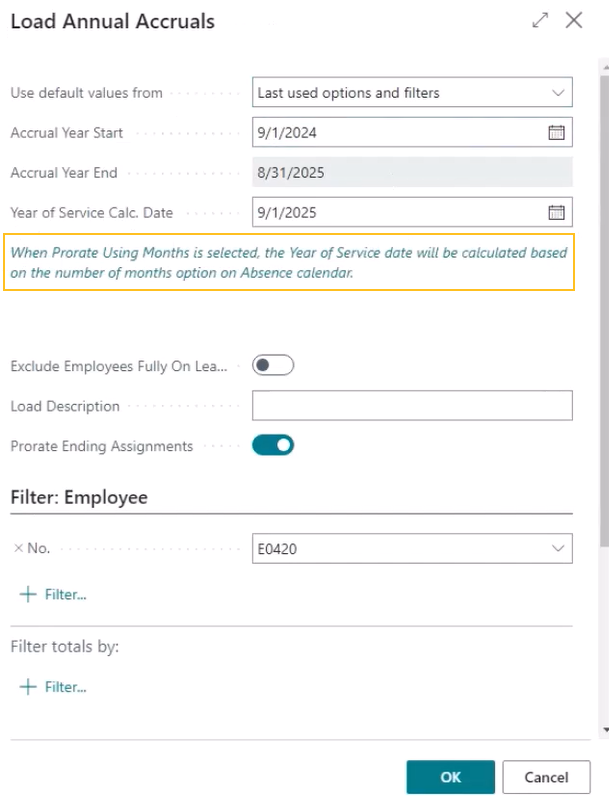
On the Annual Accrual Worksheet page, changes to the annual accrual calculations.
For more information, see Set up annual accruals to be prorated using months and Annual accruals that are prorated using months.
Microsoft Azure support for the Ontario College of Teachers (OCT) integration
This release introduces changes to the Ontario College of Teachers (OCT) integration so that Sparkrock 365 can communicate with the OCT service using Microsoft Azure. From an end user perspective, Sparkrock 365 behaves the same as previous releases. This release only makes changes to the underlying components and adds two setup fields.
To support this feature, this release adds the following fields to the HR Integration Setup page, on the ON - College of Teachers FastTab, in the Azure Function Service section:
Endpoint: Specifies the endpoint of the Azure function that acts as an intermediate channel to the OCT service.
Authentication Key: Specifies the authentication code that is required to access the Azure function.
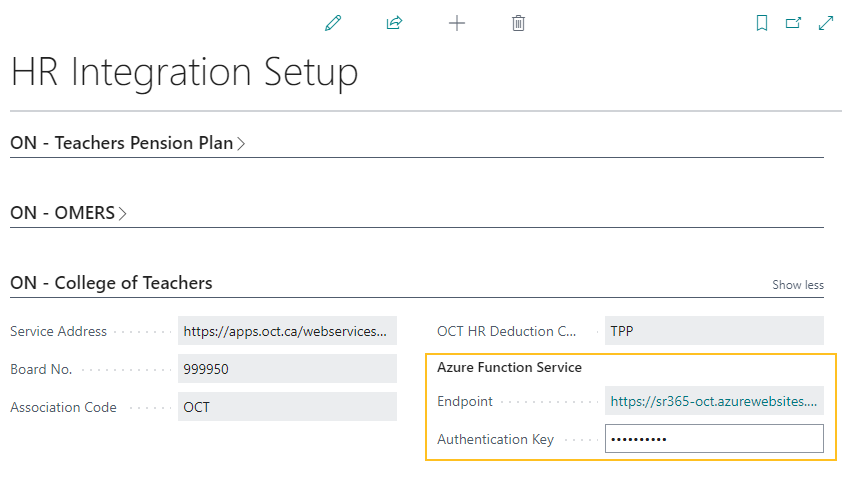
Note
Note:
Sparkrock 365 automatically populates the values for the new Endpoint and Authentication Key fields. You do not have to update these fields. The only reason that these fields are visible and editable is for Sparkrock 365 development testing purposes.
Automatically populate fields on a full return HR request with the details from the specified leave assignment
To improve productivity, starting with this release, when you create a full return HR request, after you select a value for HR Emp. Assignment Entry No. on the HR Request Leave - Full Return page, Sparkrock 365 automatically populates several fields with the details from the leave assignment that you specified.
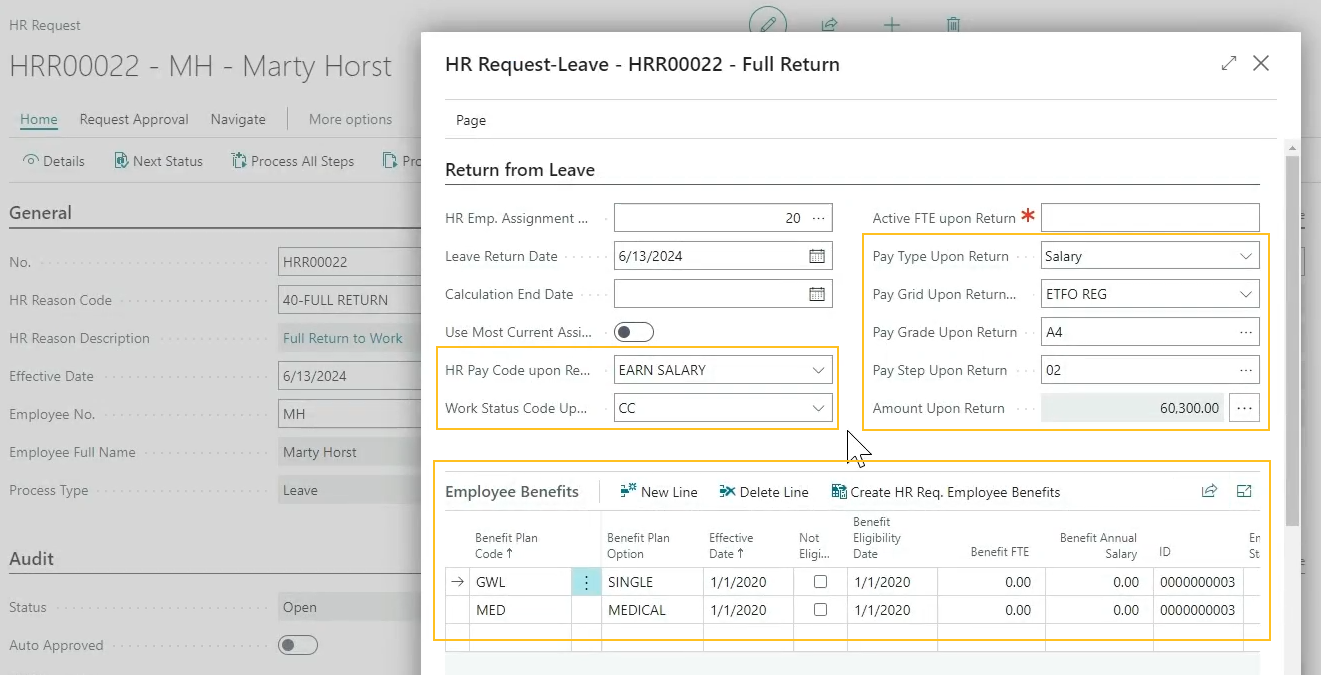
The following table describes the fields that Sparkrock 365 automatically populates based on the specified leave assignment.
| Full Return HR Request | Leave Assignment |
|---|---|
| HR Pay Code upon Return | Active HR Pay Code |
| Work Status Upon Return | Work Status |
| Pay Type Upon Return | Pay Type |
| Pay Grid Upon Return | Pay Grid Code |
| Pay Grade Upon Return | Pay Grade Code |
| Pay Step Upon Return | Pay Step Code |
| Amount Upon Return | Amount |
Also, Sparkrock 365 automatically populates values on the Employee Benefits, Assignment Allowances, and Assignment Allocations FastTabs based on the leave assignment.
If required, you can manually adjust the automatically populated values.
For more information about full return HR requests, see Return employees to work.
View Assignment Type and Leave Comments Information on the HR Employee Assignments page
Starting with this release, to improve efficiency, on the HR Employee Assignments page, you can view Assignment Type and Leave Comments information.
The new Assignment Type field specifies the type of assignment.
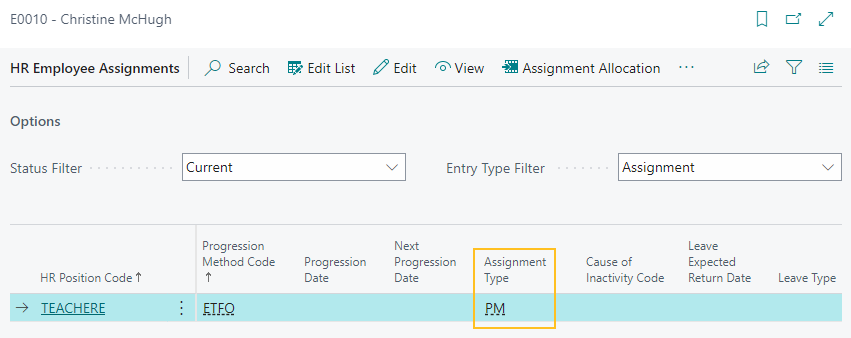
The new Leave Comments field specifies comments that are associated with a leave.
Absence payouts
The following list describes a typical absence payout workflow after the feature is set up:
- Employees create an absence payout request, and then submit the request for approval.
- Approvers approve or deny the absence payout request.
- The absence payout time is loaded into the compensation journal.
- Sparkrock 365 processes the absence payout through payroll.
For more information about setup and administration of this feature, see Set up absence payouts and Absence payouts.
To support this feature, this release introduces the following changes to Sparkrock 365:
On the No. Series page, this release introduces an absence payouts number series.
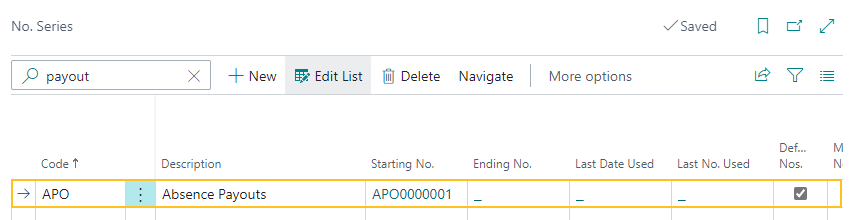
The absence payout number series is a unique identifier that you can use to track an absence payout request.
On the Advanced HR Setup page, on the Number Series FastTab, there is a new Payout Request Nos. field.
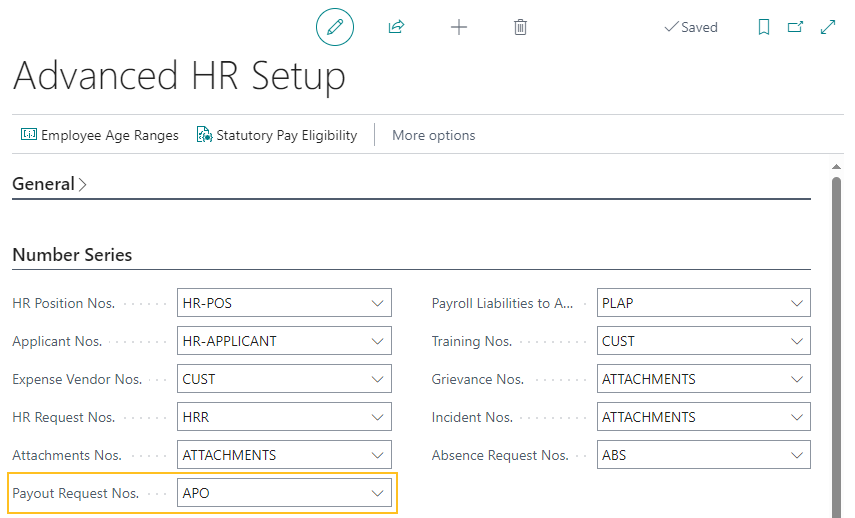
The Payout Request Nos. field specifies the number series that Sparkrock 365 is to use when creating absence payout request.
On the Cause of Absence Card page, there is a new Payout Request field.
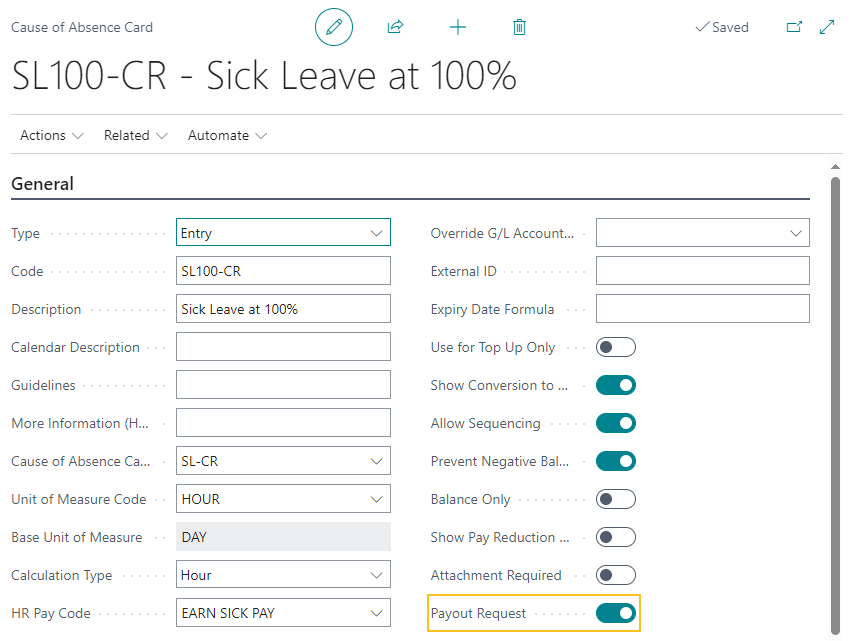
The Payout Request field specifies whether a user can specify this cause of absence on a payout request.
On the HR Approval Setup page, there is a new row for the Document Type of Payout Request.
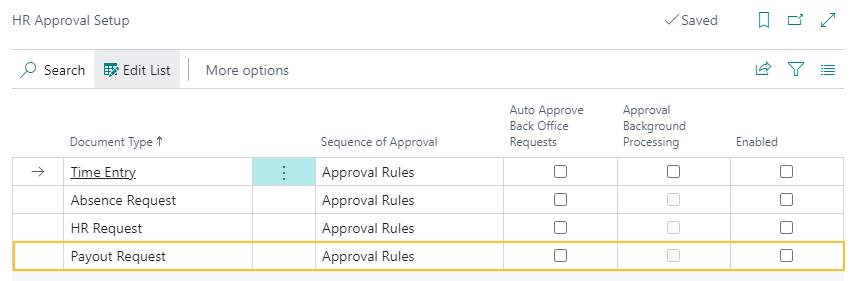
When Enabled is selected for the Document Type of Payout Request, absence payout requests are required to go through an approval workflow.
There is a new Payout Requests list page.
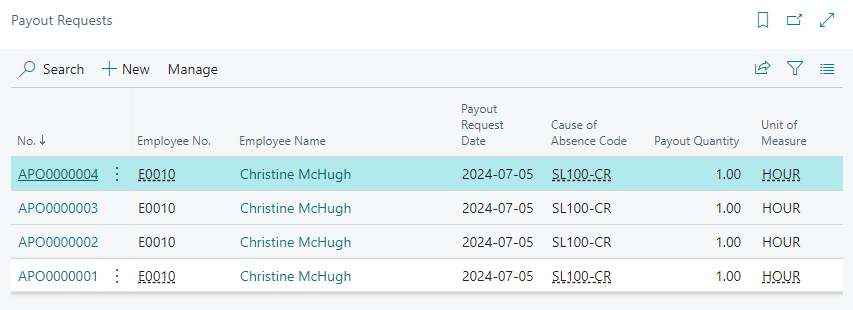
The Payout Requests list page displays a list of all payout requests. To view the page, use the Tell Me feature.
There is a new Payout Requests details page.
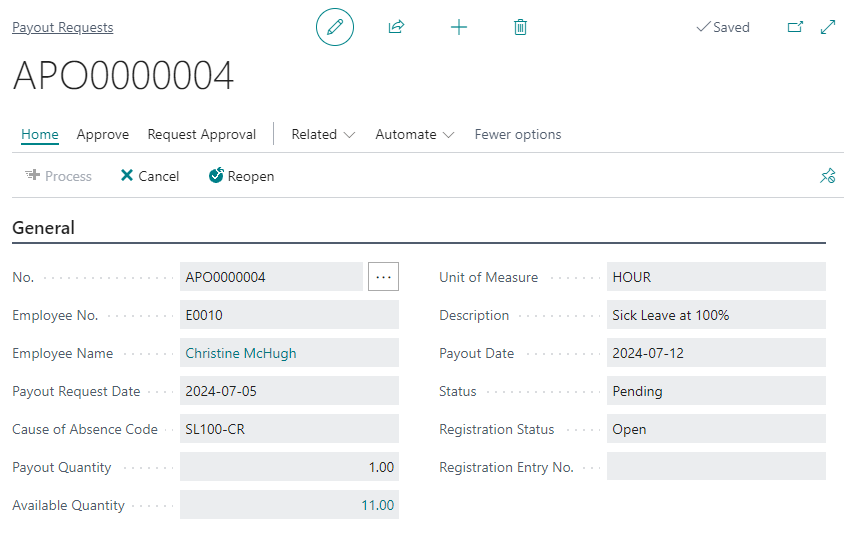
The Payout Requests details page displays the details for a particular payout request.
There is a new Payout Request Approval Entries page where you can view detailed approval information about an absence payout request.
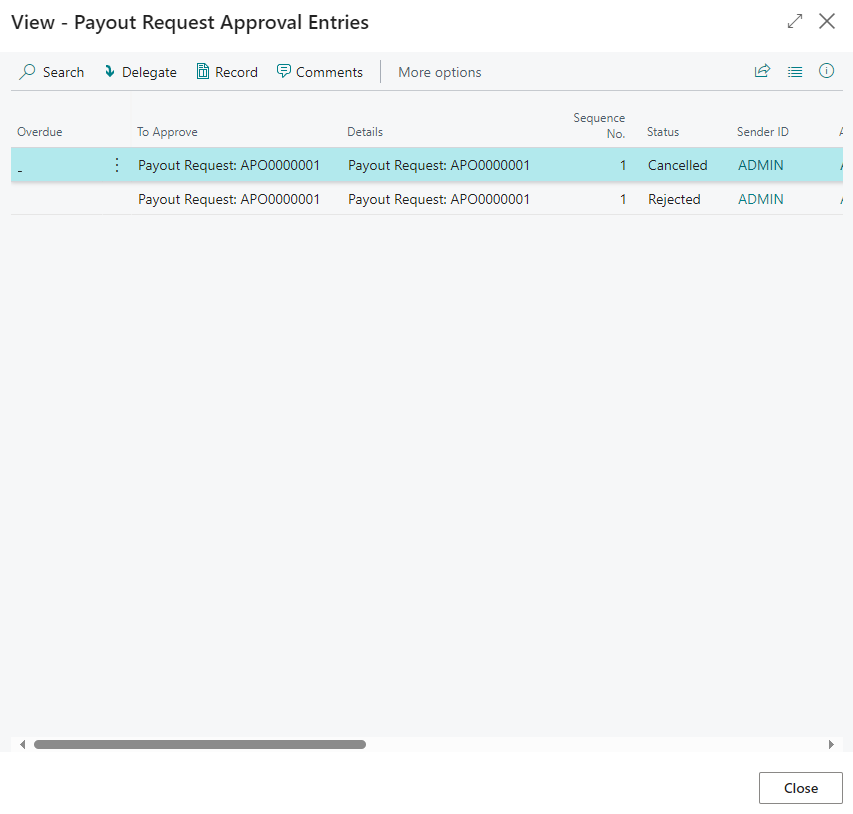
On the Requests to Approve page, when you choose Open Record for an absence payout request that is pending approval, Sparkrock 365 opens the respective Payout Requests detail page.
The following changes to the Absence Registration page:
For absence payout records, Sparkrock 365 automatically populates the Source Type with the value of Payout.
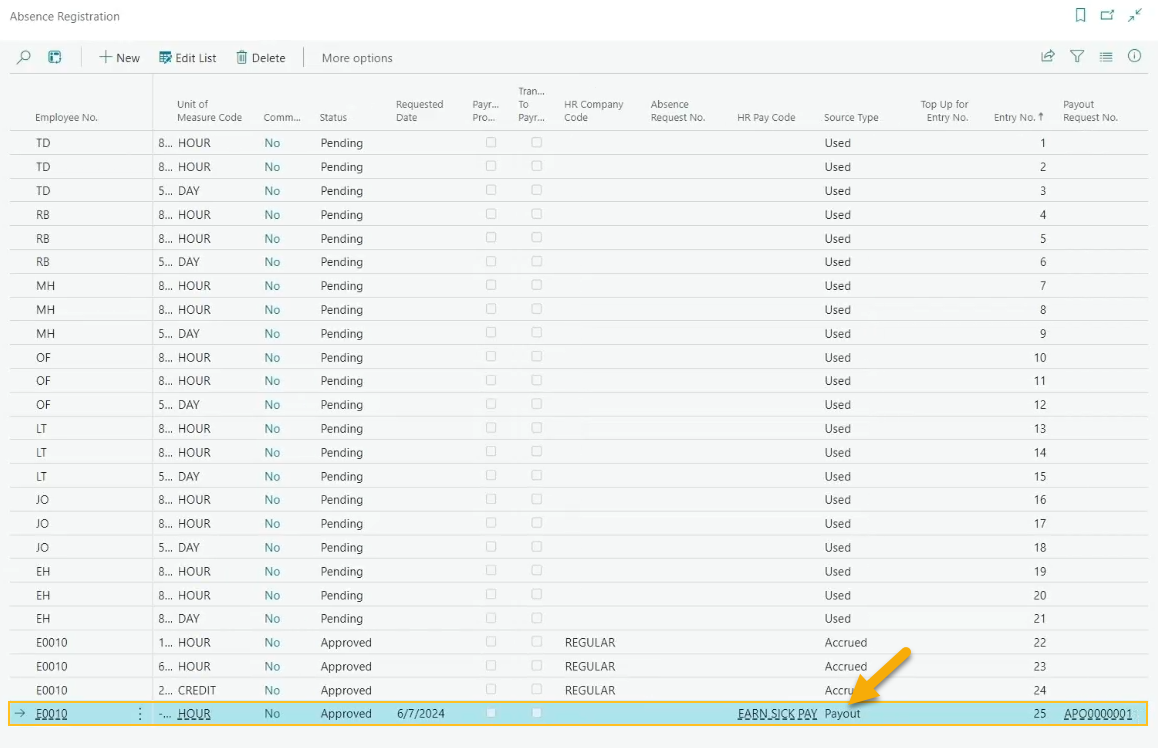
A new Payout Request No. field.
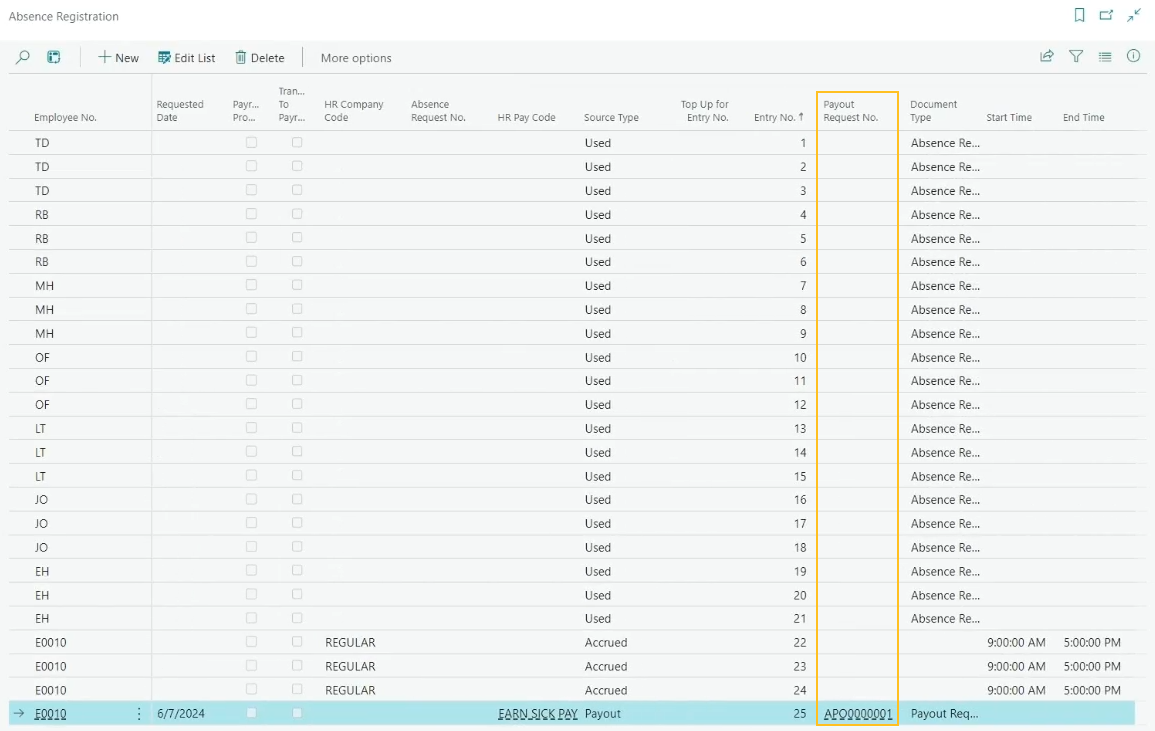
The Payout Request No. field specifies the number of the payout request.
A new Document Type field.

The Document type field specifies the type of document. When the Source Type is equal to Payout, Sparkrock 365 automatically populates the Document Type field with the value of Payout Request. When the Source type is equal to Used, Sparkrock 365 automatically populates the Document Type field with the value of Absence Request.
A new Payout Request action.
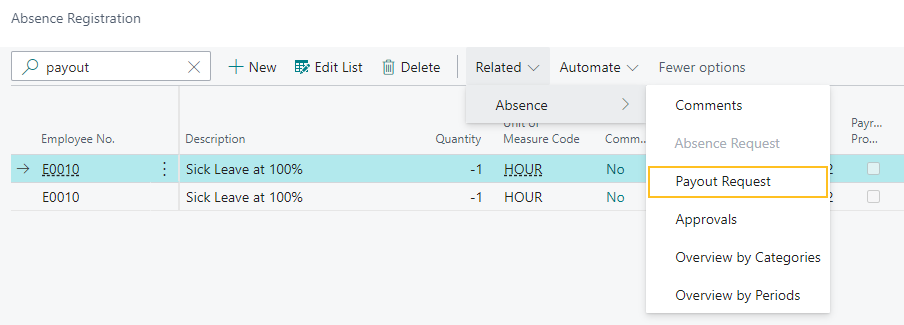
When you select an absence registration record, and then on the action bar, choose Related > Absence > Payout Request, Sparkrock 365 opens the respective Payout Request page.
On the Employee Absences page, absence payout records have a Source Type of Payout.

On the Employee Attendance Plan page, on the Employee Attendance Plan Lines FastTab, there is a new Payout field.
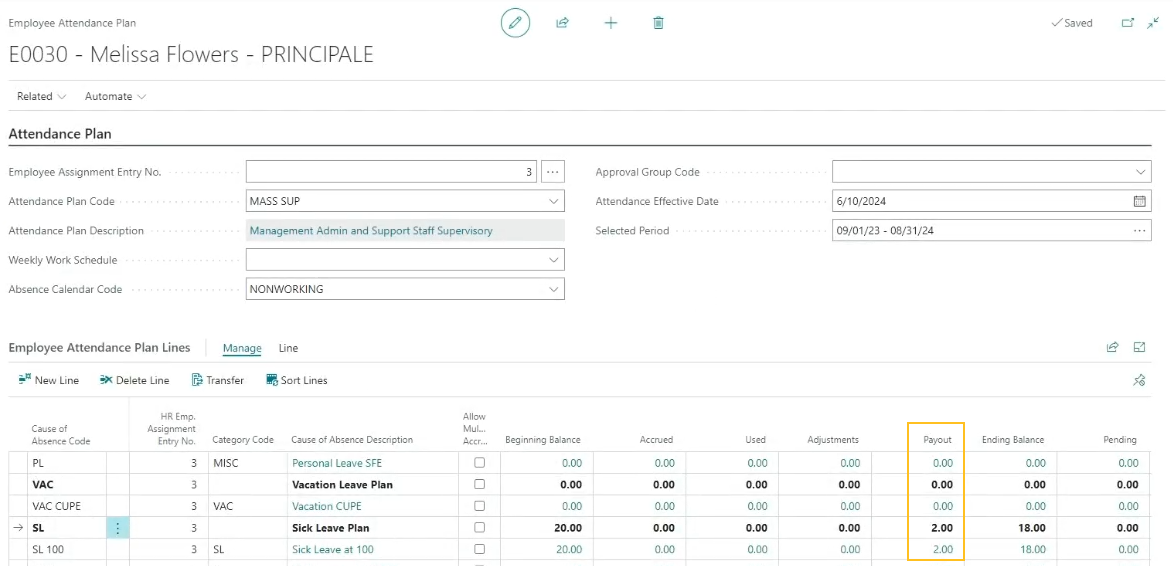
The Payout field specifies for the respective cause of absence, the total amount of employee absence records that are associated with an absence payout. To drill down to the related employee absence records, select the link that appears for the value.
The calculation of the Ending Balance field has been updated to support the new Payout field.
Sparkrock 365 automatically updates the fields that appear on employee attendance plan lines based on the data that appears on the Employee Absences page.
On the Compensation Journal Load page, there is a new Load Payout Time field.
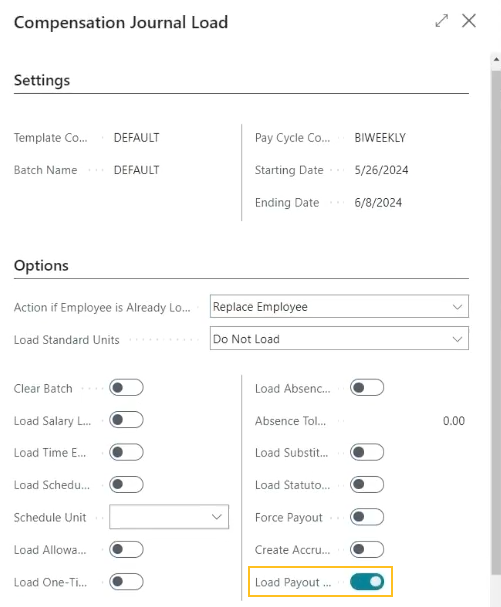
When Load Payout Time is turned on, Sparkrock 365 loads absence payout records into the compensation journal based on the related records that appear on the Absence Registration page where the Document Type is equal to Payout and the Requested Date falls within the pay cycle period.
On the Compensation Journal page, there is a new Payout Absence field.
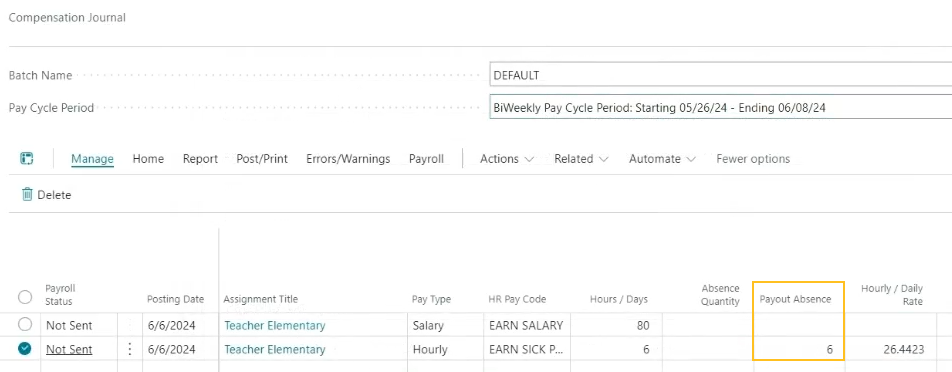
The Payout Absence field specifies the absence payout quantity. The value is calculated based on the HR Emp. Assignment Entry No., Cause of Absence Code, and the Quantity from the respective absence registration records.
Changes to the Compensation Journal calculations to support absence payouts. To determine the absence payout Amount, Sparkrock 365 uses the value of Salary Hourly Rate for the respective HR employee assignment multiplied by the value of Payout Absence.
PD-1388
Preferred name enhancements
To support this feature, this release introduces the following changes to Sparkrock 365:
On the Employee Card page, the release introduces Preferred Middle Name and Preferred Last Name fields.
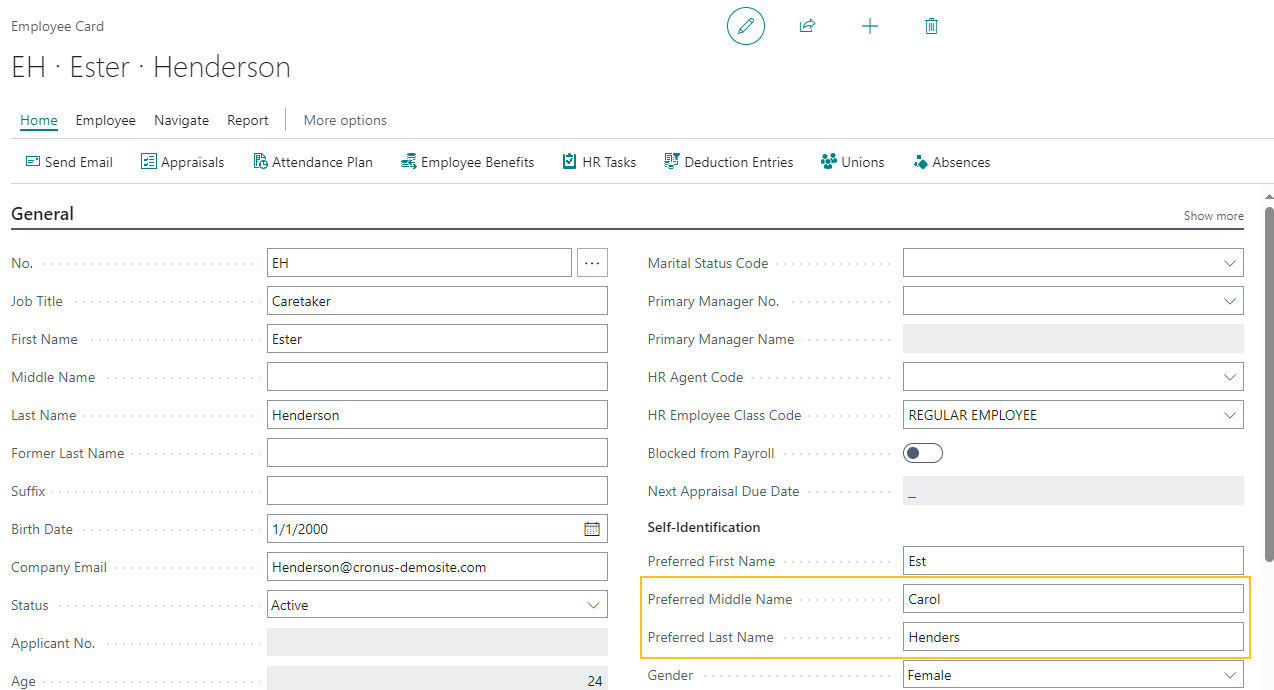
The Preferred Middle Name field specifies the preferred middle name of the employee.
The Preferred Last Nme field specifies the preferred last name of the employee.
On the Advanced HR Setup page, in the Employee Full Name Format field, this release introduces the following new options:
Preferred First + Preferred Middle + Preferred Last
Preferred First + Preferred Last
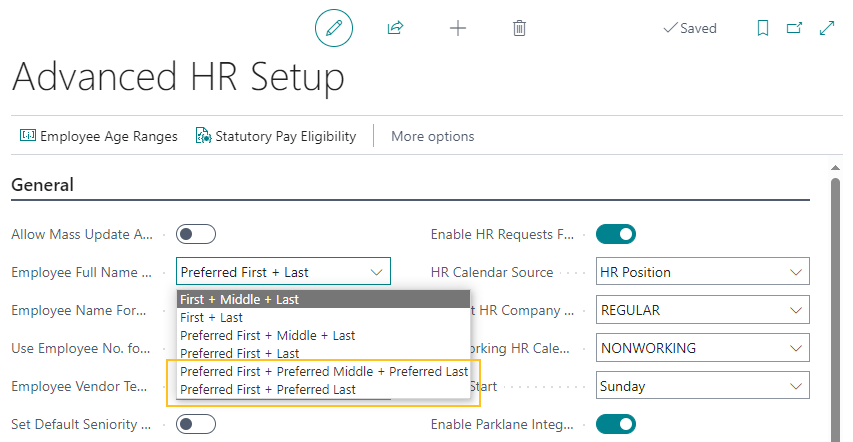
When the value of Employee Full Name Format is Preferred First + Preferred Middle + Preferred Last, Sparkrock 365 displays the preferred first, preferred middle, and preferred last name in the Employee Full Name field throughout Sparkrock 365. To determine the values, Sparkrock uses the Preferred Name, Preferred Middle Name, and Preferred Last Name fields on the respective Employee Card.
When the value of Employee Full Name Format is Preferred First + Preferred Last, Sparkrock 365 displays the preferred first and preferred last name in the Employee Full Name field throughout Sparkrock 365. To determine the values, Sparkrock uses the Preferred Name and Preferred Last Name fields on the respective Employee Card.
When you change the value of the Employee Full Name Format field and there are existing employee records, Sparkrock 365 displays a confirmation dialog box that has the following text:
There are existing employee records found. Changing this value will update all existing employee full names to the new format. Are you sure you want to continue?
If you choose Yes, Sparkrock 365 updates the Employee Full Name field for every employee record based on the new format that you selected. Also, Sparkrock 365 automatically updates the First Name, Middle Name, and Last Name fields on the mySparkrock User Setup Card page. Alternatively, if you choose No, Sparkrock 365 displays an error. You must undo the change or correct the error.
In the event that the Preferred Name, Preferred Middle Name, or Preferred Last Name fields on the respective Employee Card are blank, Sparkrock 365 automatically populates the Employee Full Name field and the name fields on the mySparkrock User Setup Card with the values in the First Name, Middle Name, and Last Name fields on the respective Employee Card.
In preparation for a future mySparkrock release, this release updates an API to share preferred last name and preferred middle name data.
For more information, see Set up the employee full name format.
Employee experience and seniority enhancements
To ensure that employees are paid correctly based on their experience, this release introduces the following employee experience and seniority enhancements:
On the HR Request-Hire page, on the Employee Experience FastTab, you can now specify in the Days Worked field, a value that is greater than 366.
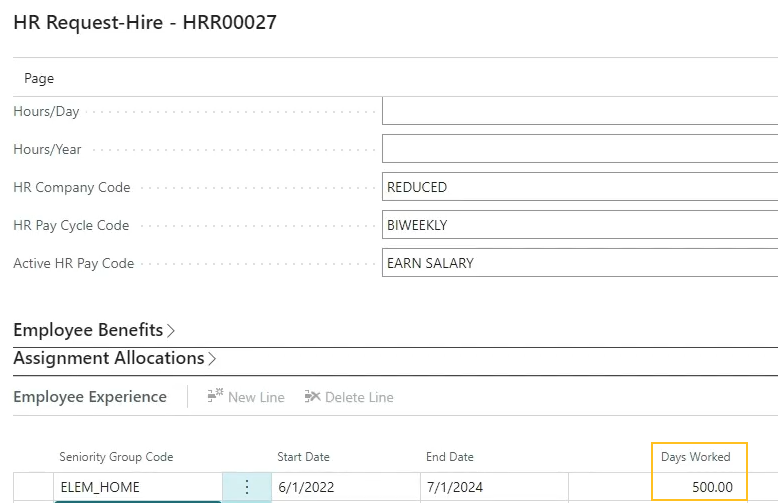
This change provides the capability for you to specify multiple years on a single line, instead of having to specify one line per year of experience.
On the HR Request-Hire page, on the Employee Experience FastTab, this release adds Experience Days and Experience Years fields.
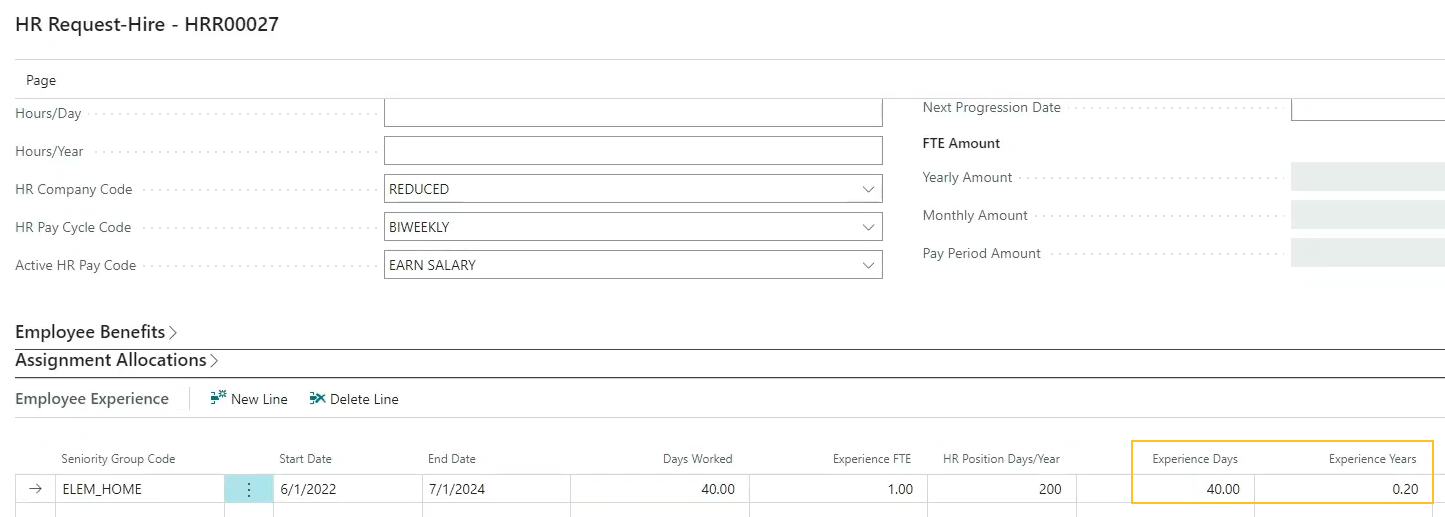
The Experience Days field specifies the employee's number of days of experience.
The Experience Years field specifies the employee's number of years of experience.
Sparkrock 365 calculates the Experience Days and Experience Years fields in the same way as Seniority Days and Seniority Years. The Experience Days and Experience Years fields are not editable.
When you process a new hire HR request, Sparkrock 365 copies the values from the HR Request-Hire page, in the Experience Days and Experience Years fields to the Experience Days and Experience Years fields on the Employee Experience Ledger Entries and Employee Experience Worksheet pages.
On the Employee Experience Ledger Entries page, this release adds Experience Days and Experience Years fields.
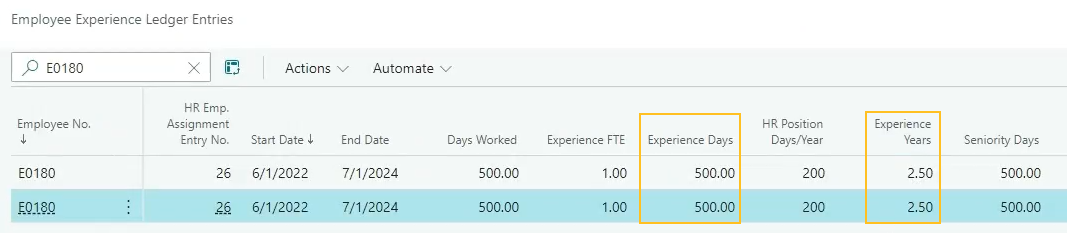
The Experience Days field specifies the employee's number of days of experience.
The Experience Years field specifies the employee's number of years of experience.
The Experience Days and Experience Years fields are not editable.
On the Employee Experience Worksheet page, this release adds Experience Days and Experience Years fields.

The Experience Days field specifies the employee's number of days of experience.
The Experience Years field specifies the employee's number of years of experience.
When you post records on the Employee Experience Worksheet page, Sparkrock 365 now updates the records on the Employee Experience Ledger Entries page based on the values of the Experience Days and Experience Years fields in the Employee Experience Worksheet page. Sparkrock 365 uses the Employee Experience Ledger Entries to calculate salary progression on HR requests.
On the HR Request Salary Calculator page, this release renames the Seniority Years field to Experience Years and updates calculations on the page to use experience years, instead of seniority years.

Also, this release updates the message that appears on the HR Request Salary Calculator page to be as follows:
The Grade Code can be changed, if needed. Experience Years cannot be changed here, If Experience Years needs to be updated, you must close this page and, if a new hire, update the current HR Request (via the Employee Experience subform) or use the experience worksheet and then return to this page to determine the corrected salary.
On the Employee Experience page, the calculation for the Calculated field now uses experience years, instead of seniority years.
PD-4022,PD-3889,PD-3886,PD-3346,PD-3343
Recalculate allowances on compensation journal
Before this release, if you loaded an allowance into the compensation journal, and then manually added a line for earnings, the allowance did not recalculate. Starting with this release, you can now have Sparkrock 365 recalculate allowances. To have Sparkrock 365 recalculate allowances, you must choose the new Recalculate Allowances action.
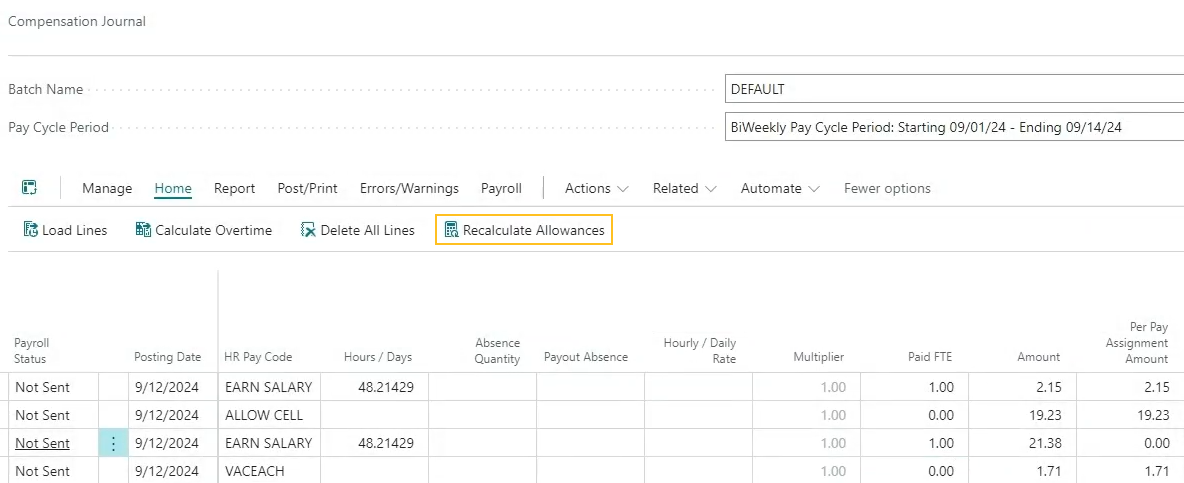
When you choose the Recalculate Allowances action, Sparkrock 365 recalculates all allowance lines in the compensation journal that have a Default Calculation Type of Percent of Earnings.
For more information, see Recalculate allowances in the compensation journal.
Display the Company Code field on the Federal / Province WH List page
In a previous release, to prevent a payroll administration issue from occurring, on the Additional Payroll Setup page, the Allow Multi-Company Fed./Prov. Withholding Setup was hidden. This release makes the Allow Multi-Company Fed./Prov. Withholding Setup available again because the payroll administration issue was resolved. When Allow Multi-Company Fed./Prov. Withholding Setupis turned on, Sparkrock 365 displays the Company Code field by default on the Federal / Province WH List page.
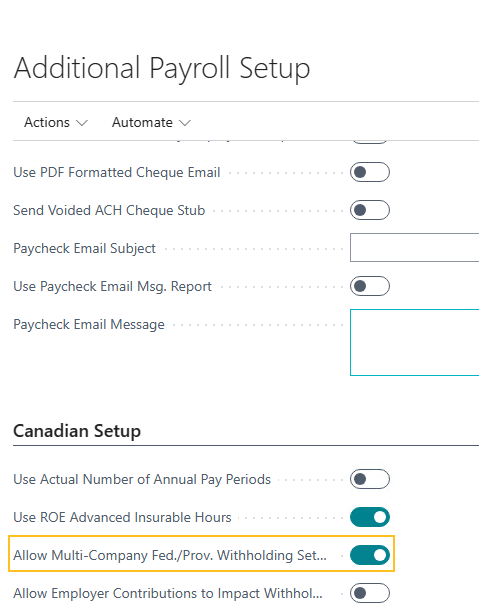
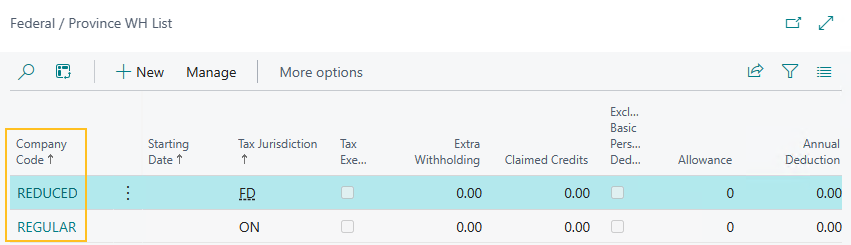
New payroll procedure event codes 009-1, 010-1, and 014
Starting with this release, when creating payroll process procedures, you can use the following new event codes:
009-1 : FTE is based on the active employee assignment where all the following criteria is met:
- Calculation start date is less than or equal to the pay cycle end date.
- Calculation end date is blank or is less than or equal to the pay cycle start date.
The work period code does not have to be active.
010-1 : Hours/Wk is based on the active employee assignment where all the following criteria is met:
- Calculation start date is less than or equal to the pay cycle end date.
- Calculation end date is blank or is less than or equal to the pay cycle start date.
The work period code does not have to be active.
014 : Returns the value of the Hours/Week field of assignments where all the following criteria is met:
- Calculation start date is less than or equal to the pay cycle end date.
- Calculation end date is blank or is greater than or equal to the pay cycle start date.
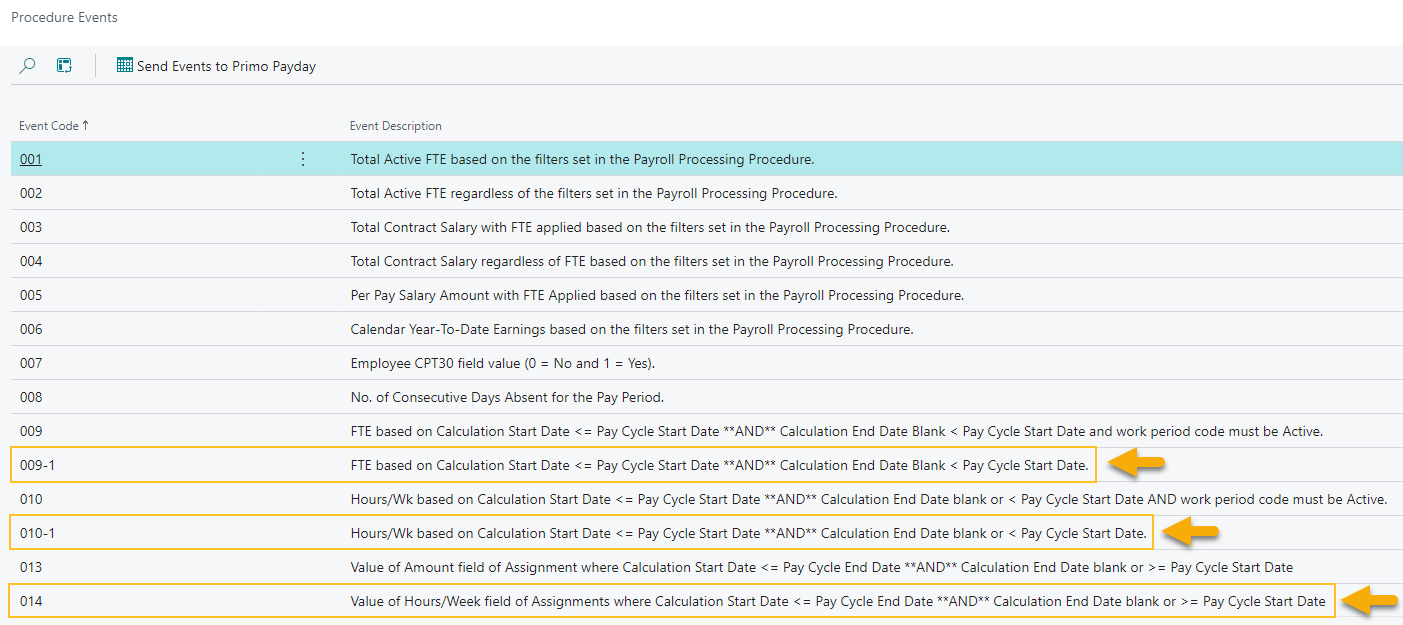
For more information about payroll procedure events, see Payroll procedure events.
Preferred names on checks, paystubs, and pay statements
In addition to the Preferred name enhancements mentioned above, this release introduces the capability to display preferred names on checks, paystubs, and pay statements. To support this feature, this release introduces an Employee Name Format on Paystub field.
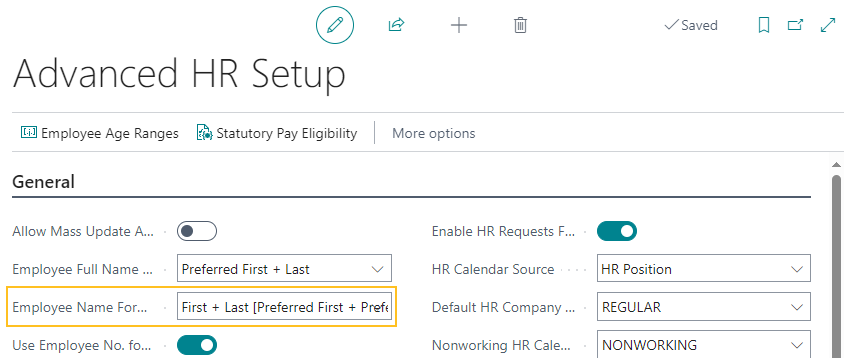
The Employee Name Format on Paystub field specifies how the employee name is to appear on checks, paystubs, and pay statements.
The following list describes the allowable options:
<Blank> : Sparkrock 365 displays the employee name on checks, pay stubs, and pay statements based on the First Name, Middle Name, and Last Name fields that appear on the respective Employee Card. This option is the default value and how Sparkrock 365 displayed the employee name in previous releases.
First + Middle + Last [Preferred First + Preferred Middle + Preferred Last] : Sparkrock 365 displays on checks, pay stubs, and pay statements, the values from the respective Employee Card in the First Name, Middle Name, and Last Name fields followed by the values from Preferred First Name, Preferred Middle Name, and Preferred Last Name in square brackets.
For example, consider a scenario where the Employee Card page displays the following values:
- First Name = Tom
- Middle Name = Andrew
- Last Name = Williams
- Preferred First Name = Tim
- Preferred Middle Name = Anthony
- Preferred Last Name = Will
For this scenario, the name on the check, pay stub, and pay statement would appears as follows: Tom Andrew Williams [Tim Anthony Will]
![First + Middle + Last [Preferred First + Preferred Middle + Preferred Last] Example](media/release-notes/BC22.6/preferred-first-middle-last-on-pay-stub.png)
First + Last [Preferred First + Preferred Last] : Sparkrock 365 displays on checks, pay stubs, and pay statements, the values from the respective Employee Card in the First Name and Last Name fields followed by the values from Preferred First Name and Preferred Last Name in square brackets.
For example, consider a scenario where the Employee Card page displays the following values:
- First Name = Tom
- Last Name = Williams
- Preferred First Name = Tim
- Preferred Last Name = Will
For this scenario, the name on the check, pay stub, and pay statements would appears as follows: Tom Williams [Tim Will]
![First + Last [Preferred First + Preferred Last] Example](media/release-notes/BC22.6/preferred-first-last-on-pay-stub.png)
For more information, see Set Up the Employee Name Format on Checks, Paystubs, and Pay Statements.
Payroll adjustment enhancements
To improve payroll adjustment administration, this release introduces on the Payroll Adjustments page, Comment, Batch ID, and Payroll Document No. fields.

The Comment field provides the capability for a user to specify a comment for the adjustment, for example, a user can specify what was adjusted and the reason for the adjustment. The Comment field is editable when the Status is not equal to Posted. When the Status is equal to Posted, you cannot make changes to the Comment field.
The Batch ID field specifies the ID of the respective batch for the adjustment. Sparkrock 365 automatically populates this field when you post payroll processing. In the event that you reverse the compensation entries that are associated with the adjustment, Sparkrock 365 clears the value of the Batch ID field.
The Payroll Document No. field specifies the number of the respective payroll document that was adjusted. Sparkrock 365 automatically populates this field when you post payroll processing. When you select the link that appears for the value of the Payroll Document No. field, Sparkrock 365 opens the respective Posted Payroll Processing page where you can view more information. In the event that you reverse the compensation entries that are associated with the adjustment, Sparkrock 365 clears the value of the Payroll Document No. field.
Filter by Client ID when you load lines into the OTIP worksheet
This release introduces the capability for you to filter by Client ID when you load lines into the OTIP worksheet. As a result of this feature, you can spend less effort to create separate OTIP extract files by union.
To support this feature, this release adds on the OTIP Load Lines page, a Client ID Filter field.
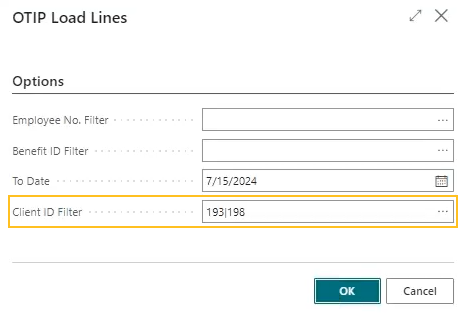
The Client ID Filter field specifies the one or more client IDs that Sparkrock 365 is to filter by when loading lines into the OTIP Worksheet page.
The allowable values for the Client ID Filter field is based on the setup of the Union Codes field on the Provincial Benefits Data Exchange Setup page.
Update considerations
Consider the following information before updating to version 22.6 for Sparkrock 365 2023 release wave 1.
Pending approvals
Before updating to this version from Sparkrock 2016, it is recommended that you update the approval status of any documents that are in a pending approval or in progress state to an approved or open state.
Missing permissions
When you update to this version, users may encounter permission related errors. The following table describes the Sparkrock 365 pages where these errors may appear, the error, and the permission setup that is necessary to prevent the error.
| Page | Error | Permission Setup To Prevent Error | |||||
|---|---|---|---|---|---|---|---|
| Object ID | Object Name | Read Permission | Insert Permission | Modify Permission | Delete Permission | ||
| Purchase Invoice | Sorry, the current permissions prevented the action. (TableData VAT Setup Tax Setup Read: Base Application). | 189 | VAT Setup | Yes | |||
| Purchase Credit Memo | Sorry, the current permissions prevented the action. (TableData Purch. Cr. Memo Entity Buffer Insert: Base Application). | 5508 | Purch. Cr. Memo Entity Buffer | Yes | Yes | Yes | Yes |
Note
Note:
Sparkrock recommends that you add these permissions to a permission set to which the user is already assigned.
For information about how to assign permissions to users and groups, see Assign permissions to users and groups.
Known problems
The following sections include information about the known problems in version 22.6 for Sparkrock 365 2023 release wave 1.
Connectivity issue with APIs and other services or integrations
After updating to this release, you may experience connectivity issues with APIs and other services or integrations.
The following list includes examples of how connectivity issues may become apparent:
API errors
Power BI dashboards may no longer work correctly
Integrations may have trouble communicating with Sparkrock 365
Workaround
To resolve this problem, you must uninstall, and then install the respective extension. To uninstall, and then install the extension, perform the following steps:
In Sparkrock 365, choose
 , enter extension management, and then choose the related link.
, enter extension management, and then choose the related link.The Extension Management page opens.
In Search, enter api.
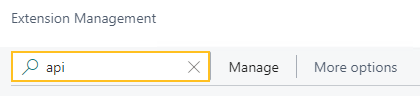
A list of the API extensions are displayed, for example, PS Finance APIs.
You may have to change your view so that you can view the version number for any extension. To view the version number for all extensions, choose
 , and then choose List.
, and then choose List.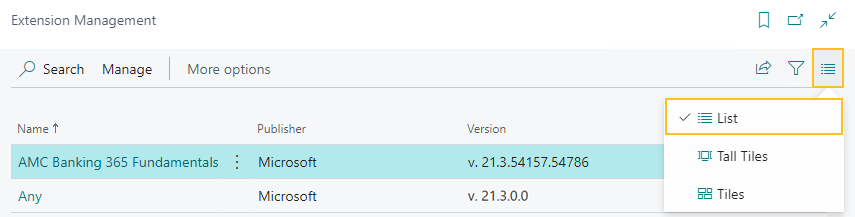
For each extension that does not have a version that starts with v.22.6 and Is Installed is selected, perform the following steps to uninstall, and then install the extension:
- Select the extension that you want to update, and then on the action bar, choose Manage > Uninstall.
The Extension Uninstallation page opens. - Choose Uninstall.
A dialog box appears and displays text that indicates the extension was successfully uninstalled. - To close the dialog box, choose OK.
- Select the extension that you want to update, and then on the action bar, choose Manage > Install.
The Extension Installation page opens. - Choose Next.
The page refreshes and you are requested to review extension information before installation. - To proceed, turn on I accept the terms and conditions.
- Choose Install.
The extension is updated to the latest version.
- Select the extension that you want to update, and then on the action bar, choose Manage > Uninstall.
Alternate workaround
It is possible that custom web services may have been deleted during or after the update.
To resolve this problem, you must copy and paste the web services lines from a sandbox environment into your production environment.
To copy and paste one or more web services lines, perform the following steps:
Open a Sparkrock 365 sandbox environment that was created before the update or create a sandbox environment from a backup.
Select Search (Alt+Q)
 , enter web services, and then choose the related link.
, enter web services, and then choose the related link.The Web Services page opens.
Copy the information for the one or more lines that you want to copy.
In your Sparkrock 365 production environment, choose
 , enter web services, and then choose the related link.
, enter web services, and then choose the related link.The Web Services page opens.
Paste the information for the one or more lines that you copied.
Re-open button is missing for a submitted expense claim in mySparkrock
The Re-open button may disappear from a submitted expense claim in mySparkrock. This issue occurs when a mySparkrock user is not set up in Sparkrock 365, on the User Setup page.
Workaround
Perform the following steps:
Select Search (Alt+Q)
 , enter user setup, and then choose the related link.
, enter user setup, and then choose the related link.The User Setup page opens.
On the action bar, choose New.
A new row appears.
In User ID, specify MYSPARKROCK.
Assign all permissions to the user.
For example, select the checkboxes for the following fields:
- A/P Batch Admin
- Allow A/P Batch Creation
- Allow A/P Batch Auditing
- Allow A/P Batch Deletion
- Allow User to Access Compensation Data
- HR Request Reversal Allowed
Transaction cannot be completed because it will cause inconsistencies in the G/L Entry table error
When you try to post a purchase invoice for a vendor that has a foreign trade Currency Code set up, for example, USD, you may receive the following error:
This transaction cannot be completed because it will cause inconsistencies in the G/L Entry table. Check where and how the CONSISTENT function is used in the transaction to find the reason for the error.
Contact your system administrator.
Tables can be marked as inconsistent during comprehensive tasks, such as posting. This prevents data from being updated incorrectly.
Workaround
On the Change Exchange Rate page for the specific invoice, increase the number of decimal places for the value in the Relational Exch. Rate Amount field, for example, from 1.4286 to 1.428571.
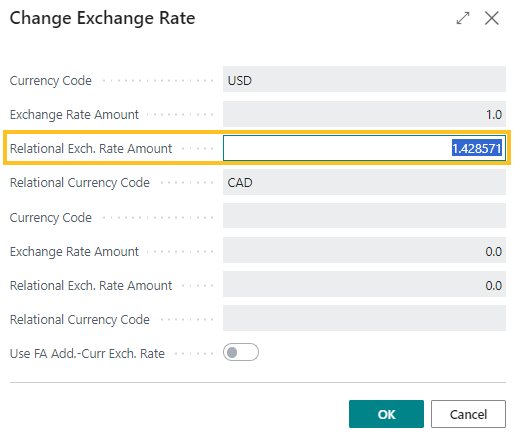
Alternate workaround
On the Currency Card page of the respective currency, increase the number of decimal places for the value in the Amount Rounding Precision field, for example, from 0.01 to 0.001.
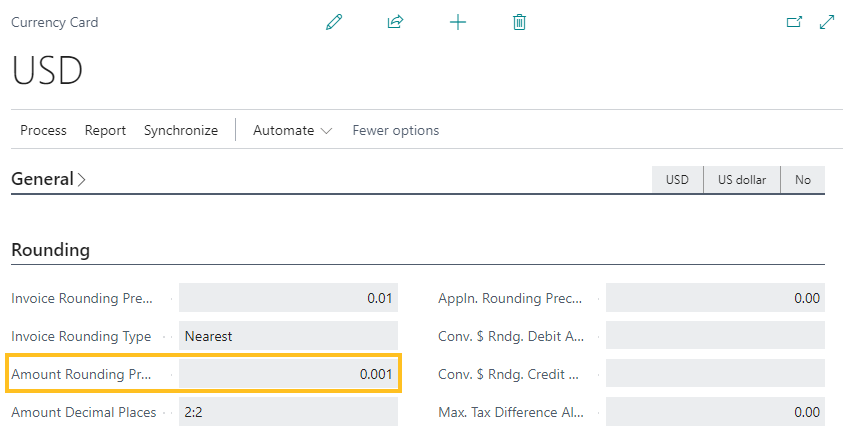
Cannot open links in sent emails
When you open a sent email from the Sent Emails Last 30 Days page, and then select the link that appears in the body of the email, Sparkrock 365 becomes unresponsive.
Workaround
Open links in the body of sent emails from Gmail or Outlook, instead of from Sparkrock 365.
Payroll Employee or Payroll Processing pages may fail to open
When using the platform security filters on permission sets, the Payroll Employee page, Payroll Processing page, or both pages may fail to open with a something went wrong error message. This is a limitation of the payroll processing module.
Workaround
Remove the permission sets with security filters from the user who must access these pages.
Related information
New for Sparkrock Impact
Payroll releases
Feedback
To send feedback about this page, select the following link:
