Version 22.7 for Sparkrock 365 2023 release wave 1 release notes Published July 29, 2024
These release notes include supplemental information about version 22.7 for Sparkrock 365 2023 release wave 1.
Highlights
The following sections highlight the major accomplishments in this release.
Enhancements to support version 22.7 for mySparkrock 2023 release wave 1
Prevent mySparkrock users from selecting the French language
Specify the source company for the logo and landing page images on mySparkrock
HR Deduction Code Dimension Mapping for Liability General Ledger (G/L) Accounts
Grounds for Termination Code field is now optional for termination HR requests for US customers
Per Pay Accrual Worksheet and Annual Accrual Worksheet posting enhancements
Load payout time to the compensation journal for terminated employees
Specify the same value for Minimum and Maximum Amount on Pay Grid Details
Employee experience and seniority enhancements to support a Teacher Teaching on Call (TTOC)
New features and changes
Version 22.7 for Sparkrock 365 2023 release wave 1 introduces exciting new features and enhancements to existing functionality.
Enhancements to support version 22.7 for mySparkrock 2023 release wave 1
This release includes new and enhanced Sparkrock 365 APIs to support version 22.7 for mySparkrock 2023 release wave 1.
Version 22.7 for mySparkrock 2023 release wave 1 includes the following new features and enhancements:
- New mobile interface
- Updated desktop interface that has a modern look and feel with improved navigation
- More precise error messages
- Enhanced notifications
- Performance improvements
- Financial analysis
Note
Note:
The Financial Analysis feature in mySparkrock will require a mySparkrock Manager license.
For more information about version 22.7 for mySparkrock 2023 release wave 1, see the Version 22.7 for mySparkrock 2023 release wave 1 release notes.
View Financial Analysis menu option and related pages in mySparkrock
To view the Financial Analysis menu option and related pages in mySparkrock, you must perform the respective mySparkrock page group and mySparkrock user profile setup in Sparkrock 365. For more information, see Set up financial analysis in mySparkrock.
Prevent mySparkrock users from selecting the French language
This release introduces the capability to prevent mySparkrock users from selecting the French language.
As part of this feature, on the mySparkrock Solution Setup page, this release introduces a new Enable selection of French language field.
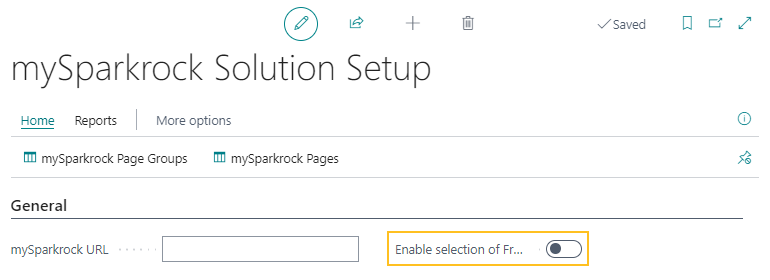
The default setting of the Enable selection of French language field is turned on. When the Enable selection of French language field is turned off, mySparkrock does not display the language menu, which prevents users from switching their language between English and French. For more information, see Prevent mySparkrock users from selecting the French language.
Specify the source company for the logo and landing page images on mySparkrock
To indicate the company that is the source of the logo and the landing page images that appear in mySparkrock, on the Companies page, this release introduces a mySparkrock Production field.
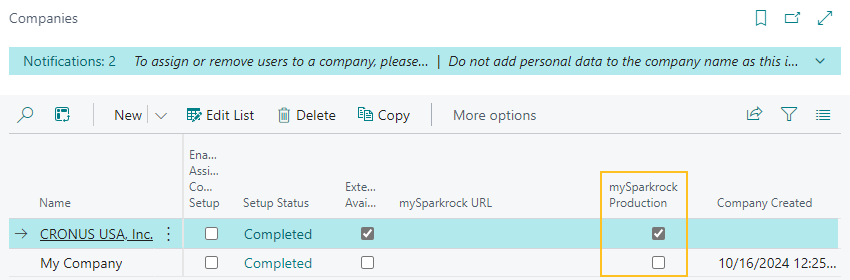
By default, the mySparkrock Production checkbox is clear for all companies. The mySparkrock Production checkbox is only editable when the Externally Available field is selected. Only 1 company can have the mySparkrock Production checkbox selected.
For more information, see Specify the source company of the logo and landing page images in mySparkrock.
HR Deduction Code Dimension Mapping for Liability General Ledger (G/L) Accounts
This release introduces the capability for you to perform HR deduction code dimension mapping for liability General Ledger (G/L) accounts. This functionality only applies to HR deduction codes that have on the HR Deduction Codes page, in the Type field, a value of Deduction or Withholding.
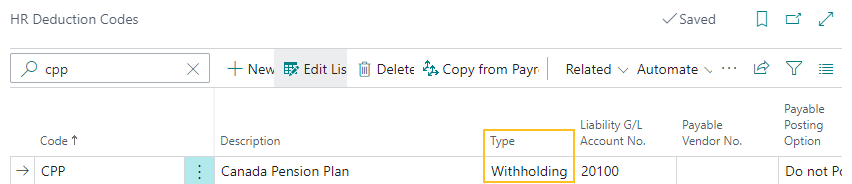
Starting with this release, when an HR deduction code on the HR Deduction Codes page, has a Type of Deduction or Withholding, on the action bar, you can choose Related > Dimension Mapping to open the Dimension Mappings page. On the Dimension Mappings page, you can add records for each of the liability G/L account numbers that you want Sparkrock 365 to automatically change during posting of the compensation journal.
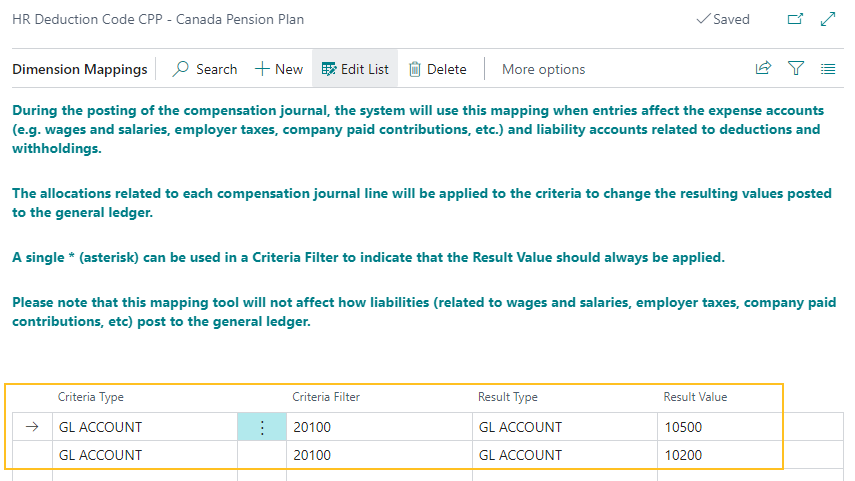
Note
Note:
If you do not make any changes to the Dimension Mapping page, Sparkrock 365 behaves the same as previous releases.
For more information, see Set up HR deduction codes for liability posting to the general ledger.
British Columbia pension reporting enhancements
In British Columbia, the Superannuation Commission mandates that all school districts submit pension data. To help BC school boards with this requirement, this release introduces new British Columbia pension reporting features.
The same as previous releases, Sparkrock 365 stores the British Columbia pension data. Starting with this release, school boards can load, and then view the British Columbia pension data on the new British Columbia Pension Report Worksheet page. From the worksheet, school boards can verify the data, and then print reports.
School boards can use the worksheet as a register for audit purposes. If required, worksheet users can choose to load only the details for a specific employee.
Note
Note:
School district employees must manually submit reports to the Superannuation Commission.
As part of the British Columbia pension reporting feature, this release introduces the following changes to Sparkrock 365:
On the Advanced HR Setup page, there is a new British Columbia Pension Setup FastTab.
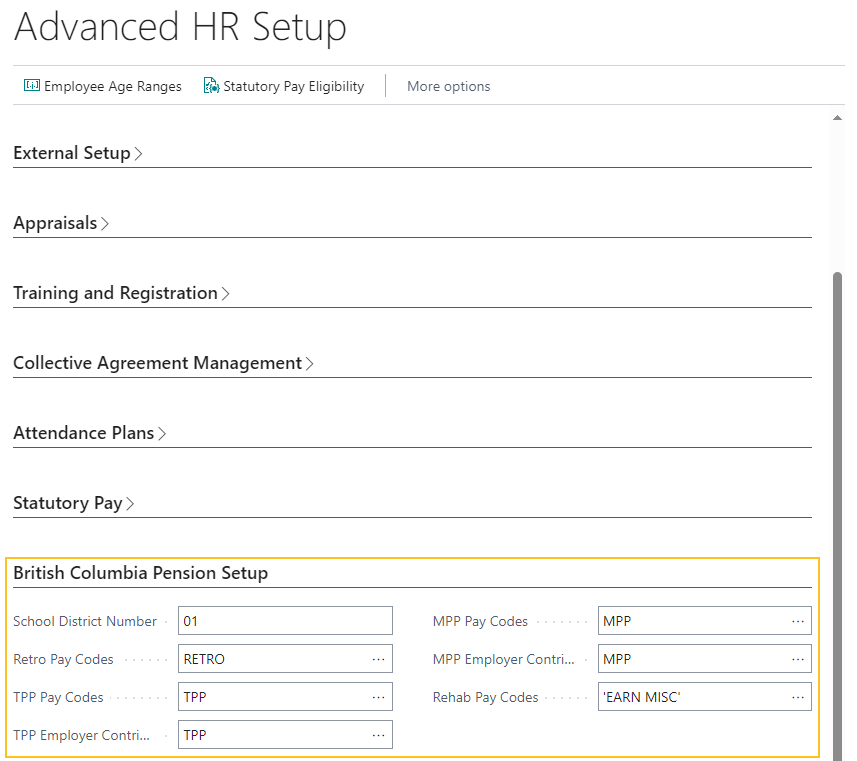
Sparkrock 365 uses the fields on the British Columbia Pension Setup FastTab when determining calculations on British Columbia pension reports.
The British Columbia Pension Setup FastTab includes the following fields:
- School District Number: Specifies the number of the school district.
- Retro Pay Codes: Specifies the one or more retro pay codes that are required for retro payment calculations on British Columbia pension reports.
- TPP Pay Codes: Specifies the one or more Teachers' Pension Plan pay codes that are required for pension calculations on British Columbia pension reports.
- TPP Employer Contribution Pay Codes: Specifies the one or more Teachers' Pension Plan employer contribution pay codes that are required for pension calculations on British Columbia pension reports.
- MPP Pay Codes: Specifies the one or more Municipal Pension Plan pay codes that are required for pension calculations on British Columbia pension reports.
- MPP Employer Contribution Pay Codes: Specifies the one or more Municipal Pension Plan employer contribution pay codes that are required for pension calculations on British Columbia pension reports.
- Rehab Pay Codes: Specifies the rehab pay codes that are required for pension calculations on British Columbia pension reports.
On the HR Position Class Card page, there is a new British Columbia Pension FastTab.
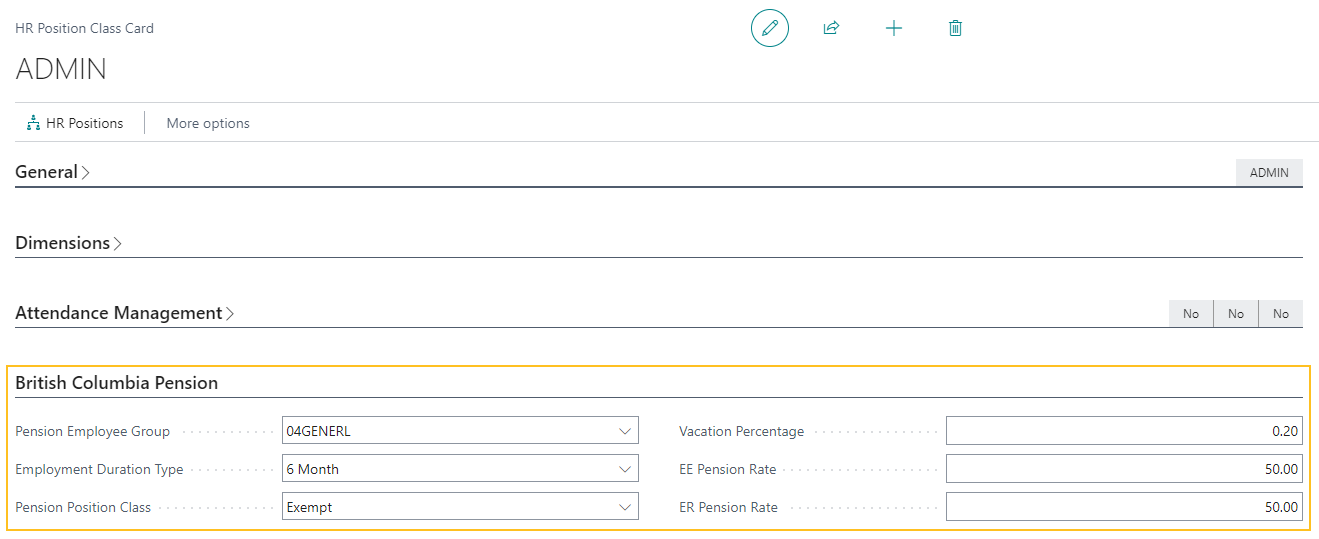
Sparkrock 365 uses the values on the British Columbia Pension FastTab when populating fields and calculating amounts that appear on the British Columbia Pension Report Worksheet page.
The British Columbia Pension FastTab includes the following fields:
- Pension Employee Group: Specifies the pension group to which the employee belongs.
- Employment Duration Type: Specifies the type of employment duration.
- Pension Position Class: Specifies the class of the pension position.
- Vacation Percentage: Specifies the percentage of vacation.
- EE Pension Rate: Specifies the employee pension rate.
- ER Pension Rate: Specifies the employer pension rate.
There is a new British Columbia Pension Report Worksheet page.

There is a new British Columbia Pension Reporting Load Lines page.
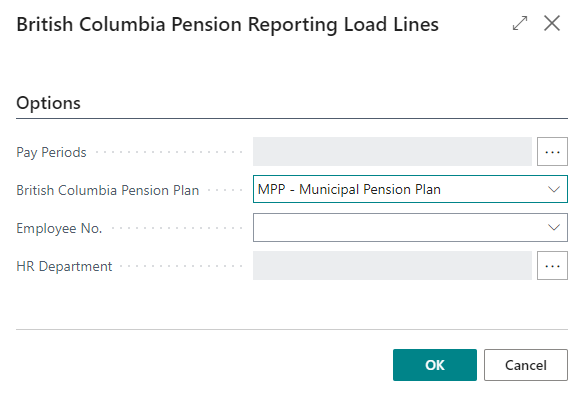
On the British Columbia Pension Reporting Load Lines page, you can specify the criteria that Sparkrock 365 is to use when loading lines to the British Columbia Pension Report Worksheet page.
The British Columbia Pension Reporting Load Lines page includes the following fields:
- Pay Periods: Specifies the pay periods for employees based on the pension plan.
- British Columbia Pension Plan: Specifies the pension plan. Allowable values are MPP - Municipal Pension Plan or TPP - Teachers Pension Plan.
- Employee No.: Specifies the number that represents an employee.
- HR Department: Specifies the one or more HR department codes that Sparkrock 365 is to filter assignment entries by when loading lines into the British Columbia pension report worksheet.
There is a new British Columbia pension report.
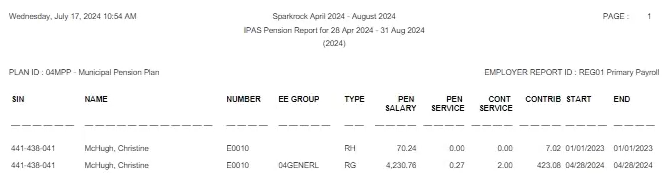
Sparkrock 365 can be set to create the British Columbia pension report in .pdf, .xml, .docx, and .xlsx file formats.
The following new permission sets that are required to view or edit data on the new British Columbia Pension Report Worksheet page.
Permission Set Name Type Extension Name SRW BC PENSION, EDIT SRW BC PENSION, EDIT System HR Management SRW BC PENSION, VIEW SRW BC PENSION, VIEW System HR Management 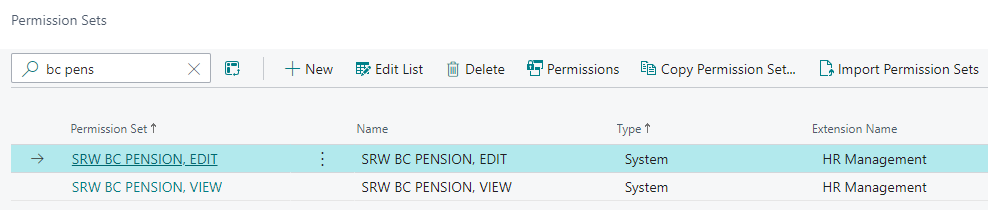
For more information, see Set up British Columbia pension reporting and British Columbia pension reporting.
Temporary assignment transfer HR requests
To support organizations that temporarily transfer employees to a different assignment, this release introduces the capability for you to create, and then process a temporary assignment transfer HR request.
When you process a temporary assignment transfer HR request, Sparkrock 365 transfers an employee to a temporary assignment. After the temporary assignment finishes, Sparkrock 365 transfers the employee to a new assignment that is the same as their original assignment, except for a few details.
For example, Sarah is a Teacher who was given a temporary assignment as a Vice Principal from July 1 to August 31, 2024. The following table describes the assignments that would appear in Sparkrock 365 for this example after the temporary assignment transfer HR request process has completed.
| Assignment | HR Position | Period |
|---|---|---|
| A | Teacher | September 1, 2023 - June 30, 2024 |
| B | Vice Principal | July 1, 2024 - August 31, 2024 |
| C | Teacher | September 1, 2024 to present |
During the creation of a temporary assignment transfer HR request, on the HR Request-Transfer page, you must specify a value for Calculation End Date.
When you process the HR request, Sparkrock performs the following tasks:
On the Effective Date, Sparkrock 365 transfers the employee from their original assignment to the temporary assignment.
On the Calculation End Date, Sparkrock 365 transfers the employee to a new assignment that is a copy of the original assignment. All details on the new assignment are the same as the original assignment, except for the values of the Calculation Start Date and Assignment Start Date fields. On the new assignment, Sparkrock 365 automatically populates the Calculation End Date with the value from the original assignment before the temporary transfer.
To accommodate future dates, Sparkrock 365 uses scheduled tasks that run on the respective Effective Date and Calculation End Date.
As required, you can process individual steps for a temporary assignment transfer HR request.
If you reverse a temporary assignment transfer HR request, Sparkrock 365 performs the following tasks:
Sets the Status to Cancelled on the assignment entry that Sparkrock 365 created for the transfer of the employee from the original assignment to the temporary assignment.
Restores the Calculation End Date and Assignment End Date on the original assignment entry to be the same as before Sparkrock 365 processed the temporary assignment transfer HR request.
Sets the Status to Cancelled on the assignment entry that Sparkrock 365 created for the transfer of the employee from the temporary assignment to the new assignment.
Deletes any assignment allocations and assignment allowances records that are related to the temporary assignment or the new assignment.
Restores assignment allocations and assignment allowances records that are related to original assignment entry to be the same as before Sparkrock 365 processed the temporary assignment transfer HR request.
Deletes any scheduled tasks that Sparkrock 365 created when processing the temporary assignment transfer HR request.
As part of this feature, this release introduces the following changes to Sparkrock 365:
On the HR Reason Codes page, there is a new code of 26-TEMP TRANSFER.
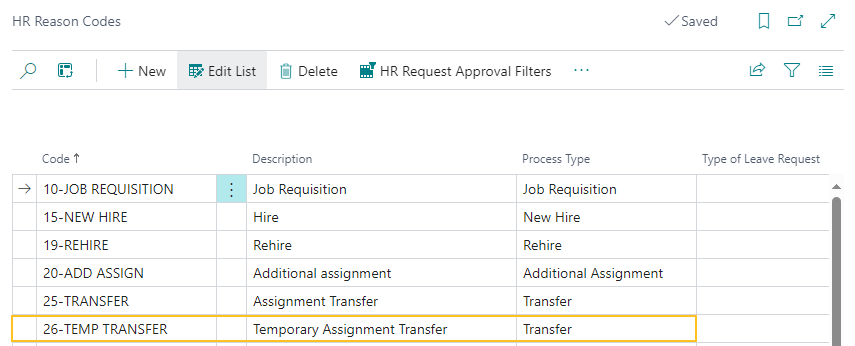
On the HR Process Functions page, there are the following new entries to support temporary assignment transfers.
HR Reason Code HR Function Code HR Step HR Function Description 26-TEMP TRANSFER 49 1 End HR Employee Assignment Entry and Populate End Dates (49) 26-TEMP TRANSFER 58 2 Remove Employee from Schedule Units (58) 26-TEMP TRANSFER 45 3 Insert Schedule Unit Employee (45) 26-TEMP TRANSFER 10 4 Create Employee Assignment Entry (10) 26-TEMP TRANSFER 12 5 Assign Deductions from Deduction Group (12) 26-TEMP TRANSFER 21 6 Create Employee Deduction Rates (21) 26-TEMP TRANSFER 18 7 Insert Employee Union Entry (18) 26-TEMP TRANSFER 19 8 Create Employee HR Tasks (19) 26-TEMP TRANSFER 11 9 Assign Employee Training/Qualification Details (11) 26-TEMP TRANSFER 22 10 Assign Employee Misc. Articles (22) 26-TEMP TRANSFER 46 11 Insert Attendance Plan (46) 26-TEMP TRANSFER 57 12 Recalculate Seniority Hours/Day value (57) 26-TEMP TRANSFER 59 13 Update Employee Benefit(s) (59) 26-TEMP TRANSFER 62 14 Transfer Emp. Attendance Balances to new Assignment (62) 26-TEMP TRANSFER 67 15 Insert return entry with same position code before transfer (67)
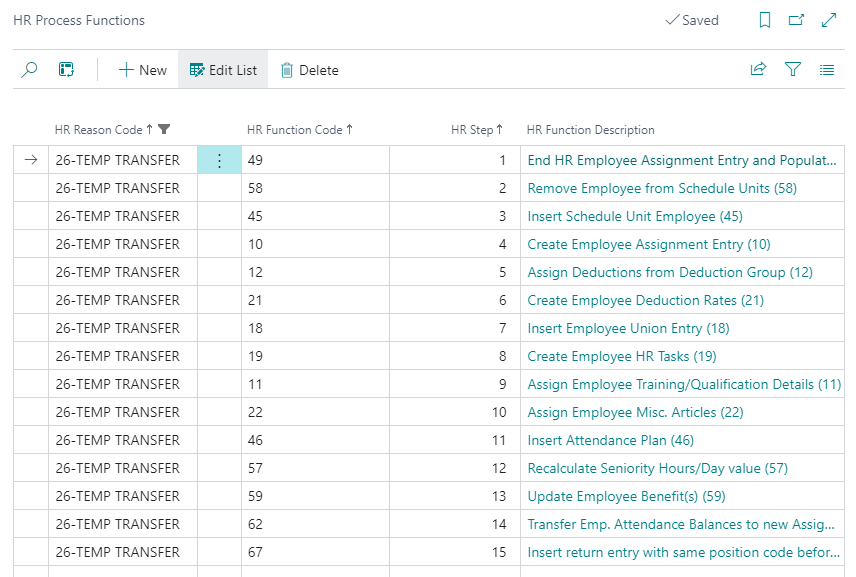
On the HR Functions page, there is the following new HR function:
- Code: 67
- Description: Insert return entry with same position code before transfer (67)
- Function ID: 67
- Details: Will close temp transfer Entry and insert a return entry with position code same as before transfer.

On the HR Request-Transfer page, for a temporary assignment transfer, the Assignment End Date and Calculation End Date fields are required.
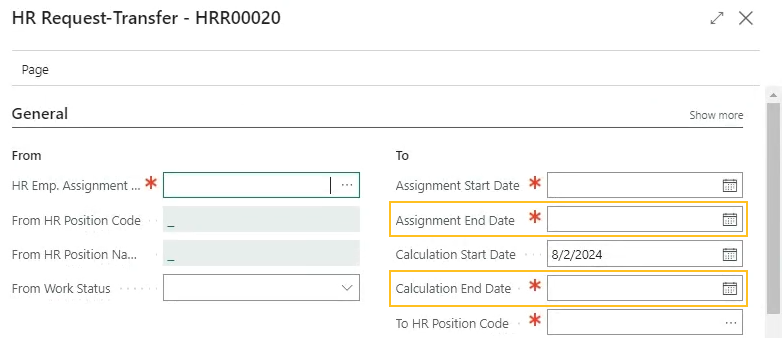
For more information, see Transfer an employee temporarily to a different assignment.
HR request worksheet enhancements
This release introduces several HR request worksheet enhancements. The following sections describe the HR request worksheet enhancements in this release.
Create and process temporary assignment transfer HR requests from the HR request worksheet
To compliment the new temporary assignment transfer HR requests functionality in this release, this release introduces the capability to create and process temporary assignment transfer HR requests from the HR Request Worksheet page.
To support this feature, this release introduces the following changes to Sparkrock 365:
On the Load HR Request Worksheet page, you can now specify an HR Reason Code of 26-TEMP TRANSFER.
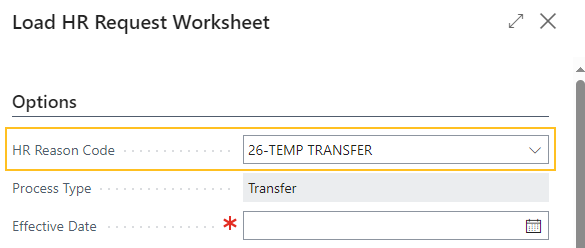
On the Load HR Request Worksheet page, when you specify an HR reason code that has the HR Reason Code of 26-TEMP TRANSFER, there is a Temporary Transfer section.
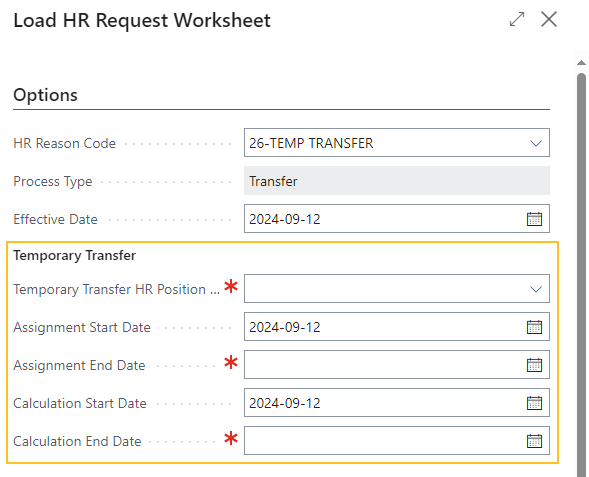
The following list includes information about the fields in the Temporary Transfer section:
- Temporary Transfer HR Position Code: Specifies the code that represents the HR position that Sparkrock 365 is to temporarily transfer the employee to when creating worksheet lines for the temporary assignment transfer HR request.
- Assignment Start Date: Specifies the start date of the assignment that Sparkrock 365 is to temporarily transfer the employee to when creating worksheet lines for the temporary assignment transfer HR request.
- Assignment End Date: Specifies the end date of the assignment that Sparkrock 365 is to temporarily transfer the employee to when creating worksheet lines for the temporary assignment transfer HR request.
- Calculation Start Date: Specifies the start date that Sparkrock 365 is to use when creating worksheet lines for the temporary assignment transfer HR request.
- Calculation End Date: Specifies the end date that Sparkrock 365 is to use when creating worksheet lines for the temporary assignment transfer HR request.
On the HR Request Worksheet page, for HR requests where the HR Reason Code is 26-TEMP TRANSFER, Sparkrock 365 creates worksheet lines based on the criteria that you specify on the Load HR Request Worksheet page.

The values that Sparkrock 365 loads into the Load HR Request Worksheet page for Assignment Start Date, Assignment End Date, Calculation Start Date, and Calculation End Date are based on the values that you specify on the the Load HR Request Worksheet page.
The values that Sparkrock 365 loads into the Load HR Request Worksheet page for HR Position Code and HR Position Name columns are based on the HR position to which the employee is temporarily transferring.
The values that Sparkrock 365 loads into the Load HR Request Worksheet page for the following columns are defaulted from the HR position to which the employee is temporarily transferring:
- From HR Position Code
- From HR Position Name
- Location Code
- HR Department
- HR Category
- Union Code
- Assignment Type
- Assignment Title
- Pay Type
- Pay Grid Code
- Pay Grade
- Pay Step
- Enable Salary Deferrals
- Amount
- Active FTE
- HR Company Code
- Days/Year
- Hours/Week
- Hours/Day
- Hours/Year
- HR Pay Cycle Code
- Active HR Pay Code
- Leave HR Pay Code
- Progression Method Code
- Progression Unit
- Progression Qty.
- Progression Date
- Next Progression Date
- Allowance Code to Add
Sparkrock 365 does not load manager comments and description.
After you have reviewed the transfer HR request lines on the HR Request Worksheet page, to have Sparkrock 365 process all lines that have a Status of Open, on the action bar, you can choose Process All Lines. Alternatively, you can select the lines that you want Sparkrock 365 to process, and then choose Process Selected Lines.
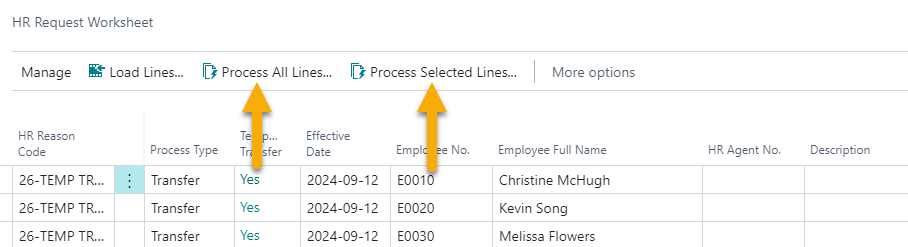
For more information about the HR request worksheet, see Mass create HR requests.
Create and process transfer HR requests from the HR request worksheet
To assist organizations that frequently transfer multiple employees to new assignments, this release introduces the capability for you to create and process transfer HR requests from the HR Request Worksheet page.
As part of this feature, this release introduces the following changes to Sparkrock 365:
On the Load HR Request Worksheet page, you can now specify an HR Reason Code of 25-TRANSFER.
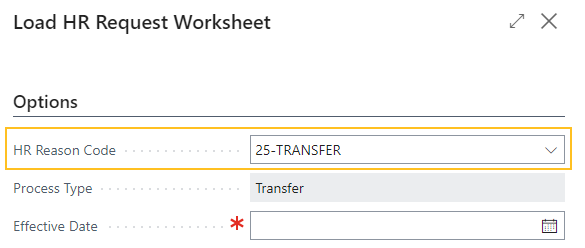
On the Load HR Request Worksheet page, when you specify an HR reason code that has the HR Reason Code of 25-TRANSFER, there is a Transfer section.
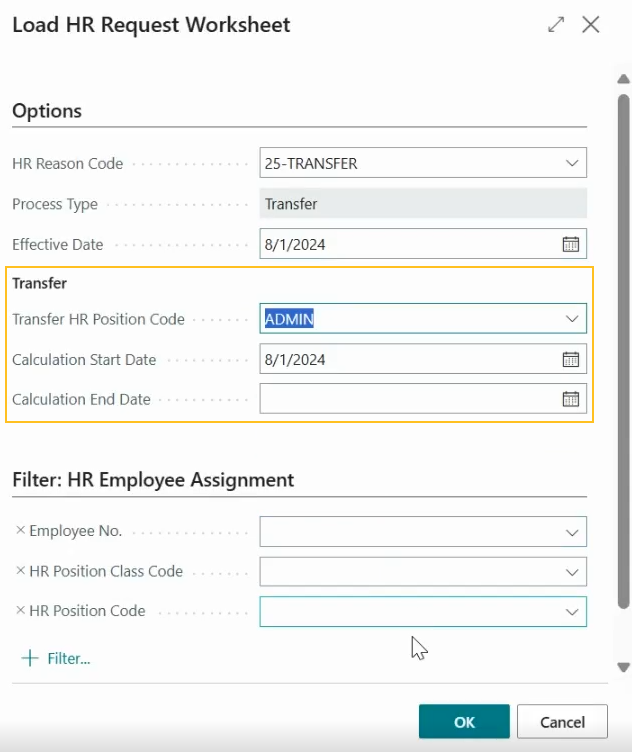
The following list includes information about the fields in the Transfer section:
- Transfer HR Position Code: Specifies the code that represents the HR position that Sparkrock 365 is to transfer the employee to when creating worksheet lines for the transfer HR request.
- Calculation Start Date: Specifies the start date that Sparkrock 365 is to use when creating worksheet lines for the transfer HR request.
- Calculation End Date: Specifies the end date that Sparkrock 365 is to use when creating worksheet lines for the transfer HR request.
On the HR Request Worksheet page, for HR requests where the HR Reason Code is 25-TRANSFER, Sparkrock 365 now creates worksheet lines based on the criteria that you specify on the Load HR Request Worksheet page.

The values that Sparkrock 365 loads into the Load HR Request Worksheet page for HR Position Code and HR Position Name columns are based on the HR position to which the employee is transferring.
The values that Sparkrock 365 loads into the Load HR Request Worksheet page for the following columns are defaulted from the HR position to which the employee is transferring:
- From HR Position Code
- From HR Position Name
- Location Code
- HR Department
- HR Category
- Union Code
- Assignment Type
- Assignment Title
- Pay Type
- Pay Grid Code
- Pay Grade
- Pay Step
- Enable Salary Deferrals
- Amount
- Active FTE
- HR Company Code
- Days/Year
- Hours/Week
- Hours/Day
- Hours/Year
- HR Pay Cycle Code
- Active HR Pay Code
- Leave HR Pay Code
- Progression Method Code
- Progression Unit
- Progression Qty.
- Progression Date
- Next Progression Date
- Allowance Code to Add
Sparkrock 365 does not load manager comments and description.
After you have reviewed the transfer HR request lines on the HR Request Worksheet page, to have Sparkrock 365 process all lines that have a Status of Open, on the action bar, you can choose Process All Lines. Alternatively, you can select the lines that you want Sparkrock 365 to process, and then choose Process Selected Lines.
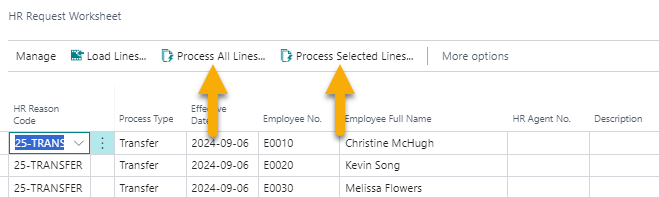
For more information about the HR request worksheet, see Mass create HR requests.
Create and process on leave HR requests from the HR request worksheet
To assist organizations that have to create and process multiple on leave HR requests, this release introduces the capability for you to create and process on leave HR requests from the HR Request Worksheet page.
As part of this feature, this release introduces the following changes to Sparkrock 365:
On the Load HR Request Worksheet page, you can now specify an HR Reason Code of 35-ON LEAVE.
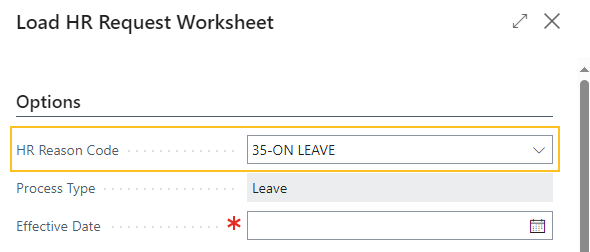
On the Load HR Request Worksheet page, when you specify an HR reason code that has the HR Reason Code of 35-ON LEAVE, there are Leave and Payroll sections.
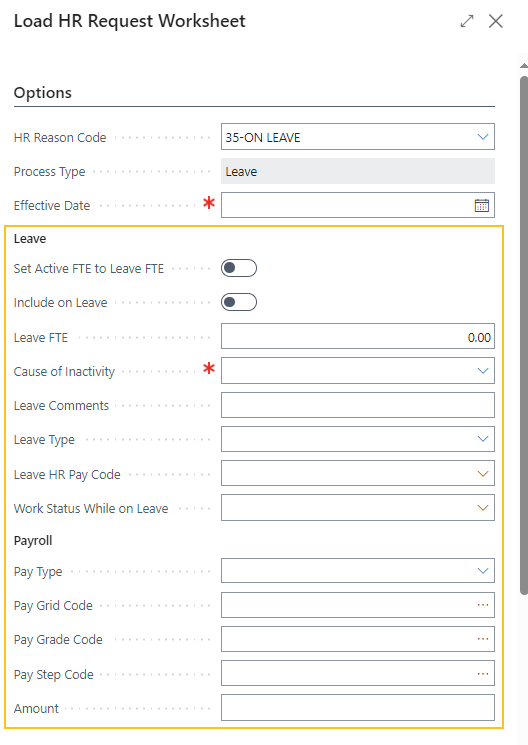
The following list includes information about the fields in the Leave section:
- Set Active FTE To Leave FTE: Specifies whether the value of Active FTE is to be set to the value of Leave FTE. For example, if before the leave an employee's Active FTE is 1 and Set Active FTE To Leave FTE is turned on, Sparkrock 365 sets the values on the HR Request Worksheet page for Active FTE to be 0 and Leave FTE to be 1.
- Leave FTE: Specifies the value of the leave FTE that Sparkrock 365 is to use when generating an HR request worksheet line for a leave.
- Cause of Inactivity: Specifies the cause of inactivity that Sparkrock 365 is to use when generating an HR request worksheet line for a leave.
- Leave Comments: Specifies the leave comments that Sparkrock 365 is to use when generating an HR request worksheet line for a leave.
- Leave Type: Specifies the type of leave that Sparkrock 365 is to use when generating an HR request worksheet line for a leave.
- Leave HR Pay Code: Specifies the leave HR pay code that Sparkrock 365 is to use when generating an HR request worksheet line for a leave. If the specified cause of inactivity code has an associated leave HR pay code, Sparkrock 365 automatically loads that leave HR pay code. If required, you can change the default code.
- Work Status While on Leave: Specifies the work status while on leave that Sparkrock 365 is to use when generating an HR request worksheet line for a leave.
The following list includes information about the fields in the Payroll section:
- Pay Type: Specifies the type of pay that Sparkrock 365 is to use when generating an HR request worksheet line for a leave. The value that is specified here determines the types of pay grid that you can specify.
- Pay Grid Code: Specifies the code that represents the pay grid that Sparkrock 365 is to use when generating an HR request worksheet line for a leave.
- Pay Grade Code: Specifies the code that represents the pay grade that Sparkrock 365 is to use when generating an HR request worksheet line for a leave. The values that you can specify are based on the specified pay grid code.
- Pay Step Code: Specifies the code that represents the pay step that Sparkrock 365 is to use when generating an HR request worksheet line for a leave.
- Amount: Specifies the amount that Sparkrock 365 is to use when generating an HR request worksheet line for a leave. The field is only editable when the pay grid has a Type of Range.
On the HR Request Worksheet page, for HR requests where the HR Reason Code is 35-ON LEAVE, Sparkrock 365 now creates worksheet lines based on the criteria that you specify on the Load HR Request Worksheet page.

The values that Sparkrock 365 loads into the HR Request Worksheet page for the following columns are defaulted based on the HR position from which the employee is going on leave:
- HR Position Code
- HR Position Name
- Pay Type
- Pay Grid Code
- Pay Grade
- Pay Step
- Enable Salary Deferrals
- Amount
- HR Company Code
- HR Pay Cycle Code
- Days/Year
- Hours/Week
- Hours/Day
- Hours/Year
- Work Status
- Allowance Code to Add
After Sparkrock 365 loads the lines, you can edit all fields as required.
After you have reviewed and completed any changes to the on leave HR request lines on the HR Request Worksheet page, to have Sparkrock 365 process all lines that have a Status of Open, on the action bar, you can choose Process All Lines. Alternatively, you can select the lines that you want Sparkrock 365 to process, and then choose Process Selected Lines.
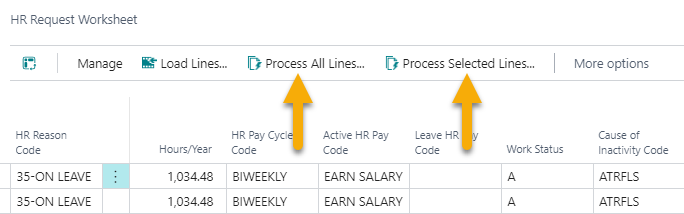
For more information about the HR request worksheet, see Mass create HR requests.
Create and process teacher on leave HR requests from the HR request worksheet
To assist school boards that have to place multiple employees on leave or place all active positions of an employee on leave, this release introduces the capability for you to create and process teacher on leave HR requests from the HR Request Worksheet page.
As part of this feature, this release introduces the following changes to Sparkrock 365:
On the Load HR Request Worksheet page, you can now specify an HR Reason Code of 36-TEACHER ON LEAVE.
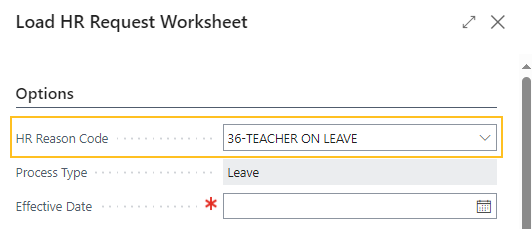
On the Load HR Request Worksheet page, when you specify an HR reason code that has the HR Reason Code of 36-TEACHER ON LEAVE, there are Leave and Payroll sections.
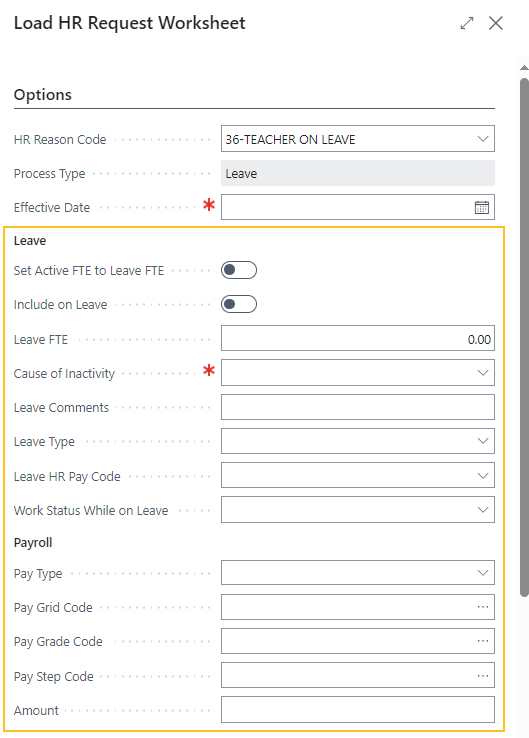
The following list includes information about the fields in the Leave section:
- Set Active FTE To Leave FTE: Specifies whether the value of Active FTE is to be set to the value of Leave FTE. For example, if before the leave an employee's Active FTE is 1 and Set Active FTE To Leave FTE is turned on, Sparkrock 365 sets the values on the HR Request Worksheet page for Active FTE to be 0 and Leave FTE to be 1.
- Leave FTE: Specifies the value of the leave FTE that Sparkrock 365 is to use when generating an HR request worksheet line for a leave.
- Cause of Inactivity: Specifies the cause of inactivity that Sparkrock 365 is to use when generating an HR request worksheet line for a leave.
- Leave Comments: Specifies the leave comments that Sparkrock 365 is to use when generating an HR request worksheet line for a leave.
- Leave Type: Specifies the type of leave that Sparkrock 365 is to use when generating an HR request worksheet line for a leave.
- Leave HR Pay Code: Specifies the leave HR pay code that Sparkrock 365 is to use when generating an HR request worksheet line for a leave. If the specified cause of inactivity code has an associated leave HR pay code, Sparkrock 365 automatically loads that leave HR pay code. If required, you can change the default code.
- Work Status While on Leave: Specifies the work status while on leave that Sparkrock 365 is to use when generating an HR request worksheet line for a leave.
The following list includes information about the fields in the Payroll section:
- Pay Type: Specifies the type of pay that Sparkrock 365 is to use when generating an HR request worksheet line for a leave. The value that is specified here determines the types of pay grid that you can specify.
- Pay Grid Code: Specifies the code that represents the pay grid that Sparkrock 365 is to use when generating an HR request worksheet line for a leave.
- Pay Grade Code: Specifies the code that represents the pay grade that Sparkrock 365 is to use when generating an HR request worksheet line for a leave. The values that you can specify are based on the specified pay grid code.
- Pay Step Code: Specifies the code that represents the pay step that Sparkrock 365 is to use when generating an HR request worksheet line for a leave.
- Amount: Specifies the amount that Sparkrock 365 is to use when generating an HR request worksheet line for a leave. The field is only editable when the pay grid has a Type of Range.
On the HR Request Worksheet page, for HR requests where the HR Reason Code is 36-TEACHER ON LEAVE, Sparkrock 365 now creates worksheet lines based on the criteria that you specify on the Load HR Request Worksheet page.

The values that Sparkrock 365 loads into the HR Request Worksheet page for the following columns are defaulted based on the HR position from which the employee is going on leave:
- HR Position Code
- HR Position Name
- Pay Type
- Pay Grid Code
- Pay Grade
- Pay Step
- Enable Salary Deferrals
- Amount
- HR Company Code
- HR Pay Cycle Code
- Days/Year
- Hours/Week
- Hours/Day
- Hours/Year
- Work Status
- Allowance Code to Add
After Sparkrock 365 loads the lines, you can edit all fields as required.
After you have reviewed the teacher on leave HR request lines on the HR Request Worksheet page, to have Sparkrock 365 process all lines that have a Status of Open, on the action bar, you can choose Process All Lines. Alternatively, you can select the lines that you want Sparkrock 365 to process, and then choose Process Selected Lines.
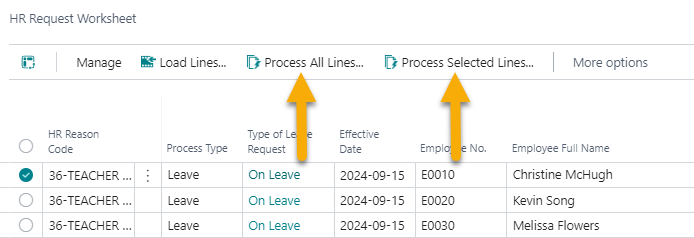
For more information about the HR request worksheet, see Mass create HR requests.
Edit in Excel from the HR request worksheet
To improve productivity, on the HR Request Worksheet page, you now have the option to Edit in Excel.

With the Edit in Excel feature, you can make changes to HR request worksheet records in Excel, and then publish the changes back to Sparkrock 365. For more information, see Edit in Excel.
HR request inbox enhancements
This release includes several HR request inbox enhancements. The following sections describe the HR request inbox enhancements in this release.
Edit fields directly in the HR request inbox
Before this release, when you wanted to make changes to HR requests that appear on the HR Request Inbox page, you would have to open each HR request individually. Starting with this release, you can now edit specific fields for some HR requests directly on the HR Request Inbox page.
Note
Note:
On the HR Request Inbox page, only HR requests that meet all the following criteria are editable:
- The No. of Processed Steps is equal to zero.
- The HR request has an HR reason code where the Type of Leave Request is not equal to one of the following types:
- Gradual Return
- Change Gradual Return
- Change Leave and Return
- Full Return From Leave
- The Status of the HR request is Open.
Also, to further improve productivity, this release introduces the following new columns on the HR Request Inbox page:
Active FTE
Pay Type
Pay Grid Code
Pay Grade
Pay Step
Amount
Hours/Day
Hours/Week
Location Code
Calculation. Start Date
Calculation End Date
Assignment Start Date
Assignment End Date
Created By User ID
Leave FTE
Cause of Inactivity Code
From HR Position Code
Active HR Pay Code
Leave HR Pay Code

Where appropriate, you can perform a lookup on fields for these new columns.
For more information, see Edit an HR request in the HR request inbox.
Mass process HR requests from the HR request inbox
Starting with this release, you can mass process HR requests from the HR Request Inbox page with the new Batch Process HR Requests action.
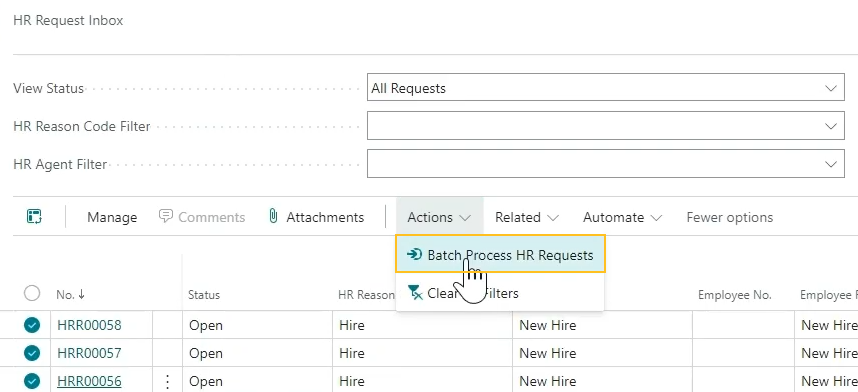
When you choose the Batch Process HR Requests action, Sparkrock 365 opens the Batch Process HR Requests page.
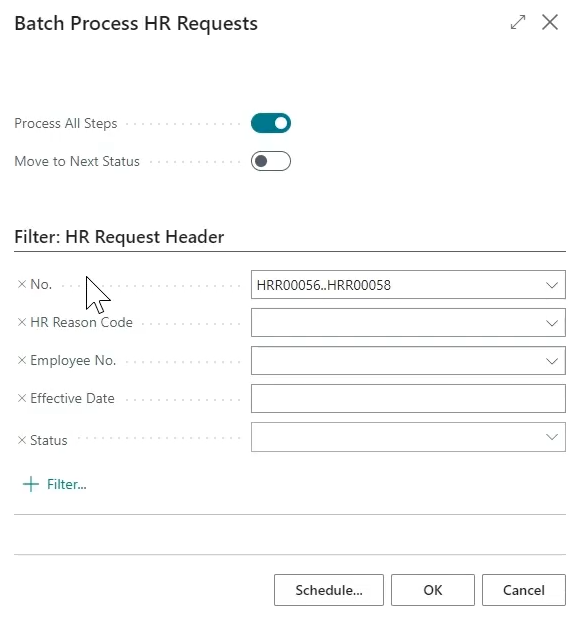
On the Batch Process HR Requests page, you can specify whether Sparkrock 365 is to process all steps for the selected HR requests or to move all selected HR requests to the next status.
For more information, see Mass process HR requests from the HR request inbox and HR request statuses.
Email notifications for processed HR requests
Sparkrock 365 now includes the capability for users to receive email notifications about processed HR requests. Before users can receive email notifications about processed HR requests, you must perform the necessary setup. After you complete the setup and a user processes all steps for an HR request, Sparkrock 365 sends an email notification to the creator of the HR request.

To determine the recipient email address, Sparkrock 365 uses the value in the E-Mail field on the User Setup Card page.
As part of this feature, this release introduces the following changes to Sparkrock 365:
On the User Setup page, there is a new Receive Notifications for Processed HR Requests field.
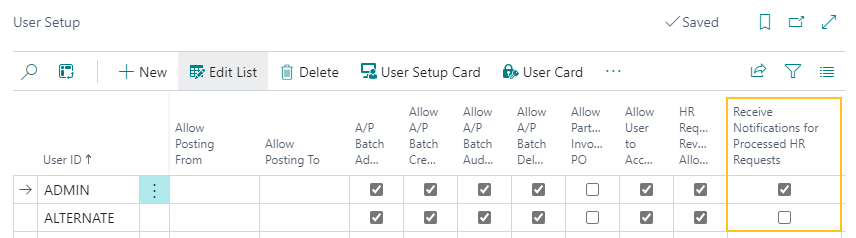
The Receive Notifications for Processed HR Requests field specifies whether this user is to receive an email notification when an HR request that the user created is processed. Sparkrock 365 uses the Receive Notifications for Processed HR Requests field together with the Send Notifications for Processed HR Requests field on the HR Reason Codes page.
On the User Setup Card page, there is a new Receive Notifications for Processed HR Requests field.

The Receive Notifications for Processed HR Requests field specifies whether this user is to receive an email notification when an HR request that the user created is processed. Sparkrock 365 uses the Receive Notifications for Processed HR Requests field together with the Send Notifications for Processed HR Requests field on the HR Reason Codes page.
On the HR Reason Codes page, there is a new Send Notifications for Processed HR Requests field.
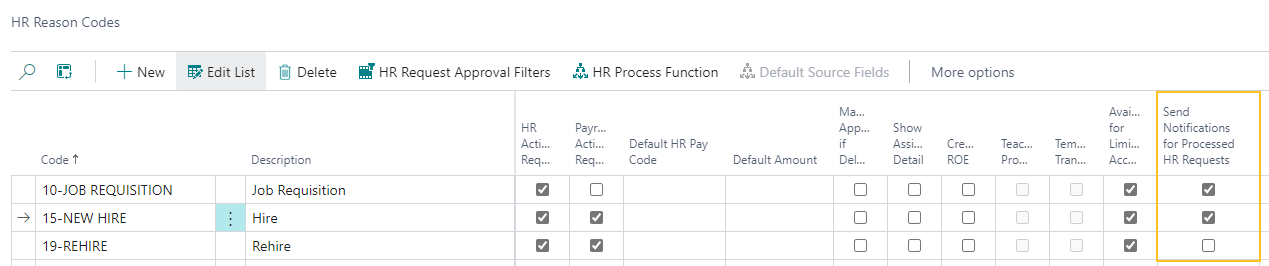
The Send Notifications for Processed HR Requests field specifies whether Sparkrock 365 is to send an email notification to the user who created an HR Request with this HR reason code when the HR request is processed. Sparkrock 365 uses the Send Notifications for Processed HR Requests field together with the Receive Notifications for Processed HR Requests field on the User Setup or User Setup Card pages.
For more information, see Set up email notifications for processed HR requests.
Specify a Non-Binary option for gender
Starting with this release, on the Employee Card page, in the Gender field, you can specify a Non-Binary option.
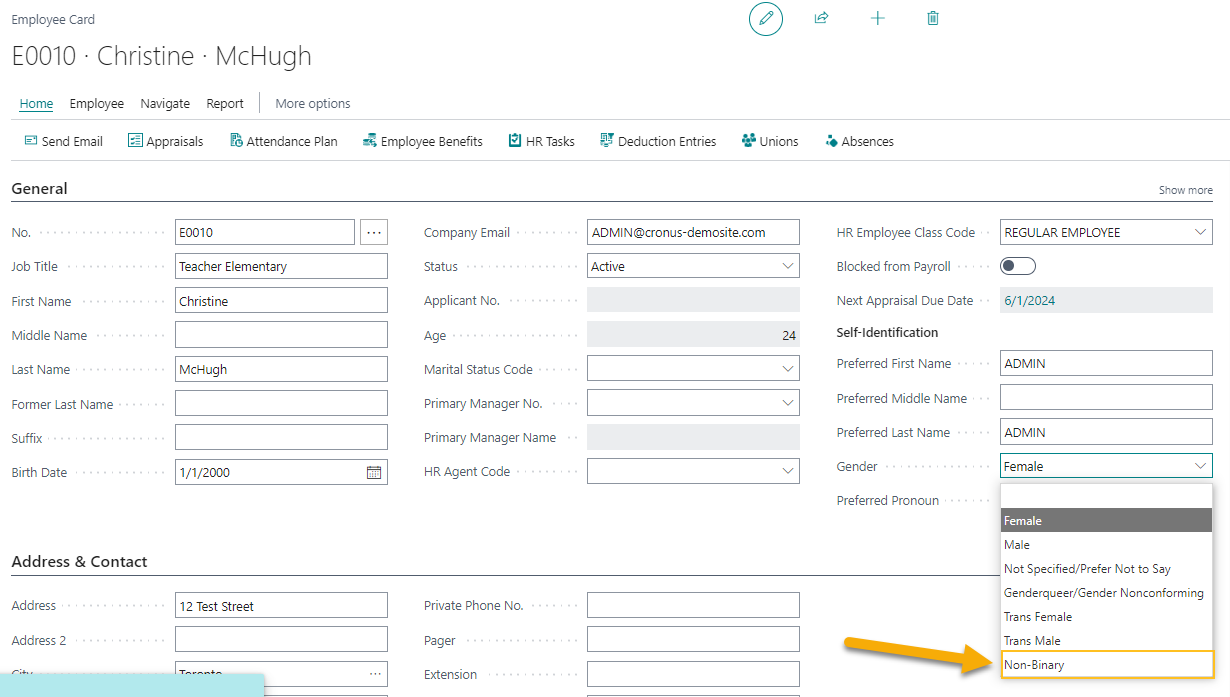
Grounds for Termination Code field is now optional for termination HR requests for US customers
For United States customers, when processing termination HR requests, the Grounds for Termination Code field can now be optional.
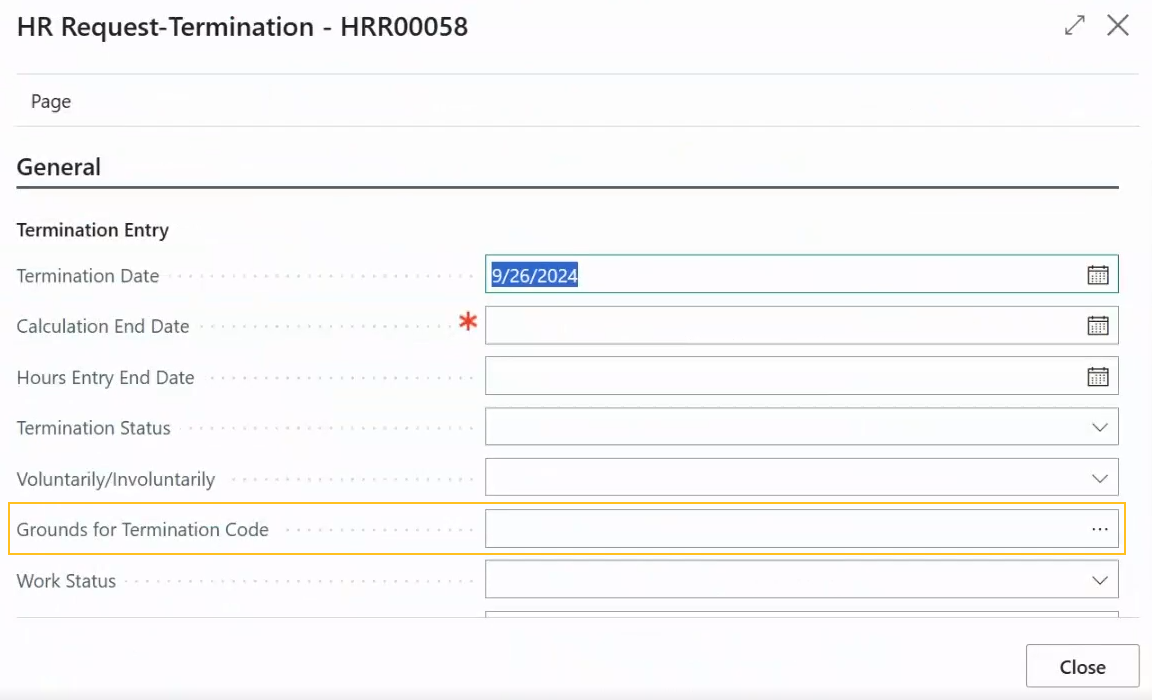
To have the Grounds for Termination Code field be optional, on the Application Area Setup page, Basic CA must be turned off, and Basic US must be turned on.
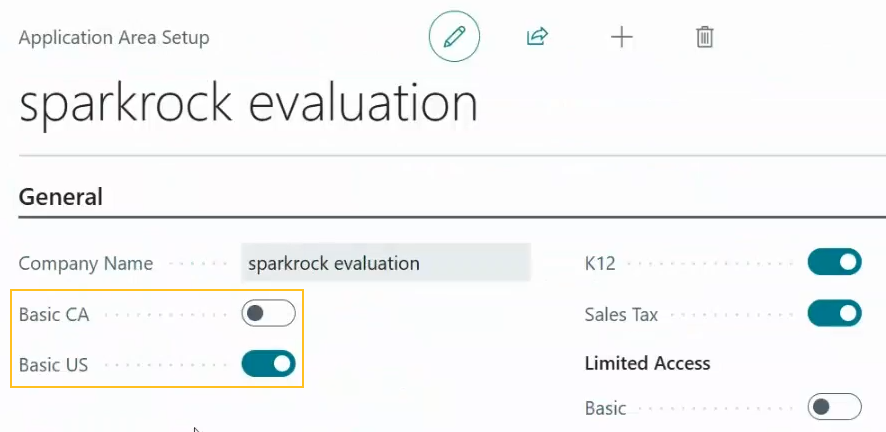
When on the Application Area Setup page, Basic CA is turned off, and Basic US is turned on, and then you process all steps for a termination HR request, Sparkrock 365 automatically populates the Grounds for Termination Code field with NA (Not Applicable).
For more information, see Terminate employees.
Per pay accrual worksheet and annual accrual worksheet posting enhancements
On the Per Pay Accrual Worksheet and Annual Accrual Worksheet pages, this release introduces enhancements to the posting process.
The following list includes information about the enhancements to the posting process in this release:
On the Per Pay Accrual Worksheet page, there is a new Post Selected Accruals action.
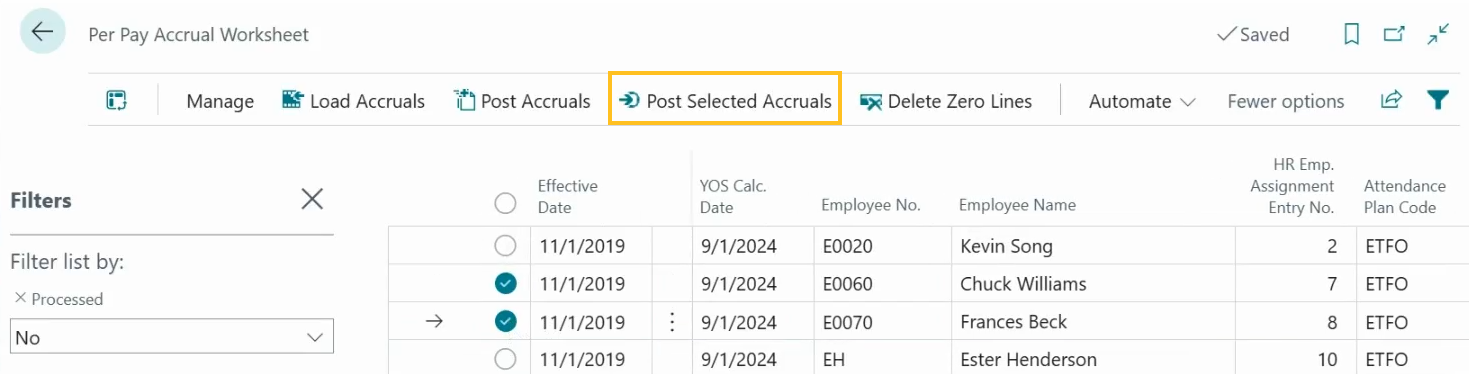
When you choose the Post Selected Accruals action, Sparkrock 365 posts only the selected worksheet lines.
On the Per Pay Accrual Worksheet page, when you specify filters, and then choose Post Accruals, Sparkrock 365 now only posts the filtered lines.
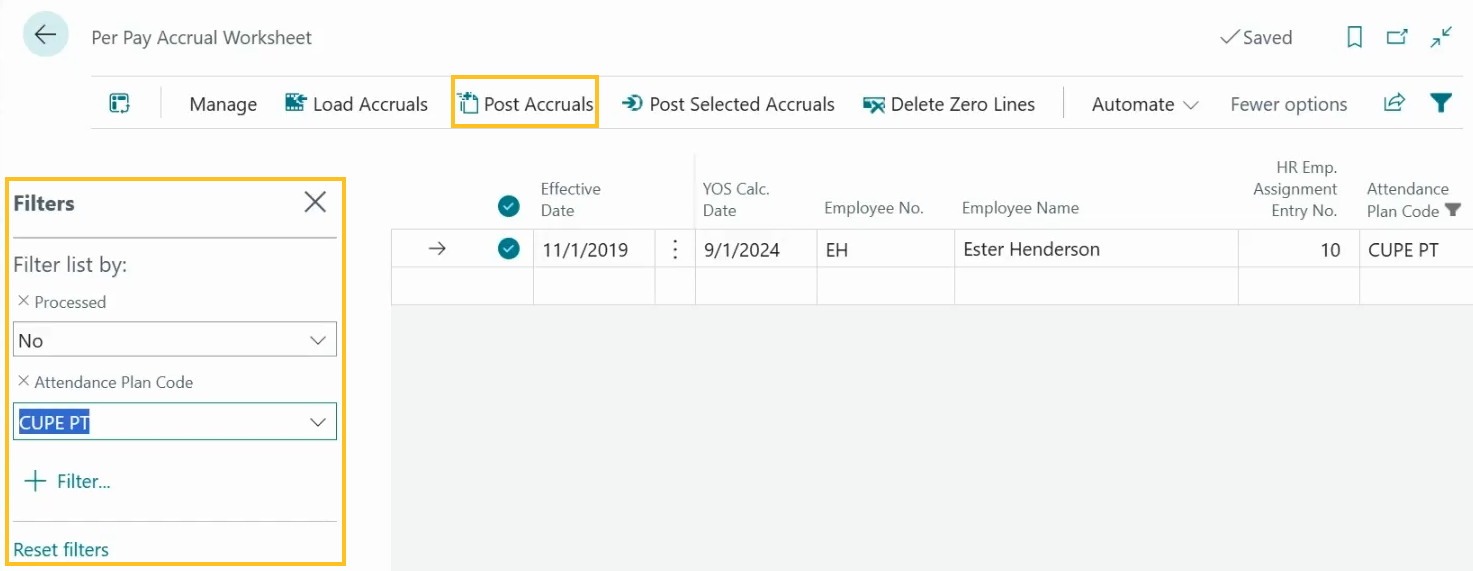
Alternatively, when you do not specify any filters, and then you choose Post Accruals, Sparkrock 365 posts all lines, which is the same behavior as previous releases.
On the Annual Accrual Worksheet page, there is a new Post Selected Accruals action.

When you choose the Post Selected Accruals action, Sparkrock 365 posts only the selected worksheet lines.
On the Annual Accrual Worksheet page, when you specify filters, and then choose Post Accruals, Sparkrock 365 now only posts the filtered lines.
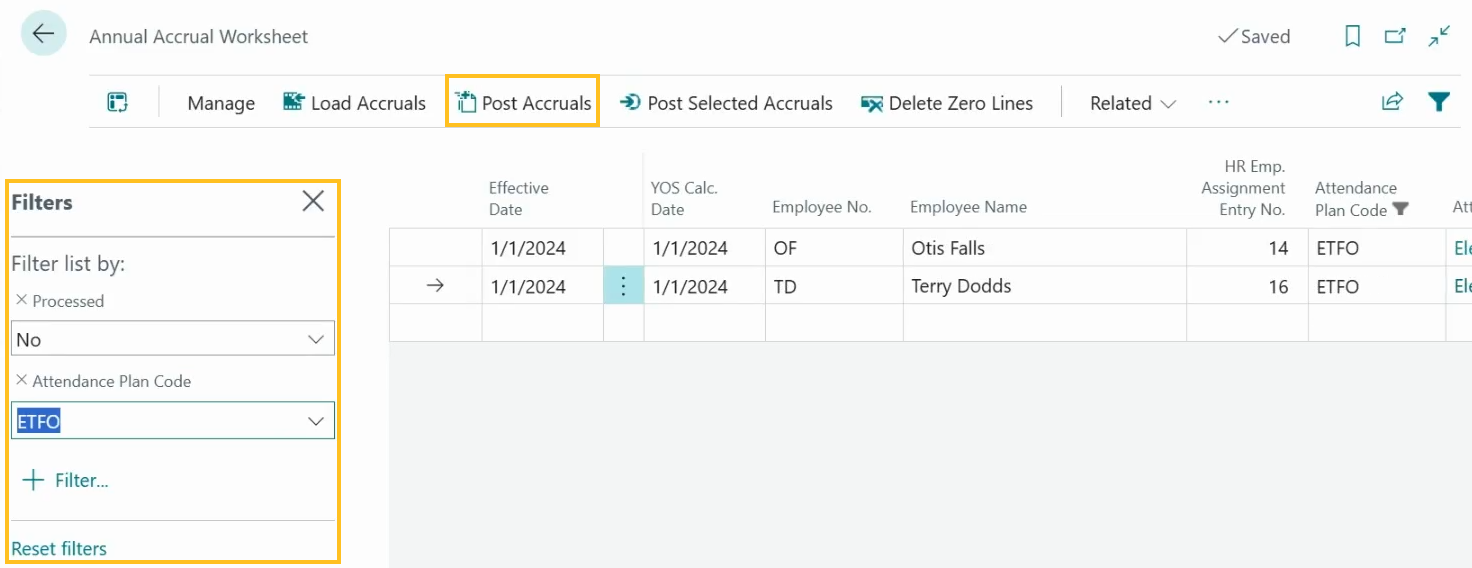
Alternatively, when you do not specify any filters, and then you choose Post Accruals, Sparkrock 365 posts all lines, which is the same behavior as previous releases.
Load payout time to the compensation journal for terminated employees
Before this release, Sparkrock 365 did not load payout time for a terminated employee into the compensation journal in the subsequent pay periods after the employee was terminated. For example, if an employee was terminated in July, Sparkrock 365 would not load the payout time into the compensation journal in August even though the payout request date was set to a day in August. Sparkrock 365 did not load the payout time because the employee did not have any active assignments in August because the termination occurred in July.
Starting with this release, you can choose to have Sparkrock 365 load the payout time for a terminated employee into the compensation journal in subsequent periods after the employee was terminated.
As part of this feature, on the Compensation Journal Load page, this release introduces a Load Payout Time field.
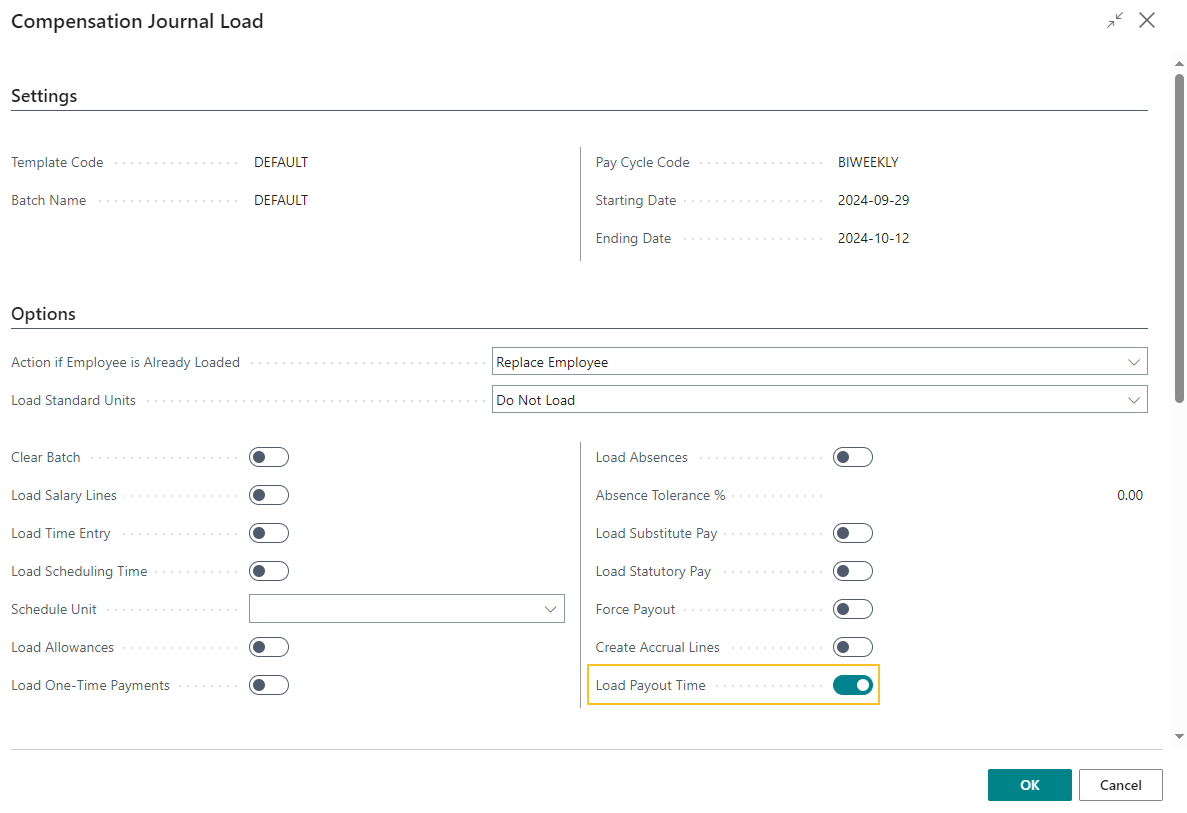
When Load Payout Time is turned on, Sparkrock 365 considers registered employee absences for the specified pay period, even when the employee's assignment was terminated before the specified pay period.
Specify an HR pay code on an absence payout request
This release introduces the capability for you to specify an HR pay code on an absence payout request.
As part of this feature, this release introduces on the Payout Request page, a new HR Pay Code field.
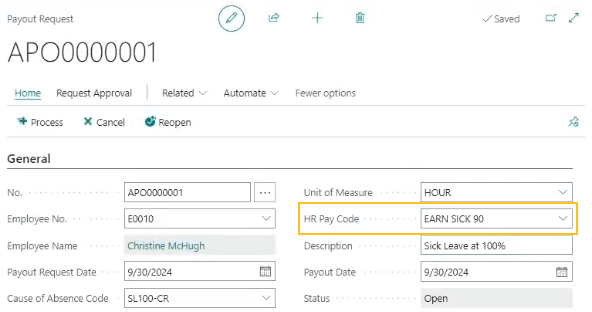
The HR Pay Code field specifies the HR pay code that is to be used during compensation journal processing of the payout request. The value is automatically populated based on the specified cause of absence code setup. When there is no HR pay code specified, respective payout request records do not appear in the compensation journal.
When there is no HR Pay Code set up on the respective Cause of Absence Card page, Sparkrock 365 leaves the HR Pay Code field on the Payout Request page blank. You can change the default value of the HR Pay Code field on the Payout Request page as required.
British Columbia pay transparency reporting
In British Columbia (BC), the Pay Transparency Act requires the Minister of Finance to publish an annual report by June 1 of each calendar year that describes the differences in pay among genders, trends in relation to those differences and the number of reports of non-compliance with the Act, based on information from the previous calendar year.
The BC government requires that provincially regulated employers above a certain size with employees in BC to complete and post a pay transparency report by November 1 of each year. For more information about pay transparency in BC, go to Pay transparency in B.C..
To support these employers, this release introduces the capability for you to create British Columbia pay transparency reports in Sparkrock 365. For more information, go to Set up British Columbia pay transparency reporting and British Columbia pay transparency reporting.
The following sections include information about the enhancements that were introduced in this release to support this feature.
New Track Gender and Sex Classification field on the Advanced HR Setup page
To support the new British Columbia pay transparency reporting functionality, on the Advanced HR Setup page, there is a new Track Gender and Sex Classification field.
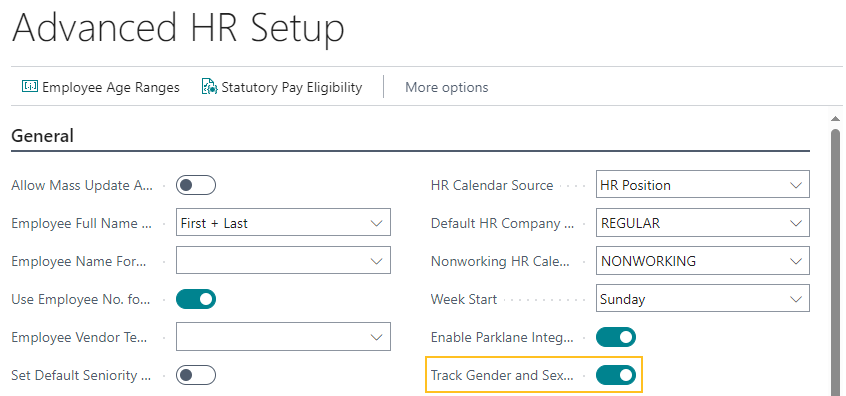
When you turn on Track Gender and Sex Classification, the following changes occur:
In Sparkrock 365, on the Employee Card page, the following changes occur:
The pages display Gender Classification and Sex Classification fields.
The allowable options for the Gender field are updated to be as follows:
- <blank>
- Female
- Male
- Non-binary/gender diverse
- Not specified/Prefer Not to Say
Sparkrock 365 automatically updates existing data to be one of the allowable options as described in the following table.
Before After <blank> <blank> Female Female Male Male Non-binary/gender diverse Non-binary/gender diverse Not Specified/Prefer Not to Say Not Specified/Prefer Not to Say Genderqueer/Gender Nonconforming Non-binary/gender diverse Trans Female <blank> Trans Male <blank> The Gender Classification field is populated based on the value of the Gender field.
In Sparkrock 365, on the HR Task Types page, the Capture Gender Info. field appears.
In mySparkrock, on the Profile page, the allowable options for the Gender field are updated as described in the following list:
- <blank>
- Female
- Male
- Non-binary/gender diverse
- Not specified/Prefer Not to Say
When you turn off Track Gender and Sex Classification, the following changes occur:
In Sparkrock 365, on the Employee Card page, the following changes occur:
The pages no longer display Gender Classification and Sex Classification fields.
The allowable options for the Gender field are updated to be as follows:
- <blank>
- Female
- Male
- Non-binary/gender diverse
- Not Specified/Prefer Not to Say
- Genderqueer/Gender Nonconforming
- Trans Female
- Trans Male
The Gender Classification field is set to <blank>.
In Sparkrock 365, on the HR Task Types page, the Capture Gender Info. field no longer appears.
In mySparkrock, on the Profile page, the allowable options for the Gender field are updated as described in the following list:
- <blank>
- Female
- Male
- Non-binary/gender diverse
- Not Specified/Prefer Not to Say
- Genderqueer/Gender Nonconforming
- Trans Female
- Trans Male
For more information, go to Set up the Advanced HR Setup page.
New British Columbia Pay Transparency FastTab on the Advanced HR Setup page
To support the new British Columbia pay transparency reporting functionality, on the Advanced HR Setup page, there is a new British Columbia Pay Transparency FastTab.
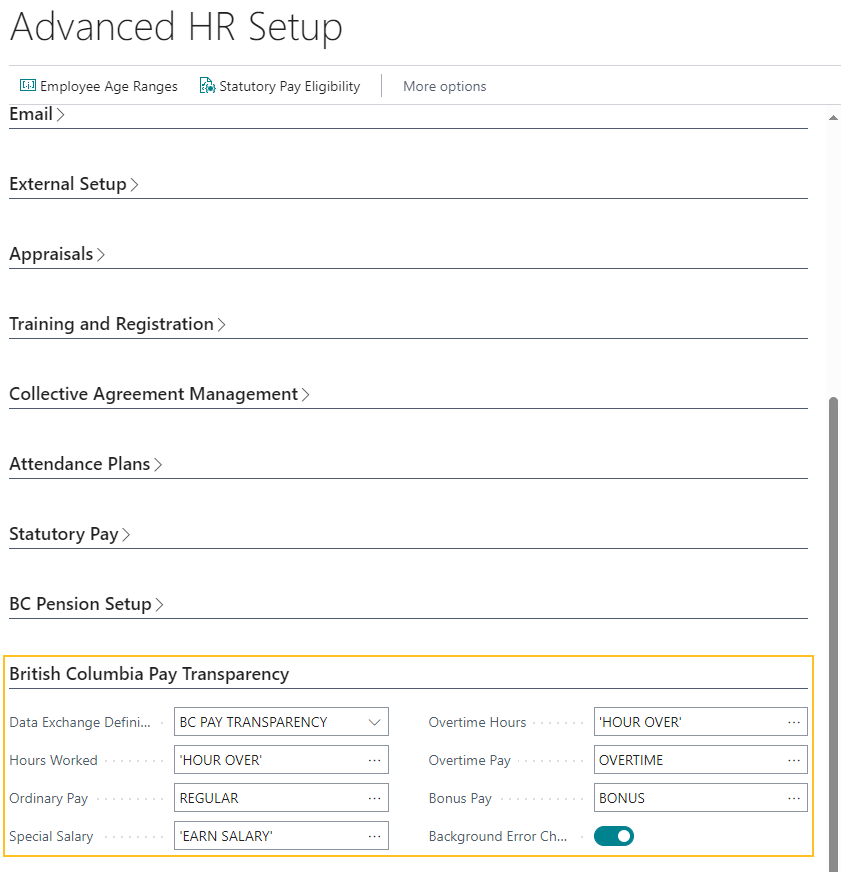
The following list includes information about the fields that appear on the British Columbia Pay Transparency FastTab:
- Data Exchange Definition Code: Specifies the code that represents the data exchanged definition that Sparkrock 365 uses when creating British Columbia pay transparency reports.
- Hours Worked: Specifies the one or more payroll codes that Sparkrock 365 is to use when performing calculations for hours worked for British Columbia pay transparency reports. When you perform a lookup on the Hours Worked field, Sparkrock 365 only displays payroll codes where the Type is equal to Earnings and the Blocked checkbox is clear.
- Ordinary Pay: Specifies the one or more payroll codes that Sparkrock 365 is to use when performing calculations for ordinary pay for British Columbia pay transparency reports. When you perform a lookup on the Ordinary Pay field, Sparkrock 365 only displays payroll codes where the Type is equal to Earnings and the Blocked checkbox is clear.
- Special Salary: Specifies the one or more payroll codes that Sparkrock 365 is to use when performing calculations for special salary for British Columbia pay transparency reports. When you perform a lookup on the Special Salary field, Sparkrock 365 only displays payroll codes where the Type is equal to Earnings and the Blocked checkbox is clear.
- Overtime Hours: Specifies the one or more payroll codes that Sparkrock 365 is to use when performing calculations for overtime hours for British Columbia pay transparency reports. When you perform a lookup on the Overtime Hours field, Sparkrock 365 only displays payroll codes where the Type is equal to Earnings and the Blocked checkbox is clear.
- Overtime Pay: Specifies the one or more payroll codes that Sparkrock 365 is to use when performing calculations for overtime pay for British Columbia pay transparency reports. When you perform a lookup on the Overtime Pay field, Sparkrock 365 only displays payroll codes where the Type is equal to Earnings and the Blocked checkbox is clear.
- Bonus Pay: Specifies the one or more payroll codes that Sparkrock 365 is to use when performing calculations for bonus pay for British Columbia pay transparency reports. When you perform a lookup on the Bonus Pay field, Sparkrock 365 only displays payroll codes where the Type is equal to Earnings and the Blocked checkbox is clear.
- Background Error Check: Specifies whether Sparkrock 365 is to perform validations in real time and how you can view errors. When the Background Error Check is turned off, after you try to create a file, errors and warnings appear on the Error Messages page. When the Background Error Check checkbox is turned on, on the British Columbia Pay Transparency Worksheet page, on the Worksheet Check FactBox, you can view errors and warnings for each line in real time.
For more information, go to Set up the Advanced HR Setup page.
New Gender Classification and Sex Classification fields on the Employee Card page
To support the new British Columbia pay transparency reporting functionality, on the Employee Card page, there are new Gender Classification and Sex Classification fields.
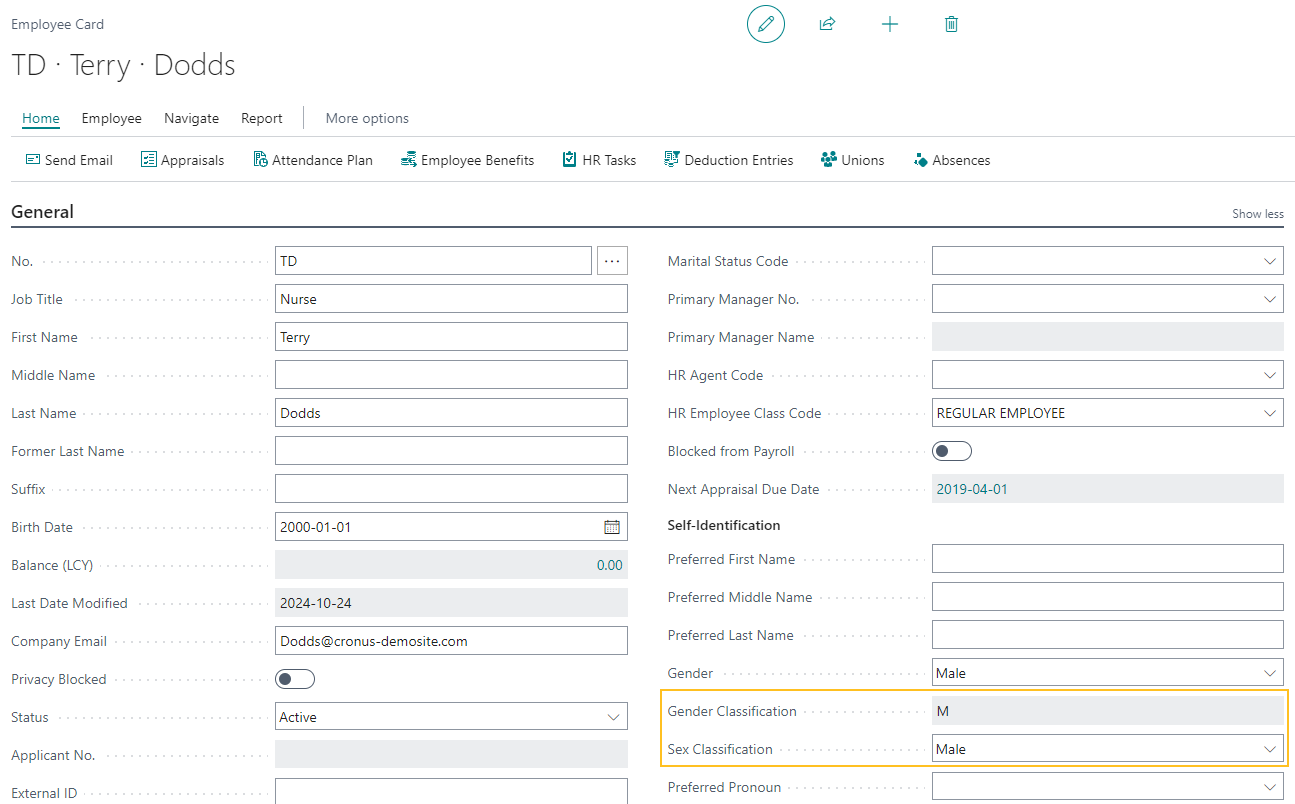
The Gender Classification and Sex Classification fields are only visible on the Employee Card page when on the Advanced HR Setup page, Track Gender and Sex Classification is turned on.
The following sections include more information about the Gender Classification and Sex Classification fields.
Gender Classification
The Gender Classification field specifies the gender classification of the employee. The Gender Classification field is read-only.
The following table describes the allowable values for the Gender Classification field.
| Value | Classification | Description |
|---|---|---|
| M | Man/Boy | Cisgender and transgender persons who self-identify as a man or boy. |
| X | Non-Binary person | Persons who self-identify as non-binary (in essence, not exclusively man or woman) this includes but is not limited to Two Spirit, agender, gender fluid as examples. |
| W | Woman/Girl | Cisgender and transgender persons who self-identify as a woman or girl. |
| U | Prefer not to answer/Unknown | Persons whose gender is not known at the time of data collection. It may or may not get updated at a later point in time. U is different than X (see above guidance on when the X marker is used). This classification includes persons whose gender is not known at the time of data collection because the person:
|
Sparkrock 365 updates the Gender Classification field automatically based on the value that is specified in the Gender field. The following table describes the Gender field value to Gender Classification field mapping.
| Gender value | Gender Classification value |
|---|---|
| <blank> | <blank> |
| Female | W |
| Male | M |
| Non-binary/gender diverse | X |
| Not Specified/Prefer Not to Say | U |
Sex Classification
The Sex Classification field specifies the sex classification of the employee.
The following table describes the allowable values for the Sex Classification field.
| Classification | Description |
|---|---|
| <blank> | <blank> |
| Female | A category of sex, usually assigned at birth, typically associated with reproductive/sexual anatomy (for example, vulva, vagina, uterus). |
| Male | A category of sex, usually assigned at birth, typically associated reproductive/sexual anatomy (for example, penis, testes). |
| Intersex/Indeterminate | A category of sex that describes a biological situation where one factor of anatomy, chromosomes, or hormone production or sensitivity does not align in a binary way. Part of normal human variation and not a disorder. |
| Unknown/Prefer not to answer | This classification includes persons whose sex is not known at the time of data collection because the person:
|
For more information, go to British Columbia pay transparency gender classification and sex classification.
Changes to the Gender field on the Employee Card page
To support the new British Columbia pay transparency reporting functionality, this release introduces changes to the Gender field on the Employee Card page.
The changes are only visible when on the Advanced HR Setup page, Track Gender and Sex Classification is turned on.
When you turn on Track Gender and Sex Classification, Sparkrock 365 updates the allowable options for the Gender field on the Employee Card page to be as follows:
- <blank>
- Female
- Male
- Non-binary/gender diverse
- Not specified/Prefer Not to Say
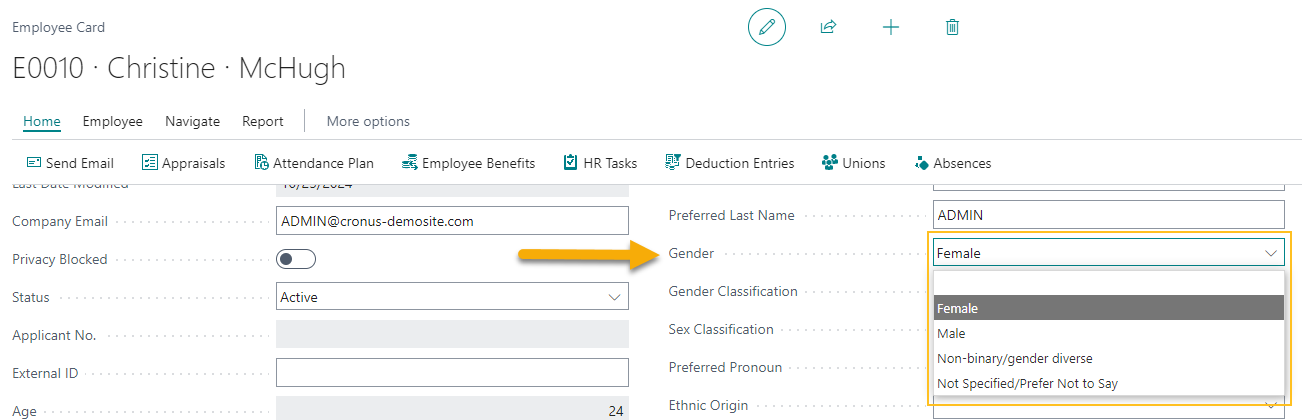
Sparkrock 365 automatically updates existing data to be one of the allowable options as described in the following table.
| Before | After |
|---|---|
| <blank> | <blank> |
| Female | Female |
| Male | Male |
| Non-binary/gender diverse | Non-binary/gender diverse |
| Not Specified/Prefer Not to Say | Not Specified/Prefer Not to Say |
| Genderqueer/Gender Nonconforming | Non-binary/gender diverse |
| Trans Female | <blank> |
| Trans Male | <blank> |
Alternatively, when you turn off Track Gender and Sex Classification, Sparkrock 365 updates the allowable options for the Gender field as described in the following list:
- <blank>
- Female
- Male
- Non-binary/gender diverse
- Not Specified/Prefer Not to Say
- Genderqueer/Gender Nonconforming
- Trans Female
- Trans Male
Capture Gender Info. field on the HR Task Types page
To support the new British Columbia pay transparency reporting functionality, on the HR Task Types page, this release introduces a Capture Gender Info. field.

The Capture Gender Info. field only appears when on the Advanced HR Setup page, Track Gender and Sex Classification is turned on.
To indicate that a task is related to British Columbia pay transparency reporting, you can select the Capture Gender Info. checkbox for the respective task.
After you have selected the Capture Gender Info. checkbox for a task, you can create HR employee tasks that prompt employees in mySparkrock to voluntarily provide their gender, gender classification, and sex classification information.
When the Capture Gender Info. checkbox is selected, Sparkrock 365 prevents you from selecting the Capture User Amount and Confidential checkboxes. Alternatively, when the Capture User Amount or the Confidential checkboxes are selected, Sparkrock 365 prevents you from selecting the Capture Gender Info. checkbox.
For more information, go to Set up an HR task to capture gender information in mySparkrock for British Columbia pay transparency reporting.
British Columbia pay transparency report worksheet and file
To support the new British Columbia pay transparency reporting functionality, this release introduces an British Columbia Pay Transparency Worksheet page.
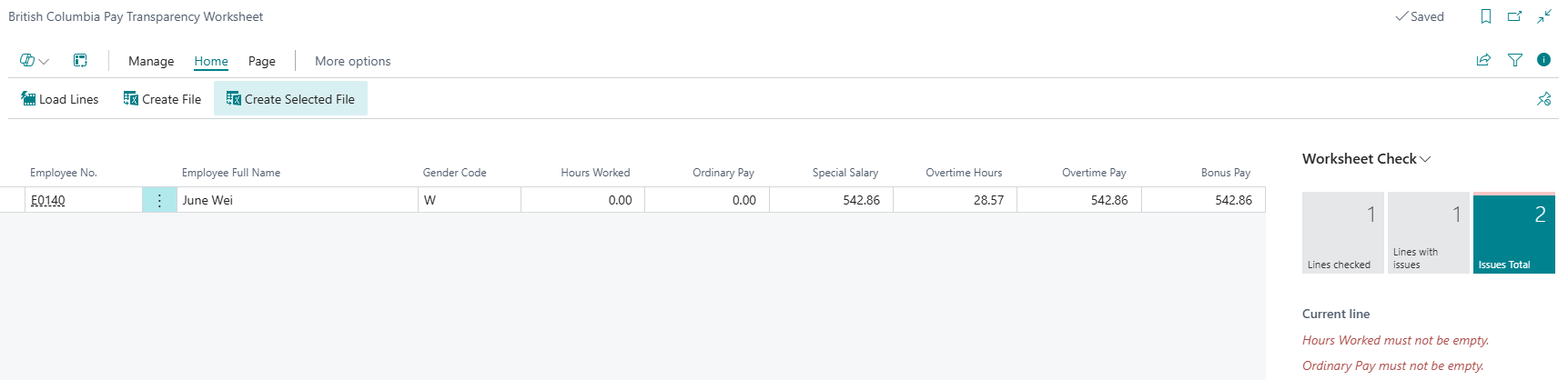
To load data into the worksheet, on the action bar, choose Home > Load Lines, and then specify the report criteria on the British Columbia Pay Transparency Report Load Lines page.
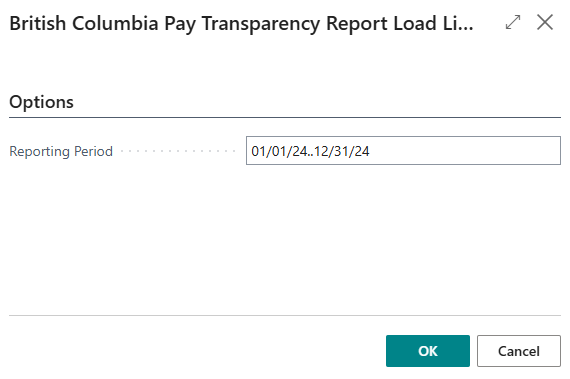
After you have loaded lines into the worksheet, you can update the data as required.
On the Worksheet Check FactBox, you can view error and warning information pertaining to the worksheet records.
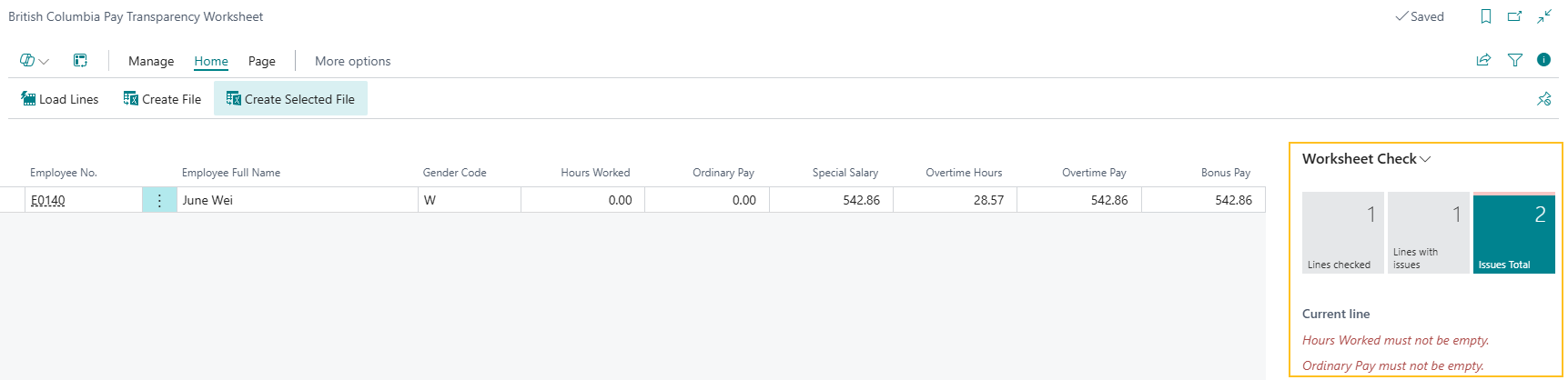
When you are satisfied with the data in the worksheet, to create a British Columbia pay transparency file, on the action bar, choose Home > Create File.
Sparkrock 365 creates the British Columbia pay transparency file in a .csv format.
The file has a header row and includes the following columns:
- Gender Code
- Hours Worked
- Ordinary Pay
- Special Salary
- Overtime Hours
- Overtime Pay
- Bonus Pay
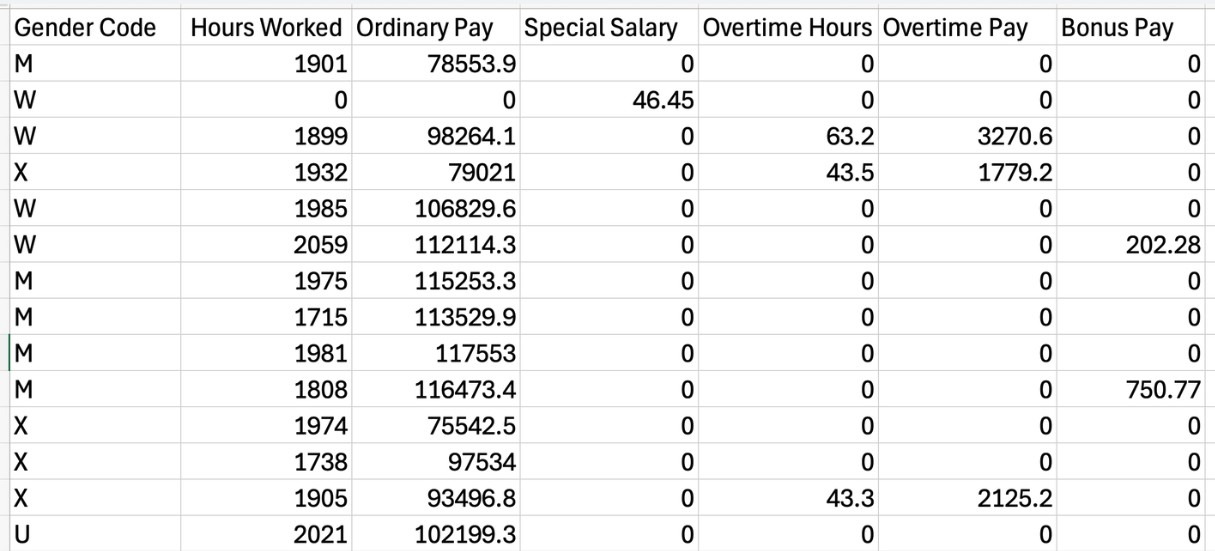
For more information, see British Columbia pension reporting.
New British Columbia pay transparency data exchange definition
To support the new British Columbia pay transparency reporting functionality, on the Data Exchange Definitions page, this release introduces a BC Pay Transparency data exchange definition.
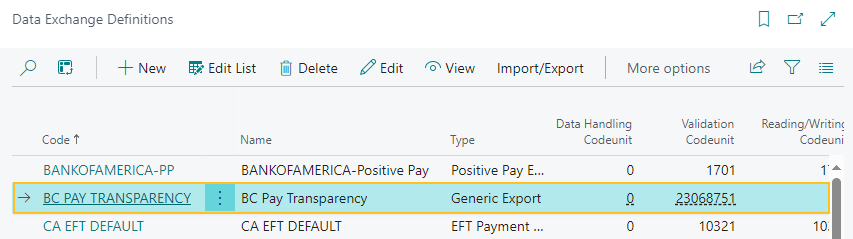
Sparkrock 365 uses the BC Pay Transparency data exchange definition to determine the line and column definitions for British Columbia pay transparency reporting. Also, Sparkrock 365 uses the BC Pay Transparency data exchange definition to validate the data on the British Columbia Pay Transparency Worksheet page. For any data that fails validation, Sparkrock 365 displays errors and warnings.
For more information, go to British Columbia pay transparency report data exchange definition.
British Columbia pay transparency permission sets
To support the new British Columbia pay transparency reporting functionality, this release introduces the following new permission sets.
| Permission Set | Name | Type | Extension Name |
|---|---|---|---|
| SRW BC PAY TR, EDIT | SR365 Edit BC Pay Transp. | System | HR Management |
| SRW BC PAY TR, SETUP | SR365 Setup BC Pay Transp. | System | HR Management |
| SRW BC PAY TR, VIEW | SR365 View BC Pay Transp. | System | HR Management |
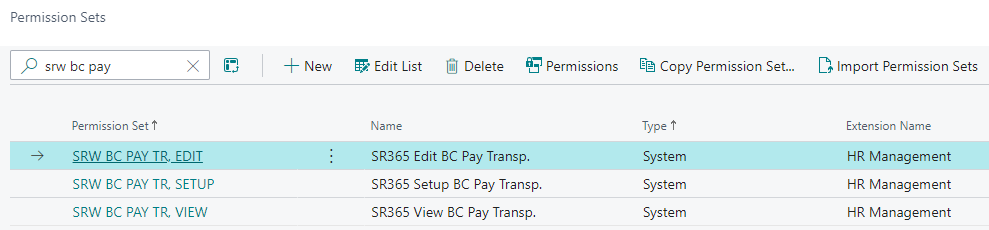
mySparkrock changes
To support the new British Columbia pay transparency reporting functionality, this release introduces and updates APIs that share gender, gender classification, and sex classification data with mySparkrock.
This release also introduces other changes to mySparkrock. For more information about the changes in mySparkrock, go to Version 22.7 for mySparkrock 2023 Release Wave 1 Release Notes.
Specify the same value for Minimum and Maximum Amount on Pay Grid Details
Starting with this release, on the Pay Grid Details page, you can specify the same value for Minimum Amount and Maximum Amount.
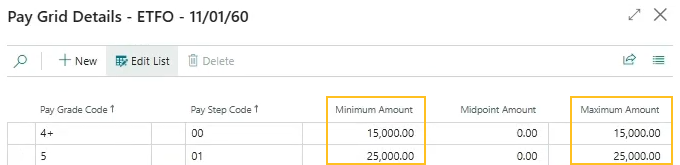
Employee experience and seniority enhancements to support a Teacher Teaching on Call (TTOC)
This release introduces employee experience and seniority enhancements to support a Teacher Teaching on Call (TTOC). The enhancements involve experience split and transfer functionality and ensure that on new hire and details change HR requests, Sparkrock 365 is calculating and displaying accurate salary amounts.
For new hire HR requests that involve adding previous experience, the HR salary calculator now displays accurate salary amounts that are based on the pay grid code that is mapped directly to the years of experience.
For details change HR requests, Sparkrock 365 now displays accurate salary amounts that are based on the years of experience from the experience ledger entries and the associated pay grid code.
To learn more, go to Set up employee experience and seniority for a Teacher Teaching on Call (TTOC), Employee experience and seniority for a Teacher Teaching on Call (TTOC), and Employee experience and seniority.
The following sections include information about the enhancements that were introduced in this release to support this feature.
New TTOC Experience Days for Transfer field on the Advanced HR Setup page
On the Advanced HR Setup page, this release introduces a TTOC Experience Days for Transfer field.
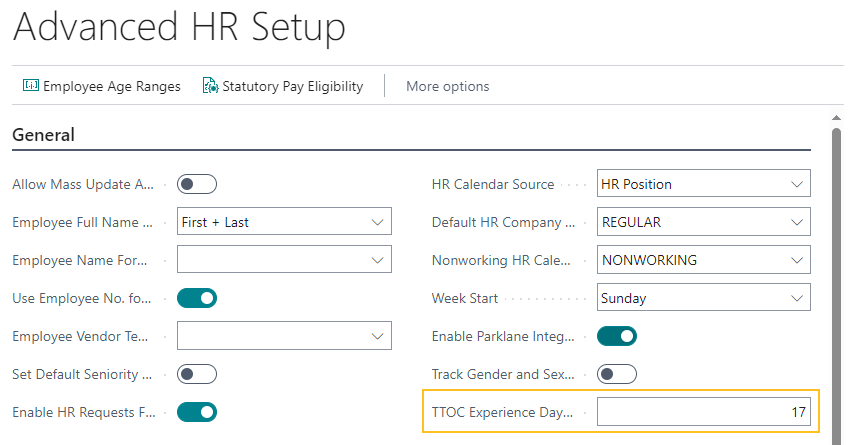
The TTOC Experience Days for Transfer field specifies the total Teacher Teaching on Call (TTOC) days that represent 0.1 years of regular teaching experience.
New Experience Split action on the Employee Experience Ledger Entries page
On the Employee Experience Ledger Entries page, this release introduces a Experience Split action.
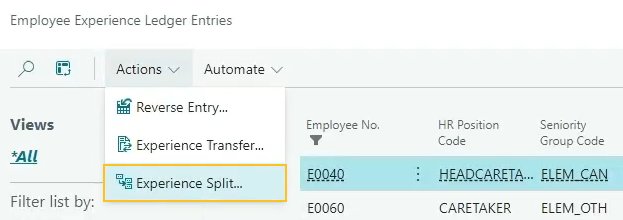
You can use the Experience Split action to split an employee experience ledger entry into multiple entries.
New Split Employee Experience Ledger Entries page
When you choose the Experience Split action on the Employee Experience Ledger Entries page, Sparkrock 365 opens the Split Employee Experience Ledger Entries page.
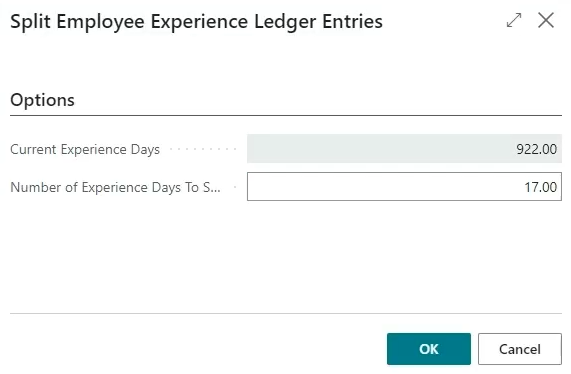
The following list describes the fields on the Split Employee Experience Ledger Entries page:
- Current Experience Days: Specifies the current number of experience days.
- Number of Experience Days to Split: Specifies the number of experience days to split.
New Experience Transfer action on the Employee Experience Ledger Entries page
On the Employee Experience Ledger Entries page, this release introduces a Experience Transfer action.
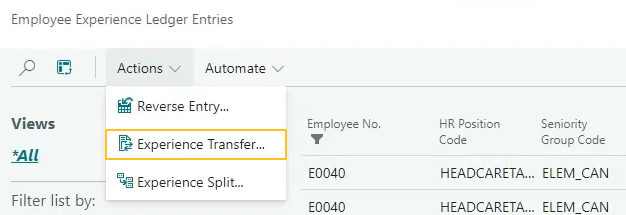
You can use the Experience Transfer action to transfer Teacher Teaching on Call (TTOC) experience to regular teaching experience.
New Transfer Employee Experience Ledger Entries page
When you choose the Experience Transfer action on the Employee Experience Ledger Entries page, Sparkrock 365 opens the Transfer Employee Experience Ledger Entries page.
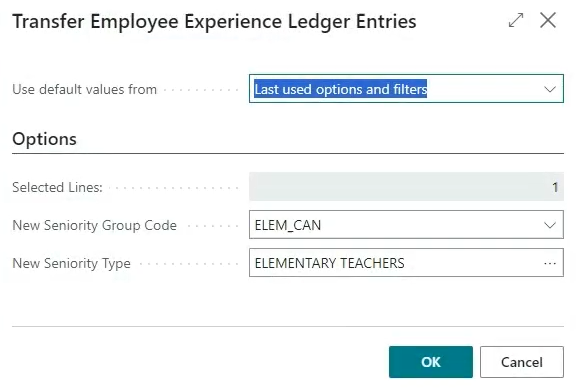
The following list describes the fields on the Transfer Employee Experience Ledger Entries page:
- Selected Lines: Specifies the number of lines that you have selected.
- New Seniority Group Code: Specifies the code that represents the seniority group to which the one or more selected records are to be transferred.
- New Seniority Type: Specifies the code that represents the seniority type to which the one or more selected records are to be transferred.
Experience years and seniority years calculations for teachers
On the employee experience worksheet, while loading lines, if you specify Actual for the Calculation Method, depending on your environment setup, Sparkrock may perform different calculations for Experience Years and Seniority Years.
Experience years calculations
When the following conditions exist, Sparkrock 365 performs a different calculation to determine the value for Experience Years:
- The value of Calculation Method is Actual.
- On the respective HR Position Class page, on the British Columbia Pension FastTab, the Pension Position Class is Teacher. To determine the HR position class, Sparkrock 365 uses the HR position class that is assigned on the HR position that is associated with an HR employee assignment.
The calculation is as follows:
Experience Years = The FTE value on the HR employee assignment / Employment Duration Type value on the HR position class
For example, if the FTE value is 1.00 and the Employment Duration Type value is 10 Months, Sparkrock 365 performs the following calculation:
Experience Years = 1.00 / 10 = 0.1 years
After completing the calculation above, Sparkrock 365 performs the following logic:
- If the assignment calculation start date is greater than the 15th of any month, Sparkrock 365 sets Experience Years to 0.00.
- If the assignment calculation end date is less than the 15th of any month, Sparkrock 365 sets Experience Years to 0.00.
Seniority years calculations
When the following conditions exist, Sparkrock 365 performs a different calculation to determine the value for Seniority Years:
- The value of Calculation Method is Actual.
- On the respective HR Position Class page, on the British Columbia Pension FastTab, the Pension Position Class is Teacher. To determine the HR position class, Sparkrock 365 uses the HR position class that is assigned on the HR position that is associated with an HR employee assignment.
- On the HR employee assignment, the value of HR Position Rank is equal to 1 or 2, Sparkrock 365 uses the following calculation to determine the value for Seniority Years.
The calculation is as follows:
Seniority Years = The FTE value on the HR employee assignment / Employment Duration Type value on the HR position class
For example, if the FTE value is 1.00 and the Employment Duration Type value is 10 Months, Sparkrock 365 performs the following calculation:
Seniority Years = 1.00 / 10 = 0.1 years
After completing the calculation above, Sparkrock 365 performs the following logic:
- If the assignment calculation start date is greater than the 15th of any month, Sparkrock 365 sets Seniority Years to 0.00.
- If the assignment calculation end date is less than the 15th of any month, Sparkrock 365 sets Seniority Years to 0.00.
Replace Start Date and End Date fields with a Pay Periods field on the Load Employee Experience Worksheet page
On the Load Employee Experience Worksheet page, this release replaces the Start Date and End Date fields with a Pay Periods field.
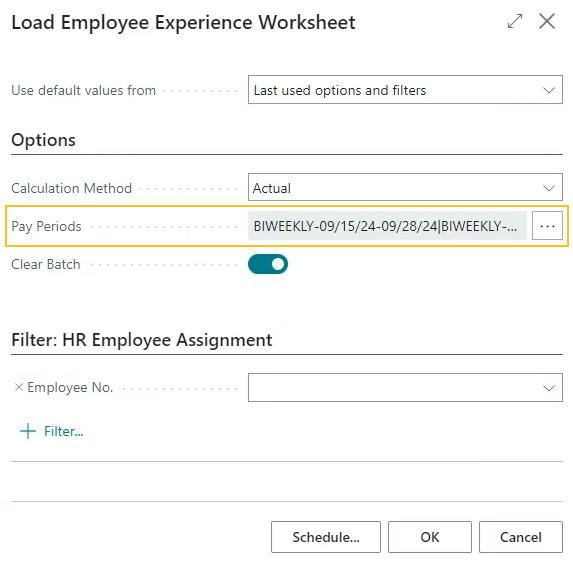
The Pay Periods field specifies the one or more pay periods for which you want to load employee experience into the Employee Experience Worksheet page.
On the Pay Periods field, you can perform a lookup to open the HR Pay Cycle Periods page where you can view a list of all HR pay cycle periods.
When Sparkrock 365 loads the lines into the Employee Experience Worksheet page, Sparkrock 365 sets the Start Date for lines to be equal to the Starting Date of the first pay period that was specified. In a similar manner, Sparkrock 365 sets the End Date for lines to be equal to the Ending Date of the last pay period that was specified.
Removal of the Seniority Days field from the Employee Experience Worksheet and Employee Experience Ledger Entries page
On the Employee Experience Worksheet and Employee Experience Ledger Entries pages, this release removes the Seniority Days field because the field is no longer required.
Payroll has been updated to version 24.39.0.1
To stay current with the latest payroll updates and fixes, payroll has been updated to 24.39.0.1.
For more information, see Payroll release notes version 23.37.0.0 through 24.39.0.1.
Enhancements to the synchronization process between Sparkrock 365 and Primo Payday for changes to the CPT30 field
To prevent issues for Canadian organizations where updates on the Employee Card page to the CPT30 field cause employees who are exempt from Canada Pension Plan (CPP) deductions to have CPP deductions during payroll processing, this release introduces enhancements to the synchronization process between Sparkrock 365 and Primo Payday.
The enhancements involve changes to the synchronization process for the CPP Exempt field that appears on the Federal / Province WH Setup Card page, for the Tax Jurisdiction of FD, when you make changes to the CPT30 field.
Starting with this release, the synchronization process behaves as described in the following list:
- When you turn on CPT30, the synchronization process turns on CCP Exempt.
- When you turn off CCP Exempt, the synchronization process does not make any changes to the CPT30 setting.
- When you turn off CPT30, the synchronization process does not make any changes to the CCP Exempt setting.
Update considerations
Consider the following information before updating to version 22.7 for Sparkrock 365 2023 release wave 1.
HR Pay Code field on the Payout Requests page
When you update to this release, if the value of the HR Pay Code field that appears on the Payout Request page is blank, Sparkrock 365 automatically populates the value based on the HR Pay Code value on the respective Cause of Absence Card page.
Pending approvals
Before updating to this version from Sparkrock 2016, it is recommended that you update the approval status of any documents that are in a pending approval or in progress state to an approved or open state.
Missing permissions
When you update to this version, users may encounter permission related errors. The following table describes the Sparkrock 365 pages where these errors may appear, the error, and the permission setup that is necessary to prevent the error.
| Page | Error | Permission Setup To Prevent Error | |||||
|---|---|---|---|---|---|---|---|
| Object ID | Object Name | Read Permission | Insert Permission | Modify Permission | Delete Permission | ||
| Purchase Invoice | Sorry, the current permissions prevented the action. (TableData VAT Setup Tax Setup Read: Base Application). | 189 | VAT Setup | Yes | |||
| Purchase Credit Memo | Sorry, the current permissions prevented the action. (TableData Purch. Cr. Memo Entity Buffer Insert: Base Application). | 5508 | Purch. Cr. Memo Entity Buffer | Yes | Yes | Yes | Yes |
Note
Note:
Sparkrock recommends that you add these permissions to a permission set to which the user is already assigned.
For information about how to assign permissions to users and groups, see Assign permissions to users and groups.
Known problems
The following sections include information about the known problems in version 22.7 for Sparkrock 365 2023 release wave 1.
mySparkrock users cannot view data sets
mySparkrock users cannot view data sets because the MYSPARKROCK user is missing permission sets.
Workaround
To resolve this problem, perform the following steps:
In Sparkrock 365, choose
 , enter microsoft entra applications, and then choose the related link.
, enter microsoft entra applications, and then choose the related link.The Microsoft Entra Applications page opens.
Select the row that has a Description of mySparkrock, and then on the action bar, choose Manage > Edit.
The Microsoft Entra Application Card page opens.
On the User Permission Sets FastTab, add the records that appear in the following table.
Permission Set Name Type Extension Name SPKFA ANALYSIS, EDIT SR365 Create Fin. Analysis System Financial Analysis SPKFA ANALYSIS, VIEW SR365 View Financial Analysis System Financial Analysis SPKFA DATA SET, EDIT SR365 Create data sets System Financial Analysis SPKFA DATA SET, VIEW SR365 View data sets System Financial Analysis To add a record, choose Manage > New Line, and then specify values for fields as required.
Connectivity issue with APIs and other services or integrations
After updating to this release, you may experience connectivity issues with APIs and other services or integrations.
The following list includes examples of how connectivity issues may become apparent:
API errors
Power BI dashboards may no longer work correctly
Integrations may have trouble communicating with Sparkrock 365
Workaround
To resolve this problem, you must uninstall, and then install the respective extension. To uninstall, and then install the extension, perform the following steps:
In Sparkrock 365, choose
 , enter extension management, and then choose the related link.
, enter extension management, and then choose the related link.The Extension Management page opens.
In Search, enter api.
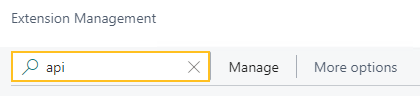
A list of the API extensions are displayed, for example, PS Finance APIs.
You may have to change your view so that you can view the version number for any extension. To view the version number for all extensions, choose
 , and then choose List.
, and then choose List.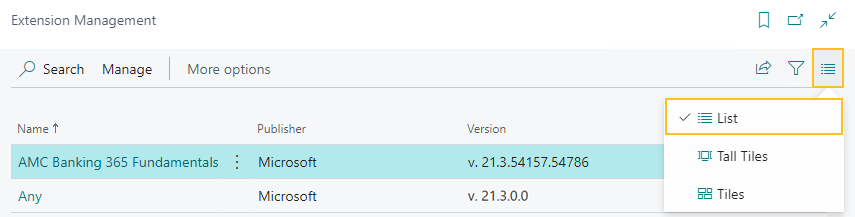
For each extension that does not have a version that starts with v.22.7 and Is Installed is selected, perform the following steps to uninstall, and then install the extension:
- Select the extension that you want to update, and then on the action bar, choose Manage > Uninstall.
The Extension Uninstallation page opens. - Choose Uninstall.
A dialog box appears and displays text that indicates the extension was successfully uninstalled. - To close the dialog box, choose OK.
- Select the extension that you want to update, and then on the action bar, choose Manage > Install.
The Extension Installation page opens. - Choose Next.
The page refreshes and you are requested to review extension information before installation. - To proceed, turn on I accept the terms and conditions.
- Choose Install.
The extension is updated to the latest version.
- Select the extension that you want to update, and then on the action bar, choose Manage > Uninstall.
Alternate workaround
It is possible that custom web services may have been deleted during or after the update.
To resolve this problem, you must copy and paste the web services lines from a sandbox environment into your production environment.
To copy and paste one or more web services lines, perform the following steps:
Open a Sparkrock 365 sandbox environment that was created before the update or create a sandbox environment from a backup.
Select Search (Alt+Q)
 , enter web services, and then choose the related link.
, enter web services, and then choose the related link.The Web Services page opens.
Copy the information for the one or more lines that you want to copy.
In your Sparkrock 365 production environment, choose
 , enter web services, and then choose the related link.
, enter web services, and then choose the related link.The Web Services page opens.
Paste the information for the one or more lines that you copied.
Re-open button is missing for a submitted expense claim in mySparkrock
The Re-open button may disappear from a submitted expense claim in mySparkrock. This issue occurs when the MYSPARKROCK user is not set up in Sparkrock 365, on the User Setup page.
Workaround
Perform the following steps:
Select Search (Alt+Q)
 , enter user setup, and then choose the related link.
, enter user setup, and then choose the related link.The User Setup page opens.
On the action bar, choose New.
A new row appears.
In User ID, specify MYSPARKROCK.
Assign all permissions to this specific user.
For example, select the checkboxes for the following fields:
- A/P Batch Admin
- Allow A/P Batch Creation
- Allow A/P Batch Auditing
- Allow A/P Batch Deletion
- Allow User to Access Compensation Data
- HR Request Reversal Allowed
Transaction cannot be completed because it will cause inconsistencies in the G/L Entry table error
When you try to post a purchase invoice for a vendor that has a foreign trade Currency Code set up, for example, USD, you may receive the following error:
This transaction cannot be completed because it will cause inconsistencies in the G/L Entry table. Check where and how the CONSISTENT function is used in the transaction to find the reason for the error.
Contact your system administrator.
Tables can be marked as inconsistent during comprehensive tasks, such as posting. This prevents data from being updated incorrectly.
Workaround
On the Change Exchange Rate page for the specific invoice, increase the number of decimal places for the value in the Relational Exch. Rate Amount field, for example, from 1.4286 to 1.428571.
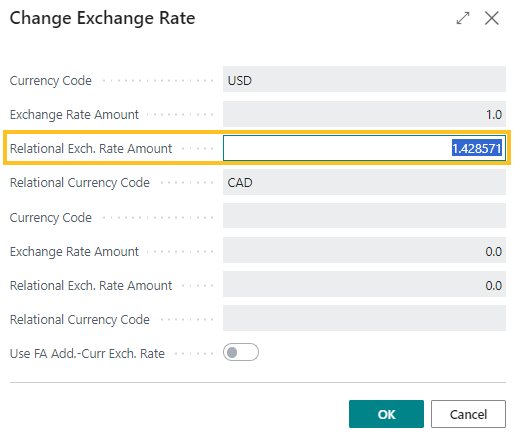
Alternate workaround
On the Currency Card page of the respective currency, increase the number of decimal places for the value in the Amount Rounding Precision field, for example, from 0.01 to 0.001.
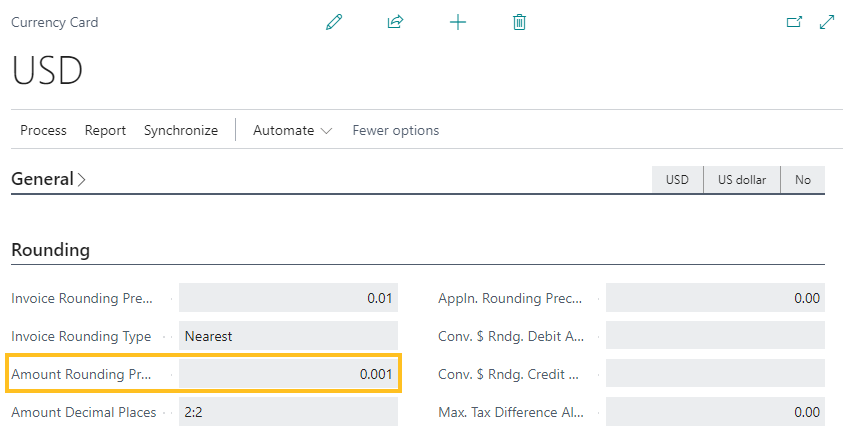
Cannot open links in sent emails
When you open a sent email from the Sent Emails Last 30 Days page, and then select the link that appears in the body of the email, Sparkrock 365 becomes unresponsive.
Workaround
Open links in the body of sent emails from Gmail or Outlook, instead of from Sparkrock 365.
Payroll Employee or Payroll Processing pages may fail to open
When using the platform security filters on permission sets, the Payroll Employee page, Payroll Processing page, or both pages may fail to open with a something went wrong error message. This is a limitation of the payroll processing module.
Workaround
Remove the permission sets with security filters from the user who must access these pages.
Related information
New for Sparkrock Impact
Payroll releases
Feedback
To send feedback about this page, select the following link:
