Purchases Overview (Power BI report)
APPLIES TO: Generally available in Business Central 2024 release wave 2.
The Purchases Overview report gives a clear picture of your purchasing activities. It highlights important metrics such as
- Total purchase amounts
- Outstanding liabilities
- Invoiced purchases
The report breaks down purchase quantities by location and item category, and provides vendor information to help with financial analysis, budget management, and compliance.
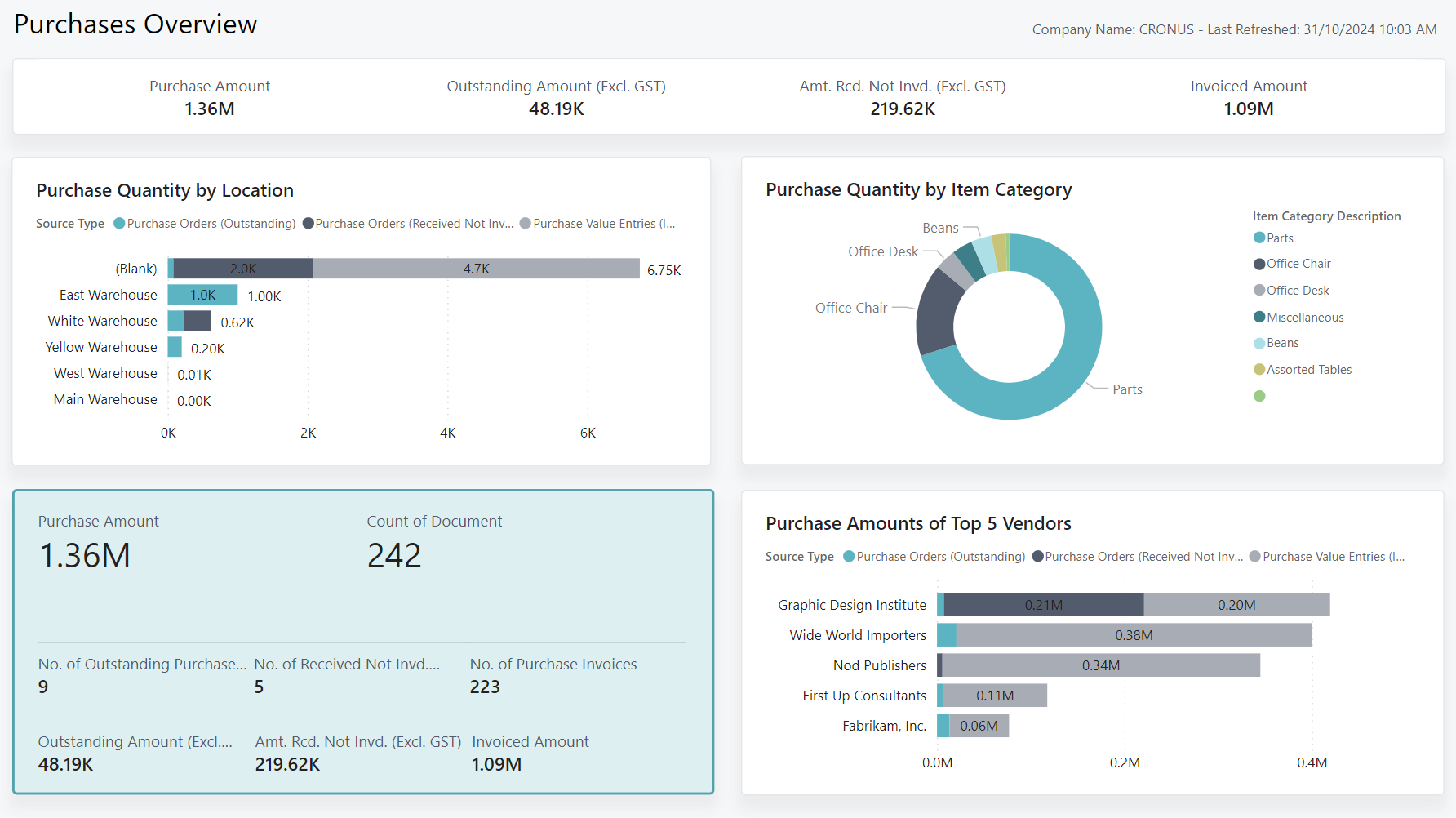
Use the report
The report helps leadership and management teams track actual spending on purchasing activities, manage budgets, and evaluate vendor performance.
CEOs can use the report to keep track of purchasing activities. This report gives a clear picture of your total purchase amount, outstanding liabilities, and invoiced purchases. By analyzing purchase quantities by location and item category, and reviewing vendor information, you can gain valuable insights into your financial performance. With this information, you can make informed decisions about budget management and vendor relationships.
Purchasing managers can identify where you might be overspending or underspending. For example, you might notice that your organization spent a lot on a specific item category, but the quantity of purchases was lower than expected. You might review vendor subscription contracts, find alternative vendors with better prices, or negotiate better terms with existing vendors. By taking these actions, you can optimize purchasing activities, reduce costs, and comply with the overall budget.
Key Performance Indicators (KPIs)
The Purchases Overview report includes the following KPIs and measures:
- Purchase (LCY)
- Purchase Amount PY (Fiscal)
- Amt. Rcd. Not Invoiced (LCY)
- Outstanding Orders (LCY)
- Purchase Quantity
- Outstanding Invoices (LCY)
- No. of Outstanding Purchase Orders
- No. of Received Not Invoiced Purchase Orders
- No. of Outstanding Invoices
Click on the link for a KPI to learn more about what it means, how it is calculated, and what data was used in the calculations.
Tip
Tip:
You can easily track the KPIs that the Power BI reports display against your business objectives. To learn more, go to Track your business KPIs with Power BI metrics.
Data used in the report
The report uses data from the following tables in Business Central:
- Purchase Value Entries
- Purchase Invoice Lines
- Purchase Credit Lines
- Purchase Lines
- Location
- Item Category
- Vendor
Try the report
Try the report here: Purchases Overview
Tip
Tip:
If you hold down the CTRL key while you select the report link, the report opens on a new browser tab. In this way, you can stay on the current page while you explore the report on the other browser tab.
Related information
Track KPIs with Power BI metrics
Power BI Purchasing app
Ad hoc analysis of purchasing data
Built-in purchasing reports
Purchasing analytics overview
Purchasing overview
