Purchasing reports and analytical tasks
Purchasing reports and analytical tasks give procurement and business professionals insights and statistics about current and past purchase activities.
Explore purchasing reports with Report Explorer
To get an overview of the reports that are available for purchasing, choose All Reports on your Home page. This action opens the Role Explorer, which is filtered to the features in the Report & Analysis option. Under the Purchasing heading, choose Explore.
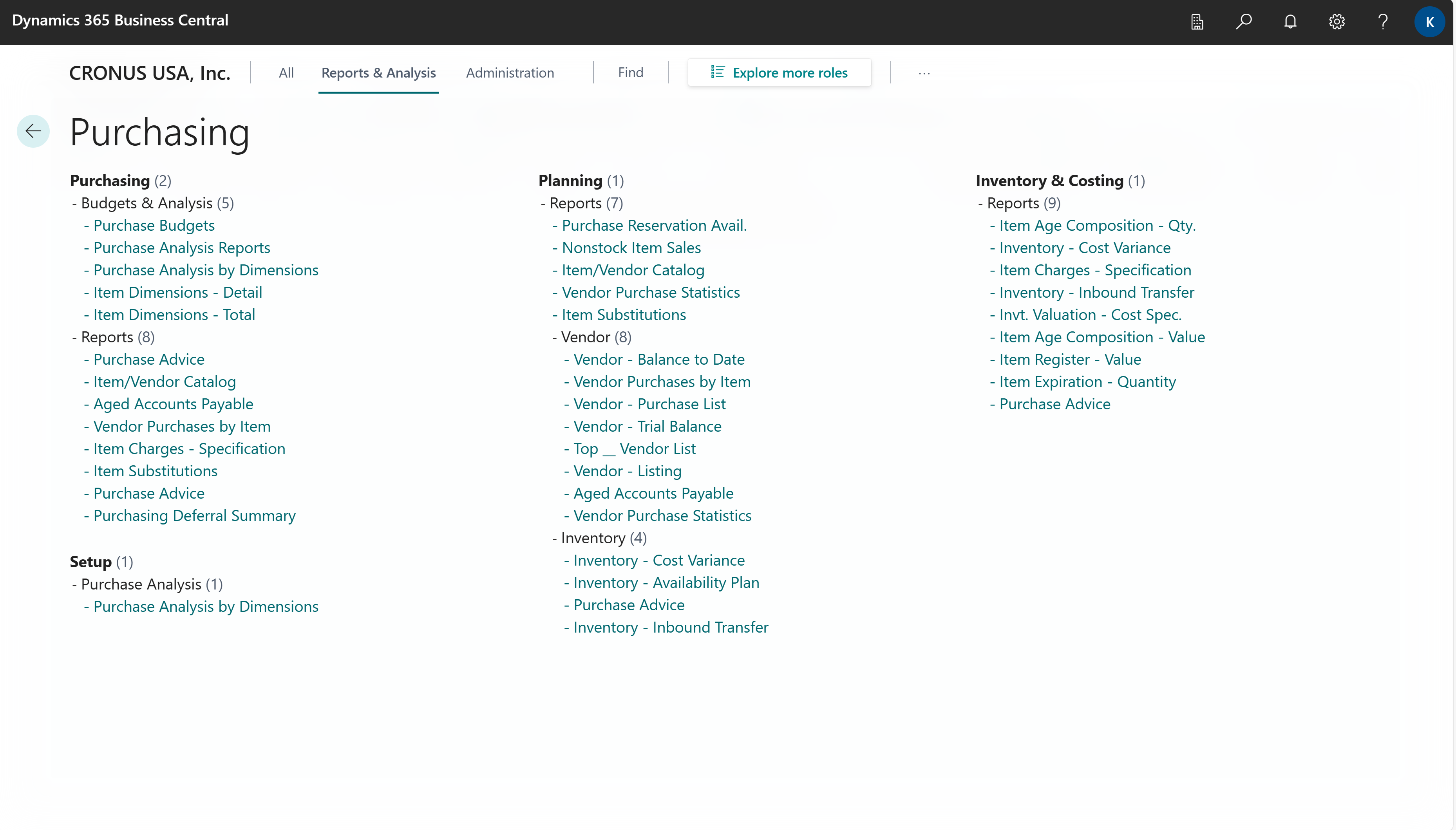
To learn more, go to Finding reports with the Role Explorer.
Purchasing report overview
The following table describes some of the key reports related to purchasing. The reports help different roles in purchasing departments make informed decisions to optimize their operations.
| To do this | Open this report in Business Central (CTRL+select) | Learn more | ID |
|---|---|---|---|
| Analyze vendor balances at the end of each period directly in Excel, by period (LCY), by Period (FCY), or an overview Due by Currencies. Monitor unpaid invoices, and prioritize payments for overdue accounts. | Aged Accounts Payable Excel | About Aged Accounts Payable Excel | 4403 |
| Analyze the effect of vendors on cash flow, and prioritize vendor payments. | Vendor - Top 10 List Excel | About Vendor - Top 10 List Excel | 4404 |
| Analyze and reconcile vendor balances at the end of a period. | Vendor - Detail Trial Balance | About Vendor - Detail Trial Balance | 304 |
| Analyze outstanding purchase orders to understand expected purchase volume. Forecast your monthly expected costs and expenses. | Vendor - Order Summary | About Vendor - Order Summary | 307 |
| Analyze outstanding purchase orders and understand expected purchase volume from vendors. Compare overall outstanding receipts with the expected receipt date and highlight overdue back orders. | Vendor - Order Detail | About Vendor - Order Detail | 308 |
| Track vendor performance and ensure that your company gets the best value for money. | Purchase Statistics | About Purchase Statistics | 312 |
| Analyze item purchases per vendor to manage inventory procurement and improve supply chain processes. Assess the relationship between discounts, cost amounts, and volume of item purchases. | Vendor/Item Purchases | About Vendor/Item Purchases | 313 |
| Get a list of vendors by item or items per vendor. | Vendor Item catalog Note: This report isn't available in the United States, Canada, and Mexico. Instead, use the Item/Vendor Catalog (10164) report. |
About Vendor Item catalog | 320 |
| Analyze the closing balance of vendors at the end of the period and reconcile the vendor subledger against the payables accounts in the general ledger. | Vendor - Trial Balance | About Vendor - Trial Balance | 329 |
| Explore the availability of items for shipment on purchase documents, such as return orders. | Purchase Reservation Availability | About Purchase Reservation Availability | 409 |
| Analyze outstanding purchase orders to understand the expected purchase volume for items. Compare overall outstanding receipts with the expected receipt date to highlight overdue back orders. | Inventory Purchase Orders | About Inventory Purchase Orders | 709 |
| Analyze your vendor purchases per item to manage inventory procurement and improve supply chain processes. Assess the relationship between discounts, the cost amount, and the volume of item purchases. | Inventory Vendor Purchases | About Inventory Vendor Purchases | 714 |
| This is a legacy report for vendor analysis. See report documentation for alternatives. | Vendor - List | About Vendor - List | 301 |
| This report is a legacy report for vendor analysis. See report documentation for alternatives. | Vendor - Top 10 List | About Vendor - Top 10 List | 311 |
| This is a legacy report for accounts payable. See report documentation for alternatives. | Payments on Hold | About Payments on Hold | 319 |
| This is a legacy report for aged accounts payable. See report documentation for alternatives. | Aged Accounts Payable | About Aged Accounts Payable | 322 |
Analytical tasks in purchasing
The following articles describe some of the key tasks for analyzing the state of your purchasing:
Related information
Ad hoc analysis of purchasing data
Purchasing analytics overview
Setting up purchase
Purchasing overview
