Accounts payable analytics
Business Central has built-in reports and analytics that can help you manage your accounts payable. The tools go beyond traditional reporting constraints to help you efficiently design various types of reports, such as Power BI, Data Analysis, or Excel.
Analyze accounts payable with Power BI
The Power BI Finance app has multiple reports that are relevant in accounts payable.
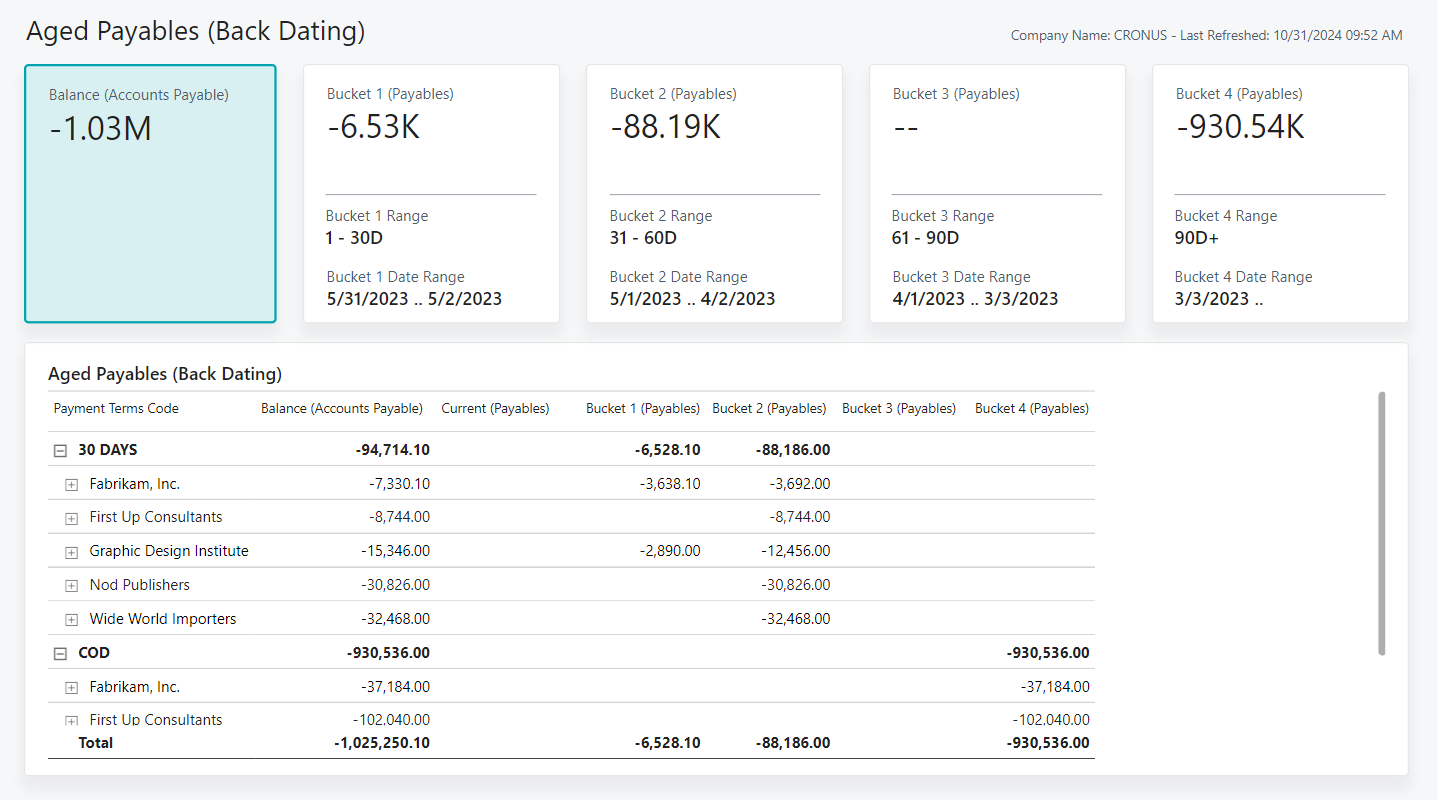
| To... | Open in Business Central (CTRL+select) | Learn more |
|---|---|---|
| Categorize vendor balances into aging buckets and review a breakdown by payment terms. Age by document date, due date, or posting date, and customize the aging bucket size by specifying the number of days. | Aged Payables (Back Dating) | About Aged Payables (Back Dating) |
| Analyze entries posted to the Vendor Ledger and Detailed Vendor Sub Ledger. | Detailed Vendor Ledger Entries | About Detailed Vendor Ledger Entries |
To learn more, go to Power BI finance app.
Analyze accounts payable with Data Analysis
You can use Data Analysis on the Vendor Ledger Entries page to see what you owe your vendors, possibly broken down into time intervals for when amounts are due.
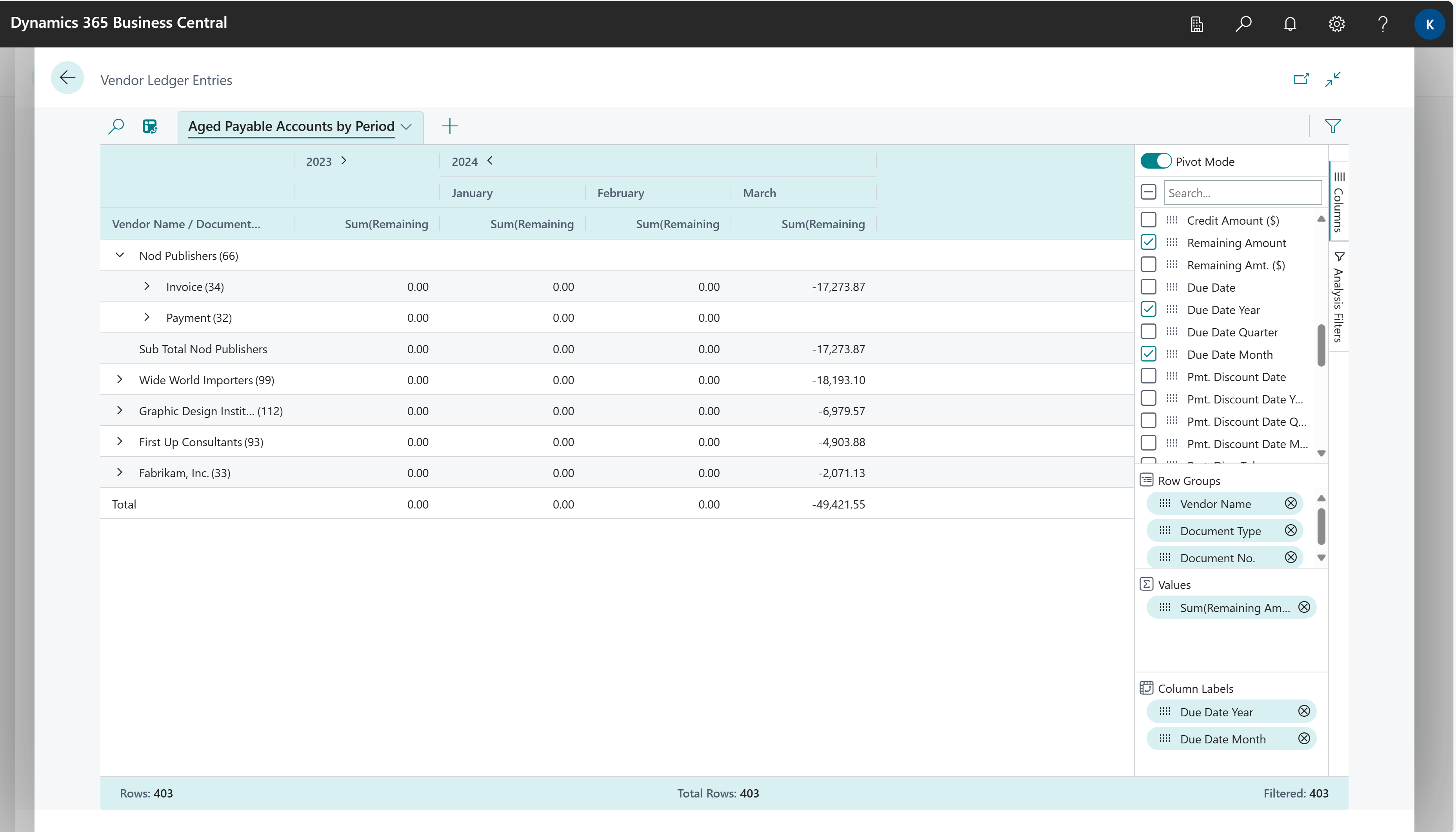
To learn more, go to Using data analysis to analyze accounts payable.
Explore finance reports with Report Explorer
To get an overview of the reports that are available for finance, choose All Reports on your Home page. This action opens the Role Explorer, which is filtered to the features in the Report & Analysis option. Under the Finance heading, choose Explore.
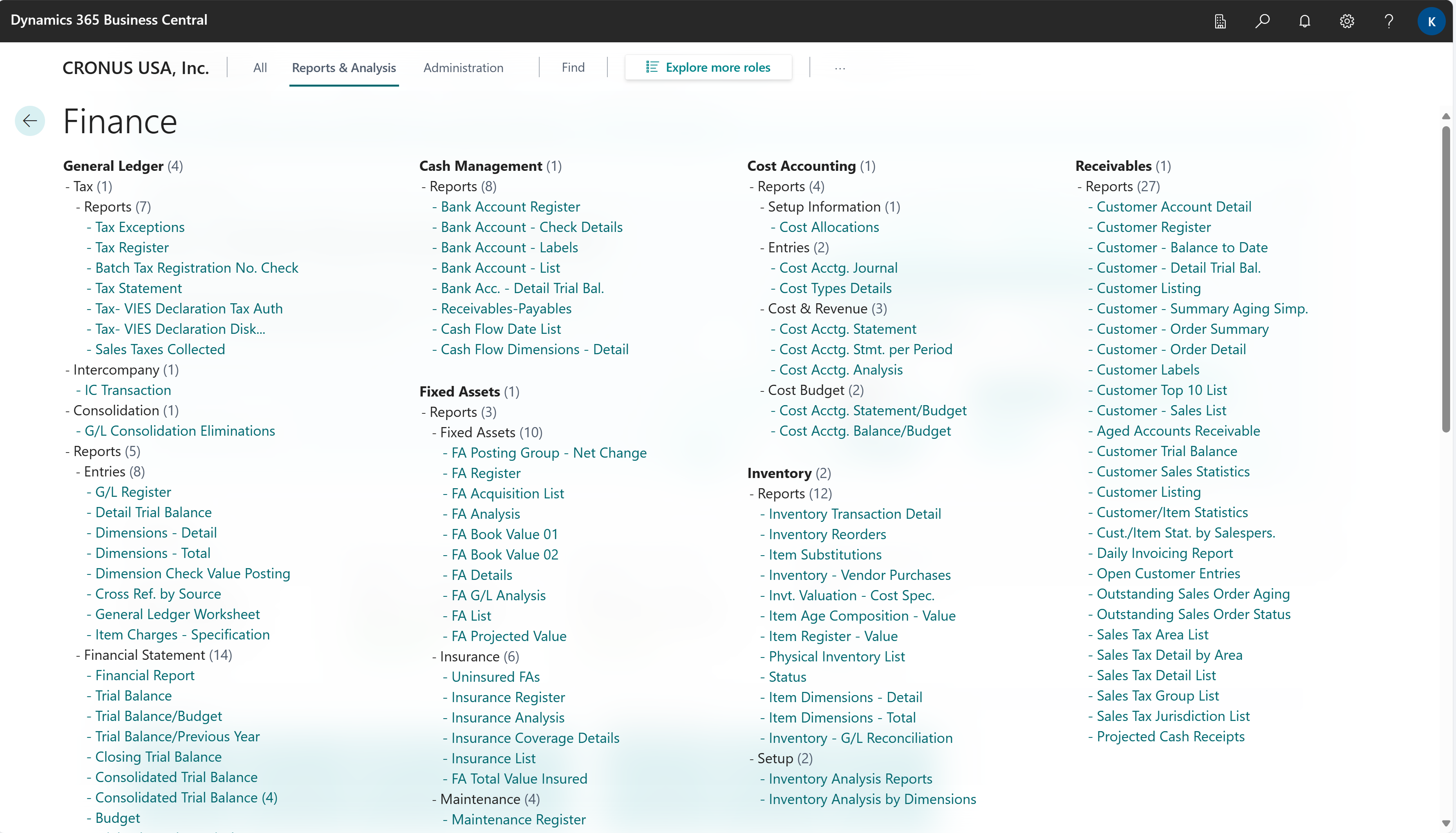
To learn more, go to Finding pages and reports with the role explorer.
Accounts payable report overview
The following table describes some key reports for accounts payable. The reports are designed to help different roles in finance departments make informed decisions.
| To... | Open in Business Central (CTRL+select) | Learn more | ID |
|---|---|---|---|
| Analyze vendor balances at the end of each period directly in Excel, by period (LCY), by Period (FCY), or an overview Due by Currencies. Monitor unpaid invoices, and prioritize payments for overdue accounts. | Aged Accounts Payable Excel | About Aged Accounts Payable Excel | 4403 |
| Analyze the effect of vendors on cash flow, and prioritize vendor payments. | Vendor - Top 10 List Excel | About Vendor - Top 10 List Excel | 4404 |
| Analyze and reconcile vendor balances at the end of a period. | Vendor - Detail Trial Balance | About Vendor - Detail Trial Balance | 304 |
| Analyze outstanding purchase orders to understand expected purchase volume. Forecast your monthly expected costs and expenses. | Vendor - Order Summary | About Vendor - Order Summary | 307 |
| Analyze outstanding purchase orders and understand expected purchase volume from vendors. Compare overall outstanding receipts with the expected receipt date and highlight overdue back orders. | Vendor - Order Detail | About Vendor - Order Detail | 308 |
| Track vendor performance and ensure that your company gets the best value for money. | Purchase Statistics | About Purchase Statistics | 312 |
| Analyze item purchases per vendor to manage inventory procurement and improve supply chain processes. Assess the relationship between discounts, cost amounts, and volume of item purchases. | Vendor/Item Purchases | About Vendor/Item Purchases | 313 |
| Check payments before you create payment files and post the journal. | Vendor Pre-Payment Journal | About Vendor Pre-Payment Journal | 317 |
| Track your outstanding payables and manage your vendor relationships. | Vendor - Balance to Date | About Vendor - Balance to Date | 321 |
| Analyze the closing balance of vendors at the end of the period and reconcile the vendor subledger against the payables accounts in the general ledger. | Vendor - Trial Balance | About Vendor - Trial Balance | 329 |
| This is a legacy report for vendor analysis. See report documentation for alternatives. | Vendor - List | About Vendor - List | 301 |
| This is a legacy report for aged accounts payable. See report documentation for alternatives. | Vendor - Summary Aging | About Vendor - Summary Aging | 305 |
| This report is a legacy report for vendor analysis. See report documentation for alternatives. | Vendor - Top 10 List | About Vendor - Top 10 List | 311 |
| This is a legacy report for accounts payables. See report documentation for alternatives. | Payments on Hold | About Payments on Hold | 319 |
| This is a legacy report for aged accounts payable. See report documentation for alternatives. | Aged Accounts Payable | About Aged Accounts Payable | 322 |
Analyze your payment practice
You can use the Payment Practice page to show how quickly you pay your vendors. You can base the report on a specific period, or by the size of the vendor company in terms of its number of employees. Some countries require this report.
For more information, go to the Payment practices page.
Related information
Power BI finance app
Ad hoc analysis on finance data
Payment practices page
Purchasing analytics
Financial analytics
