Update 20.2 for Sparkrock 365 2022 release wave 1 release notes
These release notes include supplemental information about the update 20.2 for Sparkrock 365 2022 release wave 1.
Highlights
The following sections highlight the major accomplishments in this release.
Incoming documents cues on the Accounts Payable Coordinator role center
Vendor Item No. and Account Set Code on Purchase Order Archive
New features and changes
The update 20.2 for Sparkrock 365 2022 release wave 1 introduces exciting new features and enhancements to existing functionality.
Update 20.2 for Microsoft Dynamics 365 Business Central
The base Microsoft Dynamics 365 Business Central platform that powers Sparkrock 365, has been updated from 20.0 to 20.2.
For more information about Microsoft Dynamics 365 Business Central 20.x releases, select the following links:
Update 20.2 for Microsoft Dynamics 365 Business Central online 2022 release wave 1
Update 20.1 for Microsoft Dynamics 365 Business Central online 2022 release wave 1
To view a detailed list of cumulative platform fixes that are available from Microsoft, see Update history for Microsoft Dynamics 365 Business Central.
Find entries
This release adds the Find entries action to the following role centers:
Budgeting Administrator
Schedule Administrator
Human Resources Manager
Accounts Payable Coordinator
Accounting Manager
Accounts Receivable Administrator
Project and Grant Administrator
Purchasing Agent
Security Administrator
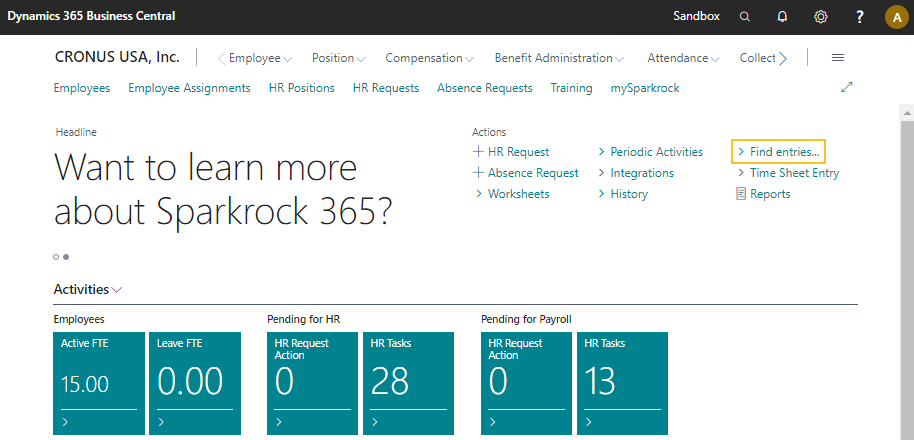
The Find entries action provides the capability to find entries and documents that exist for the document number and posting date on the selected document. For more information, see Finding related entries for posted documents.
Copy limited access profiles
Starting with this release, when you choose the Copy profile action on the Profiles (Roles) or Profile (Role) pages to copy a limited access role, such as Finance Department Manager or HR Department Manager, a related entry is added to the Limited Access Profiles page. The addition of this entry ensures that the copied limited access profile works as expected.
Incoming Documents cues on the Accounts Payable Coordinator role center
On the Accounts Payable Coordinator role center, this release introduces an Incoming Documents cue group that includes the following cues:
Approved Incoming Documents: Specifies the number of approved, not processed, incoming documents in the company.
OCR Completed: Specifies the number of incoming document records that have been created by the OCR service.
24310
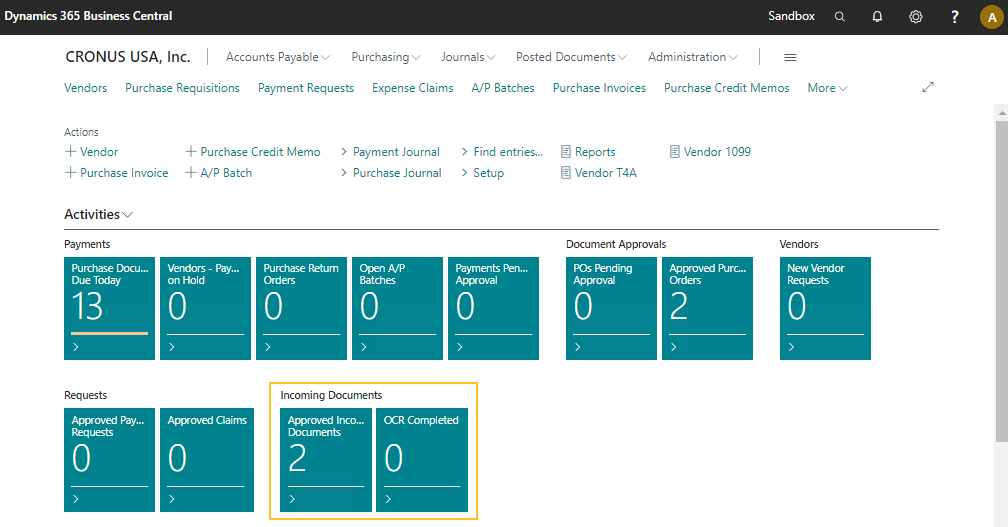
Vendor Item No. and Account Set Code on Purchase Order Archive
On the Purchase Order Archive page, this release adds the following fields:
Vendor Item No.: Specifies a number that represents a vendor item.
Account Set Code: Specifies a code that represents an account set.
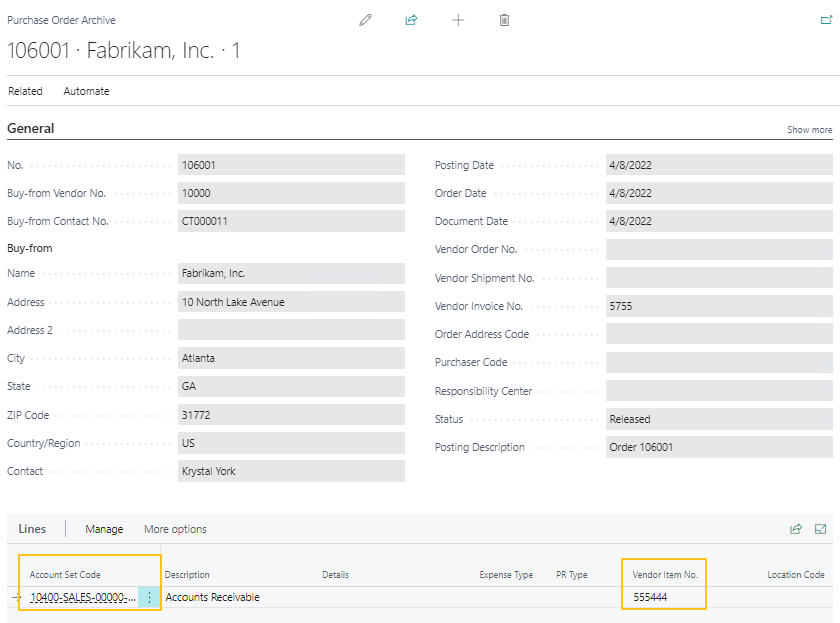
These fields are visible by default.
Approval and Pending Approval FactBoxes display the mySparkrock user when purchase order, purchase invoice, and purchase credit memo approval workflows are enabled
To make the behavior consistent for all finance approval workflows, the value that appears for Approver ID within the Approval and Pending Approval FactBoxes on Purchase Order, Purchase Invoice, and Purchase Credit Memo pages, now depends on the setup of the Finance Approval Setup page.
Note
Note:
Similar logic was implemented in a earlier release for Purchase Requisition, Payment Request, and Expense Claim approval workflows.
When the Enabled checkbox is selected for a Purchase Order, Purchase Invoice, or Purchase Credit Memo approval workflow on the Finance Approval Setup page, the Approver ID on the respective purchase document page displays the User Name of the mySparkrock user. Otherwise, when the Enabled checkbox is clear, the Approver ID displays the User Name of the approver based on their User Card page.
Defects corrected
The following sections include information about the defects that have been corrected in update 20.2 for Sparkrock 365 2022 release wave 1.
Options FastTab is not displayed on several pages from the Copy Budget page
When a user who has the Finance Department Manager or HR Department Manager role opens the following pages, the Options FastTab is not displayed:
Copy Budget
Amount by Period Account Sets
Export Budget to Excel
Import Budget from Excel
Resolution
The Options FastTab now appears on these pages for a user who has the Finance Department Manager or HR Department Manager role.
Delegate action is displayed for a budget set approval
When a budget set is sent for approval, and a user who has the Finance Department Manager role opens the respective Budget page, the Delegate action is displayed under the Approve action group, even though the delegate functionality is not supported.
Resolution
The Delegate action has been removed.
Checks are printing with both signatures even though the amount of the check is less than the signature threshold
Checks are printing with both signatures even though the amount of the check is less than the signature threshold that is set on the Bank Account Card page, in Signature 2 Max Amount.
Resolution
Checks are now printed with the correct signatures based on the signature thresholds that are set on the Bank Account Card page.
General ledger account is not automatically populated on a purchase order
When a purchase order is created from a purchase requisition, the G/L Account No. field is not automatically populated on the purchase order with the data from the purchase requisition.
Resolution
The G/L Account No. field is now automatically populated with the data from the respective purchase requisition when the purchase order is created from a purchase requisition.
Finance department manager cannot approve or reject a purchase invoice approval
When a finance department manager opens a purchase invoice for which they are an approver, the Approve and Reject actions are not displayed.
Resolution
The Approve and Reject actions are now displayed for a finance department manager who opens a purchase invoice for which they are an approver.
Missing account set information for an expense claim
When dimension filters are specified on the mySparkrock User Setup Card page, and an expense claim is created in mySparkrock that uses an account set that has a dimension within the filter, after the expense claim is closed, and then reopened, the account set information is missing.
Resolution
The account set information now appears when you reopen the expense claim.
Reversals of payroll ledger entries are not prevented when related compensation ledger entries exist
Payroll ledger entries can be reversed even though related compensation ledger entries exist.
Resolution
Reversals of payroll ledger entries are now prevented when related compensation ledger entries exist.
Known issues
The following sections include information about the known issues in update 20.2 for Sparkrock 365 2022 release wave 1.
Obsolete options display when assigning email scenarios
On the Email Scenario Assignment page, when you can choose the Assign scenarios action to open the Assign scenarios to account... page, several obsolete options appear.
Incorrect Sender ID on Pending Approval FactBox
When the following sequence of events occurs, the Pending Approval FactBox on the Purchase Order page displays an incorrect Sender ID:
User A creates a purchase order, and then sends an approval request.
The approval request is cancelled.
User B sends an approval request for the same purchase order.
An approver reviews the approval request that was sent from user B.
Instead of the Pending Approval FactBox displaying the Sender ID for user B, the Sender ID for user A is displayed.
Cannot open links in sent emails
When you open a sent email from the Sent Emails Last 30 Days page, and then select the link that appears in the body of the email, Sparkrock 365 becomes unresponsive.
Workaround
Open links in the body of sent emails from Gmail or Outlook, instead of from Sparkrock 365.
Payroll Employee or Payroll Processing pages may fail to open
When using the platform security filters on permission sets, the Payroll Employee page, Payroll Processing page, or both pages may fail to open with a something went wrong error message. This is a limitation of the payroll processing module.
Workaround
Remove the permission sets with security filters from the user who must access these pages.
Feedback
To send feedback about this page, select the following link:
