Update 19.2 for Sparkrock 365 2021 release wave 2 release notes
These release notes include supplemental information about the update 19.2 for Sparkrock 365 2021 release wave 2.
Highlights
The following sections highlight the major accomplishments in this release.
New features and changes
The update 19.2 for Sparkrock 365 2021 release wave 2 introduces exciting new features and enhancements to existing functionality.
Update 19.2 for Microsoft Dynamics 365 Business Central
The base Microsoft Dynamics 365 Business Central platform that powers Sparkrock 365, has been updated from 19.0 to 19.2.
For more information about Microsoft Dynamics 365 Business Central 19.x releases, select the following links:
Update 19.2 for Microsoft Dynamics 365 Business Central online 2021 release wave 2
Update 19.1 for Microsoft Dynamics 365 Business Central online 2021 release wave 2
To view a detailed list of cumulative platform fixes that are available from Microsoft, see Update history for Microsoft Dynamics 365 Business Central.
System diagnostics
This release introduces a System Diagnostics page that you can use to view various system diagnostic information, such as user license counts, system information, and database table sizes.
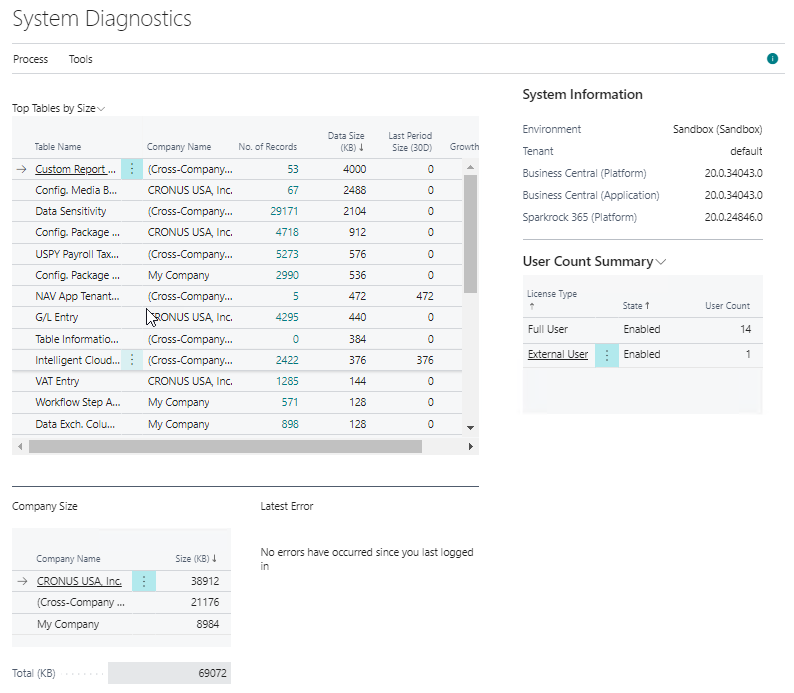
For more information, see View system diagnostics.
Add price list lines with the Status of Draft
Starting with this release, on the Price List Lines page of an expense type, only price lists that have a Status of Draft can be added.
Apply Microsoft Word template for employees
On the Employees and Employee Card pages, the Apply Word Template action is now available.
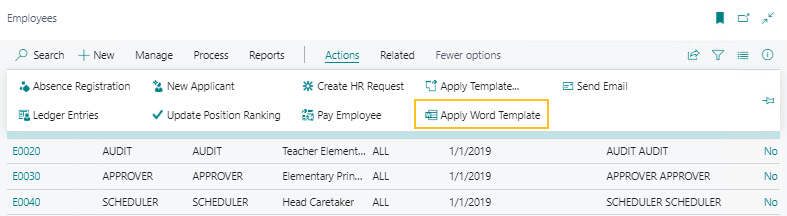

To use the action, on the action bar, choose Actions > Apply Word Template.
For more information, see Using Word templates for bulk communication.
Payroll processing groups
This release introduces the capability to filter by groups of employees during payroll processing. After you set up and assign payroll processing groups, you can process payroll for a specific group of employees, instead of all employees.
To support this new functionality, the following changes have been made to Sparkrock 365:
There is a new Payroll Processing Groups page.
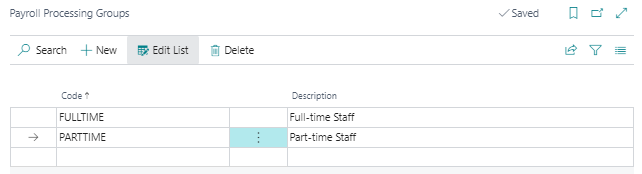
On the Employee Card page, on the Payroll FastTab, there is a new Payroll Processing Group field.
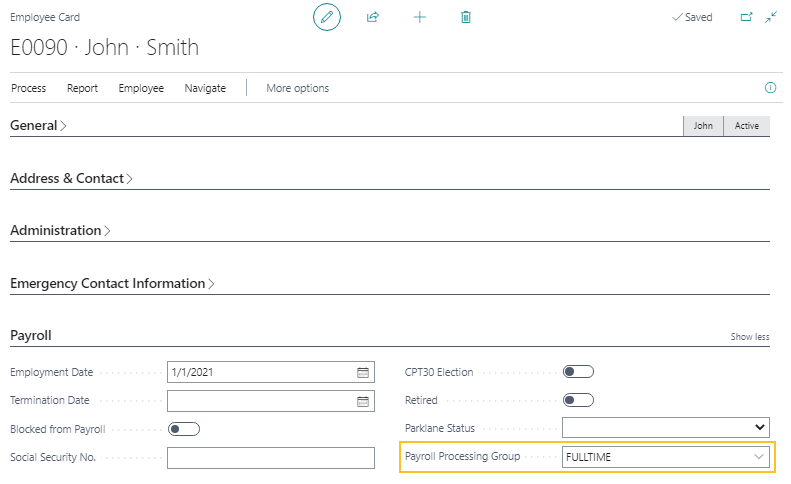
On the Payroll Employee Card, on the Payroll Processing Group FastTab, there is a new Payroll Processing Group field.
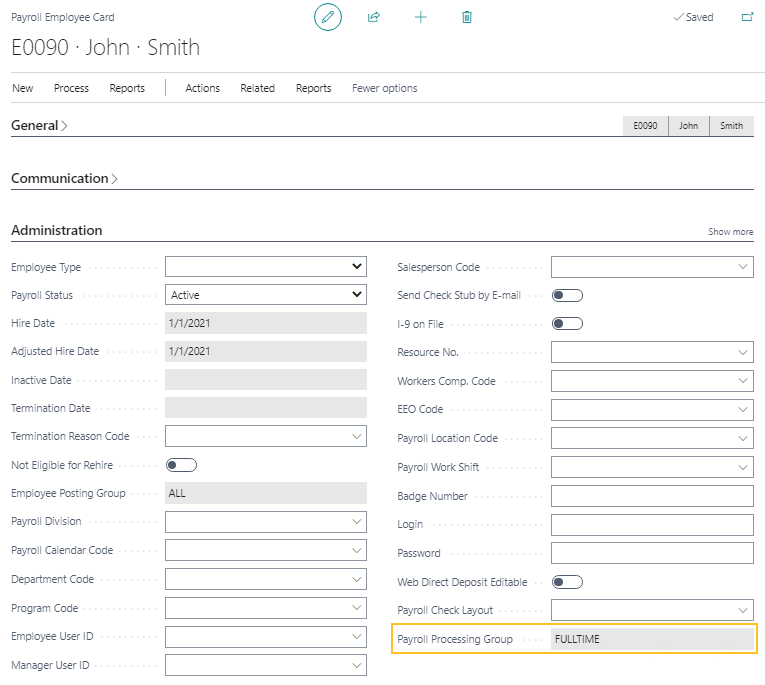
On the Compensation Journal Load page, on the Filter: Employees FastTab, there is a new Payroll Processing Group field.
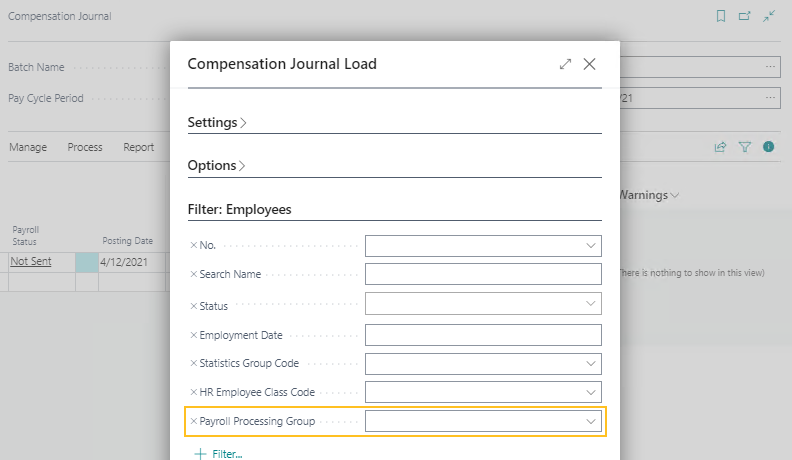
On the Create Batch Payroll Processing page, on the Filter: Payroll Employee FastTab, there is a new Payroll Processing Group field.
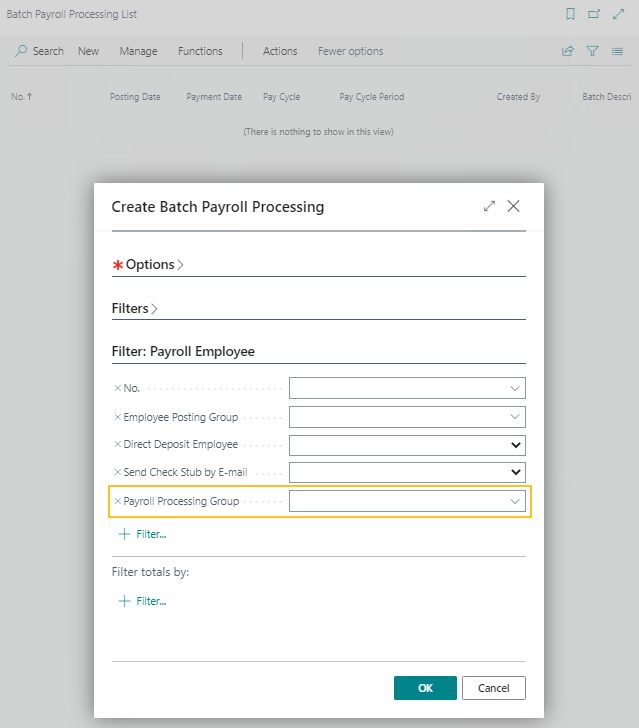
For more information, see Set up payroll processing groups.
Suppress other open HR request message when processing retro pay worksheet lines
Before this release, on the Retro Pay Worksheet page, when you processed lines where there were multiple one-time payments for the same employee, a message that is similar to the following appears:
There are other open HR Request(s) for employee (E0490) that may impact this transaction. Please review its HR Request(s) to ensure processing in the appropriate sequence.
This message causes confusion because the one or more open HR requests that are mentioned are created during the processing of the lines, not before processing started. Also, the message appears multiple times, for example, if you are processing lines for 50 employees where allowances are included, you must choose OK 50 times.
To eliminate any confusion around the message, and to improve processing, this release suppresses the message.
Upgrade considerations
The following sections include information about upgrade considerations for the update 19.2 for Sparkrock 365 2021 release wave 2.
Update lines on the Price List page that have a missing Description
Starting with this release, on the Price List page, on the Lines FastTab, for lines where the Description is missing, the value is automatically populated. For more information, see Description is missing for lines on the Price List page.
Defects corrected
The following sections include information about the defects that have been corrected in the update 19.2 for Sparkrock 365 2021 release wave 2.
Email for expense claim does not display amount in local currency
When an expense claim is approved, on the notification email that is sent to the employee, the amount that is displayed is not in the local currency. For example, an expense claim was created for $15.25 USD, which equals $19.72 CAD. The amount on the email displayed $15.25, instead of displaying $19.72.
Resolution
The amount on a notification email for an expense claim now displays the amount in the local currency and the local currency code.
Charitable Receipts report output display issues
The Charitable Receipts report output has the following display issues:
There is a missing space before the City field.
The Fax caption is displayed even though there is no fax number defined.
The Telephone caption is displayed even though there is no telephone number defined.
The Charitable Receipt No. field value is truncated.
Resolution
The following list describes how the Charitable Receipts report output display issues have been corrected:
A space has been added before the City field.
When there is no fax number defined, the Fax caption is now hidden.
When there is no telephone number defined, the Telephone caption is now hidden.
The Charitable Receipt No. field length has been increased to display 14 characters.
21866
G/L Budget Entries page error when trying to view attachments
On the G/L Budget Entries page, on the Attachments FactBox, when you select the link that appears for the value in the Documents field, the following error appears:
Error: Field Document No. (23020509) of table G/L Budget Entry (96) is obsoleted, reason: Field renamed, SRF prefix added.
Resolution
Now, when you select the link that appears for the value in the Documents field, the Attached Documents page opens.
Posting date is not updated on a purchase order
When a purchase order that has a Status of Released is opened, the Posting Date value is not automatically updated to be the Work Date or to have no date depending on the Default Posting Date setting on the Purchases & Payables Setup page.
Resolution
Now, when a purchase order that has a Status of Released is opened, the Posting Date value is automatically updated to be the Work Date or to have no date depending on the Default Posting Date setting on the Purchases & Payables Setup page. Also, all related fields are updated in the same manner as when the Posting Date is changed manually.
General ledger entries incoming document file attachments are not linked to the correct line
When you create two or more general journal lines with the same posting date and document number, and then attach different incoming documents on the lines, after the lines are posted, the general ledger entry lines are linked to the attached documents that were posted first.
Resolution
General ledger entries incoming document file attachments are now linked to the correct line.
Update Expense Types Current Price action is updating the Current Unit Amount on expense types that have an associated price list line with the Status of Draft
When the Update Expense Types Current Price action is run from the Purchasing Agent Role Center or through the job queue, the Current Unit Amount on an expense type is updated even though the associated price list line has a Status of Draft.
Resolution
Now, when the Update Expense Types Current Price action is run, the Current Unit Amount on an expense type is updated only when the associated price list line has a Status of Active.
Tax related fields on a purchase invoice are editable even though the Currency Code field is populated
When you create a purchase invoice from a Vendor Card page, on the Purchase Invoice page, tax related fields, such as Total Incl. Tax Input, GST, and PST are editable even though on the Vendor Card page, on the Invoicing FastTab, the value for Currency Code is populated.
Resolution
Now, on the Purchase Invoice page, tax related fields are only editable when on the respective Vendor Card page, on the Invoicing FastTab, the value for Currency Code is blank.
Description is missing for lines on the Price List page
On the Price List Lines page of an expense type, when a price list and a unit cost are added, on the related Price List page, on the Lines FastTab, the Description for the corresponding record is blank.
Resolution
Now, when a price list and a unit cost are added on the Price List Lines page of an expense type, on the related Price List page, on the Lines FastTab, the Description is automatically populated.
Note
Note:
To correct lines on the Price List page that were created in previous releases, this release automatically populates missing Description values. For more information, see Update lines on the Price List page that have a missing Description.
Invalid account set validation errors
Invalid account set validation errors appear for the following scenarios.
Scenario 1
The setup is as follows:
On the Dimension Validation Setup page:
Enable Account Set Verification is turned on.
Include G/L Acc. Lines Only is turned off.
The Enable checkbox is selected for General Journal documents.
On the G/L Account Card page of the general ledger account that is being used when posting transactions with the vendor:
A default Account Set Code and dimensions have been set up.
Always Use Account Dimensions is turned on.
On the General Journals page, when you create a line for the general ledger account that has a Bal. Account Type of Vendor, and then release the batch, the invalid error appears. An error is not expected because a valid account set can be set upon posting of the journal.
Scenario 2
The setup is as follows:
On the Dimension Validation Setup page:
Enable Account Set Verification is turned on.
Include G/L Acc. Lines Only is turned off.
The Enable checkbox is selected for General Journal documents.
On the G/L Account Card page of the general ledger account that is being used when posting transactions with the vendor:
A default Account Set Code and dimensions have been set up.
Always Use Account Dimensions is turned off.
On the General Journals page, when you create a line for the general ledger account that has a Bal. Account Type of Vendor, and then release the batch, the invalid error appears. An error is not expected because a valid account set can be set upon posting of the journal.
Scenario 3
The setup is as follows:
On the Dimension Validation Setup page:
Enable Account Set Verification is turned on.
Include G/L Acc. Lines Only is turned on.
The Enable checkbox is selected for General Journal documents.
On the G/L Account Card page of the general ledger account that is being used when posting transactions with the vendor:
A default Account Set Code and dimensions have been set up.
Always Use Account Dimensions is turned off.
On the General Journals page, when you create a line for the general ledger account that has a Bal. Account Type that is not equal to G/L Account, and then release the batch, the invalid error appears. An error is not expected because when the Bal. Account Type is not equal to G/L Account, a valid account set can be set upon posting of the journal.
Resolution
The invalid account set validation errors no longer appear.
Country/Region Code does not display a red asterisk when creating a contact from a payment request
When you create a contact from a payment request, the Country/Region Code does not display a red asterisk even though the field is mandatory. If Country/Region Code is left blank, the following error appears:
You need to enter all mandatory fields for new contact. Are you sure you want to close this page?
Resolution
To indicate that Country/Region Code is mandatory, a red asterisk is now displayed.
Invalid error when you create a vendor from a contact card
When you create a vendor from a contact card, an invalid error that is similar to the following appears:
Vendor Posting Group must have a value in Vendor: No.=V1141. It cannot be zero or empty.
Resolution
Now, when you create a vendor from a contact card, an invalid error does not appear and the vendor is created successfully.
Invalid error appears when you try to add an attachment to a payment request
When you try to add an attachment on the Attached Documents page of a payment request, the following invalid error appears:
The record is not open.
Resolution
Now, on the Attached Documents page of a payment request, you can add an attachment without an invalid error appearing.
Absence Incident page displays incorrect employee balances
On the Absence Incident page, the data that is displayed on the Employee Balances FastTab is incorrect.
Resolution
The Employee Balances FastTab now displays the correct information.
Invalid error appears when processing a change to a gradual return to work HR request
When you change a gradual return to work HR request, for example, you change the Calculation Start Date, and then you process all steps, the following invalid error appears:
The HR Employee Assignment does not exist. Identification fields and values: Entry No.='0'
Resolution
Now, when you change a gradual return to work HR request, and then process all steps, an invalid error does not appear and all steps are processed successfully.
HR employee deduction Ending Date is not automatically populated when performing an OTIP payroll import
When performing an OTIP payroll import, on the HR Employee Deductions page, the Ending Date is not automatically populated for HR employee deductions that are not in the OTIP payroll import file.
Resolution
Now, when performing an OTIP payroll import and there are HR employee deductions that are not in the OTIP payroll import file, on the HR Employee Deductions page, the Ending Date is automatically populated with the last date in the previous month.
Time Sheet entry line Status remains as Processing when the related time sheet entry is deleted from the compensation journal
When a time sheet entry is deleted from the compensation journal, the Status of the related time sheet line remains as Processing, instead of reverting to Approved.
Resolution
Now, when compensation journal lines are deleted, the Status of the related time sheet entry reverts to Approved.
Known issues
The following sections include information about the known issues in the updated 19.2 for Sparkrock 365 2021 release wave 2.
French Canadian Language Support
Some fields are displayed in English.
Invalid error appears when posting a corrective purchase credit memo that was created from a posted purchase invoice
When you create a corrective purchase credit memo from a posted purchase invoice, and then try to post the credit memo, the following invalid error appears:
The transaction cannot be completed because it will cause inconsistencies in the G/L Entry table. Check where and how the CONSISTENT function is used in the transaction to find the reason for the error.
Contact your system administrator.
Tables can be marked as inconsistent during comprehensive tasks, such as posting. This prevents data from being updated incorrectly.
Workaround
Process independent credit memos that do not originate from the invoice.
Updated Posting Description and Vendor Invoice No. revert to their original values when the Posting Date is changed
On the Purchase Invoice page, when you update the Posting Description and Vendor Invoice No., and then you update the Posting Date value, the Posting Description and Vendor Invoice No. revert to their original values.
Workaround
Manually update the reverted values.
Incoming document files remain in General Journal after posting
When general journal entries are created and incoming documents files are attached, after the entries are posted, the attachments remain.
Workaround
After the entries are posted, refresh the General Journals page.
Incorrect default start date on the Export Budget to Excel page
When performing a budget export, on the Export Budget to Excel page, the default value in the Start Date field is January 2, for example, 1/2/2021. If you do not change this default value, when the budget data is exported, all periods are shifted by 1 day.
Workaround
Manually change the Start Date field to January 1, for example, 1/1/2021.
Name selection field filters are not working correctly
On the Purchase Invoice, Purchase Order, and Sales Invoice pages, when characters are entered in the Vendor Name or Customer Name fields, a filtered list of records is not displayed.
Workaround
To perform lookups on these pages, use the Customer No. or Vendor No. fields. To have the Customer No. or Vendor No. fields displayed on these pages, on the General FastTab, choose Show more.
Payroll Employee or Payroll Processing pages may fail to open
When using the platform security filters on permission sets, the Payroll Employee page, Payroll Processing page, or both pages may fail to open with a something went wrong error message. This is a limitation of the payroll processing module.
Workaround
Remove the permission sets with security filters from the user who must access these pages.
Feedback
To send feedback about this page, select the following link:
