Sparkrock 365 2021 release wave 2 release notes
These release notes include supplemental information about the Sparkrock 365 2021 release wave 2.
Videos
To learn about the Finance and Procurement and HR Management improvements in this release, watch the following videos.
Highlights
The following sections highlight the major accomplishments in this release.
Changes to Default GL Account field on the Vendor Card and Customer Card page
Purchase receiving status redesign for Finance Department Manager role
Add HR Position Class Code to HR Request-Details Change page
New self-identification and preferred language fields on HR requests
Statutory Pay Eligibility Exception Report Ending Date enhancements
New Year Deductions FactBox on the Payroll Employees and Payroll Employee Card pages
New features and changes
Sparkrock 365 2021 Release Wave 2 introduces exciting new features and enhancements to existing functionality.
Microsoft Dynamics 365 Business Central 19.0 update
The base Microsoft Dynamics 365 Business Central platform that powers Sparkrock 365, has been updated from 18.3 to 19.0. For more information about the 19.0 release, see What's new and planned for Dynamics 365 Business Central.
To view a detailed list of cumulative platform fixes that are available from Microsoft, see Update history for Microsoft Dynamics 365 Business Central.
New Sparkrock 365 online help
This release introduces a Sparkrock 365 online help. The online help includes Microsoft developed content as well as Sparkrock developed content.
The help is accessible from within Sparkrock 365 in various locations. The following locations are some examples of where you can access the help:
The Want to learn more about Sparkrock 365? headline on role center pages.
The Learn more about your current task or page link on the Help and Support page.
Learn more links on field tooltips.
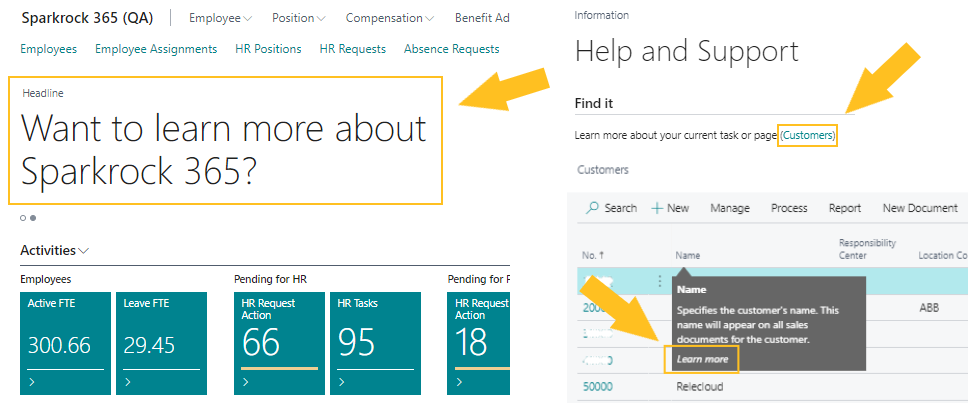
The help is also accessible directly at https://help.sparkrock365.com/.
To help you find the answers to your questions, the online help includes the following powerful search features:
To filter the table of contents, specify text in Enter text to filter....
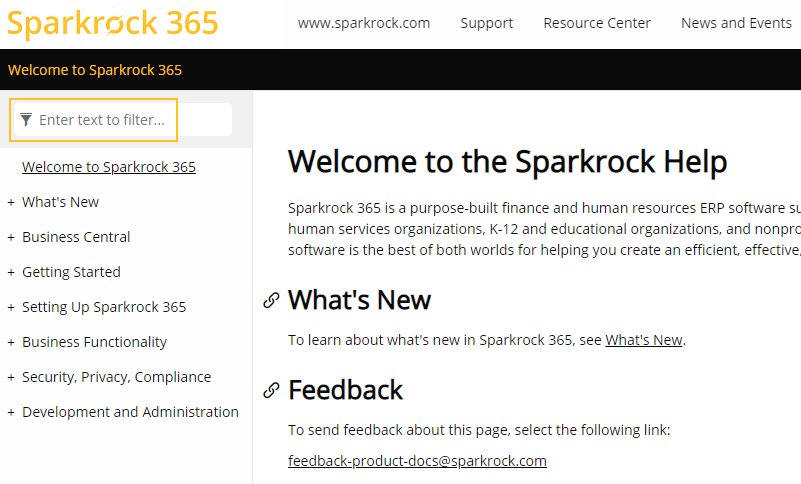
To search the entire online help site, specify text in the Search box.
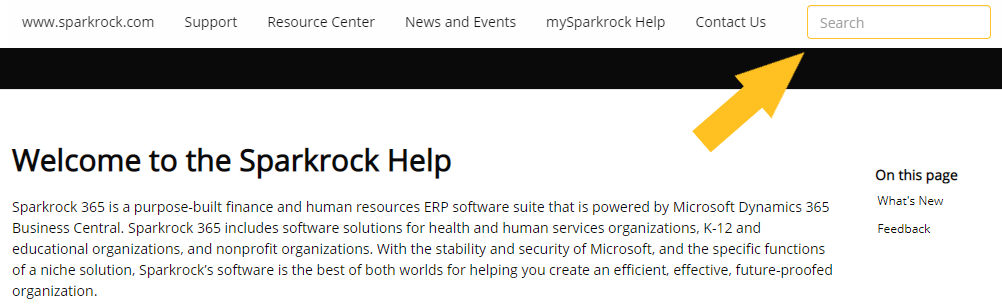
To send feedback about the help, select the following link:
feedback-product-docs@sparkrock.com
Configuration package page enhancements
To support the use of the pending obsolete approach of including obsolete in the field caption as well as make it easier for you when tables and fields have new captions, this release enhances configuration package related pages.
On the Config. Package Card page, this release introduces the following enhancements:
The Table Caption field is now displayed by default.
The Table Name field is now hidden by default.
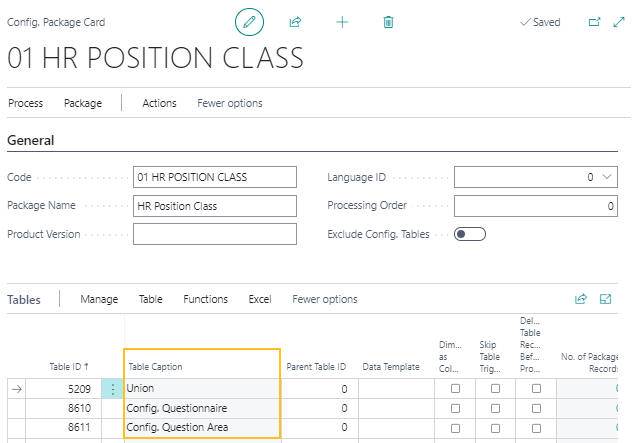
On the Config. Package Fields page, this release introduces the following enhancements:
The Field Caption field is now displayed by default.
The Field Name field is now hidden by default.
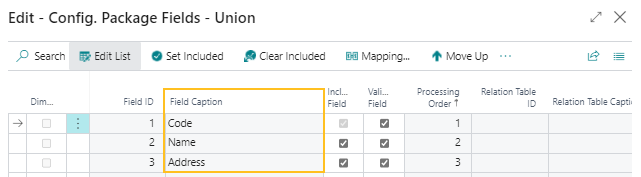
External links in mySparkrock
Starting with this release, you can configure Sparkrock 365 to display external links in mySparkrock. External links can help mySparkrock users to quickly open useful and required pages. The external links can be added to existing mySparkrock pages or can be configured to appear in an external links menu.
External links are configurable for each mySparkrock user profile. For more information about how to set up external links in mySparkrock, see Set up external links in mySparkrock.
To support the new External Links functionality, this release introduces the following changes to Sparkrock 365.
New external links mySparkrock page group
On the mySparkrock Page Groups page, on the action bar, when you choose Set to Default to load the standard list of page groups, an EXTERNAL LINKS page group is now added. Alternatively, the EXTERNAL LINKS page group is now automatically added when a company is created. The EXTERNAL LINKS page group is disabled by default.
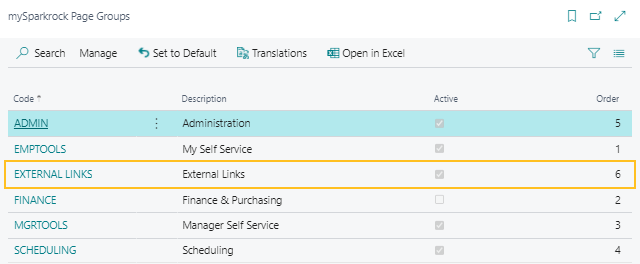
mySparkrock Page Group page changes
On the mySparkrock Page Groups page, when you select the EXTERNAL LINKS page group, and then on the action bar, choose Set to Default, the default setting of a maximum of 20 pages is set. Alternatively, when a company is created, the default setting of a maximum of 20 pages is set.
The External or Help Link field provides the capability for you to specify the URL of an external or internal website.
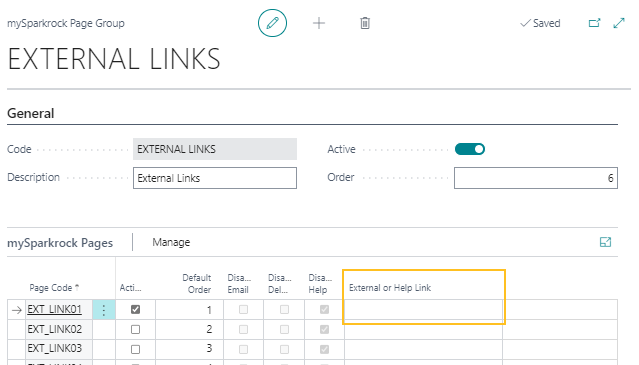
mySparkrock Menu Controls page changes
The mySparkrock Menu Controls page now provides the capability for you to configure external links in mySparkrock pages. You can configure which external links appear for a mySparkrock user profile and also configure the order in which the links appear.
Set Up Cues action on role centers
This release adds the Set Up Cues action to the following role centers:
Accounts Payable Coordinator
Accounts Receivable Administrator
Human Resources Manager
Schedule Administrator
Security Administrator
The Set Up Cues action provides the capability for users to specify settings, such as tolerances and visualizations, for cues that are related to the role.
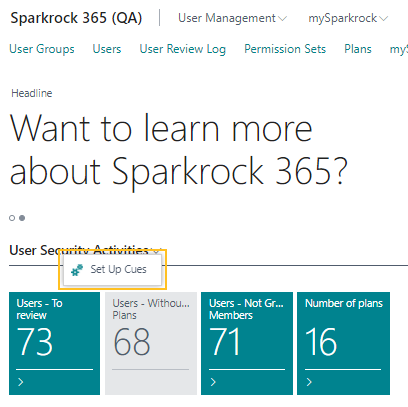
Basic CA and Basic US Application Area updates
To improve consistency across Sparkrock 365, the functionality for several features has been updated to reference the Basic CA and Basic US application areas that appear on the Application Area Setup page.
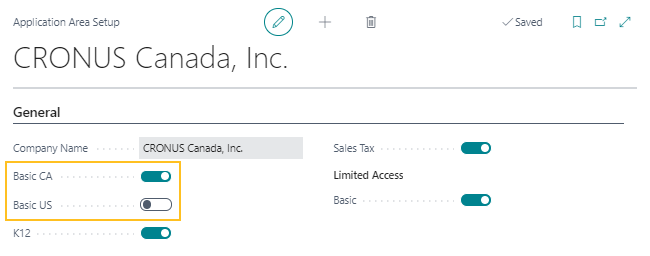
To accommodate the change to use these application areas, this release introduces several changes to Sparkrock 365 pages.
Company Information page changes
On the Company Information page, on the General FastTab, the Localization field has been removed. Functionality that referenced this field now references the Basic CA and Basic US fields on the Application Area Setup page.
On the Application Area Setup page, the Basic CA field now determines whether on the Company Information page, the Vendor T4A FastTab is displayed.
When Basic CA is turned on, the Vendor T4A FastTab displays the following fields:
T4A Account No.
T4A Contact Name
T4A Contact Email Address
T4A Contact Phone Area Code
T4A Contact Phone No.
T4A Transmitter No.
When Basic CA is turned off, the Vendor T4A FastTab is not displayed.
Compensation Journal page updates
On the Application Area Setup page, the Basic CA field now determines whether on the Compensation Journal page, a validation is performed for an employee's social insurance number. To have Sparkrock 365 perform the validation for an employee's social insurance number, turn on Basic CA.
On the Application Area Setup page, the Basic US field now determines whether on the Compensation Journal page, a validation is performed for an employee's social security number. To have Sparkrock 365 perform the validation for an employee's social security number, turn on Basic US.
Employee Card page changes
On the Application Area Setup page, the Basic CA field now determines whether on the Employee Card page, the Social Insurance No. and Temp SIN No. Expiry fields appear. To display the Social Insurance No. and Temp SIN No. Expiry fields, turn on Basic CA.
On the Application Area Setup page, the Basic US field now determines whether on the Employee Card page, the Social Security No. field appears. To display the Social Security No. field, turn on Basic US.
Employee Relatives page changes
On the Application Area Setup page, the Basic US field now determines whether on the Employee Relatives page, the Social Security No. field appears. To display the Social Security No. field, turn on Basic US.
General Ledger Setup page changes
Due to the new Basic CA and Basic US application areas functionality, on the General Ledger Setup page, on the General FastTab, the LCY Code is no longer automatically populated.
HR Request page changes for new hires
On the Application Area Setup page, the Basic CA field now determines whether on the HR Request page for new hires, the Social Insurance No. field appears. To display the Social Insurance No. field, turn on Basic CA.
On the Application Area Setup page, the Basic US field now determines whether on the HR Request page for new hires, the Social Security No. field appears. To display the Social Security No. field, turn on Basic US.
HR Request Worksheet page changes
On the Application Area Setup page, the Basic CA field now determines whether on the HR Request Worksheet page for new hires, the Social Insurance No. field appears. To display the Social Insurance No. field, turn on Basic CA.
On the Application Area Setup page, the Basic US field now determines whether on the HR Request Worksheet page for new hires, the Social Security No. field appears. To display the Social Security No. field, turn on Basic US.
HR Company Card page changes
On the Application Area Setup page, the Basic CA field now determines whether on the HR Company Card page, on the Regulatory FastTab, the following fields appear:
Business Number
T4 Contact Name
T4 Contact Phone No.
T4 Contact Email Address
T4 Employment Code
T4 Proprietor 1 SIN
T4 Proprietor 2 SIN
RL-1 NEQ
ROE Contact Method
ROE Preferred Language
ROE Contact First Name
ROE Contact Last Name
ROE Contact Phone Area
ROE Contact Phone
ROE Contact Phone Ext
To display these fields, turn on Basic CA.
On the Application Area Setup page, the Basic US field now determines whether on the HR Company Card page, on the Regulatory FastTab, the Federal ID Number field appears. To display the Federal ID Number field, turn on Basic US.
Payroll integration setup page changes
On the Application Area Setup page, the Basic CA field now determines whether on the Primo Payday Integration Setup page, on the Defaults FastTab, the Federal Tax Jurisdiction field appears. To display the Federal Tax Jurisdiction field, turn on Basic CA.
Purchase Invoice and Purchase Credit Memo page changes
On the Application Area Setup page, the Basic CA field now determines whether on the Purchase Invoice and Purchase Credit Memo pages, the following fields appear:
On the General FastTab:
- T4A Liable
On the Lines:
T4A Liable
T4A Box
To display these fields on the Purchase Invoice and Purchase Credit Memo pages, turn on Basic CA.
User Setup page and User Setup Card page changes
On the Application Area Setup page, the Basic CA field now determines whether the following fields are displayed on the User Setup and User Setup Card pages:
Allow Edit T4A
View Vendor SIN
When Basic CA is turned on, the fields are displayed. Alternatively, when Basic CA is turned off, the fields are not displayed.
Vendor Card page changes
On the Application Area Setup page, the Basic CA and Basic US fields now determine the fields that appear on the Vendor Card page, on the Vendor Reporting FastTab.
When Basic CA is turned on, the Vendor Reporting FastTab displays the following fields:
T4A Vendor
First Name
Last Name/Company Name
SIN Number Tip: For the SIN Number field to appear, on the User Setup page, the View Vendor SIN checkbox must be selected for the applicable user.
BN Number
When Basic US is turned on, the Vendor Reporting FastTab displays the following fields:
W9 Sent
W9 Received
W9 Expiration Date
Federal ID No.
Note
Note:
The Tax Identification Type field has been moved to the Payments FastTab.
When Basic CA and Basic US are turned off, the Vendor Reporting FastTab is not displayed.
Charitable Receipts report changes
On the Application Area Setup page, the Basic CA field along with the Basic CA field on the User Group Application Area now determine whether CRA charity fields are displayed on the Charitable Receipt report.
The following table describes how Sparkrock 365 determines whether the CRA charity fields are displayed on the Charitable Receipt report.
| Application Area Setup | User Group Application Area Setup | Are the CRA Charity fields displayed on the Charitable Receipt report? |
|---|---|---|
| Basic CA is turned on | The user does not have a user group application area setup | Yes |
| Basic CA is turned on | Basic CA is turned on | Yes |
| Basic CA is turned off | Basic CA is turned on | Yes |
| Basic CA is turned on | Basic CA is turned off | No |
| Basic CA is turned off | The user does not have a user group application area setup | No |
| Basic CA is turned off | Basic CA is turned off | No |
Email enhancements
This release includes multiple changes and enhancements to the Sparkrock 365 email functionality.
The following list highlights some of the major new functionality:
Adding email accounts. You can add accounts from different providers.
Email scenarios. Email scenarios are processes that involve sending a document, such as a sales order, purchase order, or notification to an external accountant.
Reusable email texts and layouts. You can use reports to include key information from sales and purchase documents in texts for emails.
Email Status Activity Part on role centers. This release adds an Email Status activity part to role centers.
When the user is not Admin, the cues are filtered by user. Whether the user is Admin is dependent on the security permissions of the user. The user must have the appropriate write permissions.
18282
For more information about the Sparkrock 365 email functionality, see Set Up Email.
Email log functionality replaced with sent emails functionality
Before this release, to track sent emails, you could use the Email Log page. Starting with this release, instead of using the Email Log page, you must use the Sent Emails page.
Note
Note:
On the Email Log page, you can still view the email history from previous releases. To view the email history from previous releases, choose  , enter email log, and then choose the related link. To view the email history that starts with this release, choose
, enter email log, and then choose the related link. To view the email history that starts with this release, choose  , enter sent emails, and then choose the related link.
, enter sent emails, and then choose the related link.
Show source documents for sent emails
On the Sent Emails page, you can now open the related source document for certain types of emails. For more information, see View a source document for a sent email.
Failed emails go to Draft Emails in Outbox page when mass emailing
Before this release, on the Purchase Orders and Posted Sales Invoices pages, when you selected more than one record to perform a mass email, and then on the action bar, chose Print/Send > Send, if one of the emails did not have a valid recipient, no emails were sent. Starting with this release, for this scenario, emails that pass validation are sent and emails that do not have a valid recipient are added to the Draft Emails in Outbox page. This design provides the capability for the draft emails to be opened from the role center Draft Emails in Outbox cue, the recipient to be corrected, and the email to be sent again.
Removal of Email From Name field on the Schedule Setup page
This release removes from the Schedule Setup page, the Email From Name field. All scheduling emails are now sent from the email address that is specified in the email scenario assignment or the default account when an email scenario is not set up.
Remove Sender Name field from SMTP Mail Setup page
On the SMTP Mail Setup page, this release removes the Sender Name field because the field is obsolete.
Remove Disable Email and Disable Delete fields from mySparkrock Pages and mySparkrock Menu Controls page
On mySparkrock Pages and the mySparkrock Menu Controls page, this release removes the Disable Email and Disable Delete fields because the fields are obsolete.
Changes to Default GL Account field on the Vendor Card and Customer Card page
On the Purchases & Payables Setup and Sales & Receivables Setup pages, the Microsoft Dynamics 365 Business Central 19.0 release introduces a Document Default Line Type field. To avoid conflicts between this new functionality and the existing functionality on the Vendor Card and Customer Card pages for the Default GL Account field, changes have been made to Sparkrock 365.
On the Vendor Card page, when the Default GL Account field is populated, this setting takes precedence over the Document Default Line Type setting on the Purchases & Payables Setup page. Otherwise, when the value of the Default GL Account field is blank on the Vendor Card page, the Document Default Line Type functionality for purchase documents is used.
Similarly, on the Customer Card page, when the Default GL Account field is populated, this setting takes precedence over the Document Default Line Type setting on the Sales & Receivables Setup page. Otherwise, when the value of the Default GL Account field is blank on the Customer Card page, the Document Default Line Type functionality for sales documents is used.
Allowed value filters are validated when creating an account set and specifying a general ledger account
On the Default Dimensions page for a general ledger account, in the Allowed Values Filter field, you can specify the one or more dimension values that can be used for the general ledger account. Starting with this release, on the Account Sets page, when you create an account set, specify a general ledger account, and then specify dimensions, validations are performed to ensure that the dimension values on the account set exist for the respective general ledger account on the Default Dimensions page, in the Allowed Values Filter field.
Note
Note:
The new allowed values filter validations in this release only apply to the Account Sets page.
Purchase receiving status redesign for Finance Department Manager role
For users that have the Finance Department Manager role, instead of using the Received column to track the status of partially received and not received orders, you must now use the new Partially Received and Not Received actions.
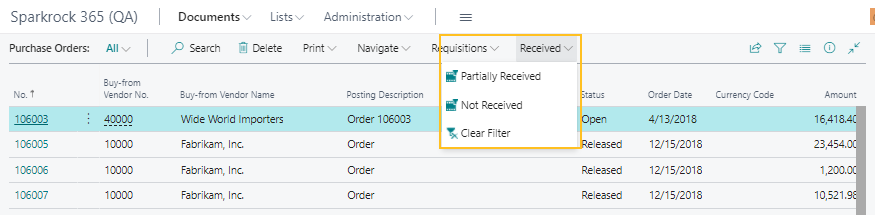
To view only partially received orders on the Purchase Orders and Purchase Receiving pages, on the action bar, choose Received > Partially Received.
To view only not received orders on the Purchase Orders and Purchase Receiving pages, on the action bar, choose Received > Not Received.
To view all orders and remove any filters from the Purchase Orders and Purchase Receiving pages, on the action bar, choose Received > Clear Filter.
Also, on the Finance Department Manager role center, the Purchase Order - Receiving Status cues have been updated to use the same logic as the Partially Received and Not Received actions.
Purchase receiving posting date enhancements
This release includes several enhancements to the posting date for purchase receiving.
Receipt Date field replaced with Date Received field on the Get Order Lines page
On the Get Order Lines page, a new Date Received field replaces the Receipt Date field. The Date Received field defaults to today's date. If required, the Date Received field can be manually changed. Now, when you get order lines, the Posting Date on the purchase order is updated with the date in the Date Received field.
When the Posting Date field is updated on a purchase order, all relevant fields are updated automatically.
New Posting Date logic
Starting with this release, when a user creates a purchase order, the Posting Date is automatically updated with the Work Date or the field is left blank. To determine the value of the Posting Date field, Sparkrock 365 uses the Default Posting Date setting, on the Purchases & Payables Setup page.
When the Posting Date is manually changed on a purchase order, all relevant fields are updated automatically.
Removal of Receipt Date field from purchase order pages
The Receipt Date field has been removed from the Purchase Order and Get Order Lines pages.
Add Details field to recurring purchase and sales lines
On the Standard Purchase Code Card and Standard Sales Lines Card pages, this release adds the Details field.
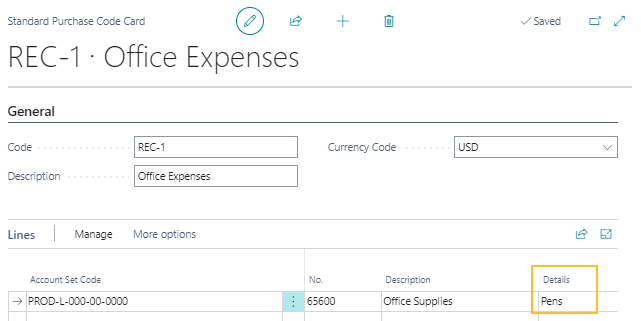
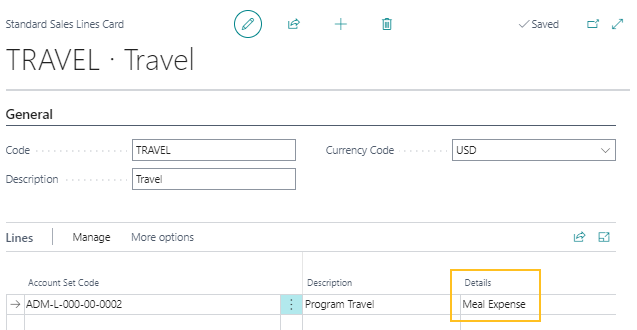
The Details field provides the capability for users to add information once while creating recurring lines. The information is then automatically populated on purchase or sales documents.
Project enhancements
To improve performance and usability, this release introduces several enhancements to the Sparkrock 365 project functionality.
Removal of duplicate fields from the Projects page
Before this release, on the Projects page, the same information appeared in rows and the Statistics FactBox. To avoid this duplication, starting with this release, the fields have been removed from the rows.
Statistics FactBox enhancements on the Projects and Project Card pages
To improve the organization of information on the Projects and Project Card pages, in the Statistics FactBox, proper headings have been added.
Also, color coding has been added to the Budget Available field. The following list describes how the color coding is determined:
Green: More than 10% of the overall budget is available.
Yellow: Less than 10% of the overall budget is available. The amount must be greater than 0.
Red: No budget is available.
Standard: No budget is defined.
18032
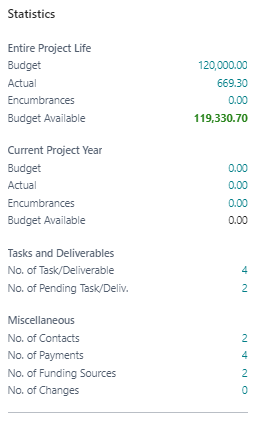
Performance improvements on the Projects and Project Card pages
To improve the performance of the Projects and Project Card pages, enhancements have been made to background processing.
Project Details report performance improvements
To improve the performance of the Project Details report, enhancements have been made to background processing.
New project actions on the Accounting Manager role center
On the Application Area Setup page, on the Finance and Procurement FastTab, when Project and Grant Accounting is turned on, the following actions now appear on the Accounting Manager role center:
Under Projects:
Projects: Create a project card with the details for the project.
Project Types: Add, edit, or view project types.
Funding Types: Add, edit, or view funding types.
Project Status: Add, edit, or view project statuses.
Task & Deliverables: Add, edit, or view task and deliverables.
Project Contact Types: Add, edit, or view project contact types.
Contacts: Add, edit, or view contacts.
Under Actions > Reports > Project Reports:
Projects by Primary Contact: View a list of all projects, grouped by primary contact.
Project Details: View a list of your projects with details.
Project Pending Deliverables: View a list of projects that are pending deliverables.
Under Actions > Reports > Project Analysis:
Tasks & Deliverables: Review tasks and deliverables for the projects.
Project Status: Review current statuses for the projects.
Project Types: Review types of projects.
Payment Schedule: Review project payment schedules.
Under Actions > Setup:
- Project Setup: Define general project settings, such as budgeting and dimensions.
18033
- Project Setup: Define general project settings, such as budgeting and dimensions.
Deposit enhancements
This release includes several enhancements to the Sparkrock 365 deposit functionality.
Attachments on deposits
Starting with this release, you can add attachments on deposits, including deposit lines. When deposits are posted, attachments are transferred to the posted deposits and the general ledger entries.
Note
Note:
Attachments for deposit lines are transferred only to posted deposit lines.
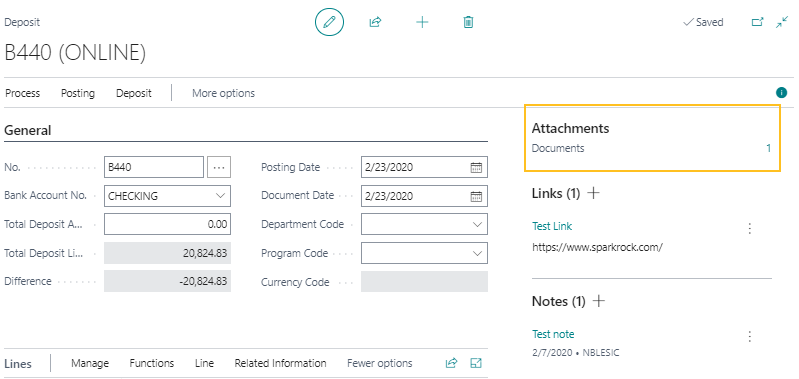
For more information, see Deposit attachments.
All dimension fields are available for display on deposit lines
Starting with this release, on the Deposit page, on the Lines, you can use the personalize functionality to display all dimensions that are configured on the General Ledger Setup page.
For more information about personalization, see Personalize your workspace.
New Details column on the Deposit Line import
This release adds a Details column to the deposit lines import. The Details field allows a maximum of 250 characters. If more than 250 characters are included in the import file, the data is truncated after the 250 character limit is reached.
For more information, see Deposit lines import.
New Settlement Date field in Julian 1464 date format
This release adds a settlement date field in Julian 1464 date format to the data exchange functionality. There are now Julian Date YYYYMMDD and Julian 1464 Date fields. This new field works the same as the existing Settle Date field before this release, except the field has a 1464 Julian date format.
Removal of Purchase Order No. field from the Fixed Asset Card
This release removes the Purchase Order No. field from the Fixed Asset Card page. Instead of using the Purchase Order No. field on the Fixed Asset Card page, you can use the Purchase Order No. field on the FA Ledger Entries page.
Removal of tender process functionality
This release removes the tender process functionality.
The following fields have been removed:
On the Purchases & Payables Setup page:
Tender Nos.
Days Expiry Date
Default Quote Vendor
On the Purchase Quotes and Purchase Quote pages:
Tender No.
Internal Status
Expiry Date
On the Purchase Quote Archives and Purchase Quote Archive pages:
Tender No.
Internal Status
On the Purchase Requisition page, on the Lines:
- Tender No.
On the Purchase Requisition Archive page, on the Lines:
- Tender No.
Also, the following actions have been removed from the Purchase Quote page:
Duplicate Document
Accept Quote
Archive Tender
Close Tender
Reopen Tender
18114
Remove obsolete finance reports from role centers
The following reports are obsolete and have been removed from the applicable role centers:
Accounts Payable Coordinator role center:
Vendor Documents Nos.
Purchase Invoice Nos.
Purchase Credit Memo Nos.
Accounts Receivable Administrator role center:
Customer Document Nos.
Sales Invoice Nos.
Sales Credit Memo Nos.
Reminder Nos.
Finance Charge Memo Nos.
19930
Employee name field changes
To provide the capability for you to configure the format of an employee full name, several changes have been made to Sparkrock 365.
New Employee Full Name Format field on the Advanced HR Setup page
On the Advanced HR Setup page, on the General FastTab, this release adds an Employee Full Name Format field.
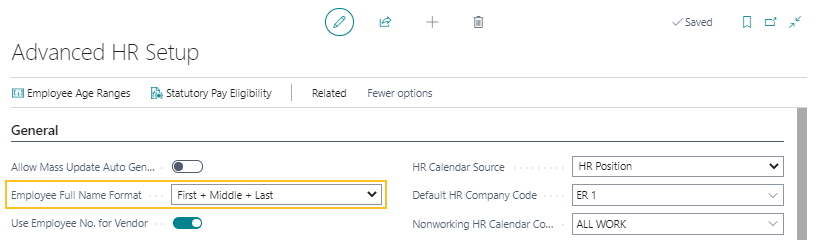
The Employee Full Name Format field specifies how the employee Full Name field is to be formatted and has the following options:
First + Middle + Last
First + Last
Preferred First + Middle + Last
Preferred First + Last
The First + Middle + Last option is the default setting.
When the Employee Full Name Format field is changed and there are existing employee records, a confirmation dialog box appears and displays the following text:
There are existing employee records found. Changing this value will update all existing employee full names to the new format. Are you sure you want to continue?
If Yes is chosen, the Full Name field is updated for every employee record based on the new format that has been selected. Also, the First Name, Middle Name, and Last Name fields on the mySparkrock User Setup Card page are updated. If No is chosen, an error appears. The user must undo the change or correct the error.
New Full Name field logic
When any of the following fields are changed in Sparkrock 365, the Full Name field is now updated:
First Name
Middle Name
Last Name
Preferred First Name
When the Full Name field is updated for an employee, the First Name, Middle Name, and Last Name fields on the respective mySparkrock User Setup Card page are also updated. When the mySparkrock User Setup Card page is updated, if on the Advanced HR Setup page, the Employee Full Name Format field is set to Preferred First + Middle + Last or Preferred First + Last, the mySparkrock First Name field is updated with the Preferred First Name that is specified on the Employee Card page.
Name field changes on the Employee Card
On the Employee Card page, the following changes have been made to name fields:
The Search Name field is now hidden by default.
The Employee Full Name field is now hidden by default and is not editable.
The following fields have been moved to appear after the Last Name field:
Former Last Name
Suffix
Employee Full Name
20384
Name field changes on the Employees page
On the Employees page, the following changes have been made to name fields:
The Full Name field has been updated to accommodate the Employee Full Name Format field functionality that is set up on the Advanced HR Setup page.
The Search Name field is now hidden by default.
20384
Benefit management usability enhancements
To provide easier access to benefit management information, this release includes several benefit management usability enhancements.
New Benefit Option Codes page
This release introduces a Benefit Option Codes page that provides a central location to manage benefit options that are to be used across benefit plans.
The page can be accessed with Tell Me and from the Human Resources Manager role center.
After you set up benefit option codes on the Benefit Option Codes page, you can assign the codes to benefit plans on the Benefit Plan Options page.
For more information, see Set up benefit option codes and Set up benefit plan options.
New Benefit Plan Option field on Employee Benefits page and HR request Details pages
Before this release, there was no way to specify benefit plan options that were associated with benefit plans for employee benefits. To address this limitation, this release introduces a Benefit Plan Option field that you can use to specify benefit plan options on the Employee Benefits page.

Also, to provide the capability for you to specify benefit plan options when processing HR requests, this release adds a Benefit Plan Option field to the following HR request Details pages:
HR Request-Hire
HR Request-Additional Assignment
HR Request-Transfer
HR Request-Details Change
HR Request-Leave
HR Request-Termination
19971
New Employee Information FactBox
On the Employee Benefits page, this release adds an Employee Information FactBox.
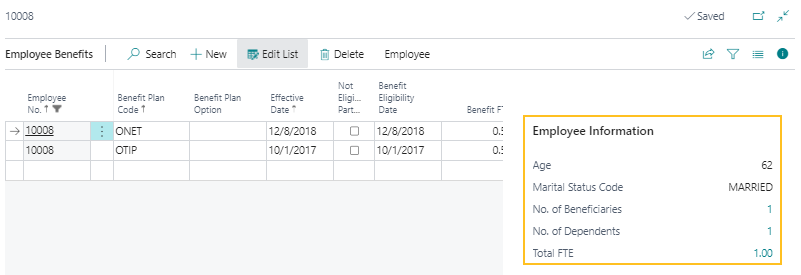
The Employee Information FactBox includes the following fields:
Age: Displays the age of the employee as displayed on the Employee Card page.
Marital Status Code: Displays the marital status code for the employee as displayed on the Employee Card page.
No. of Beneficiaries: Displays the number of beneficiaries for the employee. To open the Employee Relatives page and view the beneficiaries, select the value. Only beneficiaries where the Beneficiary End Date is blank or greater than or equal to today's date are displayed.
No. of Dependents: Displays the number of dependents for the employee. To open the Employee Relatives page and view the dependents, select the value. Only dependents where the Dependent End Date is blank or greater than or equal to today's date are displayed.
Total FTE: Displays the total FTE for the employee as displayed on the Employee Card page. To open the HR Employee Assignments page and view the FTE details, select the value.
20089
New Employee actions on the Employee Benefits page
On the Employee Benefits page, on the action bar, this release adds the following actions under Employee:
Relatives: Opens the Employee Relatives page. The Employee Relatives page displays a list of relatives that are registered for the employee.
HR Deductions: Opens the HR Employee Deductions page. The HR Employee Deductions page displays a list of HR deductions that are associated with the employee.
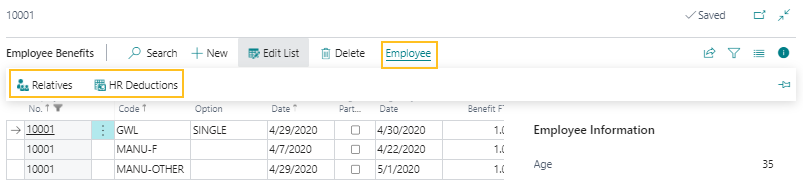
New menu options under Benefit Administration on the Human Resources Manager role center
On the Human Resources Manager role center, under Benefit Administration, this release introduces the following new menu options:
Benefit Plan Statuses: Opens the Benefit Plan Statuses page.
Benefit Option Codes: Opens the Benefit Option Codes page.
Benefit Rate Detail: Opens the Benefit Rate Details page.
Custom Deductions: Opens the Custom Deductions page.

New HR Deductions action on the Benefit Plans page
On the Benefit Plans page, this release introduces an HR Deductions action. On the action bar, when you choose Benefit Plan > HR Deductions, the HR Deduction Codes page opens.
New Benefit Plan Information FactBox on the Benefit Plans page
On the Benefit Plans page, this release introduces a Benefit Plan Information Factbox.
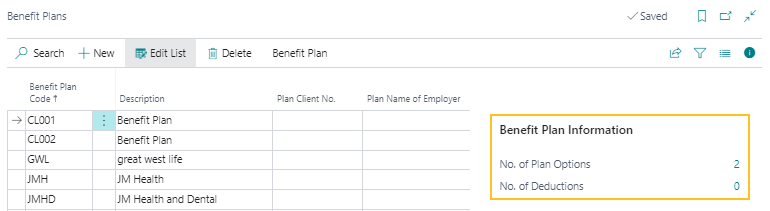
The Benefit Plan Information FactBox includes the following information:
No. of Plan Options: Specifies the number of plan options. To open the Benefit Plan Options page and view the related records, select the value.
No. of Deductions: Specifies the number of deduction codes that do not have the Blocked checkbox selected and to which the selected Benefit Plan Code is assigned. To open the HR Deduction Codes page and view the related records, select the value.
20088
New Benefit Group Information Factbox on the Benefit Groups page
On the Benefit Groups page, this release introduces a Benefit Group Information Factbox.
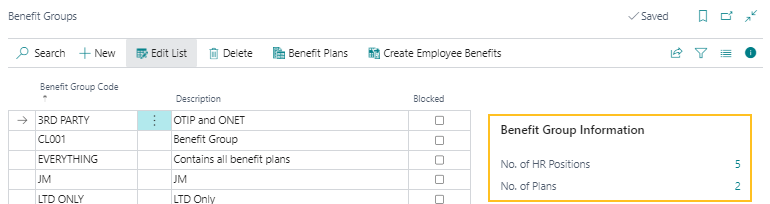
The Benefit Group Information Factbox includes the following information:
No. of HR Positions: Specifies the number of HR positions. To open the HR Positions page and view the related records, select the value.
No. of Plans: Specifies the number of plans. To open the Benefit Group Plans page and view the related records, select the value.
20088
Deduction Code EE and Deduction Code ER fields have been removed from Benefit Plan Options page
On the Benefit Plan Options page, this release removes the Deduction Code EE and Deduction Code ER fields because the fields are obsolete.
Removal of Benefits FastTab from the Employee Card page
On the Employee Card page, this release removes the Benefits FastTab. The information that previously appeared on the Benefits FastTab can be viewed on the Employee Benefits page, on the Employee Information FactBox.
Add HR Position Class Code to HR Request-Details Change page
To provide the capability for you to process an HR request to change the HR position class code on an employee assignment, this release adds on the HR Request-Details Change page, the HR Position Class Code field.
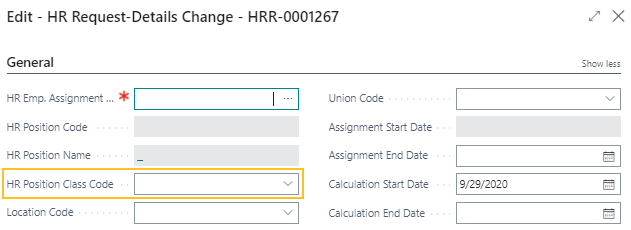
Marital Status enhancements
This release includes enhancements to the Sparkrock 365 marital status functionality.
New Type field on the Marital Status page
On the Marital Status page, a Type field has been added.

The following options can be specified for the Type field:
blank
Single
Married
Common-Law
Separated
Divorced
Widowed
Married Filing Sep.
Other than blank, all other options can only be specified once.
Visibility of marital status on the employee card
Starting with this release, the visibility of the Marital Status field on the Employee Card page is no longer linked to the Enable Parklane Integration field on the Advanced HR Setup page. The Marital Status field is now visible in the default view of the Employee Card page.
Provincial Benefits Data Exchange extension
This release introduces a Provincial Benefits Data Exchange extension that you can use to more easily exchange Sparkrock 365 data with provincial benefit providers.
The Provincial Benefits Data Exchange extension supports the following exports:
ONE-T: The ONE-T export in this extension replaces the ONE-T export that is part of the HR Management extension. If required, you can still access the ONE-T export that is part of the HR Management extension. To enable access to the the ONE-T export that is part of the HR Management extension, on the Application Area Setup page, on the HR Management FastTab, turn on ONE-T (HRIS).
OTIP MPL: The OTIP MPL export in this extension has a different format than the OTIP HRIS export that is part of the HR Management extension. If required, you can still access the OTIP HRIS export that is part of the HR Management extension. To enable access to the the OTIP export that is part of the HR Management extension, on the Application Area Setup page, on the HR Management FastTab, turn on OTIP (HRIS).
Note
Note:
This release does not include any changes to the ONE-T and OTIP payroll import files.
The Provincial Benefits Data Exchange extension provides the capability for you to perform the following tasks:
View and edit data in a worksheet before exporting a file.
View errors and warnings with the export data so issues can be corrected before sending the data to the provincial benefit provider.
Post the history of the export data so that there is a historical record of the data that is sent.
Export data in a format that is acceptable to provincial benefit providers.
Compare new data to data that was previously exported, and then only export the differences.
New OTIP MPL export file
This release introduces functionality to support a new OTIP export file format. The new OTIP Member, Position, Leave (MPL) export file includes data elements that OTIP uses to determine eligibility for employees under all trusts.
The MPL export file consists of the following data sets:
- Member File: Includes employee demographic information and is the primary file for reporting terminations. There is only one-member record for each employee.
- Position File: Includes position information for each employee. Employees that hold more than one position have multiple position records in the file. Positions that have ended remain in the file for a 16-month school year period where a 16-month school year is defined as July 1st year one to Oct 31st year two. For example, a 16-month school year for 2019/2020 would be July 1, 2019 to Oct. 31, 2020.
- Leave File: Includes information about employees that are on a leave from their regular active duties. Records include both paid and unpaid leaves of absences. If an employee is on leave from multiple positions, there is one leave record for each position. For example, if a member has two position records and is on leave from both, there are two corresponding leave records.
For more information about how to set up the OTIP MPL export file and OTIP MPL export file administration, see OTIP Exports.
New Provincial Benefits Data Exchange Setup page
To support the new OTIP MPL export file functionality as well as ONE-T export file functionality, this release introduces the Provincial Benefits Data Exchange Setup page.
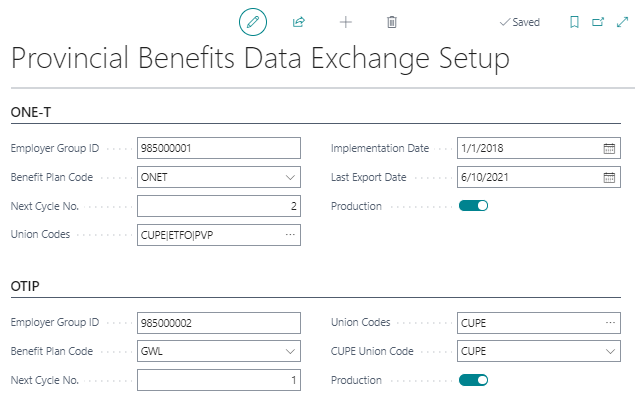
This page includes setup information that is required to produce the OTIP and ONE-T export files.
New OTIP (HRIS) field on the Application Area Setup page
This release adds on the Application Ares Setup page, on the HR Management FastTab, an OTIP (HRIS) field.
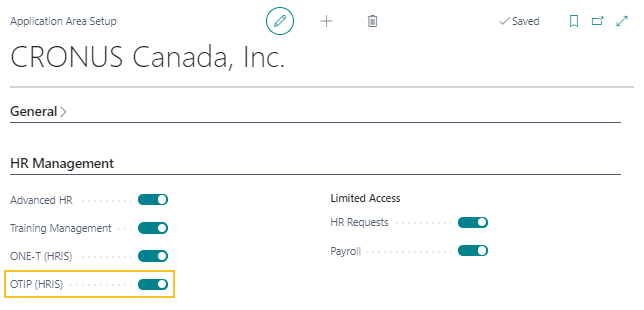
The OTIP (HRIS) field determines whether OTIP HRIS related pages can be searched using the  feature and whether OTIP HRIS related actions appear on the action bar for specific pages.
feature and whether OTIP HRIS related actions appear on the action bar for specific pages.
For more information, see Set up the Ontario Teachers Insurance Plan (OTIP) Human Resources Information System (HRIS) application area.
New OTIP Worksheet page
This release introduces an OTIP Worksheet page. The OTIP Worksheet page displays provincial benefits data exchange information to be exported.
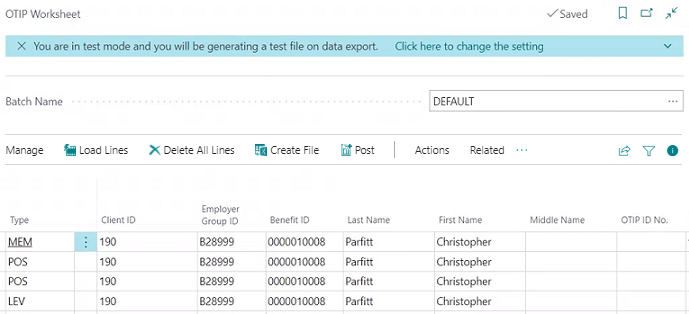
On the OTIP Worksheet page, you can review the OTIP MPL export data before you create an OTIP MPL export file. To help with the review, you can set up the OTIP Worksheet page to view errors and warnings in real time.
After you have reviewed the data on the lines of the OTIP Worksheet page, you can create the OTIP MPL export file, and then post the lines that have been exported. For more information, see Ontario Teachers Insurance Plan (OTIP) Member, Position, Leave (MPL) export file administration.
New OTIP Payroll Import Setup page
In this release, to separate the import and export setup processes, the setup for the OTIP payroll import was moved from the OTIP Setup page to a new OTIP Payroll Import Setup page.
The OTIP Payroll Import Setup page includes a Production field. The Production field specifies whether to add the prefix PROD to the payroll response file name that is generated. When the toggle is turned off, the prefix TEST is added to the payroll response file name.
ONE-T import and export redesign
To improve efficiency, this release redesigns the ONE-T import and export file processes. The following sections include high level information about the changes that were made to Sparkrock 365 for these redesigns. For more information, see Ontario Non-Union Education Trust (ONE-T) import and Ontario Non-Union Education Trust (ONE-T) export.
New ONE-T (HRIS) field on the Application Area Setup page
This release adds on the Application Area Setup page, on the HR Management FastTab, a ONE-T (HRIS) field. The ONE-T (HRIS) field determines whether ONE-T HRIS related pages can be searched using the  feature and whether ONE-T HRIS related actions appear on the action bar for specific pages.
feature and whether ONE-T HRIS related actions appear on the action bar for specific pages.
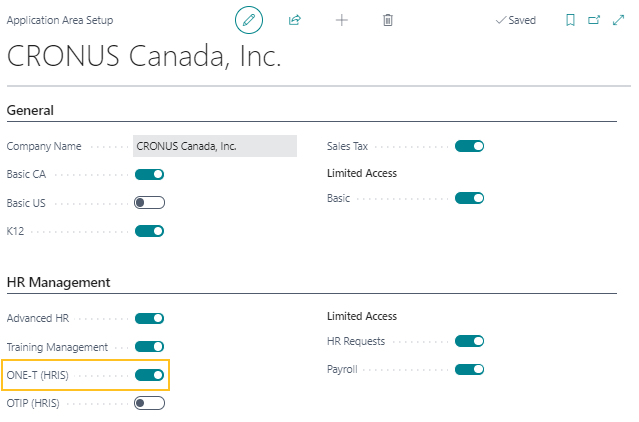
ONE-T Setup page has been replaced with the Provincial Benefits Data Exchange Setup page and ONE-T Payroll Import Setup page
To provide a centralized setup location for ONE-T and OTIP exports, the ONE-T Setup page has been replaced with the new Provincial Benefits Data Exchange Setup page.
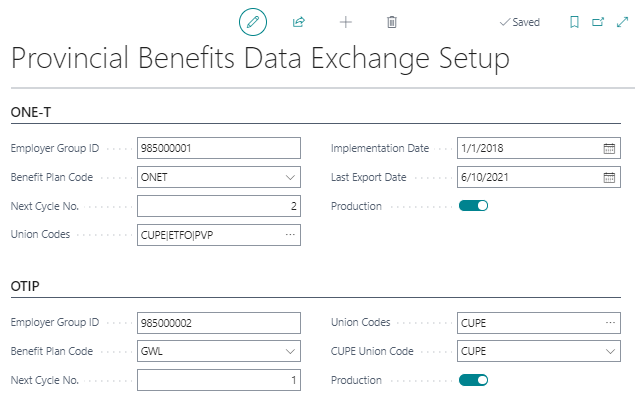
For more information, see Set up the Ontario Non-Union Education Trust (ONE-T) export.
The fields on the ONE-T Setup page, on the Payroll Import FastTab, have been moved to the new ONE-T Payroll Import Setup page.
For more information, see Ontario Non-Union Education Trust (ONE-T) import.
New ONE-T Worksheet page
This release introduces a ONE-T Worksheet page. The ONE-T Worksheet page displays provincial benefits data exchange information to be exported.
On the ONE-T Worksheet page, you can review the ONE-T export data before you create a ONE-T export file. To help with the review, you can set up the ONE-T Worksheet page to view errors and warnings in real time.
After you have reviewed the data on the lines of the ONE-T Worksheet page, you can create the ONE-T export file, and then post the lines that have been exported. For more information, see Ontario Non-Union Education Trust (ONE-T) export file administration.
New self-identification and preferred language fields on HR requests
On the HR request - New Hire page, for HR requests that have the HR Reason Description of Hire or Rehire, you can now specify values for the following self-identification fields:
Preferred First Name: Specifies the preferred first name for an employee.
Gender: Specifies the gender by which the employee identifies.
Preferred Pronoun: Specifies the pronoun by which the employee prefers to be identified.
Ethnic Origin: Specifies the ethnic origin of the employee.
Also, a Preferred Language field has been added that you can use to specify the preferred language for an employee.
When an HR request is processed, these fields are automatically populated on the related Employee Card page.
Employee list and card page enhancements
The release includes several enhancements to the Employees and Employee Card pages.
Employee list page enhancements
To improve the user experience, this release makes some fields on the Employees page visible in the default view. Other fields have been hidden from the default view.
The following fields are now visible in the default view of the Employees page:
HR Employee Class Code
Employment Date
The following fields are hidden from the default view of the Employees page:
Original Hire Date
City
Birth Date
If required, these hidden fields can be made visible again with the personalization functionality. For more information, see Personalize your workspace.
New Self-Identification section
On the Employee Card page, on the General FastTab, this release introduces a new Self-Identification section.
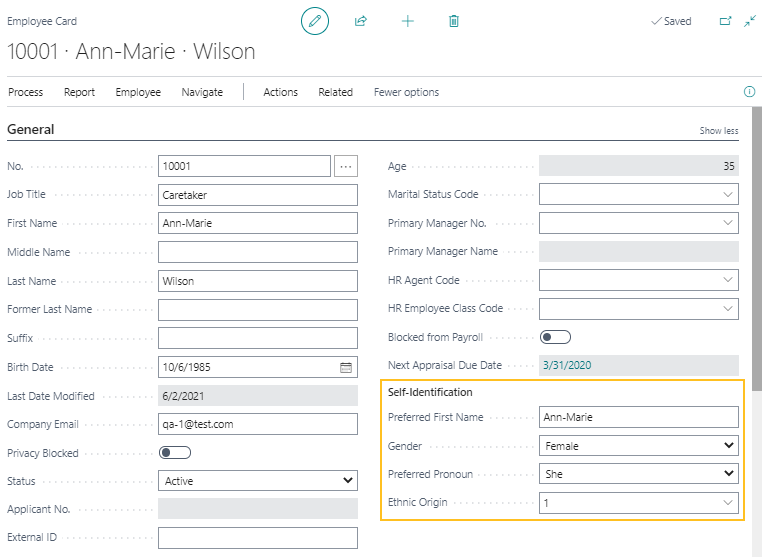
The Self-Identification section includes the following fields:
Preferred Fist Name
Gender
Preferred Pronoun
Ethnic Origin
19941
New Gender field options
On the Employee Card page, the Gender field now includes the following new options:
Not Specified/Prefer Not to Say
Genderqueer/Gender Nonconforming
Trans Female
Trans Male
19941
New Preferred Pronoun field
On the Employee Card page, this release introduces a Preferred Pronoun field in the new Self-Identification section. In the Preferred Pronoun field, you can specify one of the following values or leave the field blank:
He
She
They
Ze
No Preference
Not Specified/Prefer Not to Say
19941
New Preferred Language field
On the Employee Card page, this release adds on the Address & Contact FastTab, a Preferred Language field.
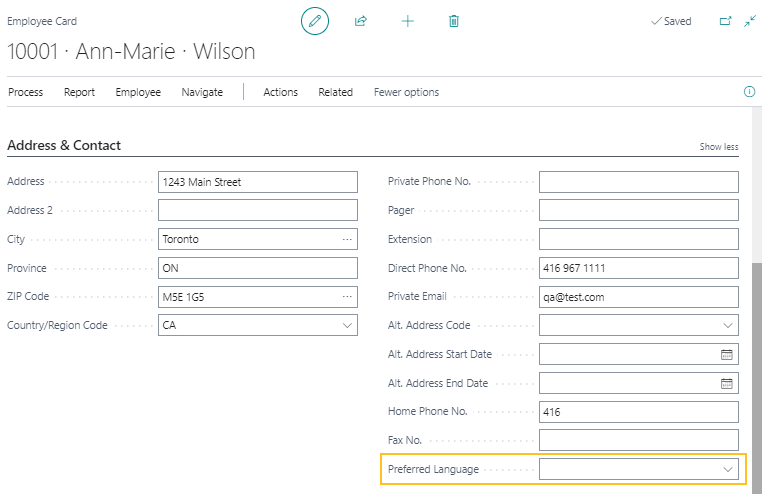
The Preferred Language field provides the capability to specify the preferred language for an employee.
Availability of HR reports
When you choose  , the following reports are now available:
, the following reports are now available:
Attendance Analysis Report
Employee Count
Employee Staffing Information
HR Position List
19108
Human Resources Manager role center layout enhancements
To achieve the best readability and discoverability, the Human Resources Manager role center layout has been updated to have the headlines first, followed by cues, and then the remaining parts. In addition to these changes, this release includes several other enhancements.
Cue enhancements
The updated Human Resources Manager role center includes the following cue enhancements:
The existing approval cues have been replaced with standard approval cues.
The Primo Payday cues group title has been renamed from Activities to Payroll.
The Assoc. Not in Good Standing cue title has been renamed to Not in Good Standing.
All absence related cues have been moved to an Absence Requests group.
The Absence Requests Require Review cue has been renamed to Requires Review.
The Pending Absence Requests cue has been renamed to Open Requests.
All overdue and expiring related cues have been moved to an Overdue and Expiring group.
The Open Grievances cue has been moved to a Grievances group.
The mySparkrock Changes cue has been moved to a mySparkrock group.
The Trainings cue group has been renamed to Training.
The position of the cue groups have been reorganized so that the last cue groups to be displayed are:
User Tasks
Email Status
Approvals
Insights enhancements
The updated Human Resources Managerrole center includes the following insights enhancements:
The HR Management Analytics chart is now the first component.
The position of the following role center parts have been adjusted to be consistent with the presentation of other role centers:
HR Charts
Employees Summary
The Employees Summary part is hidden by default.
Power BI Reports
Report Inbox
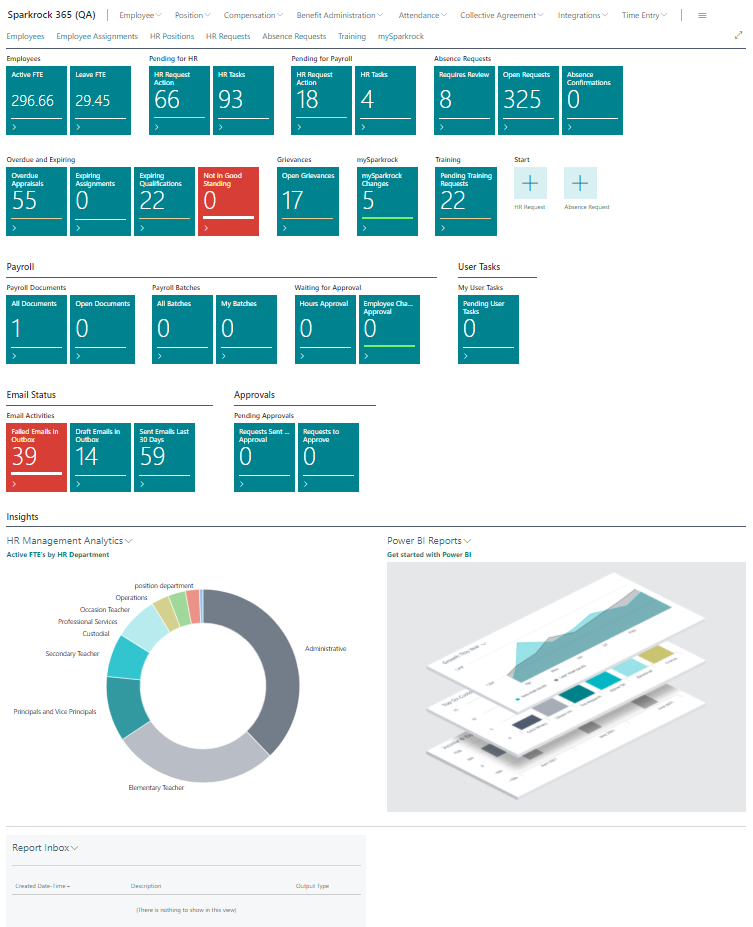
Trainings menu renamed
The Trainings menu has been renamed to Training.
Employee menu enhancements
The following enhancements have been made to the Employee menu:
Employees is now the first menu option.
Employee Assignments is now the second menu option.
Misc. Article Management has been added with other miscellaneous article actions.
Applicants is now a menu option. The Applicants menu option is hidden by default.
18921
Position menu enhancements
The following menu options have been added to the Position menu:
HR Positions
HR Requests
HR Request Inbox
HR Request Worksheet
Employee Experience Worksheet
HR Budget Journal
The following menu options have been removed from the Position menu:
Assignment Reason Codes
Assignment Types
Member Plans
Location Classes
Work Statuses
Work Periods
18921
Compensation menu enhancements
The following menu options have been added to the Compensation menu:
Retro Pay Worksheet
Salary Progression Worksheet
18921
Attendance menu enhancements
The following menu options have been added to the Attendance menu:
Absence Requests
Annual Accrual Worksheet
Per Pay Accrual Worksheet
EOY Carry Forward Worksheet
18921
Removal of Approvals and Payroll Employees menus
The Approvals and Payroll Employees menus have been removed.
Actions section changes
Several changes have been made to the Actions section.
The following payroll actions have been removed:
Payroll Document
Payroll Journal
The following actions have been removed:
Misc. Article Management
HR Request Inbox
The Administration group, including all sub menu actions have been removed.
The HR Budget Journal action has been moved under the Periodic Activities group.
A Worksheets group was created. The Worksheets group includes the following sub menu options:
HR Request Worksheet
Employee Experience Worksheet
Retro Pay Worksheet
Salary Progression Worksheet
Attendance Worksheets:
Annual Accrual Worksheet
Per Pay Accrual Worksheet
EOY Carry Forward Worksheet
18921
A Reports group was created. The Reports group includes the following sub menu options:
Employee Reports & Analysis
Compensation Reports
Payroll Reports
18921
Dimension validation setup changes for HR management
This release extends the dimension validation setup functionality to include HR requests. On the Dimension Validation Setup page, you can now specify settings for HR Request.
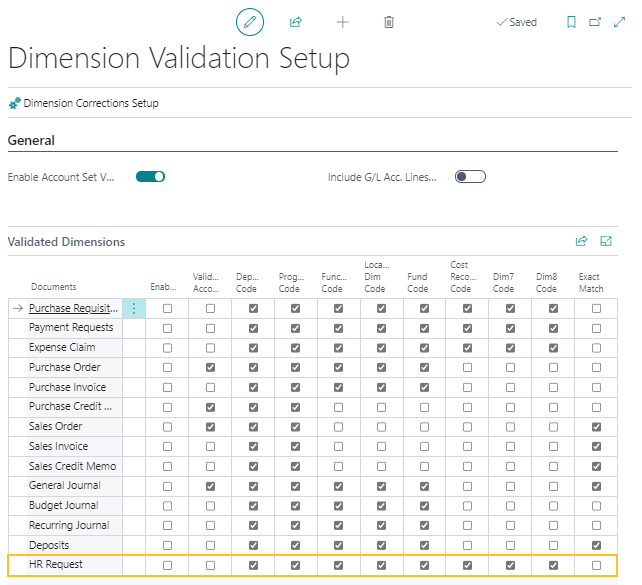
This new functionality works the same way as other options, such as purchase orders, sales orders, and so on. The validations for dimensions behave the same way as the validations for required fields on HR requests, when the HR requests are processed.
Also, this release removes the HR Assignments dimension validation setup functionality. This functionality was removed because the design only controlled visibility, which was not consistent with the intent of the dimension validation setup feature.
Attachments, Links, and Notes FactBoxes
This release introduces a standard set of FactBoxes on various HR management pages. The standard set of FactBoxes includes the Attachments FactBox, the Links FactBox, and the Notes FactBox.
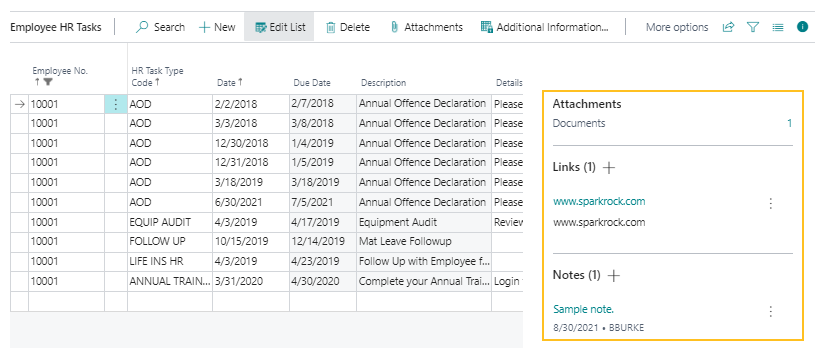
The Attachments, Links, and Notes FactBoxes are available on the following pages:
Confidential Information
18817 Employee Card
18815 Employee HR Tasks
18823 Employee Qualifications
18819 Grievance Card
18820 Grievances
18820 Harassment Complaints
18818 HR Position Card
18816 HR Positions
18816
HR request address enhancements
To ensure a consistent user experience, on HR request details pages, the address fields, such as County, Postal/ZIP Code, and Country/Region Code, have been updated to have the same layout and work in the same manner as the address fields on employee card pages.
Training registration enhancements
To improve processing, this release introduces the several changes to the training registration functionality.
New Process Schedule action
To provide the capability for you to manage processed shift lines, on the Training Registration page, a Process Schedule action has been added. On the Lines action bar, when you choose Manage > Process Schedule, the Shift List page opens and you can specify what action to perform for each processed shift.
New error message
On the Training Registration page, when you try to delete a line that has the Sched. Integration Processed checkbox selected, the following error now appears:
Linked shifts exists for training lines. Please run Process Schedule before deleting lines.
Training registration comments
You can now add and view comments for a training registration. To support this functionality, on the Training Registrations and Training Registration pages, a Comments action has been added. When you choose the Comments action, the Comment Sheet page opens. On the Comment Sheet page, you can view or add records for the related training registration.
Statutory Pay Eligibility Exception Report Ending Date enhancements
Starting with this release, on the statutory pay Eligibility Exception Report page, when you specify a valid date in the Starting Date field, the Ending Date field is automatically populated. The Ending Date that is populated is based on the value in the Pay Cycle Code and Starting Date fields.
Also, when the Pay Cycle Code or Starting Date fields are deleted, the Ending Date field is now automatically deleted.
New Year Deductions FactBox on the Payroll Employees and Payroll Employee Card pages
On the Payroll Employees and Payroll Employee Card pages, you can now view the yearly deductions for a payroll employee on the new Year Deductions FactBox.
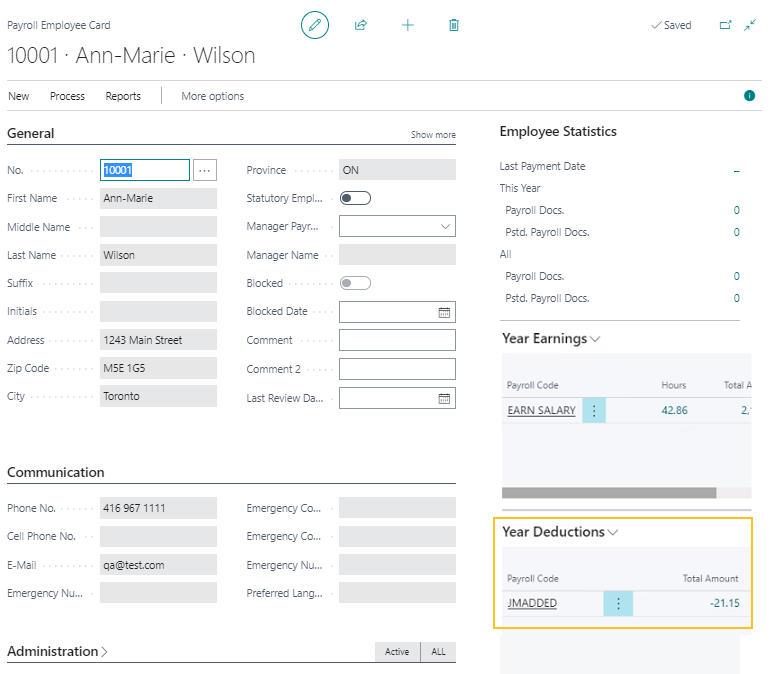
The Year Deductions Factbox filters the payroll ledger deduction entries per payroll code for the current year. To view the underlying entries, select the value in the Total Amount field.
Payroll integration enhancements
This release introduces several enhancements to the payroll integration process.
Payroll updated to 19.20.0.0
To stay current with the latest payroll updates and fixes, payroll has been updated to 19.20.0.0. To view a detailed list of the updates that
are available, see Payroll releases.
Payroll integration setup page enhancements
The following enhancements have been made to the Primo Payroll Integration Setup page:
The page has been renamed to Primo Payday Integration Setup.
The Payroll Processing FastTab has been renamed to General and is now the first FastTab that is displayed on the page.
The Process Procedure Events action has been renamed to Procedure Events.
The Master Records FastTab has been renamed to Sync.
On the Sync FastTab, the following captions have been renamed to the Sparkrock 365 name:
Employees
HR Companies
HR Positions
Unions
HR Departments
HR Categories
ROE Reason Codes
19378
On the Defaults FastTab, the word Default has been removed from field captions.
The Sync Vendor Bank Account Code field has been renamed to Vendor Bank Account Code and has been moved to the Defaults FastTab.
The Activate Benefit Plan Sync and Activate Employee Deduction / Employer Contribution Sync fields have been removed because the fields are redundant. On the Compensation Journal page, the Send to Payroll action continues to initiate the employee benefit plans and HR employee deductions synchronizations.
20764 19377
Payroll HR Companies synchronization enhancements
This release enhances the HR Companies synchronization to include the following fields:
Country/Region Code
T4 Contact Name
T4 Contact Phone No.
T4 Employment Code
T4 Proprietor 1 SIN
T4 Proprietor 2 SIN
RL-1 NEQ
With the addition of these fields, all fields that appear on the HR Company Card page are now included in the HR Companies synchronization.
New payroll HR pay cycle periods synchronization
This release introduces a one way HR pay cycle periods synchronization from Sparkrock 365 to Primo Payday. The synchronization occurs between HR pay cycle periods and pay cycle periods. The Sparkrock 365 record is the main record. All Sparkrock 365 fields that are part of the synchronization are blocked from changes on the Primo Payday record. The Sparkrock 365 records can continue to be changed.
To support this new functionality the following changes have been introduced in Sparkrock 365:
On the Primo Payday Integration Setup page, on the Sync FastTab, there is a new HR Pay Cycle Periods field.
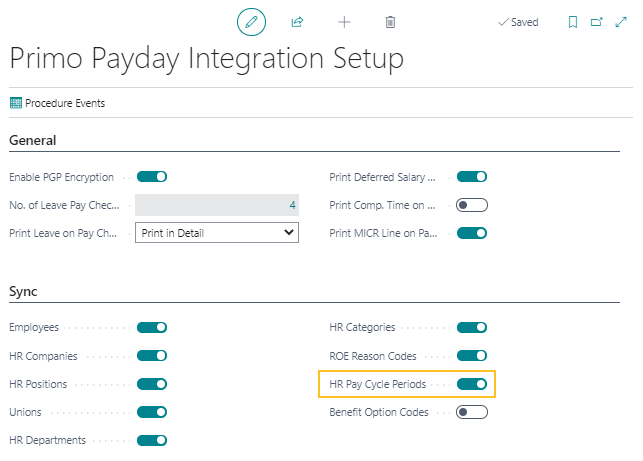
The HR Pay Cycle Periods field specifies whether to perform the HR pay cycle periods synchronization.
When HR Pay Cycle Periods is turned on, the Create from Payroll action is hidden from the following pages:
HR Pay Cycles
HR Pay Cycle Periods
The Create from Payroll action is hidden because this action is an alternative way to perform an HR pay cycle periods and pay cycle periods synchronization.
When deleting a Sparkrock 365 record, validations are performed to ensure that deleting the related Primo Payday record is allowed and not blocked, for example, a validation will prevent a Sparkrock 365 record from being deleted because Primo Payday ledger entries exist.
Note
Note:
If required, you can use the same processes that you used before this release to create HR pay cycle periods that are synchronized with Primo Payday. To continue to use your existing processes, turn HR Pay Cycle Periods off.
New payroll benefit option codes synchronization
This release introduces a one way benefit option codes synchronization from Sparkrock 365 to Primo Payday. The synchronization occurs between Sparkrock 365 benefit option codes and Primo Payday benefit status codes. The Sparkrock 365 record is the main record. All Sparkrock 365 fields that are part of the synchronization are blocked from changes on the Primo Payday record. The Sparkrock 365 records can be changed on the Benefit Option Codes page.
To support this new functionality, on the Primo Payday Integration Setup page, on the Sync FastTab, there is a new Benefit Option Codes field.
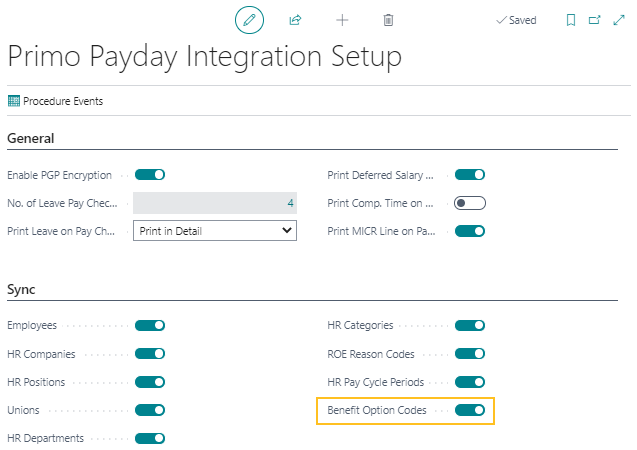
The Benefit Option Codes field specifies whether to perform the synchronization between the Sparkrock 365 benefit option codes and the Primo Payday benefit status codes. When the Benefit Option Codes field is turned on, the employee benefits synchronization that occurs when the Send to Payroll action is chosen on the Compensation Journal page, performs the synchronization between the Sparkrock 365 benefit option codes and the Primo Payday benefit status codes.
Process Externally field changes on HR Deduction Codes page
On the HR Deduction Codes page, the Process Externally field caption has been renamed to Send to Payroll. On the Compensation Journal page, when the Send to Payroll action is chosen, the HR employee deductions synchronization processes all HR deduction codes that have Send to Payroll selected.
Payroll integration employees synchronization updates
Starting with this release, the payroll employees synchronization adds the mappings that are listed in the following table.
| Sparkrock 365 Field | Primo Payday Field |
|---|---|
| Emergency 1 Contact Name | Emergency Contact |
| Emergency 1 Home Phone No. | Emergency Number |
| Emergency 2 Contact Name | Emergency Contact 2 |
| Emergency 2 Home Phone No. | Emergency Number 2 |
| Marital Status Code | Marital Status |
| Preferred Language | Preferred Language |
The new Type field on the Marital Status page is used for mapping the Primo Payday Marital Status field. For more information about the new Type field, see New Type field on the Marital Status page.
Note
Note:
If Marital Status is set in Sparkrock 365, only the Single, Married, and Married Filing Sep. options are mapped, as those options are the only options that are available in Primo Payday.
Also, the employee synchronization now only synchronizes the values that appear on both the Employee Card and Payroll Employee Card pages. Values that appear only on the Employee Card page result in a blank value on the Payroll Employee Card page.
Payroll integration synchronizations are now a one way sync
The following payroll integration synchronizations are now a one way synchronization from Sparkrock 365 to Primo Payday:
Employees
HR Categories
HR Companies
HR Departments
HR Positions
ROE Reason Codes
Unions
The Sparkrock 365 record is the main record and is no longer updated based on the Primo Payday data. When deleting a Sparkrock 365 record, validations are performed to ensure that deleting the related Primo Payday record is allowed and not blocked, for example, a validation will prevent a Sparkrock 365 record from being deleted because Primo Payday ledger entries exist.
Dimension validation setup for compensation journal
This release extends the dimension validation setup functionality to include the compensation journal. On the Dimension Validation Setup page, you can now specify settings for Compensation Journal.
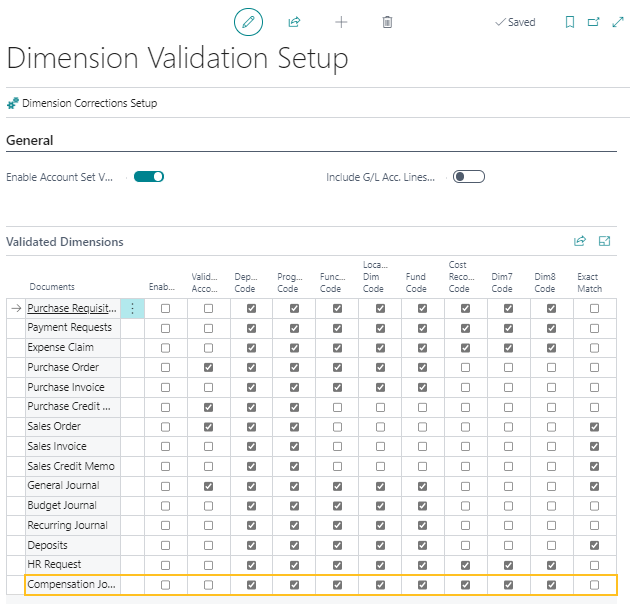
This functionality works the same way as other options, such as payment requests, deposits, and so on. Validations occur when the Send to Payroll action is chosen. The validations check all general ledger allocations on compensation journal lines.
Retro pay enhancements
This release includes several retro pay enhancements.
For general information about the Sparkrock 365 retro pay functionality, see Retro pay.
Retry pay for allowances
This release extends the existing retro pay functionality to include assignment allowances.
To support the new assignment allowances retro pay functionality, this release introduces the following changes in Sparkrock 365:
On the Allowances page, this release introduces a Default Retro HR Pay Code field.
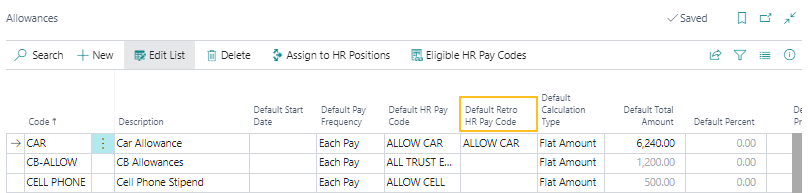
The Default Retro HR Pay Code field provides the capability to specify a default retro pay HR pay code that is to be automatically populated on HR request Details pages, in the Assignment Allowances part.
On HR request Details pages, in the Assignment Allowances part, this release introduces a Retro HR Pay Code field.

The default value for the Retro HR Pay Code field is determined based on the value on the Allowances page, in the Default Retro HR Pay Code field. If required, the Retro HR Pay Code value can be modified to be something other than the default value. When there is another line for the same allowance that is already populated with the Default Retro HR Pay Code field, the Retro HR Pay Code field is not automatically populated with the default value.
Assignment allowances lines that do not have a value for Retro HR Pay Code do not receive a retro pay payment.
On the Load Retro Pay Lines page, this new functionality applies to the Cause of Retro Pay field options of Assignment Change and New Assignment. The new assignment allowances data appears on the Retro Pay Worksheet page as separate lines.
For all HR requests that include on the Details page, the Assignment Allowances part, this release introduces changes to the processing logic to handle the updating of retro pay related fields on employee assignments allowances based on the values in the new Retro HR Pay Code field.
The following list describes some limitations of the new retro pay for allowances functionality:
A validation has been implemented for the Retro HR Pay Code field that prevents you from specifying a value for Retro HR Pay Code for an allowance on a details change or transfer HR request when the respective value does not exist on previous HR employee assignment allowances, based on the retro date as a reference date. This scenario is not supported because of the complexity that comes with the Calculation Type of Percent of Earnings and priorities that can be set for HR employee assignment allowances.
If there are any allowances with the Calculation Type of Percent of Earnings, it is recommended that you do not remove these allowances from HR requests that include on the Details page, the Assignment Allowances part. Removing these allowances from the HR requests, removes the allowances from the HR employee assignment for which the assignment change retro pay calculations are performed, and thus may result in an incorrect calculation. If this scenario is required, create an HR employee assignment for the assignment change that has this allowance, and then process retro pay. Next, to remove the allowance that is not required any longer, perform a details change HR request for the HR employee assignment.
It is recommended that you do not change priorities for the HR employee assignment allowances that have a Calculation Type of Percent of Earnings because of the complexity of this functionality and the potential for calculation errors.
20396
Retro pay for substitutes
Starting with this release, on the Load Retro Pay Lines page, when you set Cause of Retro Pay to Grid Change or Assignment Change, a Load Substitutes field appears.
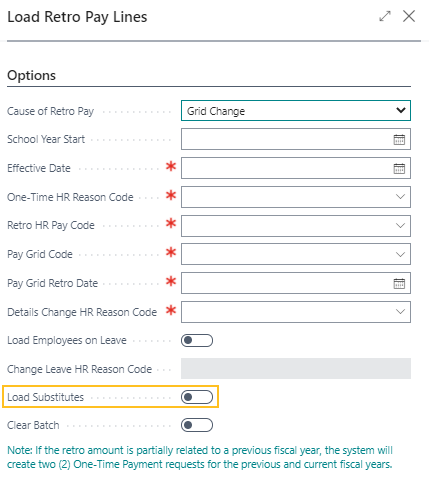
The Load Substitutes field specifies whether substitutes are to be considered for retro pay when the substitutes have active assignments that qualify based on an assignment change.
The retro pay load lines calculations have been updated based on the settings for the new Load Substitutes field. Substitute employees are considered for retro pay when the Absence Incident No. field is not blank.
For more information about the Sparkrock 365 substitute functionality, see SmartFindExpress payroll integration.
Load retro pay lines default date
Starting with this release, on the Load Retro Pay Lines page, when you set Cause of Retro Pay to Grid Change and specify a Pay Grid Code, the Pay Grid Retro Date field is automatically populated. The Pay Grid Retro Date value is defaulted with the Effective Date that is associated with the specified Pay Grid Code. If required, you can change the Pay Grid Retro Date value.
Retro pay for on leave employees
This release introduces retro pay grid change support for employees on leave.
Note
Note:
This functionality only applies to scenarios where the Cause of Retro Pay is set to Grid Change.
To support retro pay grid changes for employees on leave, the following changes have been made to Sparkrock 365:
- On the Load Retro Pay Lines page, when you set Cause of Retro Pay to Grid Change, the following new fields appear:
- Load Employees on Leave: Specifies whether employees on leave are to be considered for retro pay when the employees have active assignments that qualify based on the pay grid change.
- Change Leave HR Reason Code: Specifies the HR reason code to use for the change leave that is to be created for the new pay rate. This field only applies to pay grid based changes for employees on leave.
- The retro pay load lines calculations have been updated based on the settings for the Load Employees on Leave and Change Leave HR Reason Code fields. On leave employees are considered for retro pay when the employees have active assignments that qualify based on the grid change.
- The retro pay load lines functionality now creates a Change Leave line on the Retro Pay Worksheet page based on the Change Leave HR Reason Code that is specified on the Load Retro Pay Lines page.
Retro pay for statutory pay
You now have the capability to process retro pay for statutory pay. This functionality only applies when on the Load Retro Pay Lines page, you set Cause of Retro Pay to Assignment Change.
To support retro pay for statutory pay, the following changes have been made to Sparkrock 365:
- On the Load Retro Pay Lines page, when you set Cause of Retro Pay to Assignment Change, the following new fields appear:
- Include Statutory Pay: Specifies whether statutory pay is to be considered for retro pay when there are active assignments that qualify based on the assignment change.
- Statutory Pay HR Pay Code: Specifies the HR pay code that is to be used when creating the one-time payment requests for statutory pay.
- The retro pay load lines calculations have been updated based on the settings for the Include Statutory Pay and Statutory Pay HR Pay Code fields. Statutory pay is considered for retro pay based on the retro pay date on the assignments.
- The retro pay load lines functionality now creates on the Retro Pay Worksheet page, a One-Time Payment line with the Active HR Pay Code populated based on the new Statutory Pay HR Pay Code field.
18802
Override Custom payroll check setting
On the Payroll Setup page, there is a single Custom option that is used to define a custom check to be printed.
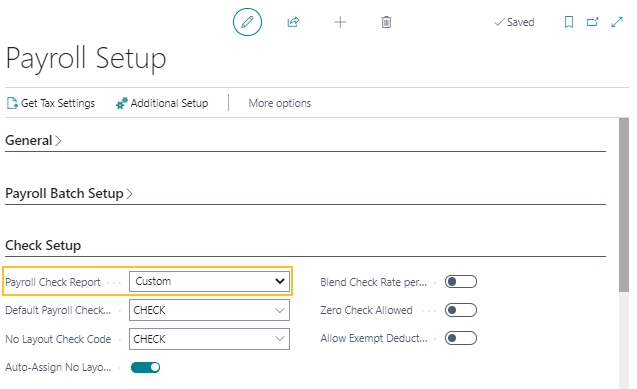
To provide the capability for Sparkrock 365 customers to define their own version of checks, in the Sparkrock 365 code, events have been added for the Custom option. Developers can use these events to create an extension that overrides the default custom payroll check functionality.
Note
Note:
No functional changes to the Custom option have been made in this release. The Custom option works the same as it did in previous releases.
Timesheet entry approval enhancements
This release includes several timesheet entry approval enhancements.
New Time Line Detail page
This release introduces a Time Line Detail page. The page is accessible from the Human Resources Manager role center, under Time Entry, as well as from Tell Me. The page displays information that you can use to analyze time entry by date, employee, unit, and status.
New Approve as Administrator action
On the Time Sheet Entry and Time Entry Approval Batch pages, there is a new Approve as Administrator action. The Approve as Administrator action is visible to a user when on the Approval User Setup page, the Approval Administrator checkbox is selected for the user.
On the Time Sheet Entry page, when the Approve as Administrator action is chosen, all lines on the page that have a Status of Pending Approval are updated to have a Status of Approved.
On the Time Entry Approval Batch page, when the Approve as Administrator action is chosen, all lines in the time entry approval batch that have a Status of Pending Approval are updated to have a Status of Approved.
Removal of Requests To Approve and Approval Entries actions
On the Time Sheet Entry page, the Requests to Approve and Approval Entries actions have been removed. When these actions were chosen, the resulting pages did not display any meaningful information.
Time entry approval request background processing
To improve performance, this release introduces the capability for you to perform time entry approval request background processing. This functionality allows you to process time entry approvals when system resources are optimal. You can manually run the background processing or schedule the background processing to run via the job queue.
To support this functionality, this release introduces the following changes to Sparkrock 365:
On the Time Sheet Entry page, on the Time Lines, there is a new Submitted For Approval status. The Submitted For Approval status indicates that the line has passed the appropriate validations and is ready to move to the next step in the approval workflow. If required, you can cancel an approval request. When you cancel an approval request that has the Status of Submitted For Approval, the Status of the time entry line changes to Open.
On the Human Resources Manager Role Center, under Periodic Activities, there is a new Send Approval Requests action.
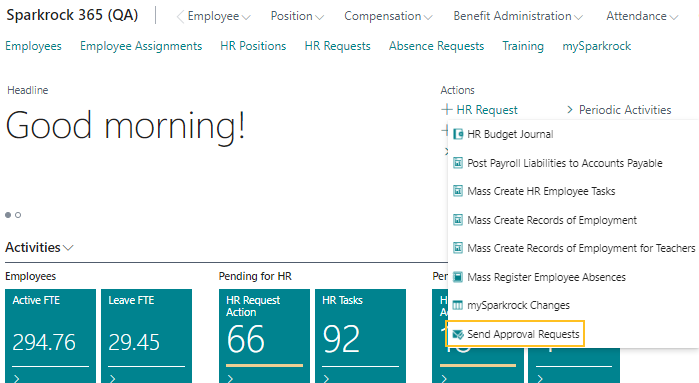
The Send Approval Requests action is also available from Tell Me. When you choose the Send Approval Requests action, Sparkrock 365 performs the following tasks:
- Processes all time sheet entry lines that have a Status of Submitted For Approval.
- Creates time entry approval entries.
- Creates approval requests.
- Updates the Status of Time Sheet Entry page lines to Pending Approval. If required, you can cancel an approval request. When you cancel an approval request that has the Status of Pending Approval, the Status of the time entry line changes to Open.
On the Time Entry Setup page, on the Approvals FastTab, a new Approval Background Processing field has been added.
The Approval Background Processing field specifies whether approval background processing is to be performed.
When Approval Background Processing is turned on, a Send Approval Requests job queue entry is created.
The Send Approval Requests job queue entry provides the capability for you to schedule batch processing via the job queue.
The assisted setup functionality has been updated to support time entry approval request background processing.
18841 18840
Single approval request created message
Before this release, on the Time Sheet Entry page, when you selected multiple lines, and then on the action bar, chose Request Approval, multiple dialog boxes appeared consecutively that displayed the following message:
1 Approval request(s) created.
Starting with this release, only one dialog box appears that displays the total number of approval requests that were created.
Filter by schedule unit when loading compensation journal lines
Starting with this release, when you load lines into the compensation journal, you can filter by schedule unit. To support this functionality, on the Compensation Journal Load page, on the Options FastTab, a Schedule Unit field has been added.
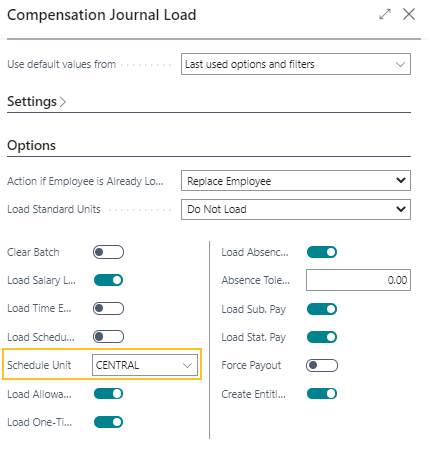
Upgrade considerations
The following sections include information about upgrade considerations for Sparkrock 365 2021 release wave 2.
Populate Benefit Option Codes page with existing values
When you upgrade to this release, the new Benefit Option Codes page is updated automatically with existing values from previous releases.
New SPKPB FULL ACCESS permission set
To control which provincial benefits data exchange functionality users can access, this release introduces the following permission set on the Permission Sets page:
| Permission Set | Name | Type | Extension Name |
|---|---|---|---|
| SPKPB FULL ACCESS | Sparkrock 365 Full P/B Data | System | Provincial Benefits Data Exchange |
ONE-T export file process redesign
Due to the ONE-T export file process redesign, this release moves the ONE-T transactional data from the old change entry implementation to the new Provincial Benefits data exchange entries. After you upgrade to this release, you can view summary information on the Provincial Benefits Data Exchange Register page and specific record information on the ONE-T Data Exchange Entries page.
Earnings SubType cannot be blank
Starting with this release, all payroll codes that have the Type field set to Earnings must have a value populated in Earnings SubType. In other words, the Earnings Subtype cannot be blank. If the Earnings Subtype is blank, an error is displayed when the payroll code is sent to payroll. To prevent this error, before or after upgrading to this release, update all payroll codes that have a blank value for Earnings Subtype to have a value of Additional Rate. The update can be performed with the Edit in Excel action or with configuration packages.
Time entry approval request background processing updates
When a customer upgrades to this release, the time entry approval workflow and workflow templates are updated to use the new Status of Submitted For Approval.
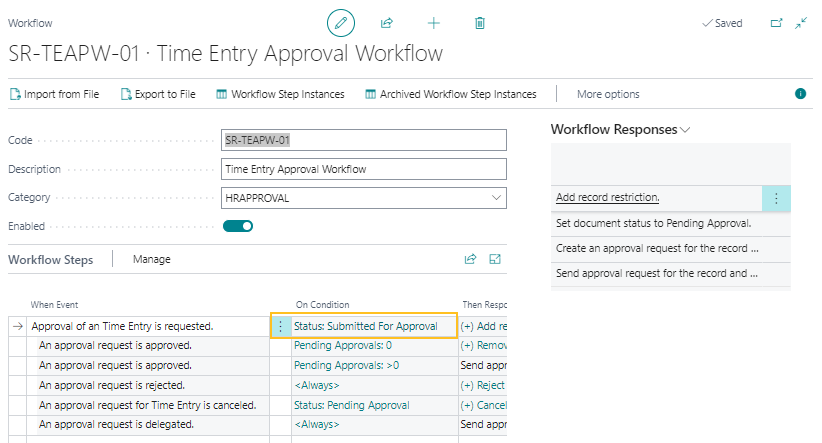
Defects corrected
The following sections include information about the defects that have been corrected in Sparkrock 365 2021 release wave 2.
Missing No. Series lookup
On the following pages, the No. field is missing the button:
Cash Receipt Card
Cash Receipt Batch Card
Grievance Card
This issue prevents you from opening the No. Series List page to select a valid number series value.
Resolution
The No. field now includes the button.
Unable to reject a payment request approval as an alternate approver
When you are an alternate approver and on the Payment Request page, on the action bar, you choose Approve > Reject, specify a comment, and then choose Close, the following invalid message appears and the payment request approval is not rejected:
Comment for rejecting document approval is mandatory.
Resolution
Now, when you choose Approve > Reject, specify a comment, and then choose Close, an invalid message does not appear and the payment request approval is rejected.
Dimension missing after getting receipt lines by amount on a purchase invoice
On a purchase requisition, you can have multiple lines with a different account set on each line. You can then create a purchase order for this purchase requisition. When you create a purchase invoice for this purchase order and on the Purchase Invoice page, you choose Actions > Get Receipt Lines > Get Receipt Lines by Amount, the lines are populated, but one of the dimensions is missing.
Resolution
Now, all dimensions are transferred from the purchase order to the purchase invoice.
Purchase invoice totals are not automatically updated after getting receipt lines
On the Purchase Invoice page, in the Lines part, after you choose Line > Function > Get Receipt Lines by Purchase Order, the totals are not automatically updated.
Resolution
Now, after you choose Line > Function > Get Receipt Lines by Purchase Order, the page refreshes and the totals are automatically updated.
Missing encumbrances entries after posting a purchase order that has multiple lines
When you post a purchase order that has multiple lines and includes encumbrances, on the Detailed Encumbrance Entries page, negative entries do not appear for the amounts that were received.
Resolution
Now, when the purchase order is posted, a negative entry appears for each line that was received.
Incoming document file attachment disappears after receiving a purchase order
When a purchase order is created and an incoming document file is attached, after you receive the purchase order, the incoming document file disappears from the Incoming Document Files FactBox on the Purchase Order page.
Resolution
Now, when you receive a purchase order that has an incoming document file, the incoming document file remains in the Incoming Document Files FactBox on the Purchase Order page.
Budget import loading issues
On the Budget page, when you perform an import from Excel, the last column in the worksheet is not imported. Also, when you choose the Replace entries option, the existing lines are not replaced.
Resolution
Now, when you perform an import from Excel, all columns are imported and when you choose the Replace entries option, existing lines are replaced.
Invalid error appears when you try to create a purchase document for a payment request that has recurring purchase lines
When you choose Actions > Create Purchase Document for a payment request that has recurring purchase lines, an invalid error appears, for example:
The record in table Purchase Line already exists. Identification fields and values: Document Type='Invoice',Document No.='107215',Line No.='10000'
Resolution
Now, when you choose Actions > Create Purchase Document for a payment request that has recurring purchase lines, an invalid error does not appear.
Incorrect dimensions appear on general ledger entry lines for vendor invoice
When default dimensions are set up on the mySparkrock User Setup Card page, and then you create a vendor invoice and specify different dimensions than the default dimensions, the related general ledger entry lines display the default dimensions.
Resolution
Now, when you create a vendor invoice and specify different dimensions than the default dimensions, the related general ledger entry lines display the dimensions that were specified while creating the vendor invoice.
Invalid actions are available after you create a payment request and then release the document
On the Payment Request page, after you create a payment request, and then release the document, invalid actions appear. For example, you can choose Actions > Functions > Set Blank Action To.
Resolution
Now, after you create a payment request, and then release the document, the only action that appears is Create Purchase Document.
Vendor item number not copied from purchase requisition to purchase order document
When you create a purchase order from a purchase requisition, the Vendor Item No. value is not copied from the purchase requisition to the purchase order.
Resolution
The Vendor Item No. value is now copied from the purchase requisition to the purchase order.
Dimension Validation Setup is missing when you create a company
When you create a company, the Dimension Validation Setup page does not include any validated dimensions records.
Resolution
When you create a company, the default validated dimensions records now appear on the Dimension Validation Setup page.
Payment request status remains as In-Progress when an invoice is deleted
When you delete a purchase invoice and you choose Yes for the first dialog box and choose No for the second dialog box, the Status remains In Progress and the request cannot be deleted or cancelled.
Resolution
Now, when you delete a purchase invoice and you choose Yes for the first dialog box and choose No for the second dialog box, the Status is updated to Approved.
Users can access the A/P Batches List page when A/P Batch Management is turned off
Users can open the A/P Batches List page when on the Purchases & Payables Setup page, Enable A/P Batch Management is turned off.
Resolution
When Enable A/P Batch Management is turned off and a user opens the A/P Batches List page, the following notification is now displayed:
Enable A/P Batch Management is not enabled on Purchases & Payables Setup. Please have it enabled before you proceed.
Rename SRF Contract Type page to Contract Type
The SRF Contract Type page caption includes an unnecessary SRF.
Resolution
The SRF Contract Type page has been renamed to Contract Type.
Slow performance when you choose Mark EFT Cleared on Bank Rec. Worksheet
On the Bank Rec. Worksheet page, when you choose the Mark EFT Cleared action, the process takes an excessive amount of time to complete.
Resolution
On the Bank Rec. Worksheet page, when you choose the Mark EFT Cleared action, the process now completes within a reasonable amount of time.
Check stub displays the word True
When you print a check, the word True appears on the check stub.
Resolution
The word True no longer appears on the check stub.
Deferral Code information is not displayed on a limited access purchase order
When a limited access user tries to view the details for the Deferral Code field on a purchase order, a blank page opens.
Resolution
When a limited access user opens a purchase order, the Deferral Code field no longer appears.
Purchase Order No. values do not appear on the FA Ledger Entries page
On the FA Ledger Entries page, values do not appear for the Purchase Order No. field.
Resolution
When a fixed asset ledger entry is created, the Purchase Order No. field is now automatically populated.
Error appears in dialog box instead of Fund Balancing Validation Errors page
When there is no dimension code set up on the Dimension Correction Settings page, and on the Fund Accounting Setup page, Confirm Configuration is chosen, the following message is incorrectly displayed in a dialog box, instead of appearing on the Fund Balancing Validation Errors page:
The Fund Dimension is not added as a value to the Dimension Correction Settings.
Resolution
When this scenario occurs, the message now appears on the Fund Balancing Validation Errors page.
Missing notification for Account Set Validation
On the Dimension Validation Setup page, when Enable Account Set Validation is turned on, the following notification does not appear at all times:
Use Dimension Correction Setup to exclude validated dimensions from Dimension Corrections.
Resolution
When Enable Account Set Validation is turned on, the notification now appears at all times.
Invalid message appears when you print or send a document
When you print or send a document that has a Status of Open, a dialog box appears and displays the following invalid message:
The record is not open.
This issue occurs for the following documents:
Advanced Customer Statement
Cash Receipts
Purchase Quote
Purchase Requisition
Sales Credit
Sales Invoice
Resolution
When you print or send a document that has a Status of Open, the dialog box and the invalid message no longer appear.
Amount on approval email for expense claims is the total excluding tax
The amount on an approval email for an expense claim displays the total excluding tax, instead of displaying the total including tax.
Resolution
The amount on an approval email for an expense claim now displays the total including tax.
Dimensions are not defaulted on a sales invoice when the invoice is created from the customer card
When a sales invoice is created from the Customer Card page, only the first 2 global dimensions are automatically populated on the invoice.
Resolution
Now, when a sales invoice is created from the Customer Card page, all default dimensions are automatically populated on the invoice.
Vendor Name link on the Payment Requests page is not working as expected
On the Payment Requests page, the Vendor Name field includes a link that does not open the Vendor Card page.
Resolution
On the Payment Requests page, the link that appeared in the Vendor Name field has been removed. This design is consistent with other pages that display the Vendor Name field.
Email approval reminders are not sent for payment requests and expense claims
Email approval reminders are not sent for payment requests and expense claims.
Resolution
Email approval reminders are now sent for payment requests and expense claims.
Requester does not receive email notification when a purchase request approval is canceled
When an alternate creates a payment request on behalf of another user, and then sends the request for approval, if the approver cancels the approval request, the requester for which the payment request was created does not receive an email notification that indicates the request was canceled.
Resolution
The requester now receives an email notification that indicates the request was canceled.
Missing No. Series lookup
On the Absence Request Card, Absence Incident Card, and Applicant Card pages, the No. field is missing the button.
Resolution
On the Absence Request Card, Absence Incident Card, and Applicant Card pages, the No. field now includes the button.
Cannot reactivate a cancelled benefit
On the Employee Benefits page, when you select the Not Eligible/Participating checkbox to cancel a benefit, and then send the compensation journal to the payroll batch, on the Employee Process Procedure Payroll Codes page, the Ending Date is automatically populated for the associated deduction or employer contribution. If you subsequently on the Employee Benefits page, add a benefit line with a new starting date or clear the Not Eligible/Participating checkbox from the previous record, even after you send the compensation journal to the payroll batch, on the Employee Process Procedure Payroll Codes page, the Ending Date is populated for the associated deduction or employer contribution.
Resolution
Now, if the benefit is active, the Ending Date is deleted.
Values not defaulted correctly on the HR Request-Leave - Gradual Return page
On the HR Request-Leave - Gradual Return page, the Cause of Inactivity, Active HR Pay Code, and Leave HR Pay Code fields are not defaulted with the data from the line that has Primary Cause selected on the HR Request Leave Causes page. Also, the Hours/Day and Hours/Week field captions do not clearly reflect the purpose of these fields.
Resolution
On the HR Request-Leave - Gradual Return page, the Cause of Inactivity Code, Active HR Pay Code, and Leave HR Pay Code fields are now defaulted with the data from the line that has Primary Cause selected on the HR Request Leave Causes page. Also, the field captions of Hours/Day and Hours/Week have been renamed to Active Hours/Day and Active Hours/Week. The Active Hours/Day and Active Hours/Week field values must be manually populated. If the Active HR Pay Code is updated, the following message is now displayed:
More than one cause of inactivity has previously been entered. Please review and update them to reflect change of Active HR Pay Code.
Reversing a full return to work HR request does not remove the Calculation End Date from the previous HR employee assignment
When a full return to work HR request is reversed, the Calculation End Date value from the previous HR employee assignment is not removed, which results in the employee not having an active assignment.
Resolution
Now, when a full return to work HR request is reversed, the Calculation End Date value from the previous HR employee assignment is removed.
Incorrect amount for daily absence in the compensation journal
When you create an absence for an employee who receives a salary, the pay that is deducted on the Compensation Journal page is based on the Cause of Absence Card page setup, in the Unit of Measure Code and Calculation Type fields, instead of using the value on the HR Employee Assignments page, in the Hours/Day field.
Resolution
On compensation journal lines for approved employee absences, to determine the pay to be deducted for a daily absence, Sparkrock 365 now calculates Hours/Days based on the Quantity on the approved employee absence and Hours/Day from the related HR employee assignment when the Calculation Type on the cause of absence is set to Day.
Termination request allows calculation end date that is less than the termination date
On the HR Request-Termination page, you can specify a Calculation End Date that is less than the Termination Date. When you process all steps for this HR request, an error appears, for example:
There is no HR Employee Assignment within the filter.
Filters: Entry Type: Canceled, Employee No.: E0190, Closed by HR Request No.: HRR00027
Resolution
To prevent the error, when a Calculation End Date is specified that is less than the Termination Date, the Calculation End Date now defaults to the Termination Date.
Transfer HR request allowances processing error
When you create a Transfer HR Request and you enter the from information first followed by the to information, a confusing error appears during processing of the allowances.
Resolution
The error message text has been updated to inform the user about what is wrong and what action must be taken to resolve the error.
Company email is blank when a vendor is created for an HR request
When on the Advance HR Setup page, Use Employee No. for Vendor is turned off, and an HR request is processed, on the Vendor Card page, the Company Email field is blank.
Resolution
When the HR request is processed, the Company Email field is now automatically populated.
Payroll check layout incorrect for a check that includes employer contributions
The payroll check layout for a check that includes employer contributions has several issues. The following are some examples of the issues:
Missing heading and totals for the Tax Withholdings section.
Sections overlapping, for example, Employee Contributions.
Resolution
Now, the layout for all Canadian cheques and United States checks include the applicable group headings and the correct totals as configured.
Days Worked total is incorrect on Employee Experience Worksheet
On the Employee Experience Worksheet, when you load lines and you specify the Calculation Method of Actual, Sparkrock 365 uses the values in the compensation ledger entries for Days Worked in the pay period to determine how many days to count towards experience. Because the compensation ledger entries record Days Worked for allowances as well as earnings, the experience total is incorrect.
Resolution
When calculating the value for Days Worked on the Employee Experience Worksheet, the values for Days Worked for allowances in the compensation ledger entries are now excluded.
Incorrect retro pay amount for hourly employees
The retro pay amount for hourly employees is incorrect due to a rounding issue. For example, if an employee works 1 hour in a day instead of 8 hours, the Days Worked in Pay Period amount is rounded to 0.13 instead of 0.125. When the retro pay is calculated, the amount is converted back to 1.04 hours, instead of 1 hour, which results in an incorrect retro pay amount.
Resolution
The Days Worked in Pay Period field has been extended from 2 to 5 decimal places in the following locations:
Compensation journal lines
HR request retro lines
Compensation ledger entries
20977
Missing details in time entry approval reminder email
On the Reminder overview page, the reminder details are missing.
Resolution
On the Reminder overview page, the reminder details now appear correctly.
Number of Schedule Units on the HR Request Additional Assignment page is incorrect
On the HR Request Additional Assignment page, the value in the Schedule Units field does not match the number of schedule units that were actually scheduled.
Resolution
The value in the Schedule Units field now matches the number of schedule units that were actually scheduled.
Email is sent to a shift supervisor when no supervisor is set up
When there is no shift supervisor set up and a shift is vacant, Sparkrock 365 tries to send an email to the shift supervisor, which results in an error appearing because the email account does not exist.
Resolution
Sparkrock 365 no longer sends an email when there is no shift supervisor set up.
Time entry auto approval does not close the related approval entries
On the Time Entry Unit Card page, when the Data Entry Model is set to Group and a time sheet is submitted for approval, time entry approval entries are created for all members of the group. When an approval entry for one of the users is automatically approved, instead of the Status for all other approval entries for the group being updated to Approved, the Status of the other approval entries remain as Open.
Resolution
When this scenario occurs, the Status of all approval entries for the group are now updated to Approved.
Known issues
The following sections include information about the known issues in Sparkrock 365 2021 release wave 2.
French Canadian Language Support
Some fields are displayed in English.
Incorrect default start date on the Export Budget to Excel page
When performing a budget export, on the Export Budget to Excel page, the default value in the Start Date field is January 2, for example, 1/2/2021. If you do not change this default value, when the budget data is exported, all periods are shifted by 1 day.
Workaround
Manually change the Start Date field to January 1, for example, 1/1/2021.
Name selection field filters are not working correctly
On the Purchase Invoice, Purchase Order, and Sales Invoice pages, when characters are entered in the Vendor Name or Customer Name fields, a filtered list of records is not displayed.
Workaround
To perform lookups on these pages, use the Customer No. or Vendor No. fields. To have the Customer No. or Vendor No. fields displayed on these pages, on the General FastTab, choose Show more.
Payroll Employee or Payroll Processing pages may fail to open
When using the platform security filters on permission sets, the Payroll Employee page, Payroll Processing page, or both pages may fail to open with a something went wrong error message. This is a limitation of the payroll processing module.
Workaround
Remove the permission sets with security filters from the user who must access these pages.
Feedback
To send feedback about this page, select the following link:
