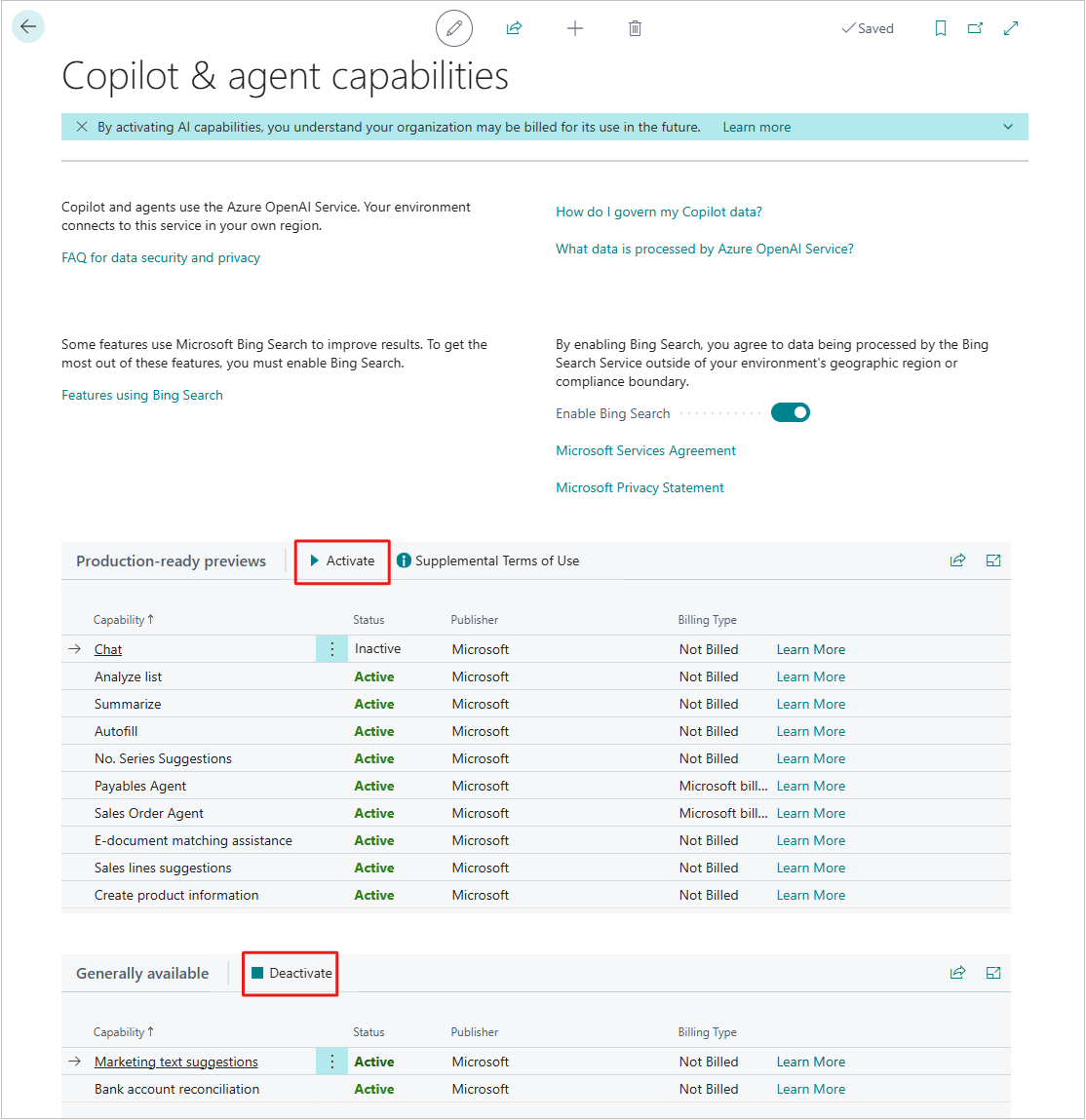Configure Copilot and agent capabilities
This article explains how to control Microsoft Copilot and agent capabilities in Dynamics 365 Business Central. An administrator must complete these tasks.
Copilot is a system feature and an integral part of Business Central. Like most system features, you can't turn Copilot on or off. However, Business Central provides extensive transparency and control for administrators, including:
- Understand which Copilot and agent capabilities are available to your environment.
- Deactivate individual capabilities.
- Grant or deny access to individual users for each capability.
- Use data governance controls.
There are different levels of access control for agent capabilities, depending on the feature:
Allow data movement across geographical regions.
This task is required only if your Business Central environment is in a different geography than the Azure OpenAI Service it uses. Learn more about this task.
Activate the feature on the Copilot & agent capabilities page. Learn more about this task.
If any of these requirements aren't met, the feature isn't available for use.
Note
Note:
By default, starting with update 25.0, data movement across geographies is enabled, and all features are activated. This setup means Copilot is ready to use without any configuration unless you choose to deactivate specific features.
Prerequisites
- You use Business Central online.
- You're an administrator in Business Central.
Allow data movement across geographies
This section applies only if the Allow data movement toggle switch appears near the top of the Copilot & agent capabilities page. If the How do I govern my copilot data? link appears instead of the Allow data movement option, skip this task.
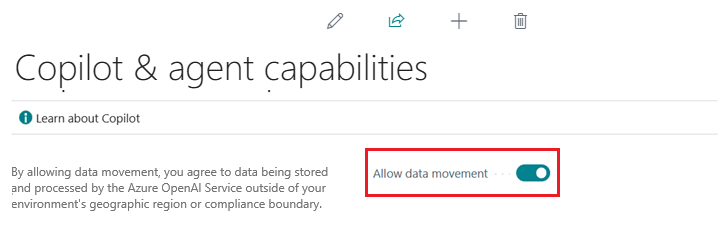
The presence of the Allow data movement toggle indicates that the location of your Business Central environment (where data is processed and stored) differs from the Azure OpenAI Service geography that Copilot uses. To enable Copilot, you must allow data movement between geographies.
You can choose to disallow data movement, which deactivates Copilot and all features. To allow or disallow data movement across geographies:
- In Business Central, search for and open the Copilot & agent capabilities page.
- Switch the Allow data movement toggle on or off as desired.
After an Azure OpenAI Service becomes available in the geography of your Business Central environment, your environment is automatically connected to it. At that point, the Allow data movement toggle no longer appears on the Copilot & agent capabilities page.
Learn more in Copilot data movement across geographies.
Activate features
Copilot and agent capabilities are active by default when they're available in preview or generally available. Use the Copilot & agent capabilities page to turn individual features off or on for all users:
In Business Central, search for and open the Copilot & agent capabilities page.
The page lists all available Copilot and AI-related features and their status (Active or Inactive). The features are divided into two sections: preview and generally available.
- To turn on a feature, select it in the list, and then select Activate.
- To turn off a feature, select it in the list, and then select Deactivate.
Granting user access
Copilot and agent capabilities provide functionality for everyone in your organization or for specific user roles. Most Copilot and agent capabilities use permissions and permission sets in Business Central's permission management system for access control. Learn more about permissions and permission sets in Assign permissions to users and groups.
The following table lists the permissions needed to use the different Copilot and agent features in Business Central.
| Copilot or agent | Required permissions |
|---|---|
| Analysis assist |
|
| Autofill | Copilot Sys Features permission set or execute permission on system object 9700 Allow Copilot Autofill. |
| Bank reconciliation assist | Permission on page 7250 Bank Acc. Rec. AI Proposal and page 7252 Trans. To GL Acc. AI Proposal. |
| Chat | Copilot Sys Features permission set or execute permission on system object 9690 Allow Copilot Chat. |
| No. series suggestions | No permissions or permission sets control access to this Copilot feature. Users who can set up number series can use Copilot for assistance when the No. series suggestions feature is activated. |
| Suggest substitute items | Permission on page 7410 Item Subst. Suggestion and page 7411 Item Subst. Suggestion Sub. |
| Summarize | Copilot Sys Features permission set or execute permission on system object 9680 Allow Copilot Summary. |
| Map e-documents | Permission on page 6166 E-Doc. PO Copilot Prop. |
| Marketing text suggestions | Permission on page 5836 Copilot Marketing Text. |
| Payables Agent | Learn more in Manage Payables Agent permissions and user access. |
| Sales line suggestions | Permission on page 7275 Sales Line AI Suggestions and page 7276 Sales Line AI Suggestions Sub. |
| Sales Order Agent | Learn more in Manage Sales Order Agent permissions and user access. |
To grant or deny access to specific non-Microsoft Copilot and agent capabilities, consult the feature's documentation or publisher for the required permissions.
Enable Bing Search for enhanced results
Some features support Bing Search to improve Copilot's results, like giving answers in Chat about add-on apps and extensions installed in Business Central. When you enable Bing Search, Copilot searches the web to find more comprehensive information for an inquiry.
To enable Bing Search, turn on the Enable Bing Search toggle switch in the Copilot & agent capabilities page.
Learn more about which Copilot features support Bing Search and how it's used in Searching the web with Copilot (preview).
Rolling out changes to all users of the environment
On the Copilot and agent capabilities page, when you adjust any toggles or activate or deactivate a capability, your changes can take time to affect users in that environment. Some AI features take effect immediately, while others require users to sign out and sign in again. To enforce your changes quickly, ask users to sign out and sign in again, or cancel user sessions from the Business Central administration center. Learn more in Cancel sessions in Business Central administration center.
Requirements for being an administrator
You need SUPER permission in your Business Central user account or one of the following Business Central licenses:
- Delegated Admin agent - Partner
- Delegated Helpdesk agent - Partner
- Internal Admin
- Internal BC Administrator
- Dynamics 365 Administrator
Business Central doesn't yet offer granular, object-level permissions so that only specific administrators can configure Copilot.
Next steps
For agents, you need to complete a few more steps before the agent is ready to use. Learn more in:
For other Copilot features, you're ready to try them out. Learn more in the following articles:
- Add marketing text to items with Copilot
- Analyze list data with Copilot
- Autofill fields with Copilot
- Chat with Copilot
- Map e-documents to purchase order lines with Copilot
- Process sales quotes and orders with Sales Order Agent
- Reconcile bank accounts with Copilot
- Suggest lines on sales orders with Copilot
- Suggest substitute items with Copilot
- Suggest number series with Copilot
- Summarize with Copilot
Related information
Troubleshoot Copilot and agent capabilities
FAQ for analysis assist
FAQ for autofill with Copilot
FAQ for bank reconciliation assist
FAQ for chat with Copilot
FAQ for mapping e-documents with purchase orders
FAQ for marketing text suggestions
FAQ for sales line suggestions
FAQ for suggest substitute items
Marketing text suggestions overview