Fixed assets reports in Business Central
When you prepare a balance sheet and income statement, you might have to generate reports to analyze the depreciation, acquisition, disposal, and gain or loss values for an accounting period. You might also need reports that show:
- Accumulated depreciation and book value at the end of a period.
- List your fixed assets for inventory, insurance, and other management purposes.
This article describes the built-in reports for fixed assets.
Explore fixed assets reports with Report Explorer
To get an overview of available reports, choose All reports at the top of your Home page. This action opens the Role Explorer page, which is filtered to the features in the Report & Analysis option. To find reports related to fixed assets, in the Find field, enter fixed assets. To learn more, go to Finding Reports with the Role Explorer.
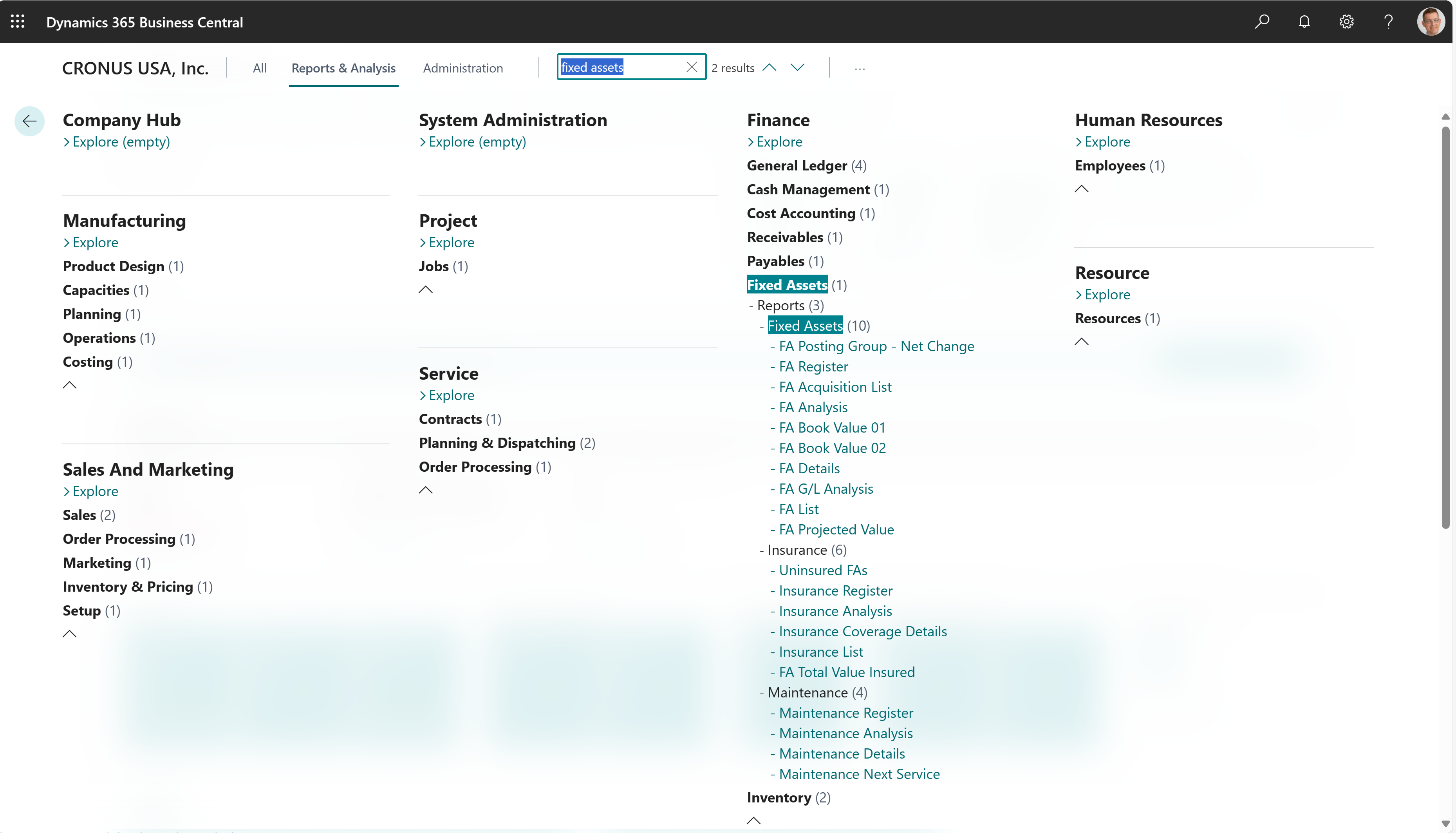
Fixed assets core reports
The following table describes some of the key reports in fixed asset management.
| To... | Open in Business Central (CTRL+select) | Learn more | ID |
|---|---|---|---|
| Get an overview of your fixed assets for a given period of time, including:- Book values - Depreciation - Acquisitions | Fixed Asset Analysis Excel | About Fixed Asset Analysis Excel | 4412 |
| Get details about fixed assets transactions and reference data that can help you manage your fixed assets. | Fixed Asset Details Excel | About Fixed Asset Details Excel | 4411 |
| Explore projected depreciation amounts and book value for a future period for your fixed assets. | Fixed Asset Projected Value Excel | About Fixed Asset Projected Value Excel | 4413 |
| Get a comprehensive list of all fixed assets that an organization owned at a specific point in time. | Fixed Asset List | About Fixed Asset List | 5601 |
| View the journal lines in a fixed asset journal. You can use the report to check the lines before you post the journal. | Fixed Asset Journal - Test | About Fixed Asset Journal - Test | 5602 |
| Get an organized, detailed overview of all transactions for your fixed assets. | Fixed Asset Register | About Fixed Asset Register | 5603 |
| Get detailed or summarized information about acquisition cost, depreciation value, and book value for groups of fixed assets. | Fixed Asset Book Value 01 | About Fixed Asset Book Value 01 | 5605 |
| View the movement in valuation of fixed assets over a period of time, with a breakdown of values under additions and disposals during the period. If needed, further group the information under classes and subclasses. | Fixed Asset Book Value 02 | About Fixed Asset Book Value 02 | 5606 |
| Get a list of all assets acquired in a given date range. You can also include fixed assets that are created but aren't acquired. | Fixed Asset - Acquisition List | About Fixed Asset - Acquisition List | 5608 |
| Get help with reconciling fixed assets transactions to the general ledger. Typically used to validate disposal entries. | Fixed Asset G/L Analysis | About Fixed Asset G/L Analysis | 5610 |
| Review the net change posted in the fixed asset ledger entries for a fixed asset (FA) posting group. If general ledger integration is active for a depreciation book, the amounts in the report should be the same as the net change in the general ledger accounts assigned to the fixed asset posting groups. You can use the report when you reconcile the fixed asset ledger and general ledger. | FA Posting Group - Net Change Report | About FA Posting Group - Net Change Report | 5611 |
| Get a list of fixed asset ledger entries, sorted by document type and number. Use it when you audit your fixed asset transactions. | Fixed Asset Document Nos. | About Fixed Asset Document Nos. | 5636 |
| This is a legacy report for fixed assets. Refer to the report documentation for alternatives. | Fixed Asset Analysis | About Fixed Asset Analysis (legacy) | 5600 |
| This is a legacy report for fixed assets. Refer to the report documentation for alternatives. | Fixed Asset Details | About Fixed Asset (FA) Details (legacy) | 5604 |
| This is a legacy report for fixed assets. Refer to the report documentation for alternatives. | Fixed Asset Projected Value | About Fixed Asset Projected Value (legacy) | 5607 |
Fixed assets insurance reports
The following table describes some of the key reports in fixed assets insurance management.
| To... | Open in Business Central (CTRL+select) | Learn more | ID |
|---|---|---|---|
| Get an overview of your insurance policies, including annual premiums, policy coverage, and information about over or underinsured assets. | Insurance - Analysis | About Insurance - Analysis | 5620 |
| Get an overview of your insurance policies. | Insurance - List | About Insurance - List | 5621 |
| Review the journal lines in a fixed assets insurance journal. You can use the report to check the lines before you post the journal. | Insurance Journal - Test | About Insurance Journal - Test | 5622 |
| View posted fixed assets insurance ledger entries sorted by register number. Use the information to document the posted entries or for auditing. | Insurance Register | About Insurance Register | 5623 |
| Get an overview of how your individual fixed assets link to insurance policies. | Insurance - Coverage Details | About Insurance - Coverage Details | 5624 |
| Ensure that your fixed assets are adequately insured by reviewing the total coverage amount for all insured assets. | Insurance - Tot. Value Insured | About Insurance - Tot. Value Insured | 5625 |
| Check whether you forgot to assign a fixed asset to an insurance policy. | Insurance - Uninsured FAs | About Insurance - Uninsured FAs | 5626 |
Fixed assets maintenance reports
The following table describes some of the key reports in fixed asset management.
| To... | Open in Business Central (CTRL+select) | Learn more | ID |
|---|---|---|---|
| Review your maintenance expenses for fixed assets for different time periods. The information is broken down by maintenance types or other categories, such as fixed asset class. | Maintenance - Analysis | About Maintenance - Analysis | 5630 |
| View posted fixed assets maintenance entries sorted by register number. You can use the report to document the posted entries or for auditing. | Maintenance Register | About Maintenance Register | 5633 |
| Get detailed information about the maintenance ledger entries for your fixed assets. | Maintenance - Details | About Maintenance - Details | 5634 |
| Get an overview of when service and repairs are planned for your fixed assets. | Maintenance - Next Service | About Maintenance - Next Service | 5635 |
Related information
Ad-hoc analysis of fixed assets data
Fixed assets analytics overview
Financial analytics overview
Managing Fixed Assets
