Upcoming Sparkrock 365 user licensing
Sparkrock 365 has the following types of user licenses:
Full User
Back Office Manager User
mySparkrock Manager User
mySparkrock Employee User
These users are assigned on a named-user basis, which means each individual in an organization requires a separate user license, in compliance with the Microsoft Dynamics 365 Business Central platform. Only one license is required per user.
User licenses cannot be shared. However, the same individual can access Sparkrock 365 through multiple devices.
mySparkrock licensing
Depending on the user license type, users can have access to Sparkrock 365 and mySparkrock. Having access to both applications does not require more than one named-user license per individual.
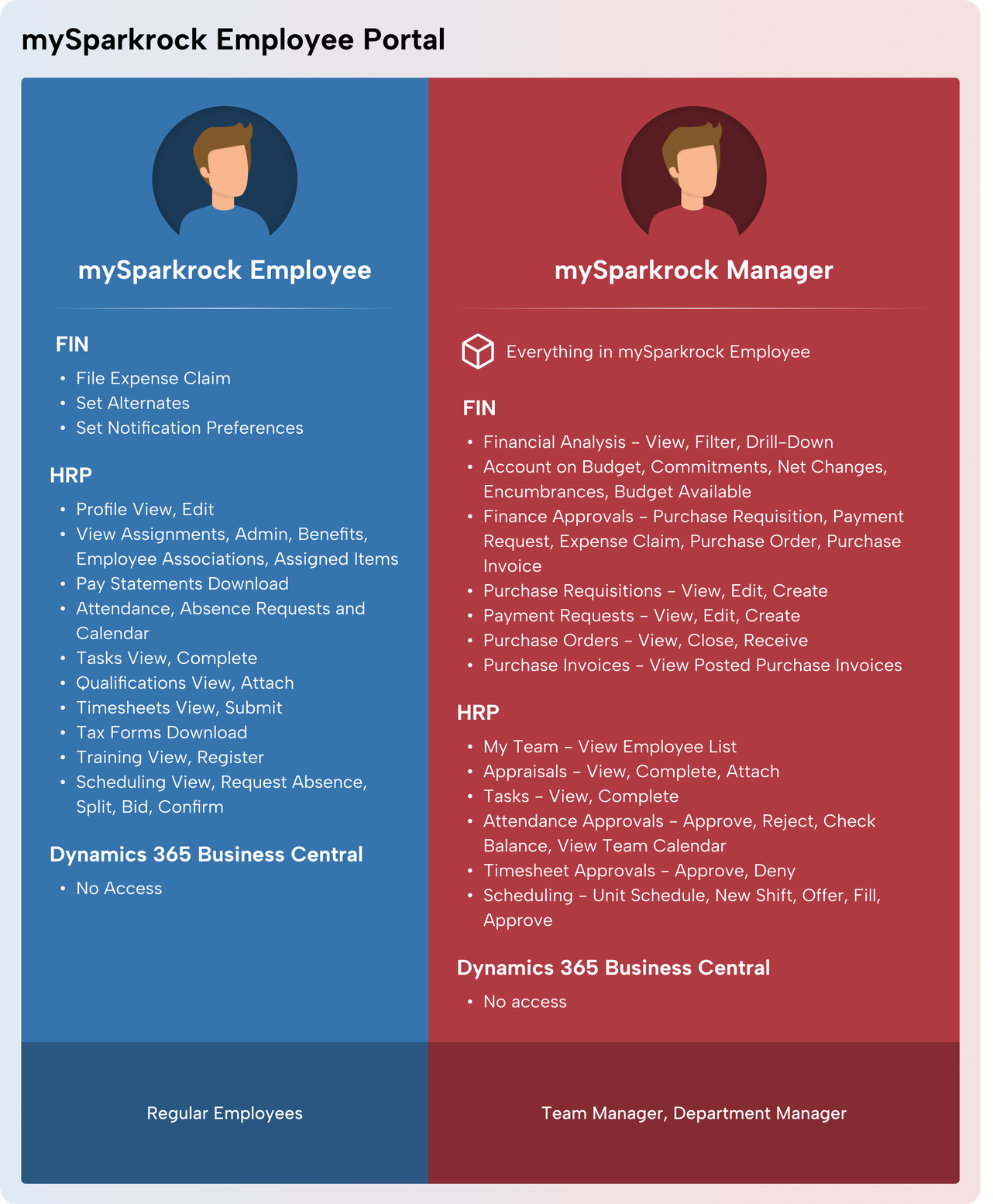
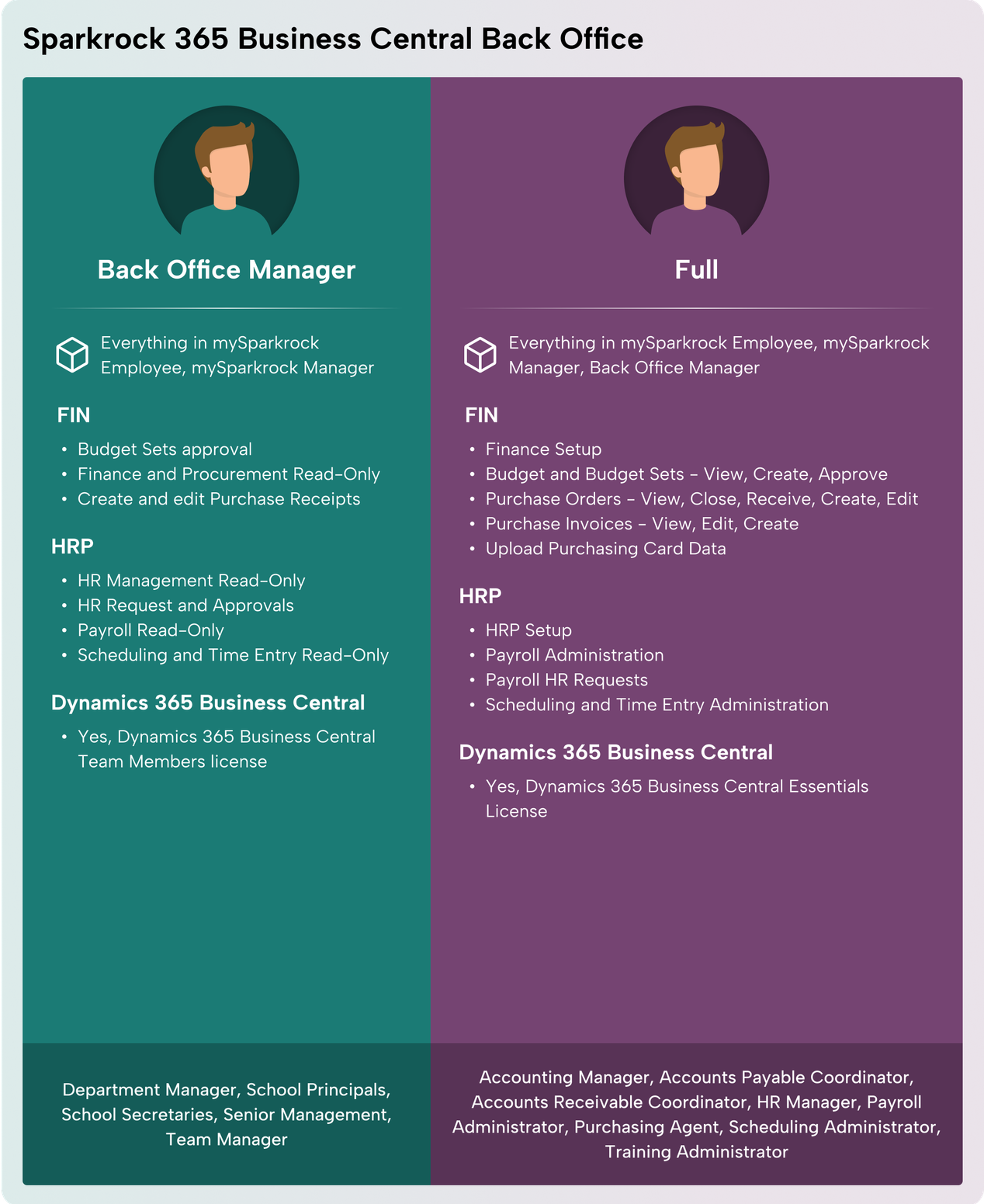
Full User
A Full User is a user that requires full access to their respective functional areas and can have access to the full breadth of Sparkrock 365 and mySparkrock.
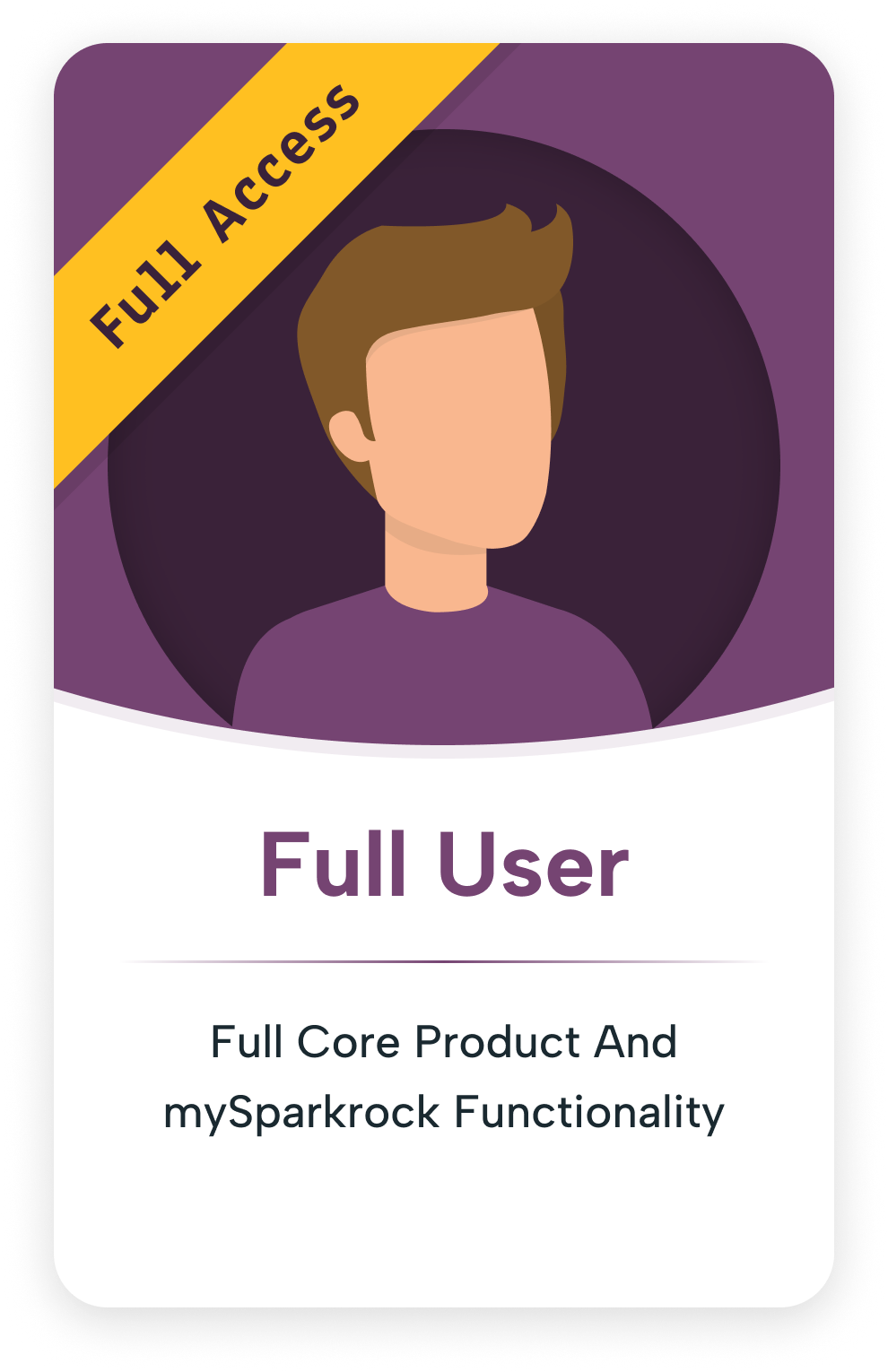
Key Features
The following list describes the key features of a Full User:
- Full access to the capabilities available to a Manager User and Employee User.
- Each Sparkrock 365 subscription will require having Full Users.
- Can be granted access to all available product and feature areas of Sparkrock 365 with the capability to create, edit and delete.
Typical Roles
Typically, a Full User has one of the following roles within an organization:
- Accounting Manager
- Accounts Payable Coordinator
- Accounts Receivable Coordinator
- HR Manager
- Payroll Administrator
- Purchasing Agent
- Scheduling Administrator
A Sparkrock 365 Full User license requires a Dynamics 365 Business Central Essential license.
Security and permission Full User
Important
Important:
Through user security and permission configurations, a Full User can be granted access to the areas of Sparkrock 365 to which they require access. A Full User can be granted full access to all available product and feature areas with create, edit, and delete capabilities. These configurations are often defined by organizational requirements and can vary between organizations. The most appropriate configuration that suits Full Users of an organization is defined during the Sparkrock 365 onboard and launch process.
Back Office Manager User
A Back Office Manager User is a user in an organization who does not require Full User access and acts in a managerial capacity.
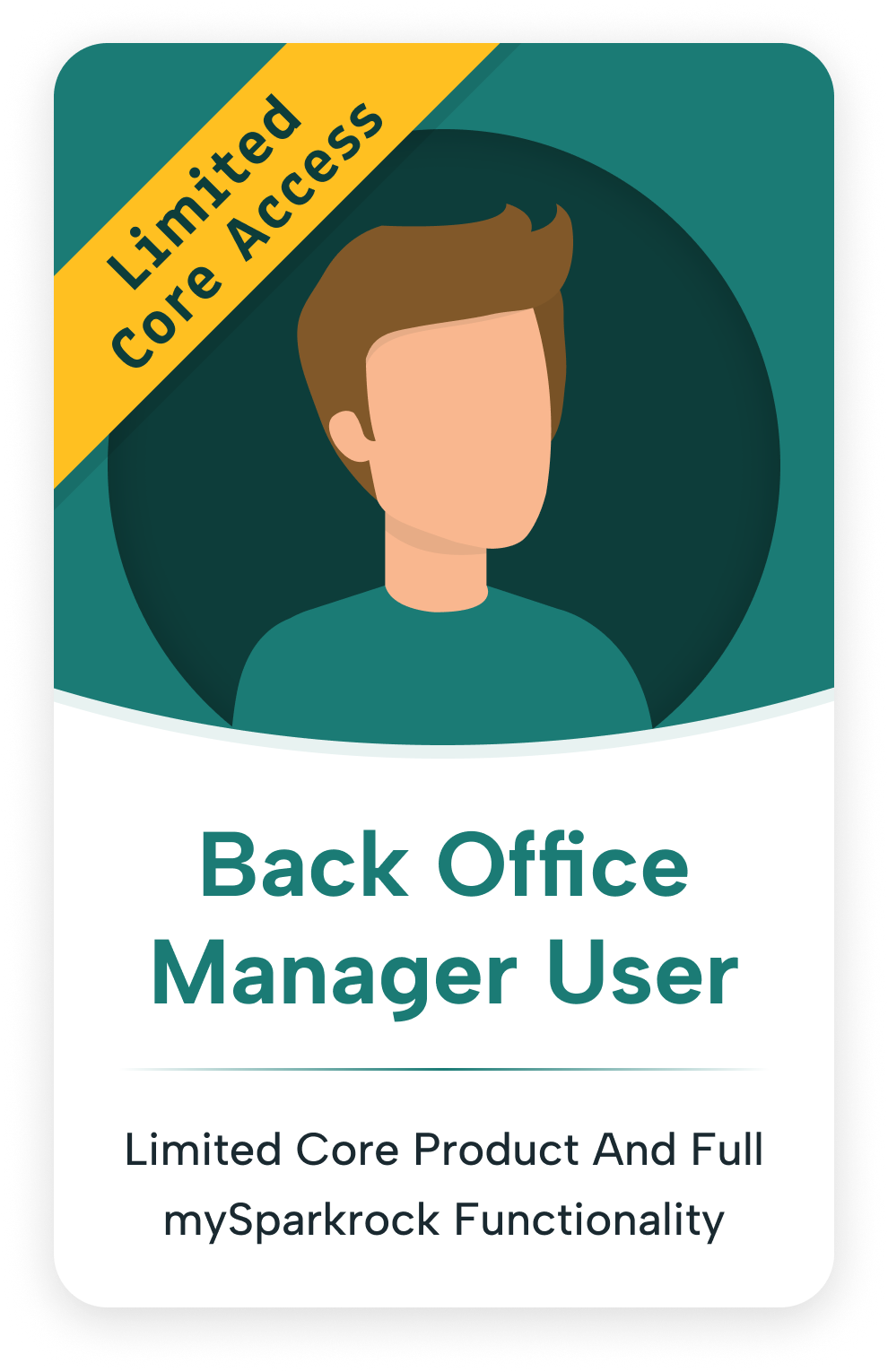
Key Features
In Sparkrock 365, a Back Office Manager User, including a user who has the Finance Department Manager or HR Department Manager role, has the capability to perform the following tasks:
- Approve budget sets.
- Approve journals.
- Approve purchase credit memos.
- Approve purchase invoices.
- Conduct financial reporting and analytics.
- Create, approve, and view HR requests.
- Create, approve, and view payment requests.
- Create, approve, and view purchase requisitions.
- Receive goods or services through purchase receiving.
- View and approve expense claims.
- View and approve purchase orders.
- View posted purchase invoices and credit memos.
- Approve absences and vacation requests.
- Create and approve timesheets.
- Manage and approve employee schedules.
- View and complete manager tasks.
Typical roles
Typically, a Manager User has one of the following roles within an organization:
- Department Manager
- School Principals
- School Secretaries
- Senior Management
- Team Manager
A Sparkrock 365 Back Office Manager User license requires a Dynamics 365 Business Central Team Member license.
Security and permission Back Office Manager User
Important
Important:
A Back Office Manager User has full access to mySparkrock, as defined by their user security and permission configurations, with limited access to Sparkrock 365 that constitutes read-only access and full Department Manager access. Department Manager access applies to the Finance and Procurement and HR Management extensions.
mySparkrock Manager User
A mySparkrock Manager User is a user in an organization who only requires access to mySparkrock and acts in a managerial capacity.
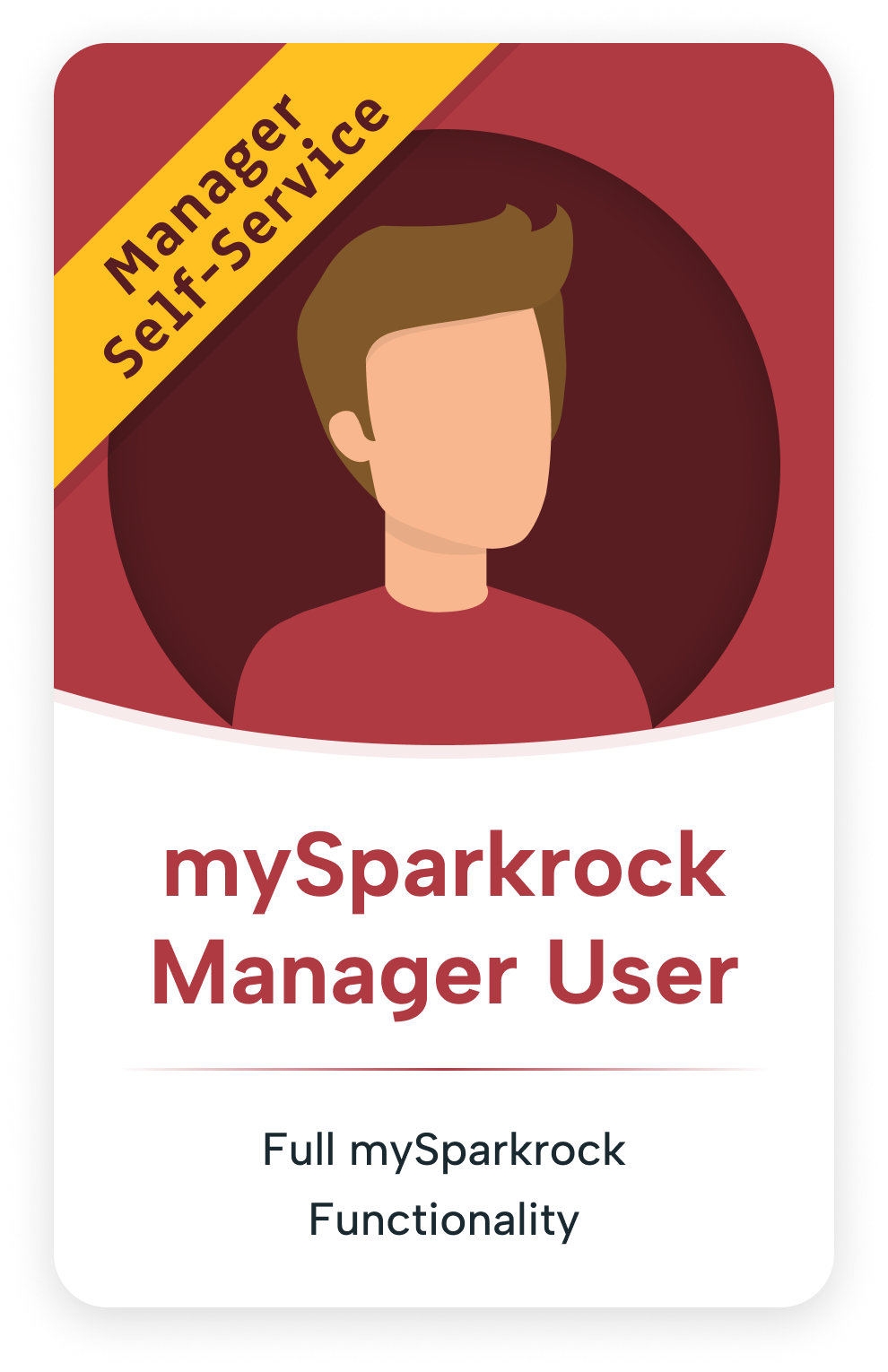
Key Features
In mySparkrock, a mySparkrock Manager User, has the capability to perform the following tasks:
- Conduct financial analysis.
- Create, approve, and view expense claims.
- Create, approve, and view payment requests.
- Create, approve, and view purchase requisitions.
- Approve purchase invoices.
- View posted purchase invoices and credit memos.
- Approve purchase orders.
- Receive goods or services through purchase receiving.
- Approve absences and vacation requests.
- Approve timesheets.
- Manage and approve employee schedules.
- View and complete manager tasks.
Typical roles
Typically, a mySparkrock Manager User has one of the following roles within an organization:
- Department Manager
- Team Manager
Security and permission mySparkrock Manager User
Important
Important:
A mySparkrock Manager User has access to mySparkrock, as defined by their user security and permission configurations, and cannot access Sparkrock 365.
mySparkrock Employee User
A mySparkrock Employee User only has access to mySparkrock and does not have any approval capabilities. Often, Employee Users represent the most users in an organization.
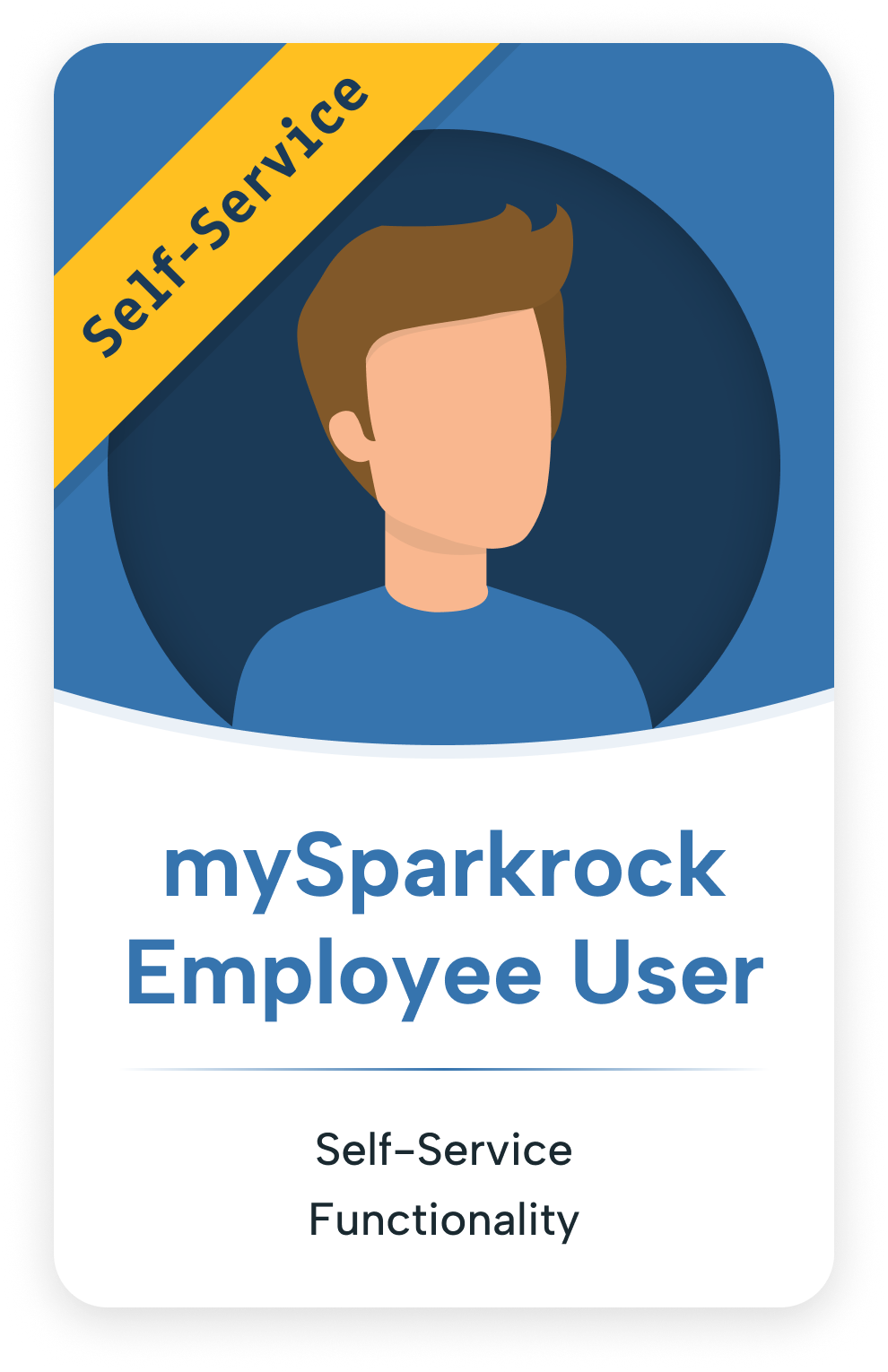
Key Features
Typically, a mySparkrock Employee User requires access to view their personal data, such as the following:
- Pay statements
- Profile information
- Qualifications
- Schedule
- Tasks
- Tax forms
- Vacation and absences
- Bid on shifts.
- Edit their profile.
- Fill out a timesheet.
- Submit an expense claim.
- Submit vacation and absence requests.
Security and permission mySparkrock Employee User
Important
Important:
A mySparkrock Employee User has access to mySparkrock, as defined by their user security and permission configurations and cannot access Sparkrock 365.
Finance and Procurement users
The following table describes the features and functionality that are available for the different license types for Finance and Procurement users.
| Features and Functionality | Full | Back Office Manager | mySparkrock Manager | mySparkrock Employee |
|---|---|---|---|---|
| Access to all areas of Finance and Procurement in Sparkrock 365 | ||||
| Includes read-only access to Finance and Procurement in Sparkrock 365 | ||||
| Approve Budget Sets | ||||
| Approve Purchase Invoices | ||||
| Approve Purchase Orders | ||||
| Create and edit Budgets and Budget Sets | ||||
| Create and edit Purchase Invoices | ||||
| Create and edit Purchase Orders and Receiving | ||||
| Create, edit, and approve Purchase Requisitions | ||||
| Create, edit, and approve Payment Requests | ||||
| Create and edit Purchase Receipts | ||||
| Edit and complete Purchasing Card Transactional Data | ||||
| Expense Claims Approval | ||||
| Expense Claims Submission | ||||
| Financial Analysis | ||||
| Split a Purchasing Card Line | ||||
| Upload Purchasing Card Data | ||||
| View Purchase Orders and Receiving | ||||
| View Purchase Invoices | ||||
| For features and functionality that are not listed here, see the security and permission sections above. |
HR Management users
The following table describes the features and functionality that are available for the different license types for HR Management users.
| Features and Functionality | Full | Back Office Manager | mySparkrock Manager | mySparkrock Employee |
|---|---|---|---|---|
| Access to all areas of HR Management in Sparkrock 365 | ||||
| Includes read-only access to HR Management in Sparkrock 365 | ||||
| Appraisals | ||||
| Attendance Approvals | ||||
| HR Requests and HR Request Approvals | ||||
| My Profile, Attendance and Requests | ||||
| My Team | ||||
| Qualifications | ||||
| Tasks (Manager) | ||||
| Tasks (Employee) | ||||
| Training and Registration | ||||
| For features and functionality that are not listed here, see the security and permission sections above. |
Scheduling and Time Entry users
The following table describes the features and functionality that are available for the different license types for Scheduling and Time Entry users.
| Features and Functionality | Full | Back Office Manager | mySparkrock Manager | mySparkrock Employee |
|---|---|---|---|---|
| Access to all areas of Scheduling and Time Entry in Sparkrock 365 | ||||
| Includes read-only access to Scheduling and Time Entry in Sparkrock 365 | ||||
| Admin Timesheets in mySparkrock | ||||
| Confirm Shifts Worked in mySparkrock | ||||
| My Schedule and Unit Schedule in mySparkrock | ||||
| Timesheets (Manager) in mySparkrock | ||||
| Timesheets (Employee) in mySparkrock | ||||
| Unit and Approve Shifts Worked in mySparkrock | ||||
| For features and functionality that are not listed here, see the security and permission sections above. |
Payroll Administration users
The following table describes the features and functionality that are available for the different license types for Payroll Administration users.
| Features and Functionality | Full | Back Office Manager | mySparkrock Manager | mySparkrock Employee |
|---|---|---|---|---|
| Access to all areas of Payroll Administration in Sparkrock 365 | ||||
| Includes read-only access to Payroll Administration in Sparkrock 365 | ||||
| Access to Pay Statements | ||||
| Access to Payroll Entry HR Requests | ||||
| Access to Tax Forms | ||||
| For features and functionality that are not listed here, see the security and permission sections above. |
Internal administrator licensing
For information about internal administrator licensing, see Administration of Business Central Online.
External Accountant licensing
To access customer environments, your Sparkrock support and implementation representatives use External Accountant licenses. To learn more about External Accountant licenses, see Accountant experiences in Dynamics 365 Business Central.
Related information
Licensing in Dynamics 365 Business Central
Feedback
To send feedback about this page, select the following link:
