Set up salutation formulas
You can set up multiple salutation formulas, and then assign an applicable formula to an employee or applicant. The salutation formulas are further delineated by language. Various forms of salutations can be created. The following list includes examples of the various forms:
Masculine, such as Mr.
Feminine, such as Mrs., Miss, and Ms.
Unisex, such as Dear, and Hi
Professional, such as Dr. and Reverend
For each salutation code, a formal and informal salutation formula can be defined for a language. The formula is a mixture of text and replacement symbols, for example, %1, %2, and %3. Each replacement symbol has an option field that indicates what field each one represents. These formulas are defined on the Salutation Formulas page.
To create salutations
Select Search (Alt+Q)
 , enter salutations, and then choose the related link.
, enter salutations, and then choose the related link.The Salutations page opens.
On the action bar, choose New.
A new row appears.
In Code, specify a code to represent a salutation.
In Description, specify a description for the salutation.
To create a salutation formula
Select Search (Alt+Q)
 , enter salutations, and then choose the related link.
, enter salutations, and then choose the related link.The Salutations page opens.
On the action bar, choose Formulas.
The Salutation Formulas page opens.
On the action bar, choose New.
A new row appears.
Specify values for fields as required.
Example of Salutation Codes
The following example demonstrates the salutation functionality:
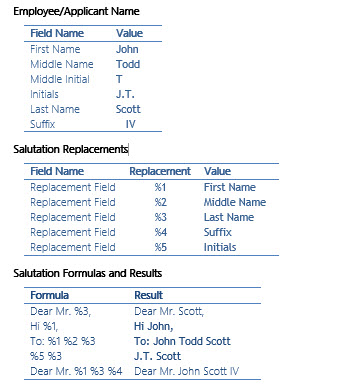
Related information
Feedback
To send feedback about this page, select the following link:
