Payroll release notes version 25.45.0.0
These release notes include supplemental information about payroll release version 25.45.0.0.
Posted Amount Accrual Source
On the Additional Payroll Setup page, on the Canadian Setup FastTab, this release introduces a Posted Amount Accrual Source field. This field determines whether the posted check stub displays the accrued amount from the PTO ledger entry amount or a calculated amount that is based on the earnings in the document and the PTO earnings filter or advanced filter settings.
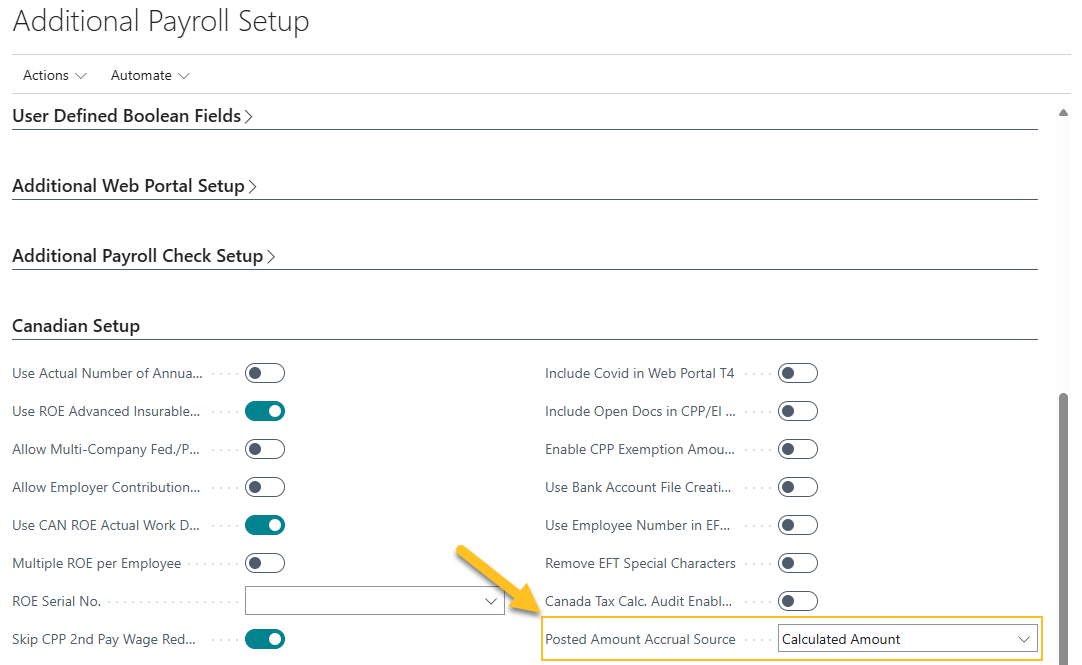
Tip
Tip:
You can access the Additional Payroll Setup page from the Payroll Setup page.
Do Not Show Accrued Amt. on Posted Check Stub
On the Additional Payroll Setup page, on the Canadian Setup FastTab, this release introduces a Do Not Show Accrued Amt. on Posted Check Stub field. When Do Not Show Accrued Amt. on Posted Check Stub is turned on, the accrued PTO amount on the check displays in the total YTD amount column if you are printing the check stub from a posted payroll document or from the web portal.
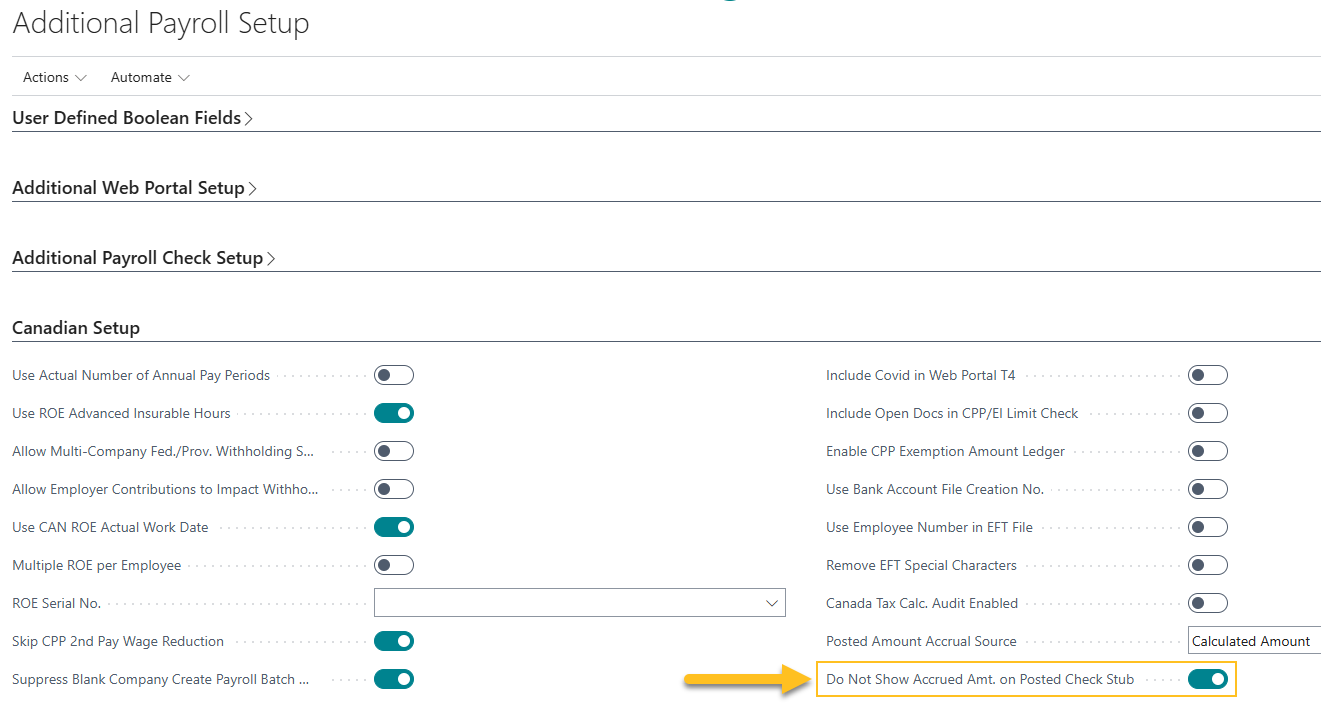
Tip
Tip:
You can access the Additional Payroll Setup page from the Payroll Setup page.
T4 Transmitter RepID (Representative Identifier)
On the Payroll Company Information page, on the CA EOY Information FastTab, this release introduces a T4 Transmitter RepID (Representative Identifier) field. This field specifies the value of the T4 transmitter representative identifier that is used for electronic T4 submissions.
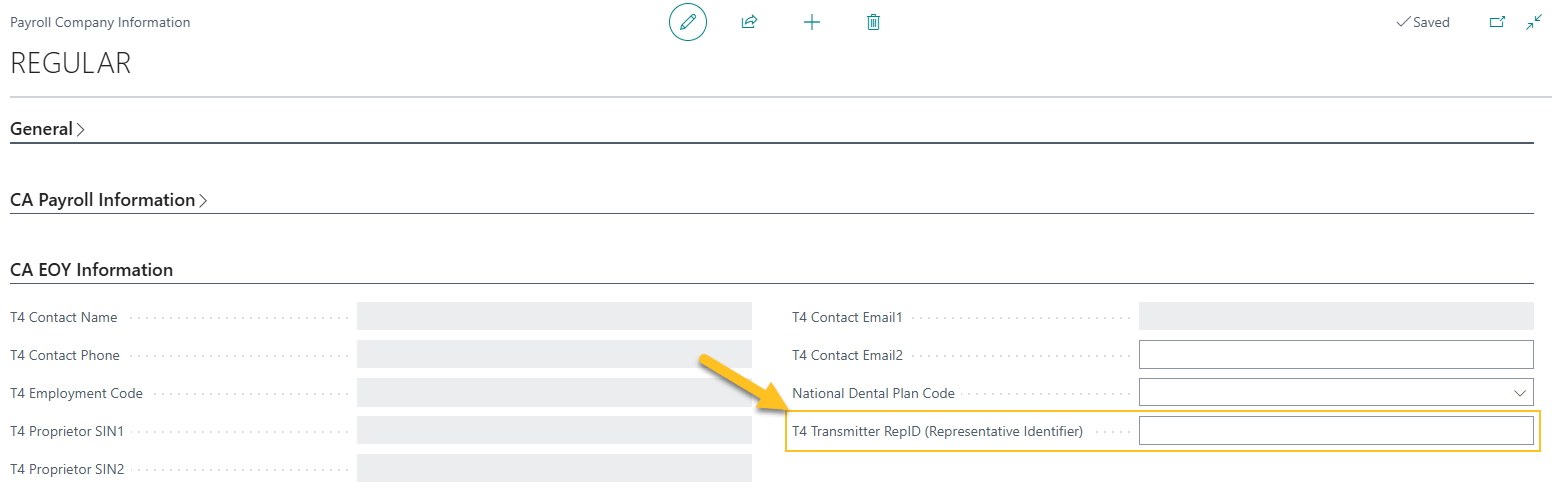
Tip
Tip:
You can access the Payroll Company Information page from the Payroll Company Information List page.
T4 Employment Code
On the Payroll Employee Card page, on the Administration FastTab, this release introduces a T4 Employment Code field. This field specifies the T4 employment classification code, as defined by the Canada Revenue Agency (CRA), to support accurate year-end reporting.
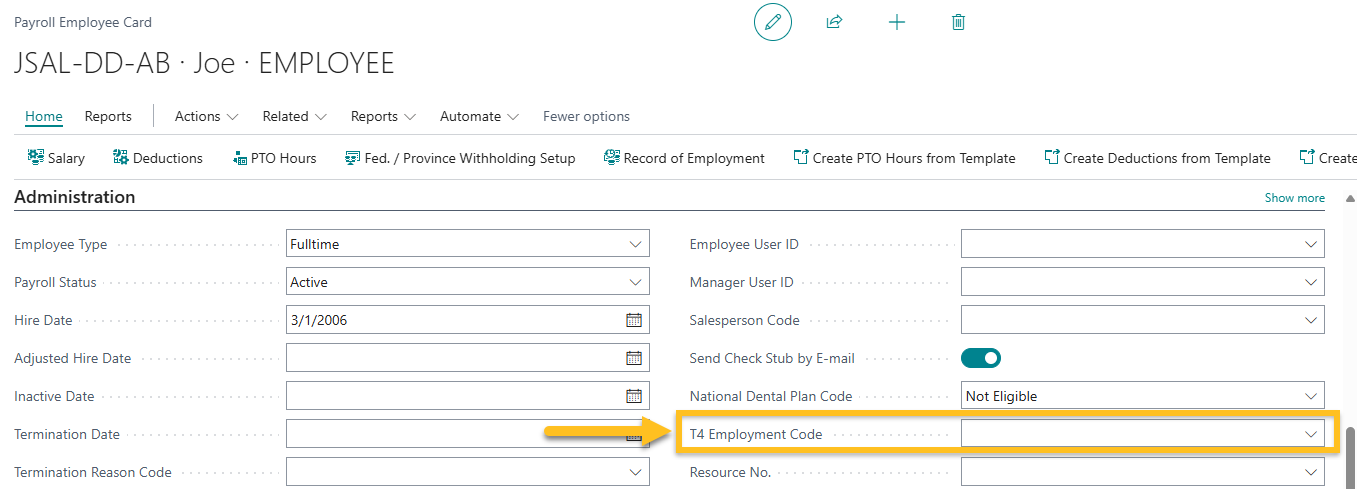
Tip
Tip:
You can access the Payroll Employee Card page from the Payroll Employees page.
Update CPP and CPP2 Limit Columns
On the Payroll Ledger Entries page, this release introduces an Update CPP and CPP2 Limit Columns action. You can use this action to update the CPP and CPP2 limit columns. You must perform this action if an employee has multiple T4's with different RP numbers in the same payroll ledger.
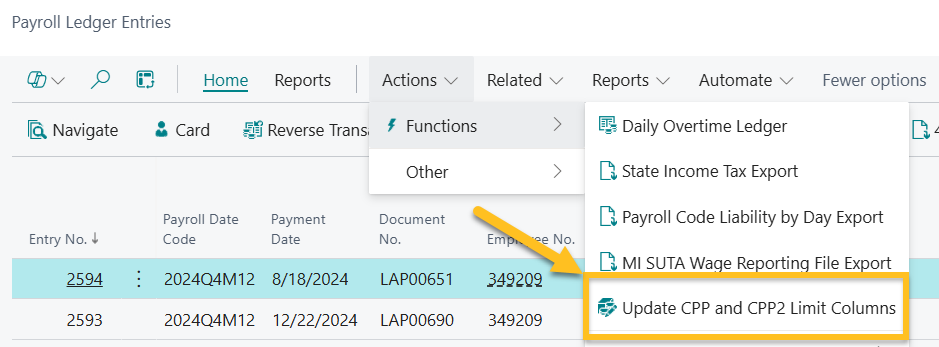
Tip
Tip:
The Update CPP and CPP2 Limit Columns action is available on the action bar, under Actions > Functions.
Enhanced Catch-up Limit
To support the enhanced catch-up contribution limits for retirement 401(k) plans for individuals aged 60-63, this release introduces on the Payroll Code Setup Card page, an Enhanced Catch-up Limit field. This field only appears for payroll codes where the Type is set to Deduction.
If an employee falls within the specified age range, the standard catch-up limit is replaced with the Enhanced Catch-up Limit for applicable years. This limit is visible only on the payroll code card and does not appear on the employee deduction card.
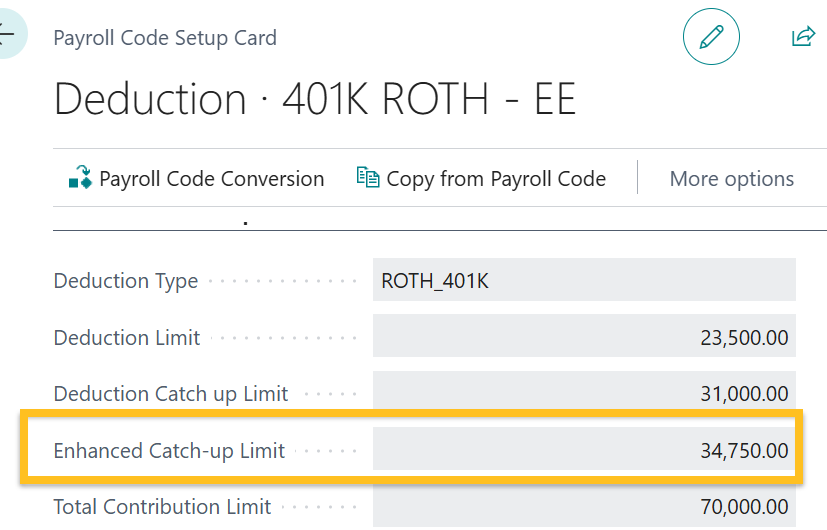
Tip
Tip:
You can access the Payroll Code Setup Card page from the Payroll Codes page.
Edit in Excel from the payroll journal
On the Payroll Journal page, this release introduces an Edit in Excel action.
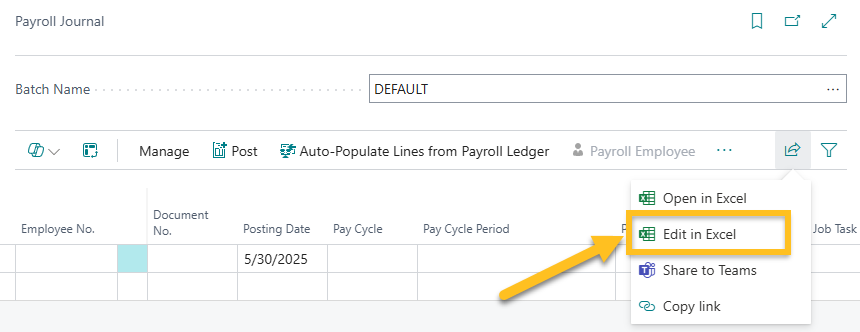
You can use the Edit in Excel action to export payroll journal data to Excel for analysis and editing.
OR State Tax Export
This release introduces an OR State Tax Export feature that exports Oregon SUTA, State Income Tax, and State Transit Tax data by payroll employee in CSV format for upload to the Oregon Frances website.
To perform an export, on the Payroll Ledger Entries page, on the action bar, choose Actions > Functions > OR State Tax Export.
This action opens the OR State Tax Export submission page, where you can configure export options, and then choose OK to create the file.
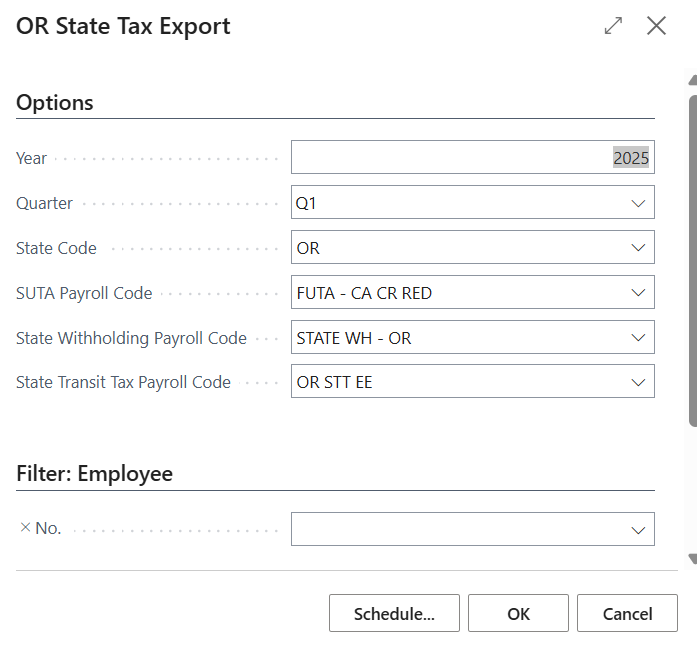
Payroll Adjustments
This release adds functionality to support adding adjustment lines that are not present in the payroll document.
Previously, if a payroll code was not already in the document, the adjustments would not be applied.
Related information
Feedback
To send feedback about this page, select the following link:
