Analyze Data with Statistical Accounts
Use statistical accounts to supplement information in financial reports. Statistical accounts let you add metrics that are based on non-transactional data. You add the non-transactional data as number-based units, such as:
- Employee headcount
- Square footage
- The number of customers with overdue accounts
For example, you can measure revenue or costs based on the number of people in a department. The headcount for the department is the unit for the statistical account. The following image shows an example of a report that uses a statistical account to show revenue per employee.
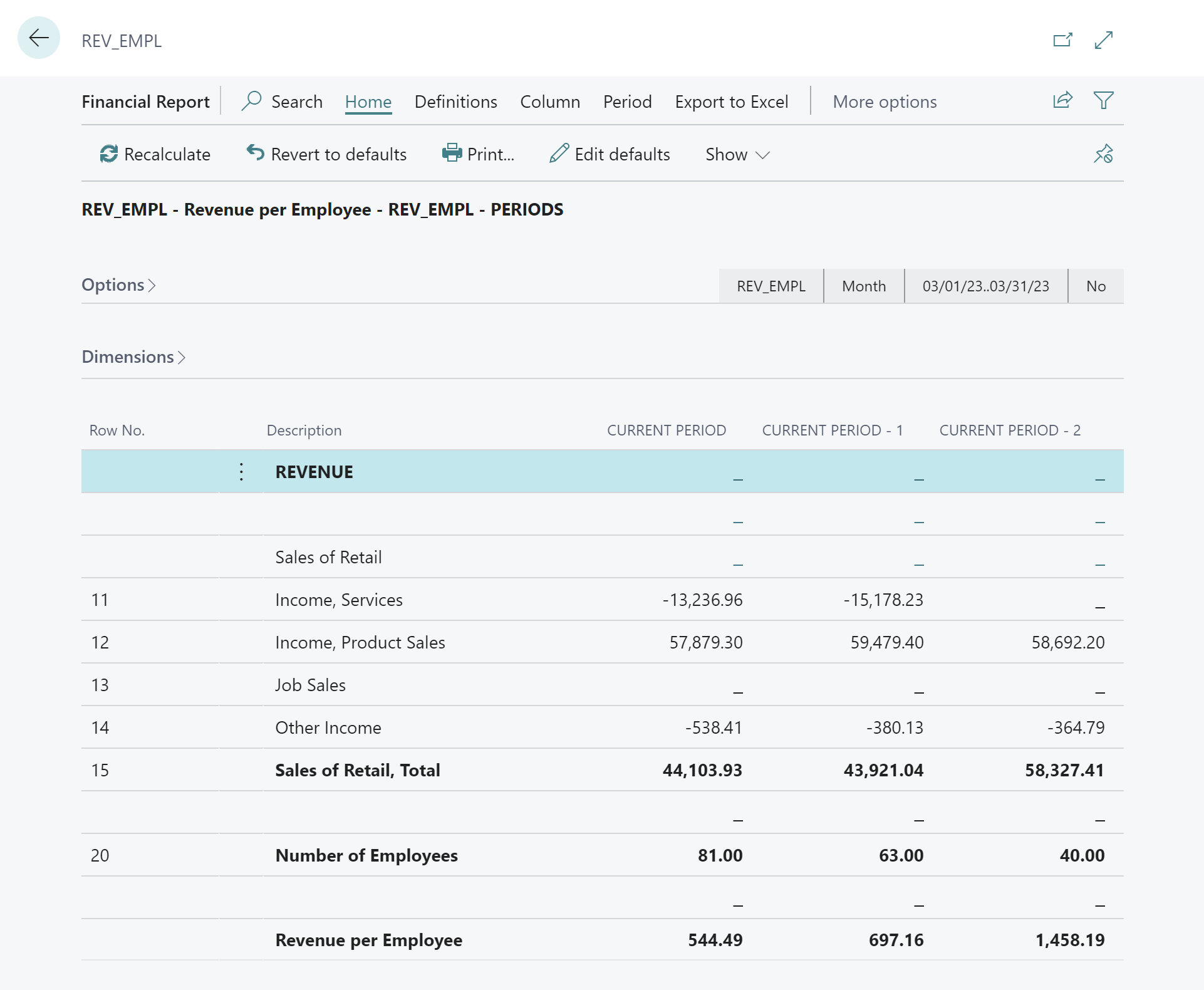
In terms of how they work, statistical accounts are similar to posting accounts. They store transactions that you post using statistical account journals, so that you can use the transactions as data for financial reports. To learn more about financial reports, go to Prepare Financial Reporting with Financial Data and Account Categories.
There are a couple of key differences between statistical accounts and posting accounts. Statistical accounts are separate entities, and aren't included in trial balance reports. Also, you don't need to balance debit and credit amounts when you use statistical account journals to post entries to a statistical account. You just post the amount.
Set up a statistical account
- Select Search (Alt+Q)
 in the upper-right corner, enter Statistical Accounts, then choose the related link.
in the upper-right corner, enter Statistical Accounts, then choose the related link. - On the General FastTab, fill in the fields. Hover over a field to read a short description.
Post amounts to a statistical account
To post the amounts you want to track, on the Statistical Accounts page, choose the Statistical Accounts Journal action.
The Statistical Account Journal page opens.
In the Posting date field, enter the last date of the posting period that you want to post amounts for.
Optional: If you want to track amounts for a specific document, in the Document No. field, enter the document's ID.
In the Statistical Account No. field, choose the statistical account that you'll post amounts to.
In the Description field, enter a brief description of what you're measuring.
In the Amount field, enter the amount to post.
In the Account Set Code field, enter the code that represents tha applicable account set for this record.
To learn more about account sets, go to Account sets.
To register the journal lines, including account set data, to the statistical account ledger, on the action bar, choose Register.
Statistical account ledger entries
On the Statistical Account Ledger Entries page, you can view posted statistical account journal lines and lines that were created from purchase and sales documents.
To view statistical account ledger entries
Select Search (Alt+Q)  in the upper-right corner, enter Statistical Account Ledger Entries, then choose the related link.
in the upper-right corner, enter Statistical Account Ledger Entries, then choose the related link.
The Statistical Account Ledger Entries page opens.
Purchase invoices
To associate a purchase invoice with a statistical account, you can specify a Statistical Account No. on a purchase invoice line.
When a purchase invoice line is posted that includes a value in the Statistical Account No. field, a corresponding line is created automatically in the statistical account ledger entries.
Purchase credit memos
To associate a purchase credit memo with a statistical account, you can specify a Statistical Account No. on a purchase credit memo line.
When a purchase credit memo line is posted that includes a value in the Statistical Account No. field, a corresponding line with a negative amount is created automatically in the statistical account ledger entries.
Copy Document action for a purchase credit memo
On a purchase credit memo, when you use the Copy Document action to copy a purchase invoice, a posted purchase invoice, a purchase credit memo, or a posted purchase credit memo that has a Statistical Account No. specified on a line, the Statistical Account No. field is automatically populated on the corresponding purchase credit memo line.
Sales invoices
To associate a sales invoice with a statistical account, you can specify a Statistical Account No. on a sales invoice line.
When a sales invoice line is posted that includes a value in the Statistical Account No. field, a corresponding line is created automatically in the statistical account ledger entries.
Sales credit memos
To associate a sales credit memo with a statistical account, you can specify a Statistical Account No. on a sales credit memo line.
When a sales credit memo line is posted that includes a value in the Statistical Account No. field, a corresponding line with a negative amount is created automatically in the statistical account ledger entries.
Copy Document action for a sales credit memo
On a sales credit memo, when you use the Copy Document action to copy a sales invoice, a posted sales invoice, a sales credit memo, or a posted sales credit memo that has a Statistical Account No. specified on a line, the Statistical Account No. field is automatically populated on the corresponding sales credit memo line.
Verify statistical account amounts
On the Statistical Accounts page, use the Statistical Accounts Balance action to verify that the registered amounts are correct for each period.
Include the statistical account in a financial report
- Select Search (Alt+Q)
 in the upper-right corner, enter Financial Reports, then choose the related link.
in the upper-right corner, enter Financial Reports, then choose the related link. - Create a financial report in one of the following ways:
- To start from scratch, choose New. To learn more about creating financial reports, go to Create a financial report.
- To use settings from a similar report you already have, choose the report to copy, and then choose the Copy Financial Report action. You can edit the settings you copy in your new report.
- Add the statistical account:
- If you're starting from scratch, choose the Edit Row Definition action.
- To use a row definition from an existing report, choose the report to copy from, and then choose the Copy Row Definition action.
- On the Row Definition page, in the Row No. field, define where the row will appear in the sequence of rows on the report.
- In the Description field, enter text that indicates what you're measuring.
- In the Totaling Type field, choose Statistical Accounts.
- In the Totaling field, choose a statistical account.
- In the Row Type field, choose whether to view the balance on the posting date or the beginning of the posting period, or to show the change to the amount during the period.
- Fill in the remaining fields. Hover over a field to read a short description.
Related information
Prepare Financial Reporting with Financial Data and Account Categories
Financial analytics overview
Allocate revenue and costs to multiple general ledger accounts
Analyzing sustainability entries with financial reports
