Payroll release notes version 25.46.2.0, 25.46.3.0, and 25.47.0.0
These release notes include supplemental information about payroll release version 25.46.2.0, 25.46.3.0, and 25.47.0.0.
Revised Canada bonus calculations
To support the Canada Revenue Agency (CRA) recommendations regarding the calculation of Federal and Provincial withholding specifically for bonuses, this release introduces updated Canada bonus calculations. To use the updated Canada bonus calculations, turn on Use Updated CAN Bonus Calc. on the Additional Payroll Setup page.
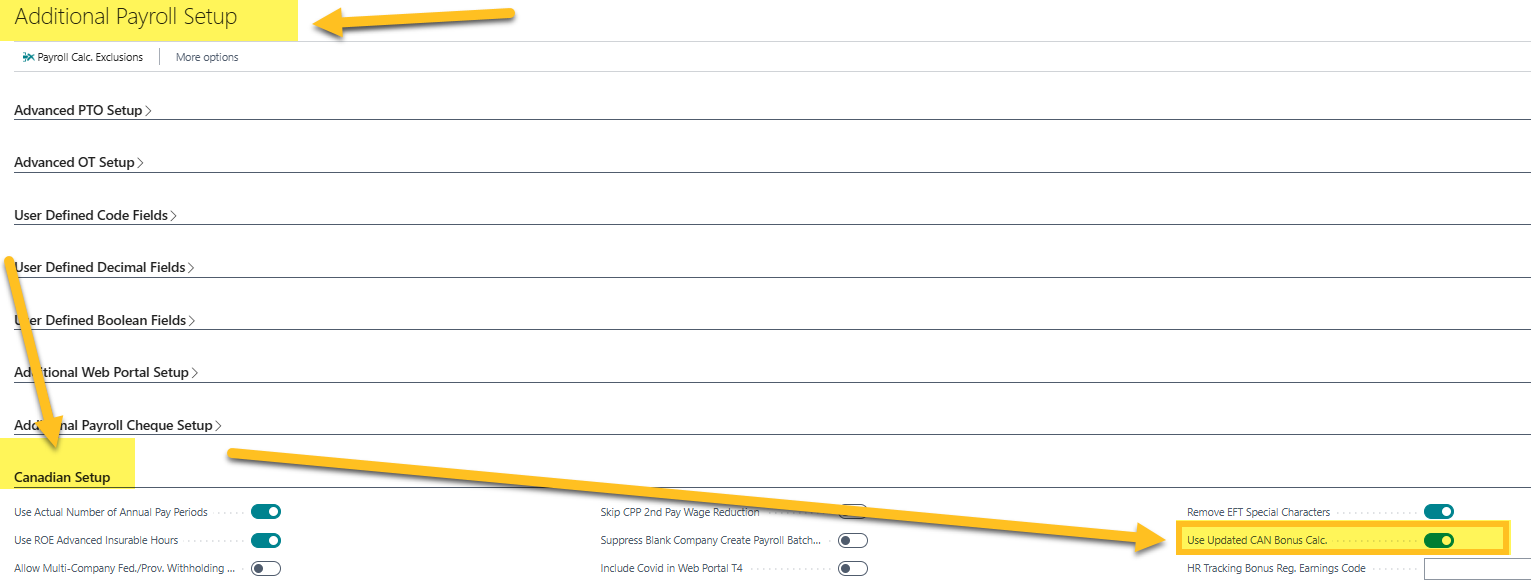
Tip
Tip:
You can access the Additional Payroll Setup page from the Payroll Setup page, which is available from Tell Me.
Specify a payroll code when running an Additional Employer Taxes report
This release introduces the capability to specify a Payroll Code when running an Additional Employer Taxes report.
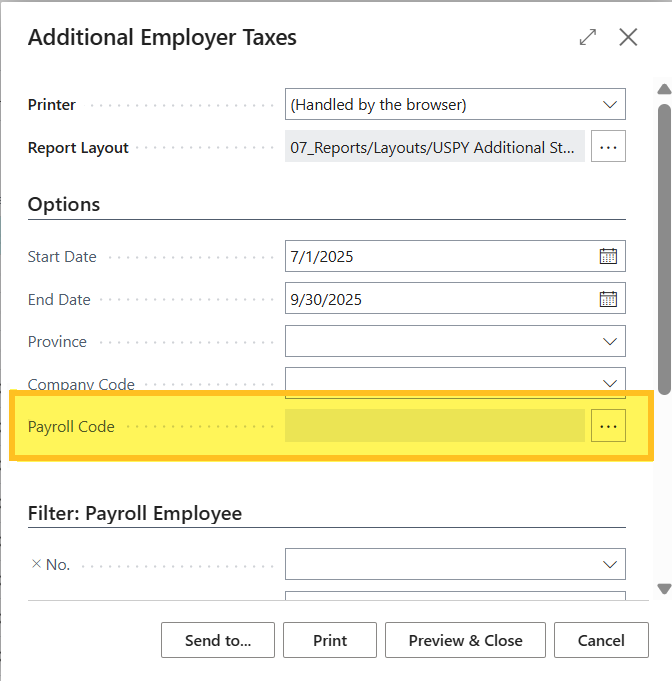
You can specify payroll codes that are set up under employer taxes 1-8.
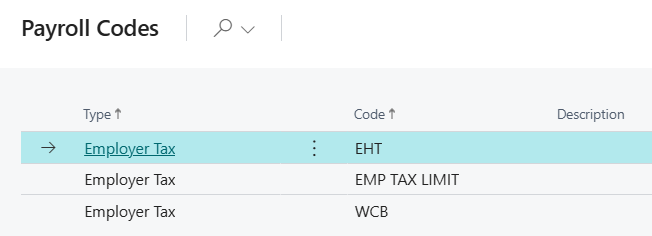
Tip
Tip:
You can access the Additional Employer Taxes page from the Payroll Ledger Entries page, which is available from Tell Me. On the action bar, choose Reports > Additional Employer Tax Report.
New Remove Payroll Line Enabled field
On the Payroll Code Setup Card page, this release adds a Remove Payroll Line Enabled field.
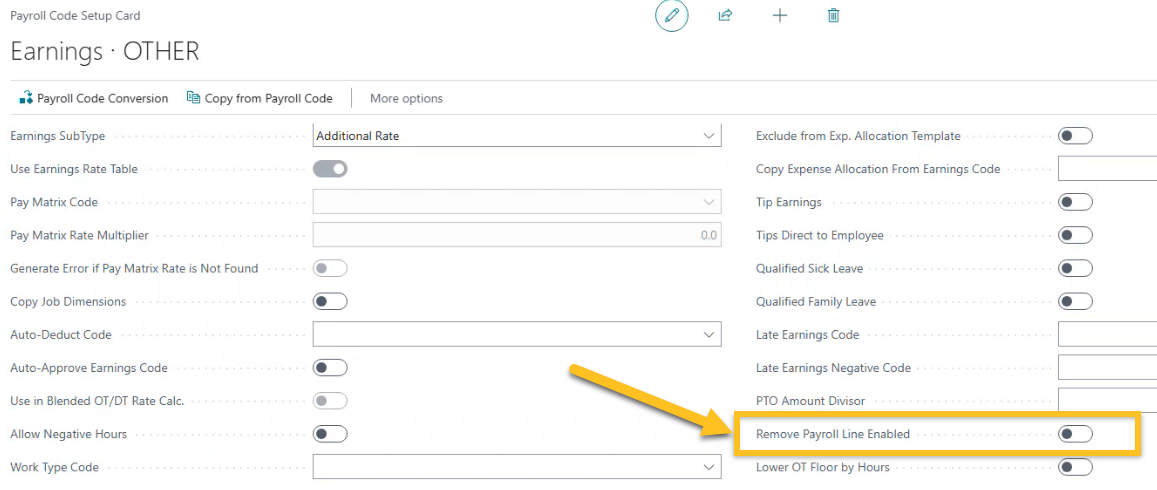
When the Remove Payroll Line Enabled field is turned on, Sparkrock Impact removes the payroll line that contains this payroll code as part of the remove payroll lines calculation formula (Formula ID 85). This feature helps apply the relevant dimensions to other lines, such as employer taxes and contributions in lieu of a payroll journal. If you turn on Remove Payroll Line Enabled, it is recommended that you contact your Sparkrock representative so we can assist you, as the feature requires some additional setups and explanations.
Tip
Tip:
You can access the Payroll Code Setup Card page from the Payroll Codes page, which is available from Tell Me.
New Skip No Regular Earnings Msg. field
On the Additional Payroll Setup page, on the Function Bypasses FastTab, this release adds a Skip No Regular Earnings Msg. field.
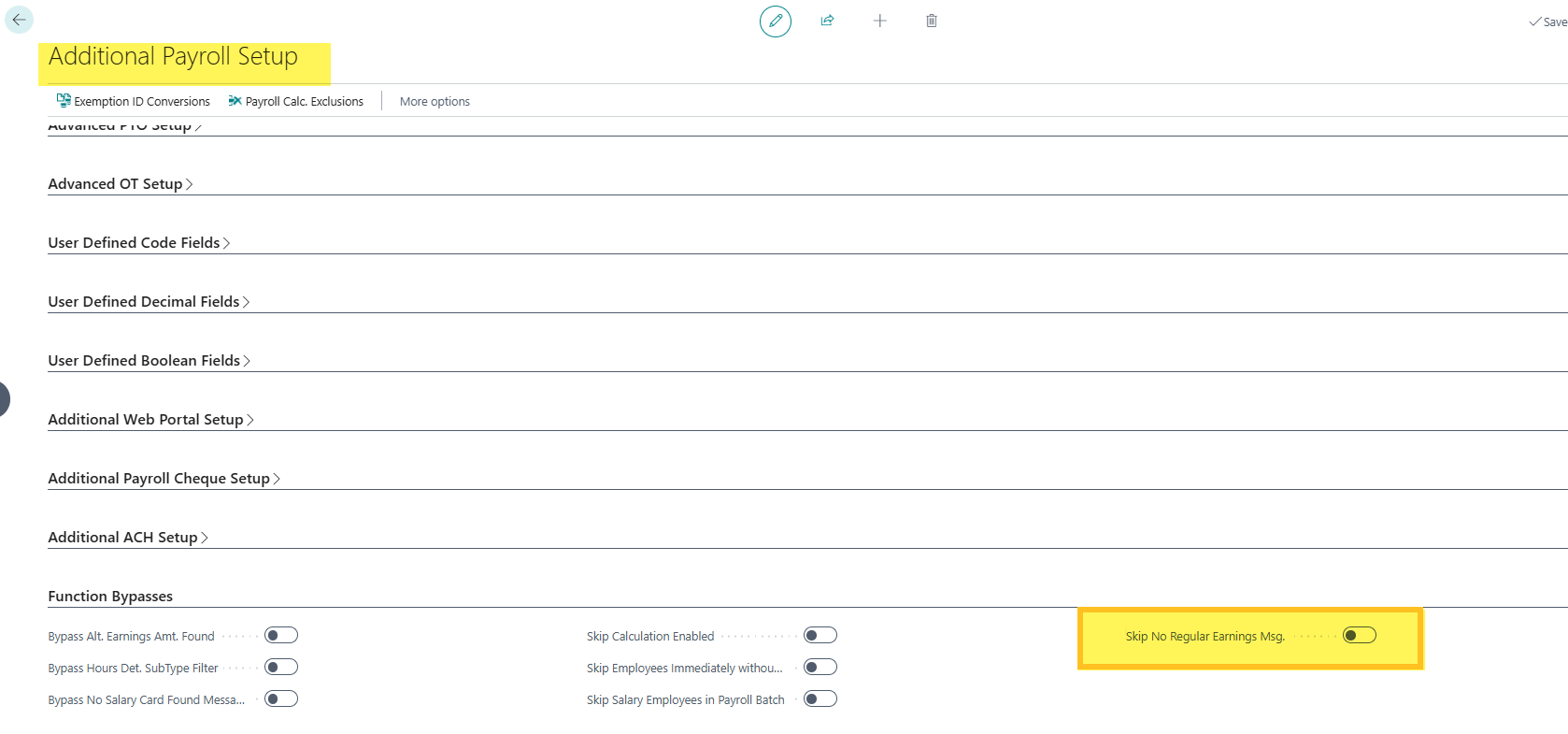
When you turn on Skip No Regular Earnings Msg., Sparkrock Impact does not display a message for regular earnings.
Tip
Tip:
You can access the Additional Payroll Setup page from the Payroll Setup page, which is available from Tell Me.
Use benefit status codes in the age rate table
On the Additional Payroll Setup page, on the General FastTab, this release adds a Use Bene. Status Codes in Age Rate Table field.

When Use Bene. Status Codes in Age Rate Table is turned on, Sparkrock Impact includes the benefit status code in the age rate table filters. This feature provides the opportunity to have several different brackets per age group per payroll code.
Tip
Tip:
You can access the Additional Payroll Setup page from the Payroll Setup page, which is available from Tell Me.
Added Bank Institution Number (Canada)
In the Open Batch Check Register, this release adds a Bank Institution Number field.
Related information
Feedback
To send feedback about this page, select the following link:
