Payroll release notes version 25.46.0.0 and 25.46.1.0
These release notes include supplemental information about payroll release version 25.46.0.0 and 25.46.1.0.
Social Security Number enhancement
To prevent an encryption key problem, this release introduces a Social Security Number (SSN) enhancement.
Payroll code exclusion
You can now configure a payroll code exclusion for individual employees. This exclusion can be used to skip true up on specific payroll codes.
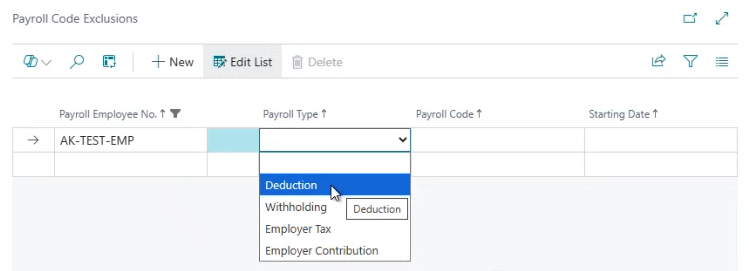
You can configure the specific date on which to stop the true-up from happening for the calendar year. This feature works on most deductions, withholdings, employer tax, and employer contributions.
Note
Note:
Deductions that are linked to an earnings code continue to populate the payroll document, for example, group term life.
To open the Payroll Code Exclusions page
Select Search (Alt+Q)
 , enter payroll employees, and then choose the related link.
, enter payroll employees, and then choose the related link.The Payroll Employees page opens.
Select the employee for which you want to configure a payroll code exclusion, and then on the action bar, choose Related > Employee > Payroll Code Exclusion.
The Payroll Code Exclusions page opens.
General journal vendor ledger entry summary
To assist organizations that pay 401k providers, this release introduces a Summarize G/L Entries to Vendor Ledg. action that summarizes General Ledger (G/L) entries to the vendor ledger. The process uses the payroll posting setup vendor number and creates a journal line that copies over the activity from a G/L account to the vendor in the payroll posting setup.
The new action appears on the General Journals page.
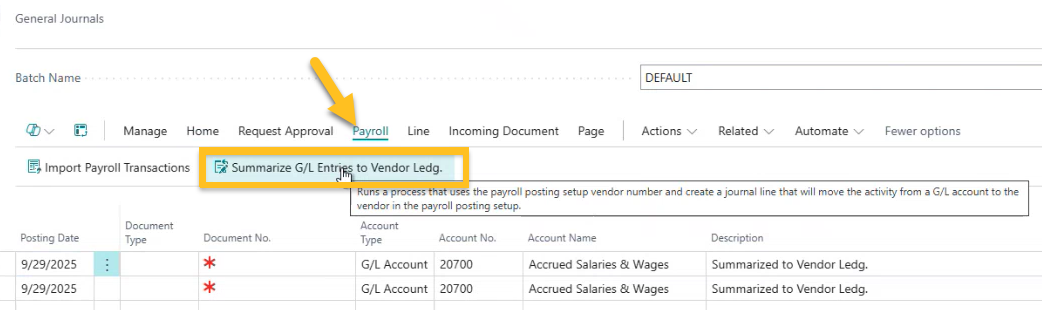
After you choose Payroll > Summarize G/L Entries to Vendor Ledg., the Summarize G/L Entries to Vendor Ledg. page opens.
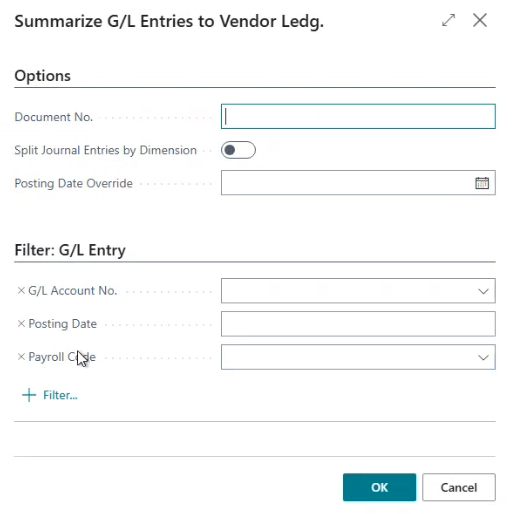
After you specify values as required, and then choose OK, Sparkrock Impact summarizes all entries based on the vendor that is set up in the Summary Posting Vendor No. field on the Payroll Withholding / Deduction Posting Setup page.
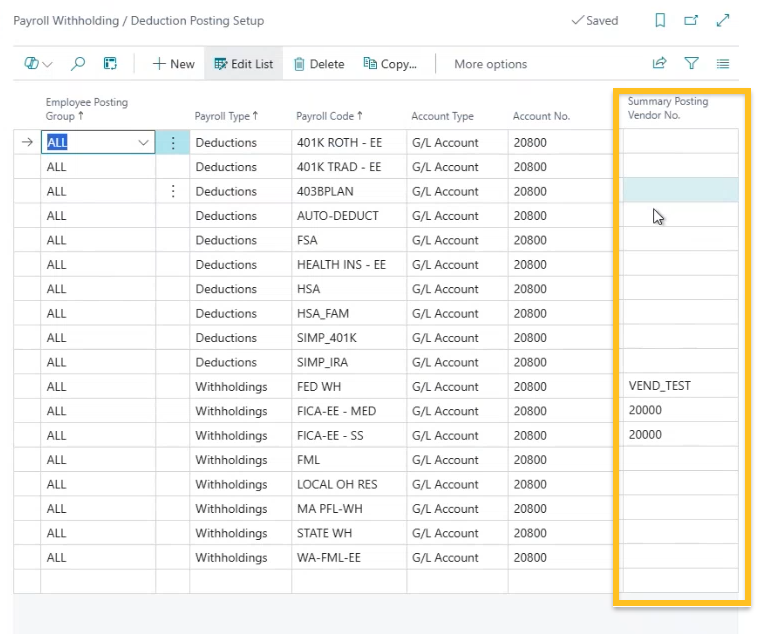
If payroll codes go to the same G/L account and the same vendor, Sparkrock Impact creates one line on the vendor card. If a payroll code is posting to more than one G/L account and the same vendor, Sparkrock Impact creates multiple lines on the vendor card. The multiple lines can be paid with one payment to the vendor.
To open the Payroll Withholding / Deduction Posting Setup page
Select Search (Alt+Q)
 , enter payroll menu, and then choose the related link.
, enter payroll menu, and then choose the related link.The Payroll Menu page opens.
Under Posting Setup, choose Withholdings / Deductions.
The Payroll Withholding / Deduction Posting Setup page opens.
Record of employment update regarding box 17a PTO
Starting with this release, if the vacation paid is an automatic payout versus a separation payment, Sparkrock Impact sets Box 17a to zero.
Count by state on the 12th of the month
This release introduces the following enhancements to the employee count / earnings by state by month process:
New Only Count Employees on 12th of the Month option: When the field is turned on, Sparkrock Impact includes the number of employees that were posted in the pay cycle that includes the 12th of the month.
New Apply SUTA / SIT Exemptions option. When the field is turned on, deductions that are exempt from SUTA or state income tax are applied.
Additional Payroll Employee Filters
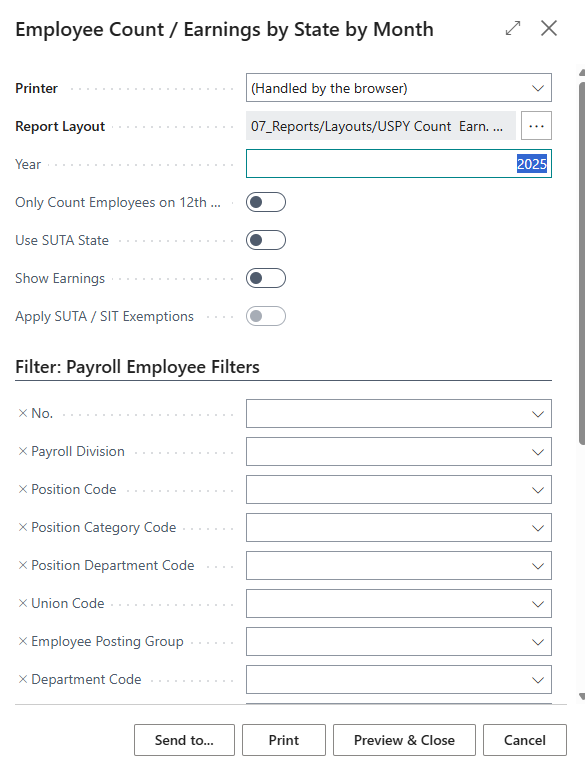
Permission issue fixed in general journal
This release fixes a permission issue in the general journal.
Related information
Feedback
To send feedback about this page, select the following link:
