Payroll release notes version 19.23.0.0
These release notes include supplemental information about the payroll release version 19.23.0.0.
Email setup
To set the email address that Sparkrock Impact is to use when sending payroll emails, for example, emails for pay stubs, you must now enter a User ID on the Payroll Setup page, on the Email Setup FastTab.
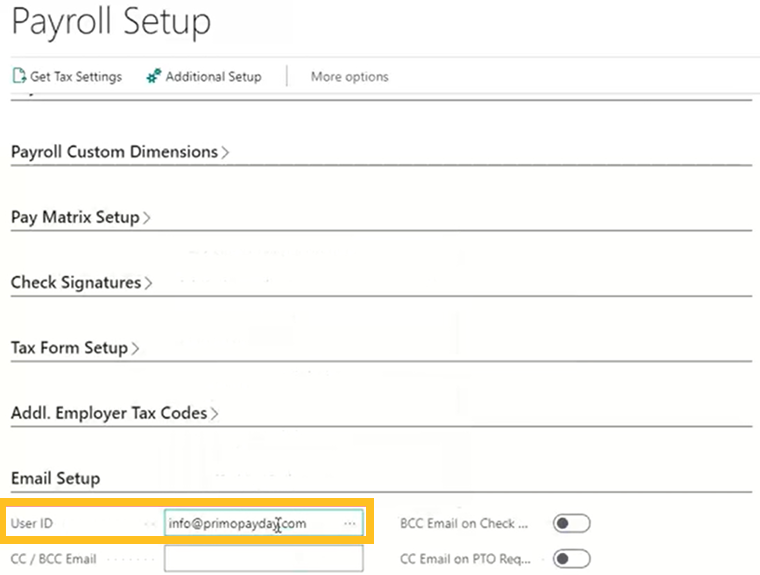
Add an SMTP email account
You must add an SMTP email account.
To add an SMTP email account
Select Search (Alt+Q)
 , enter set up email, and then choose the related link.
, enter set up email, and then choose the related link.The Set Up Email page opens.
Choose Next.
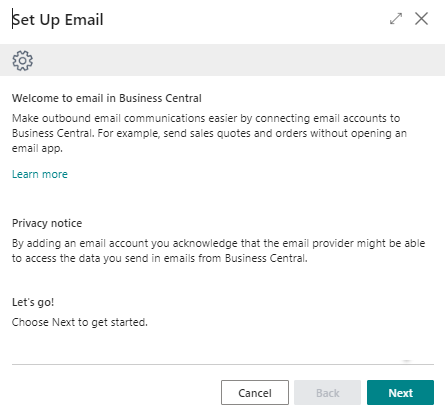
Select the row that includes SMTP Use SMTP to send emails., and then choose Next.
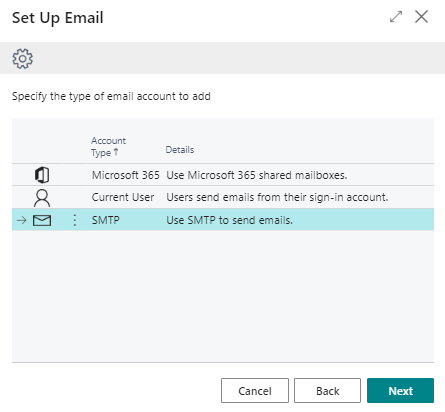
Specify the email account from which you want to send the payroll documents, and then choose Apply Office 365 Server Settings.
In Password, specify a password for the email, and then choose Next.
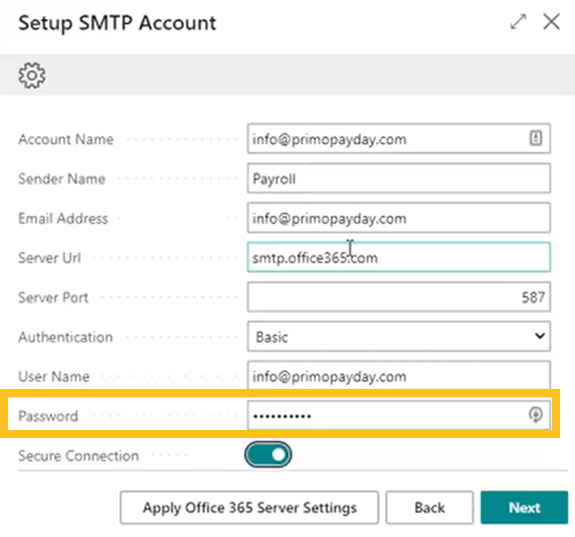
The email password cannot be added with upgrade code in version 19.23.0.0.
Send a test email.
If the test email is received successfully, setup is complete.
Related information
Feedback
To send feedback about this page, select the following link:
